6 Best iPad Widgets for Your Home Screen
Craft the Home Screen of your dreams with these handy iPad widget ideas.


What To Know
- A widget is like a small app window on your Home Screen that can display information in real-time.
- Many widgets are interactable, meaning you can engage with the app without actually opening it.
- While Apple has a great selection of native app widgets, there are a few non-native widgets that are an excellent addition to any iPad.
iPhone widgets are cool, but iPad widgets are even better. Why? The iPad's larger display means you can add more detailed widgets that show inspiration, updates, and needed information from your apps without ever leaving your Home Screen. We've tested the most popular options and created this roundup of some of the best widgets for iPad.
Rather than focusing on native Apple widgets and apps, we've also opted to focus mainly on third-party apps and widgets to help take your iPad Home Screen inspiration in new directions. If you're interested in learning more about how to get the most out of your iPad, I recommend checking out our free Tip of the Day.
1. Kitchen Stories
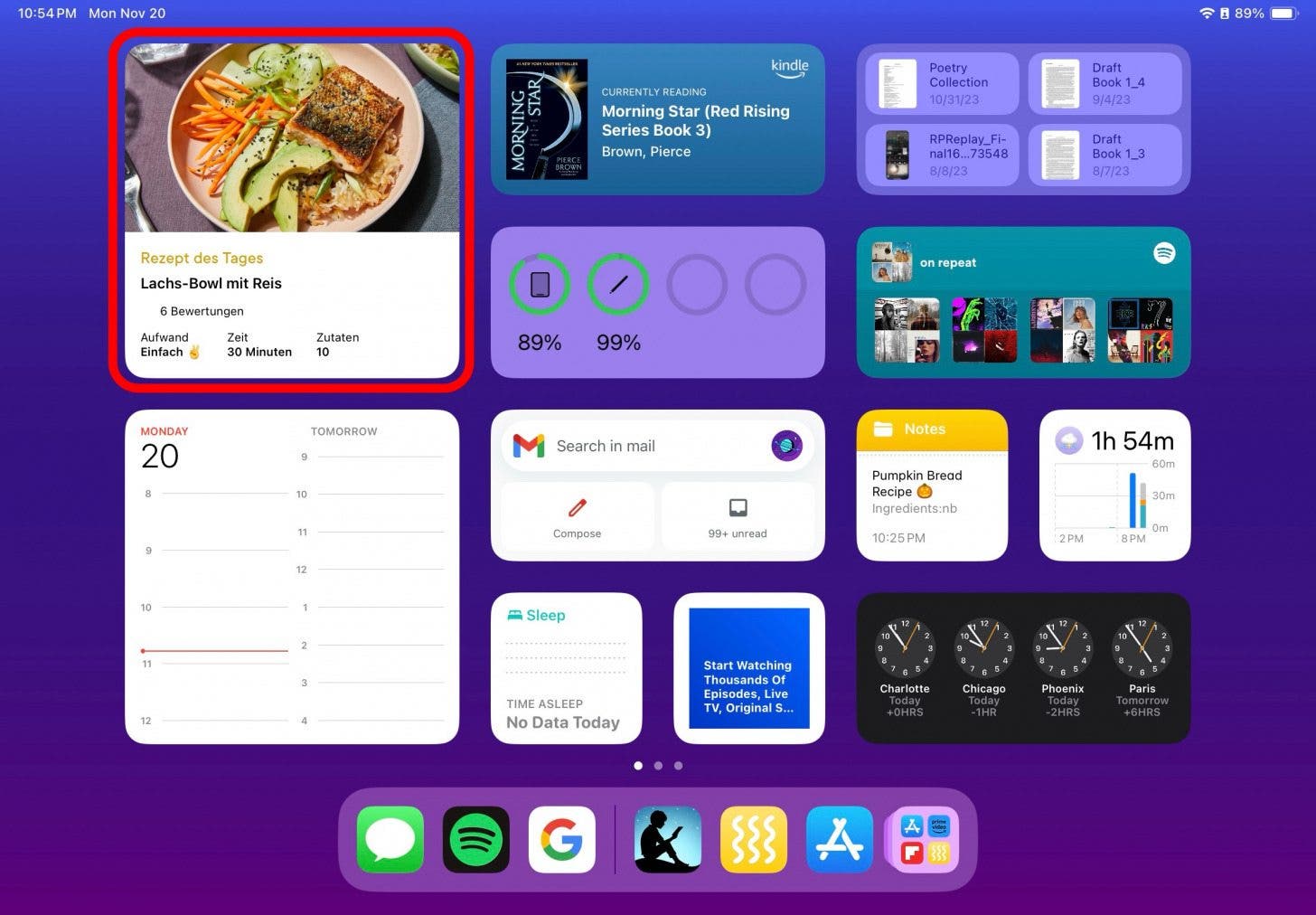
This well-designed cooking app has one of the best iPad widgets I've come across. Whether you're a seasoned foodie or just looking to spice up your cooking, this widget will take your chef-ly aspirations to a new level with simple, savory, and healthy meal ideas. This large widget option is ideal for your iPad screen and displays a daily recipe recommendation with estimated cook time, difficulty level, and ingredient list. What I love about this food widget is that it displays the ingredient list right on the iPad Home Screen, so before I even open the app, I know if this daily recommendation is a recipe I'm interested in.
2. Flipboard - Latest Stories
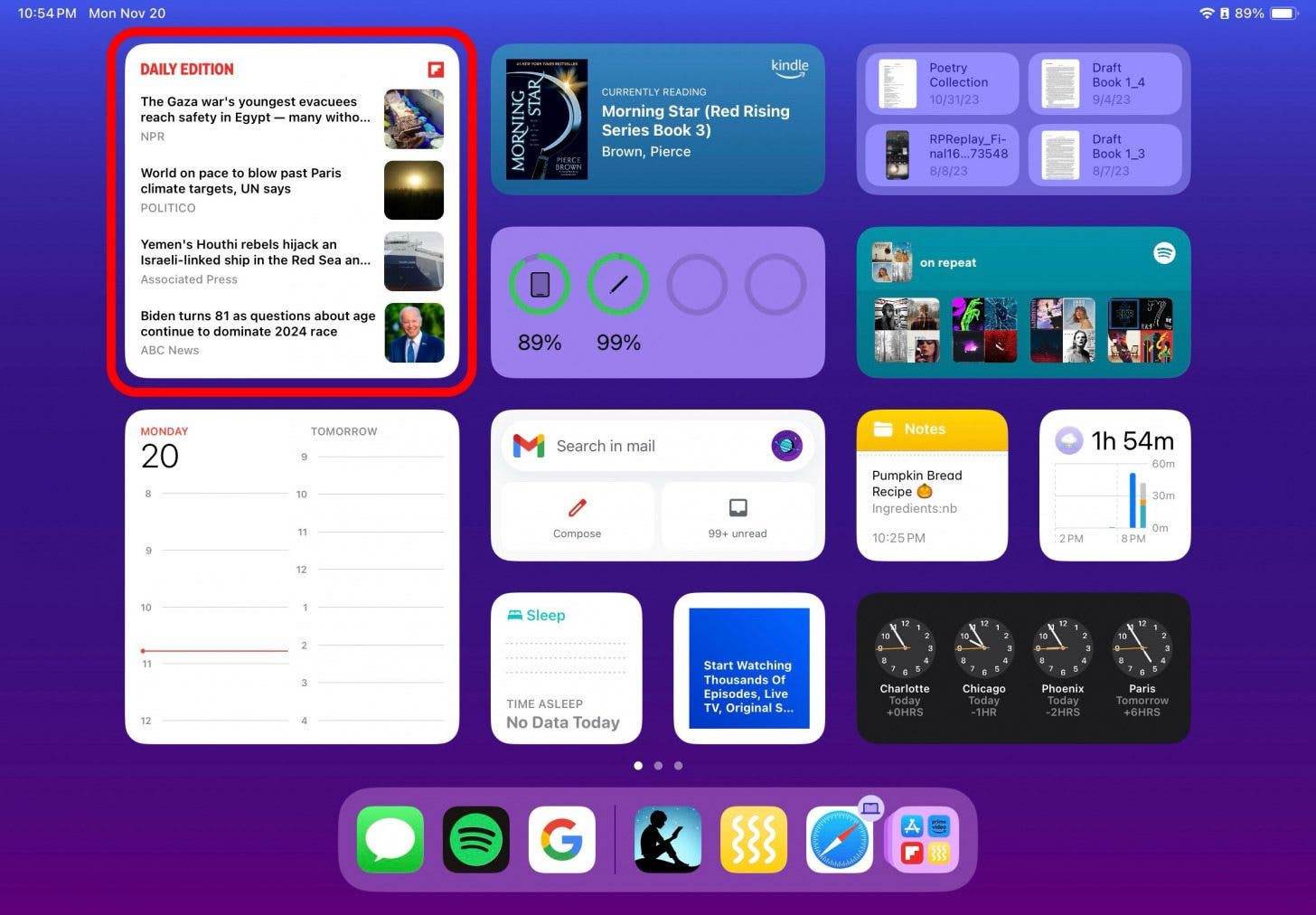
Flipboard is a popular news app that sets itself apart from the pack by helping you to scan the latest news in a readable format. While the Apple News app is also a great option, a few things make the Flipboard widget preferable. For one thing, the Flipboard app is incredibly easy to customize to your interests, and this, in turn, means the widget will only display topics you are interested in. Want to avoid political news on your iPad Home Screen and instead focus on food and travel? You can customize this in the Flipboard app with just a few taps on your screen. The Flipboard widget is one of the best widgets if you're a news junkie, as it more frequently updates the headlines displayed than the Apple News widget.
3. Streaks
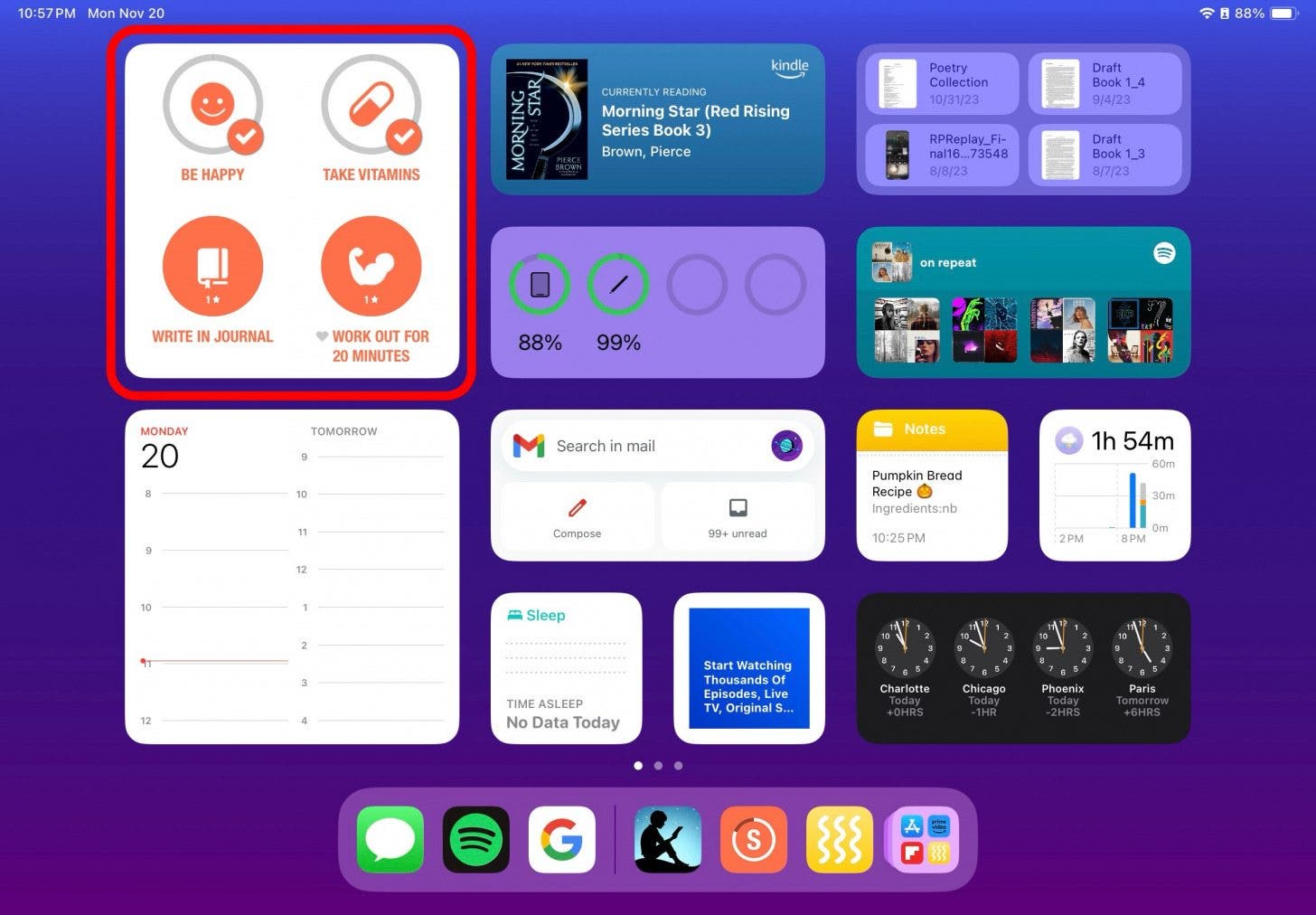
You don't even have to love to-do lists to appreciate this cool widget. Streaks acts as a visual habit tracker, making for a fun addition to your iPad Home Screen, reminding you to walk your dog, exercise, or drink that daily green smoothie. If you have tasks that need to be completed daily or a few times a week, and you don't want to receive pushy notifications reminding you about them, the Streaks widget is an easy way to add a visual reminder on your Home Screen. As you use the widget over time, it will also display your running "streak"—how long you've been meeting the daily or weekly goal without missing it. The large widget will display up to four tasks, and offers different color schemes and over 600 task symbols, so you can create a fun to-do list that will inspire you on your worst days.
4. Daily Budget Original
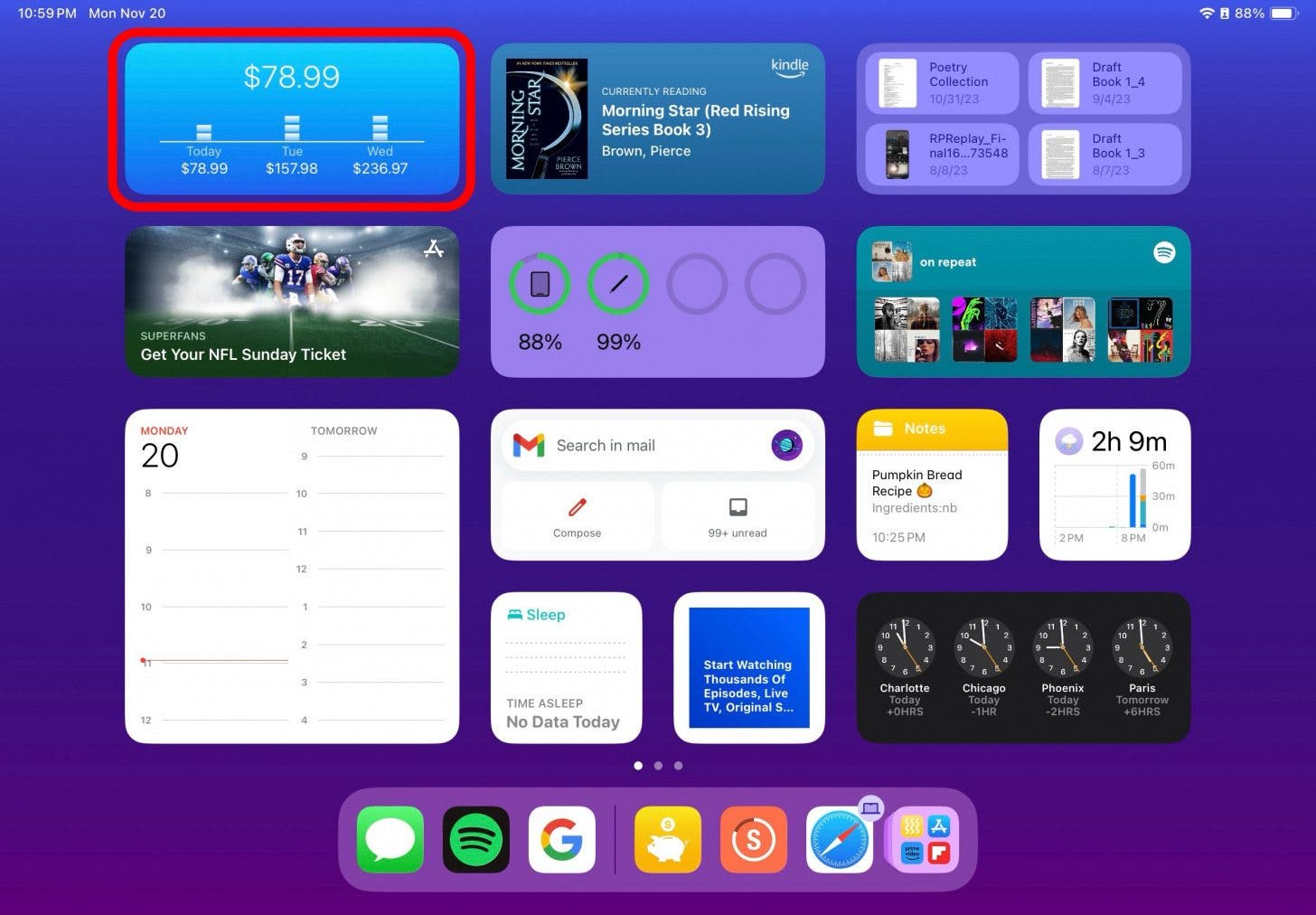
The Daily Budget Original widget proves that you don't have to take up a lot of space to add a lot of value. While lesser known than other budgeting apps, Daily Budget Original is one of the few budget apps that offers a Home Screen widget. The widget itself can display daily spending or track daily savings and display whether you're on track to meet your financial goals. If you're like me, and cringing a little at the thought of seeing your savings on your Home Screen, this widget might be just the thing to get your spending back on target. What makes this widget valuable is that it not only displays daily spending and savings, but also shows your progress toward set financial goals.
5. Deliveries
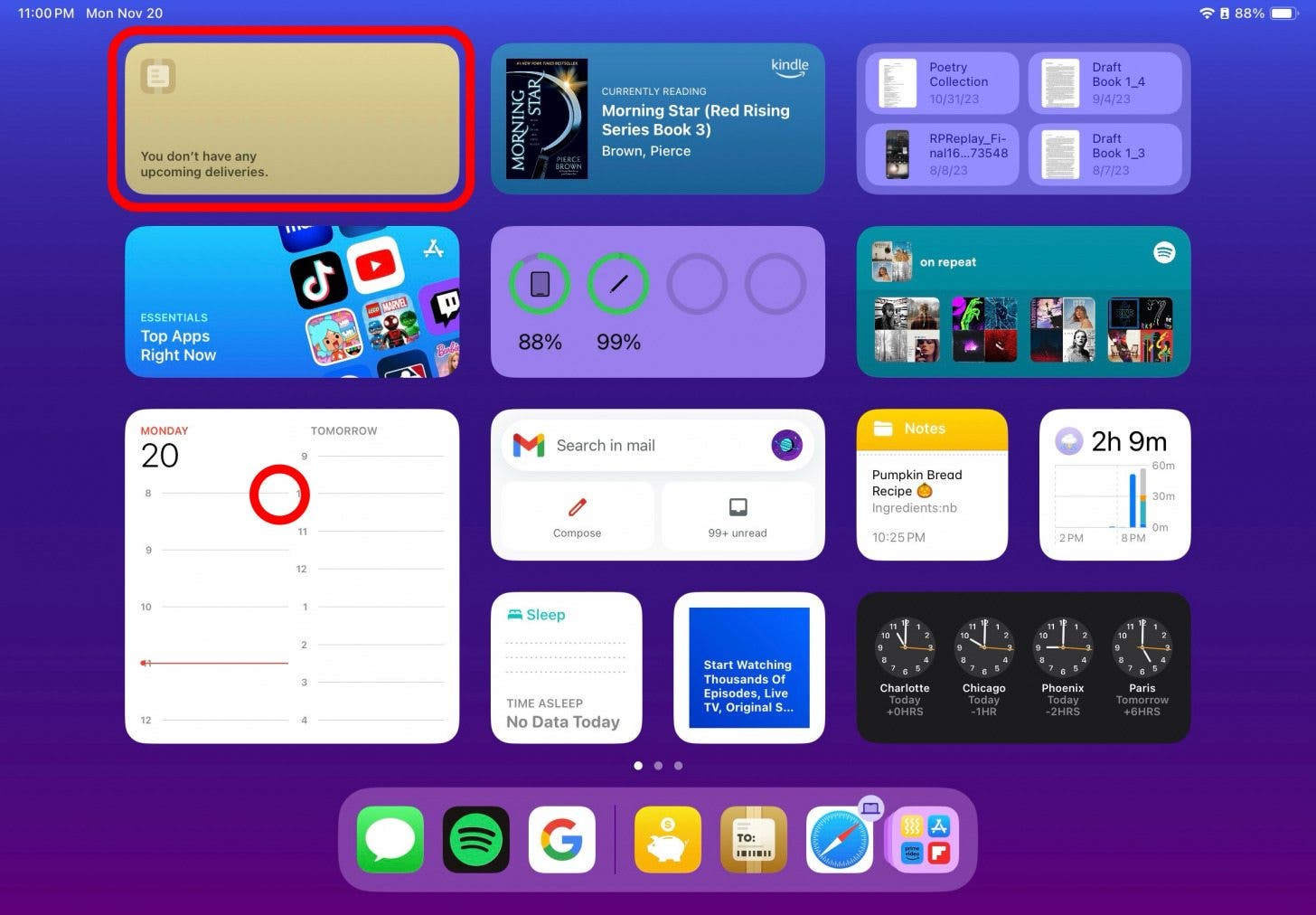
If you do very little online shopping, this iPad widget might not be useful for you. But if you tend to frequently order packages online, I highly recommend the Deliveries app and widget. Once set up on your iPad Home Screen, the widget will display your current order status, location, and estimated date and time of delivery. This is especially useful if you live on a busy street or in an area that often has inclement weather. With the ability to closely track your packages, you can be on hand for expensive or fragile packages or those that require a signature for delivery.
6. Shortcuts
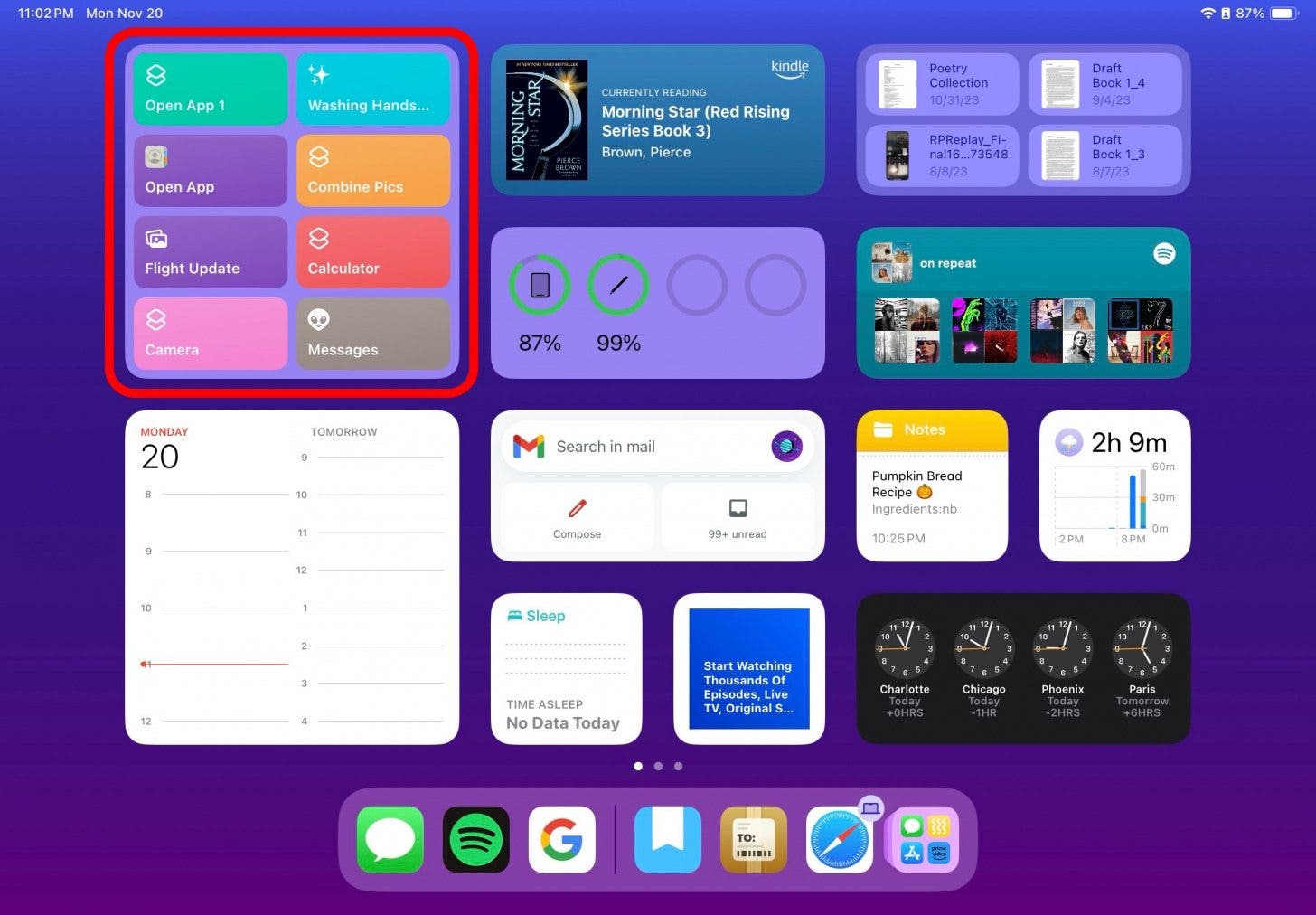
Admittedly, I've saved the best for last. After all, who doesn't want an iPad Home Screen widget that helps them to more efficiently complete common tasks? While most of the widgets discussed in this article are third-party apps, Shortcuts is a native Apple widget and app. If you have an iPad, this simple and colorful app is likely already installed. The function of the Shortcuts app is in the name—it allows you to set up handy shortcuts for tasks such as settings you often adjust or information you often need to reference. Once you set up the large widget on your Home Screen, you can implement these shortcuts with a single tap.
FAQ
- How do I get cool widgets on my iPad? To add widgets to your iPad home or lock screen or the Today View, long-press on your iPad's Home Screen until the apps enter wiggle mode. Then tap the plus button in the top left corner to add widgets.
- Will iPad get Lock Screen widgets? The iPad Lock Screen gained the ability to add widgets with iPadOS 17.
- How do I organize my iPad home screen widgets? To reorder or organize widgets, long-press on the widget you want to move, tap Edit Home Screen, and then move the widget where you'd like it to be.
If you add one (or more) of these widgets to your iPad Home Screen, we'd love to hear about your experience!

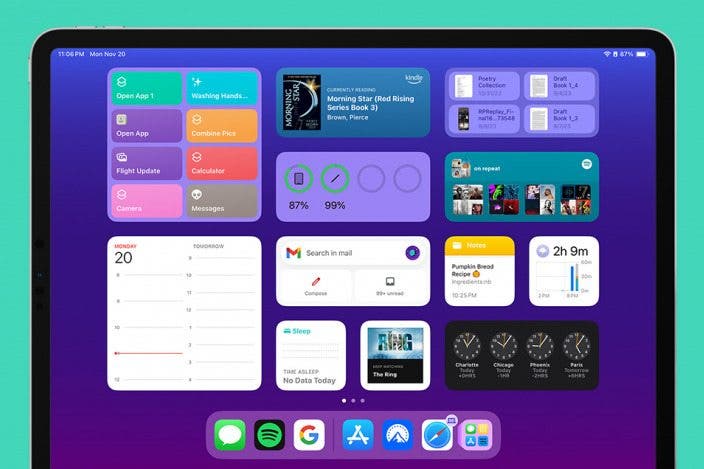

 Rhett Intriago
Rhett Intriago
 Olena Kagui
Olena Kagui

 Amy Spitzfaden Both
Amy Spitzfaden Both
 Leanne Hays
Leanne Hays



 Ashleigh Page
Ashleigh Page

 Rachel Needell
Rachel Needell



