Tip of the Day: How to Quickly Zoom In on Your iPhone or iPad Screen



If you constantly find yourself squinting at your iPhone screen and you're tired of always pinching and zooming in and out, you can try turning on your iPhone's Zoom setting for easy zooming.
Go to Settings>General>Accessibility>Zoom and toggle Zoom on.

Now you can use three fingers to double-tap the screen wherever you want to zoom.
Use your three fingers to move around the screen.
Want to get out of zoom? Just double-tap with three fingers again. It even works on your lock screen.
Top image credit: dade72/Shutterstock.com

Sarah Kingsbury
As the Editorial Director at iPhone Life, Sarah Kingsbury manages the online editorial team and oversees all website content. She is a long-time Apple enthusiast who never goes anywhere without her Apple Watch and owns way too many HomePods. Since joining iPhone Life in 2013, Sarah has done everything from writing hundreds of how-to articles to founding the Daily Tip newsletter. She even co-hosted the early episodes of the iPhone Life Podcast. When not at work, Sarah can be found hiking in the mountains and canyons around Las Vegas, where she lives with her partner and dogs.


 Rhett Intriago
Rhett Intriago
 Olena Kagui
Olena Kagui
 Rachel Needell
Rachel Needell

 August Garry
August Garry
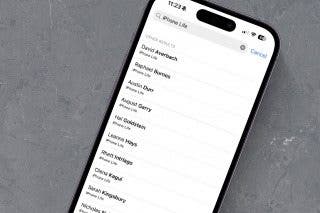
 Amy Spitzfaden Both
Amy Spitzfaden Both





 David Averbach
David Averbach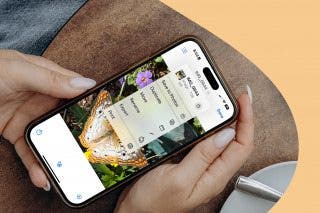

 Cullen Thomas
Cullen Thomas