How to Add Bluetooth to Mac Menu Bar Icons


What to Know
- You can customize which settings and apps are shown (or hidden!) in your Mac menu bar at the top of the screen.
- Open System Settings on your Mac, select Control Center, and set the Bluetooth icon to display in your menu bar.
If you like to listen to music or Podcasts via wireless headphones while using your computer (like I do), you may want to add the Bluetooth icon to your Mac menu bar! This will allow you to connect Bluetooth headphones to a Mac or open Bluetooth settings without having to navigate through System Preferences. We'll show you how.
Add Bluetooth to Top Bar on Mac
Adding the Bluetooth button to the taskbar on your Mac makes it easy to connect and disconnect from various devices. If you like learning how to use your Mac, be sure to sign up for our free Tip of the Day!
- Click the Apple button.
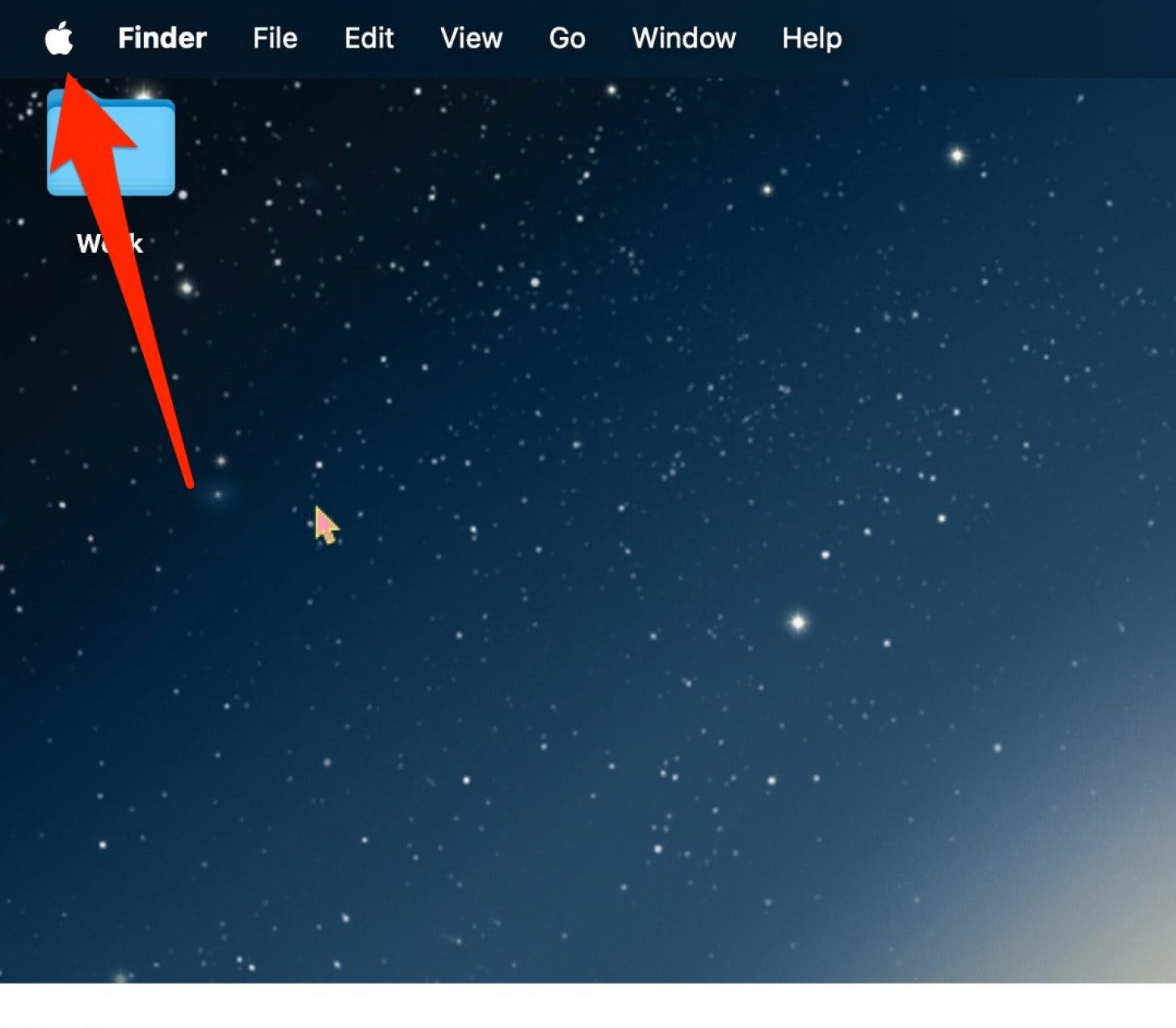
- Click System Settings.

- Click Control Center.
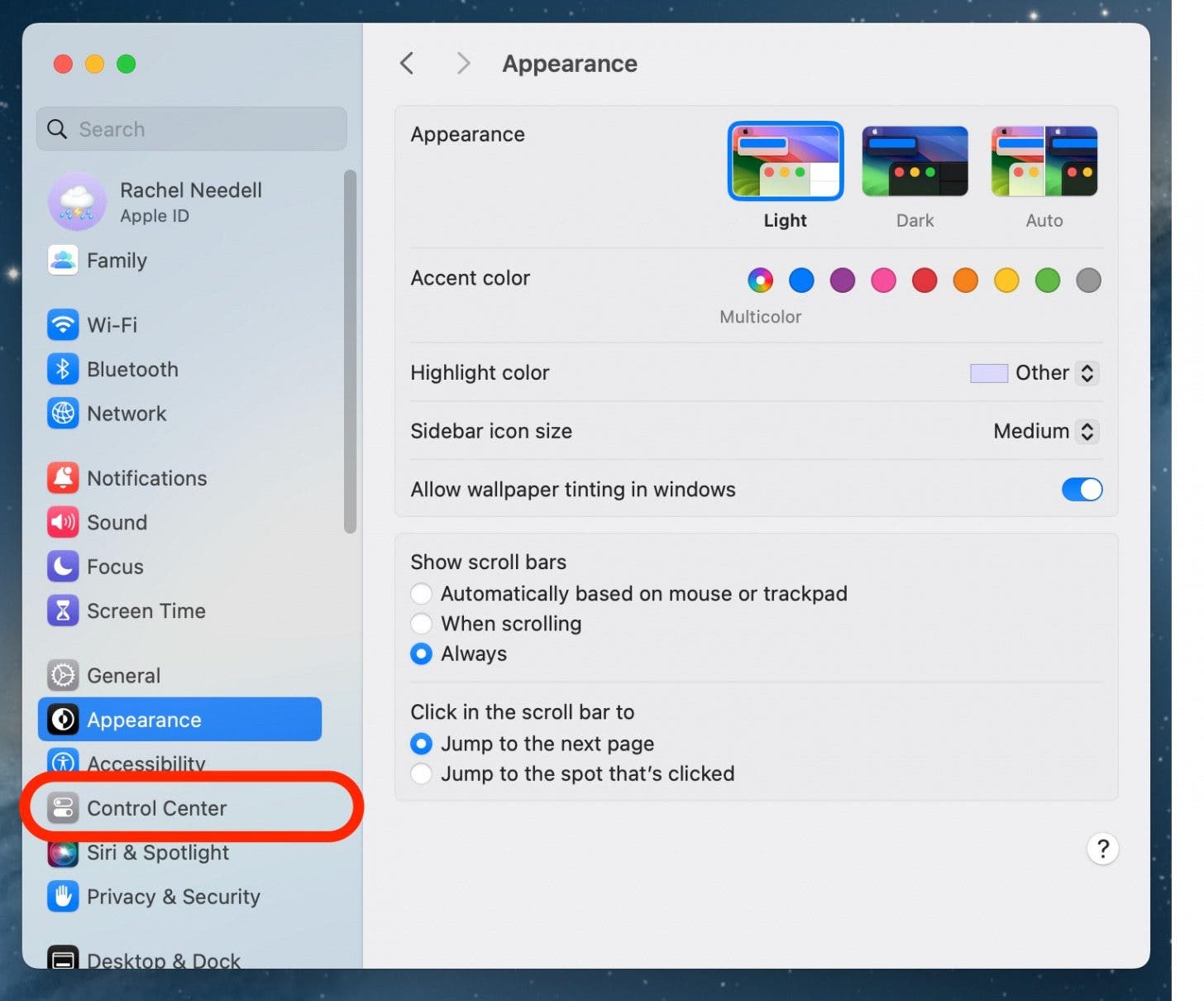
- Click the arrows next to Bluetooth.
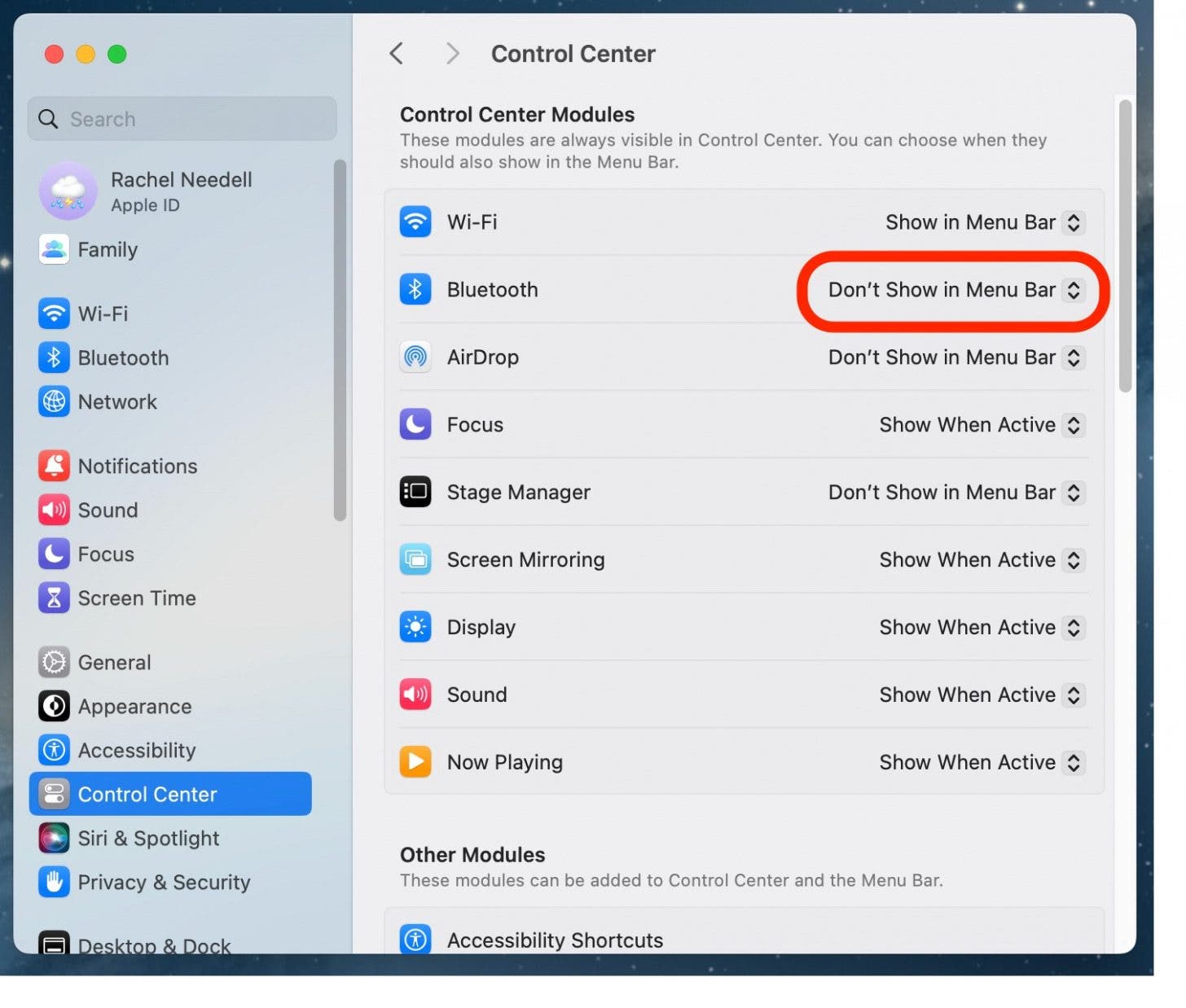
- Select Show in Menu Bar.

- You will see the Bluetooth icon in the Menu Bar.

Now that you know how to add the Bluetooth icon to the taskbar, you can enjoy much easier management of your Mac's Bluetooth devices. Also, for wireless and Bluetooth speakers, you can learn how to select your Mac input and output audio.
FAQ
- How do I add items to my menu bar on my Macbook? You can add or delete items from the Menu Bar on your Mac by customizing the Control Center via System Settings on your Mac.
- Why is my Mac menu bar not showing all icons? Sometimes, if you have too many apps displayed on the Menu Bar, apps can get hidden by the notch in the Mac screen. You can delete or remove other apps or settings on the Menu Bar to make room for the hidden apps.
- How do I reset my Mac bar? The easiest way to clean up your Menu Bar on the Mac is to go to Control Center setting and remove all items from the Menu Bar.

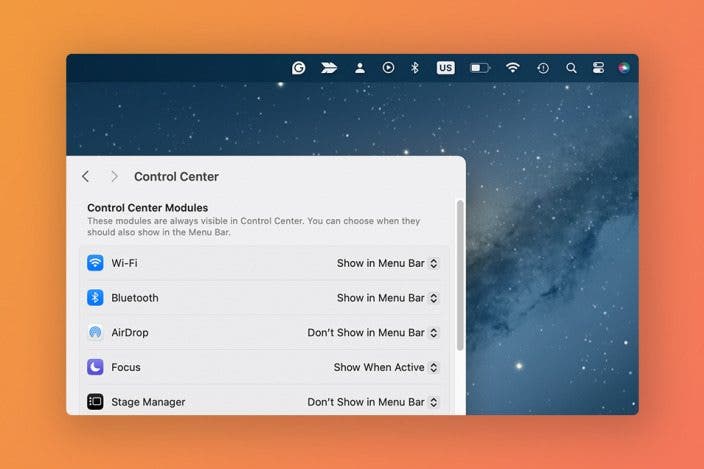

 Leanne Hays
Leanne Hays
 Rhett Intriago
Rhett Intriago

 Rachel Needell
Rachel Needell
 Amy Spitzfaden Both
Amy Spitzfaden Both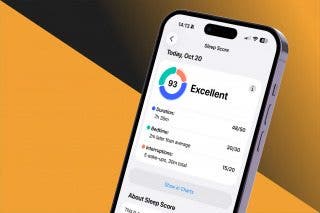
 Olena Kagui
Olena Kagui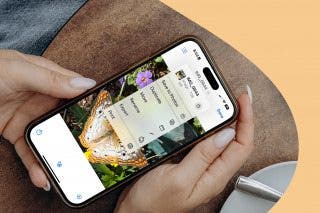





 Ashleigh Page
Ashleigh Page


