How to Hide Home Screen Pages for Better iPhone Organization


While the several iPhone Home screen pages offer fun options like widgets and app sorting, some people would rather not have to scroll through several Home screen pages to find the app or widget they're looking for. Fortunately, you can remove unwanted iPhone home pages, and cut it down to the perfect amount for you. It's easy to learn, easy to do, and easy to reverse. Learn how to remove Home screen pages on your iPhone.
How to Hide a Home Screen on iOS 14
- Unlock your iPhone if it is locked.
- Long-press on a blank part of your iPhone Home screen until the app icons wiggle.
- Tap the Home screen dots toward the bottom of the screen.
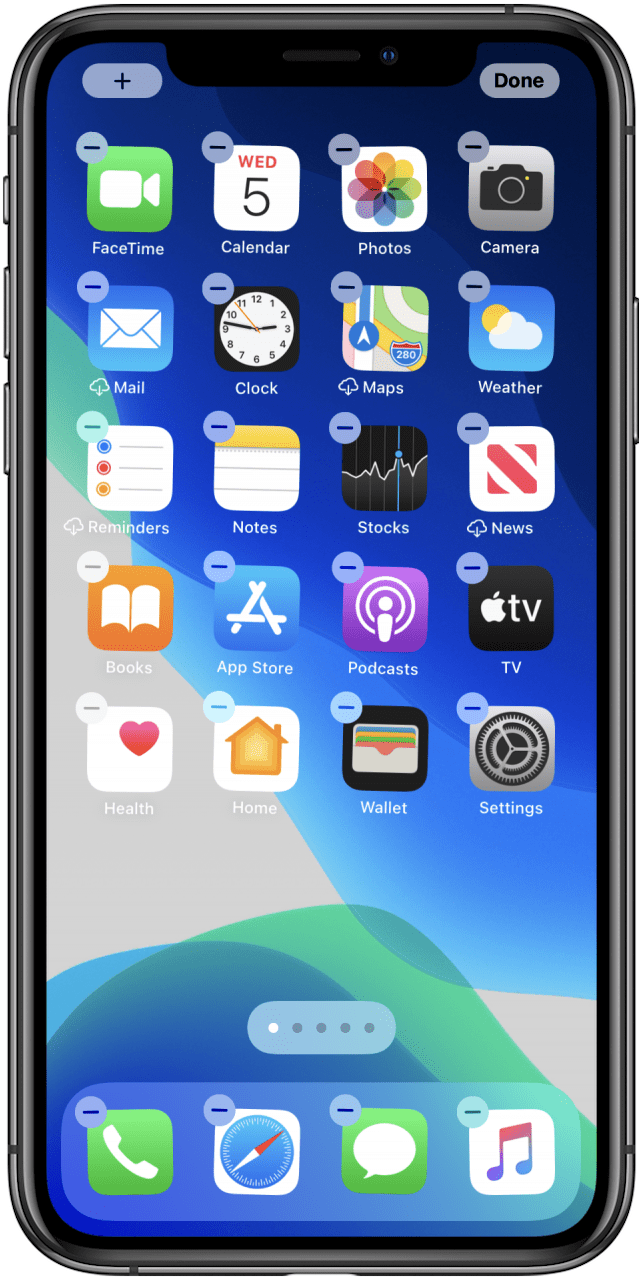
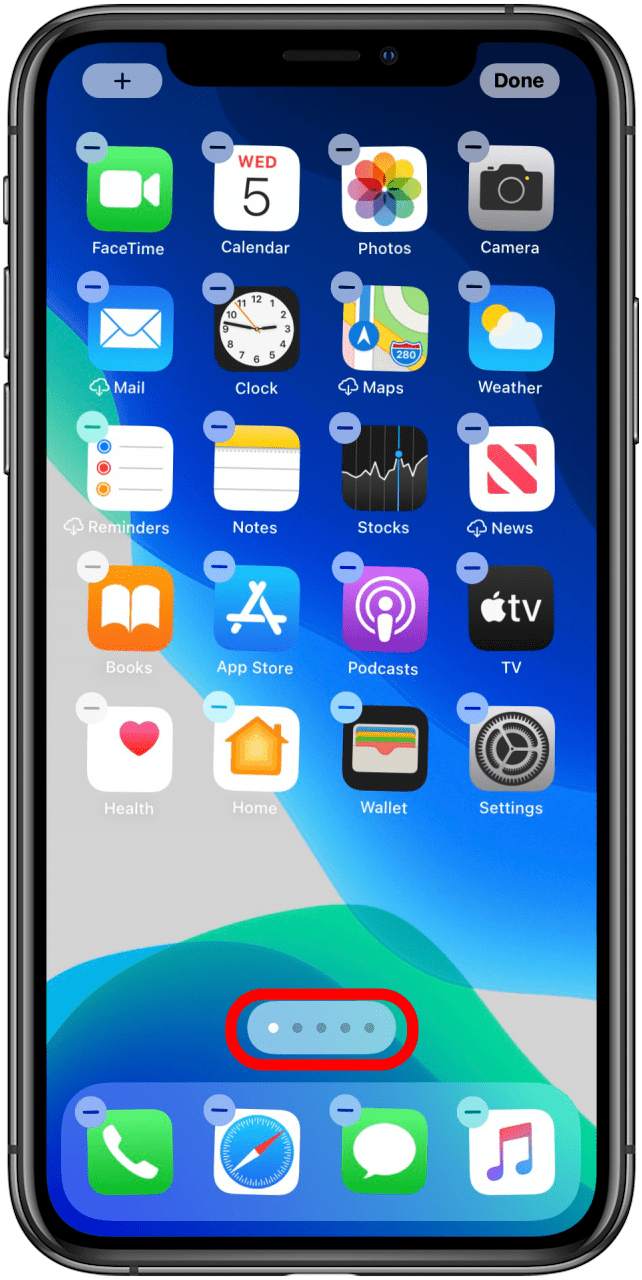
- Tap the screen or screens you want removed.
- Tap Done.
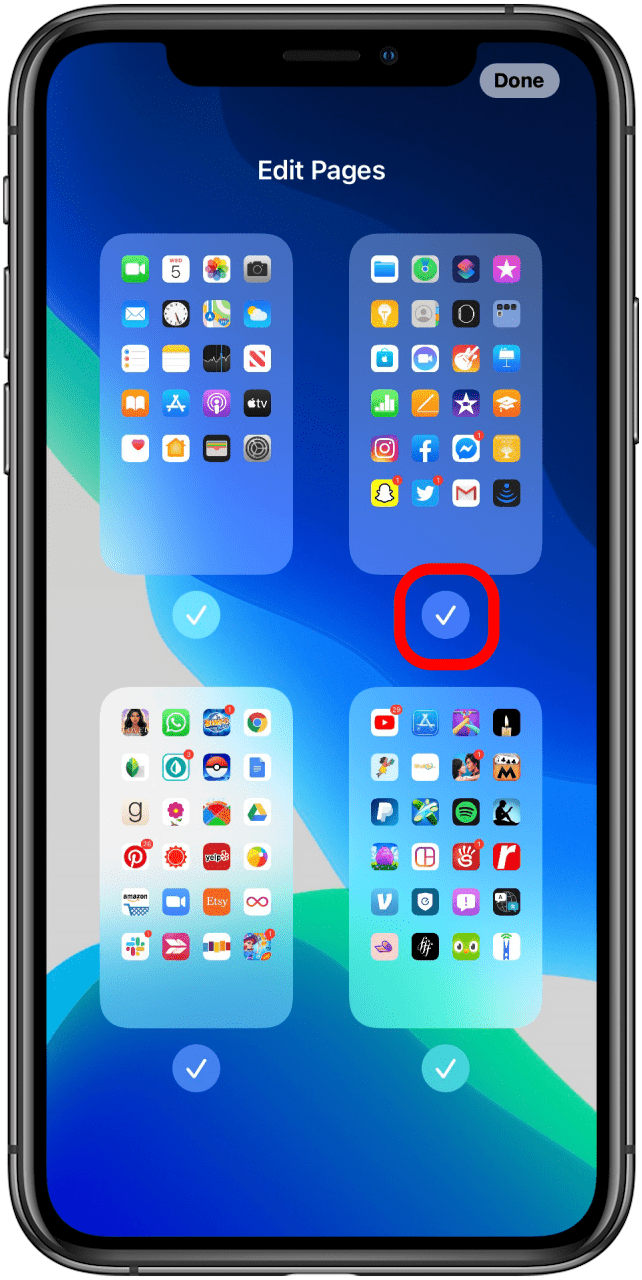
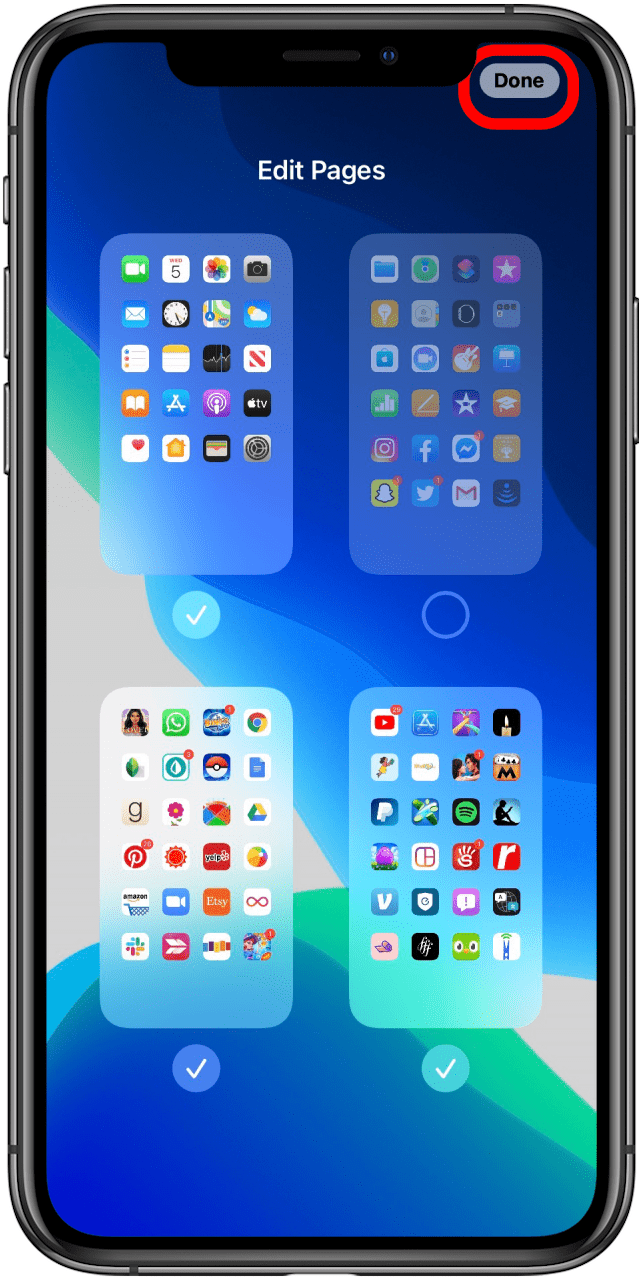
This is how to hide a screen on your iPhone with iOS 14. To reverse, just pull up this menu again and make sure the screen to removed is checked. For more great tutorials on Apple products, check out our Tip of the Day.
Every day, we send useful tips with screenshots and step-by-step instructions to over 600,000 subscribers for free. You'll be surprised what your Apple devices can really do.

Amy Spitzfaden Both
Amy Spitzfaden-Both is the Managing Editor for iPhone Life magazine and an award-winning novelist, with over 10 years of experience in the publishing industry. She specializes in Apple news and rumors, health and fitness tech, and parenting in the digital age. She graduated from MIU with a BA in Literature and Writing.
Amy lives in New Hampshire with her husband and daughter. When she’s not writing or glued to her iPhone, she enjoys hiking, traveling, and creating her own tea blends.
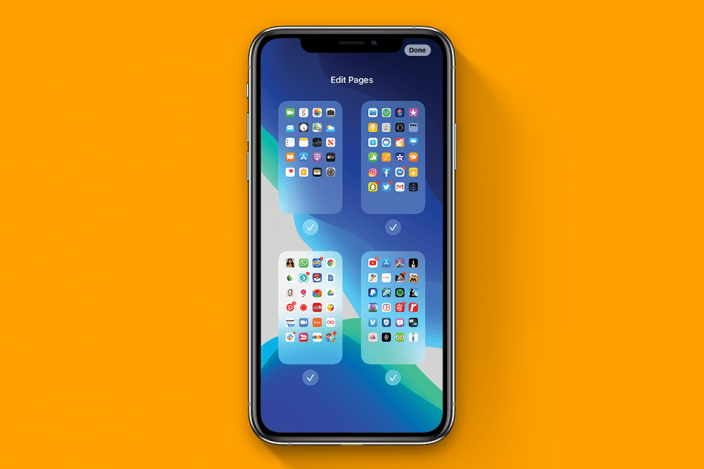

 Rhett Intriago
Rhett Intriago

 Kenya Smith
Kenya Smith
 Olena Kagui
Olena Kagui
 Rachel Needell
Rachel Needell
 Amy Spitzfaden Both
Amy Spitzfaden Both
 Leanne Hays
Leanne Hays







