How to Switch Directions in Panorama Mode on Your iPhone



Panorama Mode in the iPhone Camera app is an awesome way to capture the full shot. Instead of being limited to the edges of your screen, Panorama mode allows you to move your phone and capture a wider shot. Your phone then stitches the multiple shots into one long, beautiful image. Panorama mode is particularly perfect for taking photos of landscapes or city horizons. However, you may want to switch what direction Panorama mode captures in. Turns out, it’s easy to do. Here’s how to switch directions in Panorama Mode.
Related: 5 Tips for Taking Incredible Vacation Photos

-
Open the Camera app.
-
Near the bottom of the screen are the camera modes. Photo is default, but if you swipe to the left, you’ll see Video, Square, and Pano. Slide over until Pano is yellow.
-
Now, you’ll see an arrow in the middle of the screen with the words, “Move iPhone continuously when taking a Panorama.”
-
If you need the shot to go the opposite direction, simply tap the arrow and it will switch.

Every day, we send useful tips with screenshots and step-by-step instructions to over 600,000 subscribers for free. You'll be surprised what your Apple devices can really do.

Conner Carey
Conner Carey's writing can be found at conpoet.com. She is currently writing a book, creating lots of content, and writing poetry via @conpoet on Instagram. She lives in an RV full-time with her mom, Jan and dog, Jodi as they slow-travel around the country.
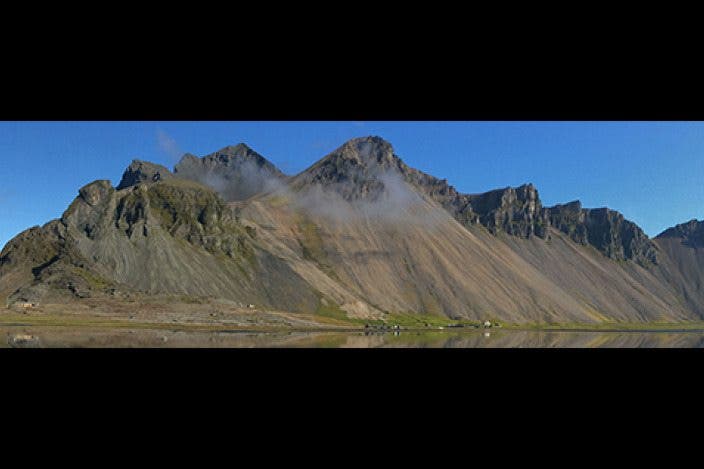


 Hal Goldstein
Hal Goldstein
 Rhett Intriago
Rhett Intriago

 Olena Kagui
Olena Kagui
 Cullen Thomas
Cullen Thomas
 Amy Spitzfaden Both
Amy Spitzfaden Both

 Leanne Hays
Leanne Hays




 Rachel Needell
Rachel Needell

