3 Ways to Turn a Mac On & Off


What to Know
- To turn on a Mac, press the power button until the screen lights up.
- Make sure your Mac is plugged in or has enough battery life to turn on.
- Turn off a Mac by clicking the Apple button and selecting Shut Down.
If you're a new Mac user, one of the first things to learn is how to properly turn on your Mac and shut it down (even if it is frozen). Shutting down your Mac saves power and clears out RAM, and is good to do from time to time. Below, we'll show you how to turn on a Mac and shut it off again.
How to Turn On a Mac with the Power Button
You can turn a Mac on by pressing the power button. The location of the power button can vary depending on the model of your Mac. For MacBooks, it is often in the top right corner of the keyboard, and for desktop iMacs, on the back of the computer. Below, we'll cover how to locate the power button on your specific Mac model.
MacBook Pro Models with a Touch Bar
Newer MacBook Pro models have power buttons that have been combined with Touch ID (that you hold your finger on instead of manually entering passwords). If this is the case, your power button won't have the power icon on it. Instead, it will be the black, unmarked key located in the top right corner of your keyboard above the Delete key.

MacBook Air Models (2018 or Later)
The newer MacBook Air models also have a power button that has been combined with Touch ID. In this case, your power button is located on the top right corner of your keyboard above the Delete key. Your power button will be blank and is the only key that doesn't have any markings on it.

Older MacBooks or External Bluetooth Keyboards
All other MacBook Air and MacBook Pro models have the power button key in the top right corner of the keyboard. This is also true for external Bluetooth keyboards (for those using Apple keyboards with their desktop iMacs). The power button may be marked with either a power icon or an eject icon (shown below).
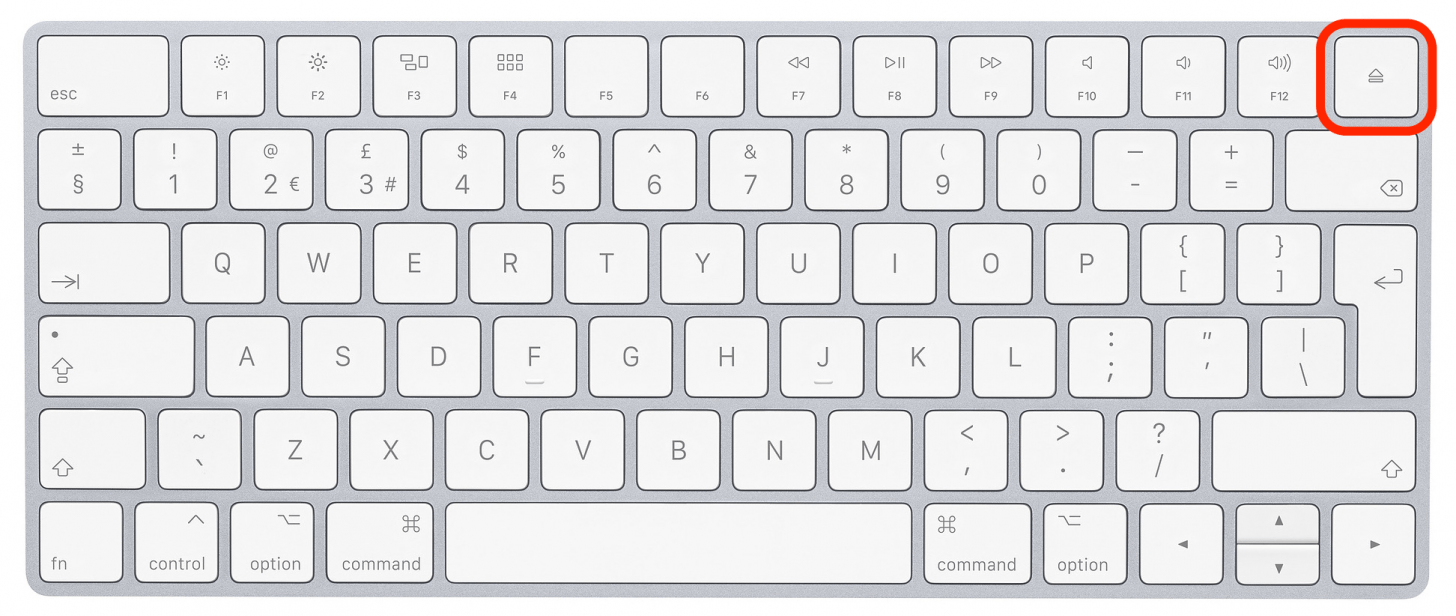
iMac
If you have a desktop iMac, you can also use the power button on your external keyboard (such as the one in the image shown above). However, there is also a circular power button located on the back of the iMac and iMac Pro models. When you're looking at the back of your iMac, the power button is in the lower right corner.
Mac Pro
If you have a screenless Mac Pro (not to be confused with the desktop iMac Pro), these models have a circular power button on the top of the computer.
Mac Mini
On these small, screenless desktop computers, the power button is circular and located on the back of the computer. When you're looking at the back of a Mac mini, the power button is located towards the left corner.
How to Turn Off Your Mac from the Apple Menu
This is the best way to turn off your MacBook or iMac if there is nothing wrong with your computer. To learn more about your iMac, MacBook, or Mac mini features, sign up for our free Tip of the Day Newsletter. Now, here's how to turn your Mac off:
- To shut down your Mac, click the Apple icon in the top left corner.
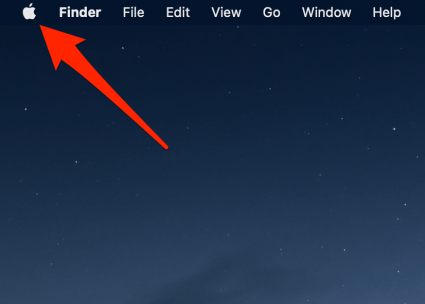
- From the menu that appears, select Shut Down.
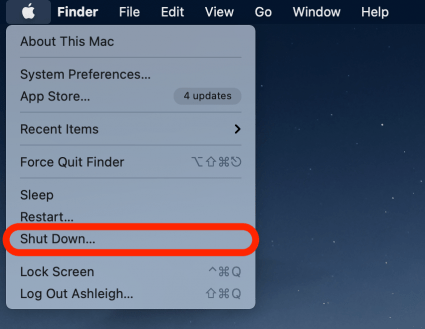
- Click Shut Down to confirm you want to turn your Mac off.

To turn your Mac on again, press the power button. If you don't know where the power button is on your specific Mac model, we'll cover where to find it in the next section.
How to Force Shut Down Your Mac
If your Mac is frozen and isn't responding to your keyboard commands, you can use this method to force your Mac to shut down. However, I recommend only using this option if your Mac is malfunctioning, as this can cause you to lose unsaved data in your open applications.
- To force your Mac to shut down, press and hold the power button for several seconds until the screen goes black.
- Wait several seconds, then press the power button to turn your Mac on again.
That's all there is to it! You're now armed with the knowledge to easily (and properly) switch your Mac on and off whenever needed. If you're looking for an easier way to text and read your incoming messages, you can learn how to sync messages from your iPhone to your Mac.
FAQ
- Why won't my Mac turn on? The primary reason a working Mac will not turn on is that it is drained of battery. If your Mac has been dead for a long time, it will take a moment to recharge before it will turn back on. Additionally, it may take a while to turn back on if you are using a cord or adapter that isn't quick charging.
- Where is the power button on a MacBook Air? The power button on a MacBook Air is in the far right corner of the keyboard, to the right of the Volume Up button.
- How do I turn on my Mac if the power button doesn't work? Try starting the Mac by pressing the Option + Command + P + R keys at once. This will reset the NVRAM or PRAM. When your Mac starts up again, you might need to adjust any settings that were altered during the process.

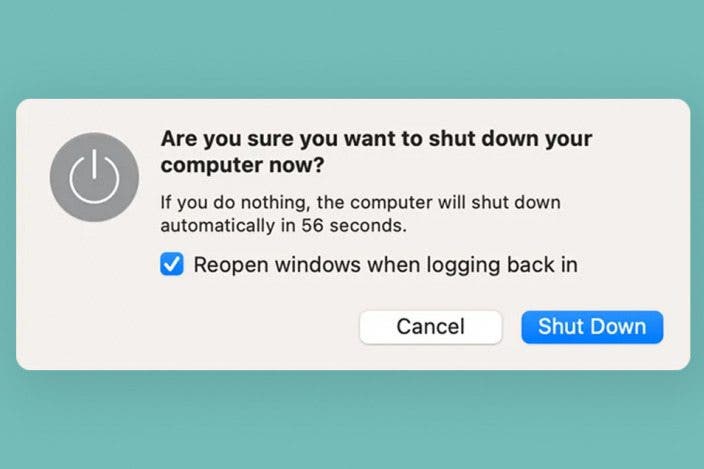

 Olena Kagui
Olena Kagui
 Rhett Intriago
Rhett Intriago

 David Averbach
David Averbach
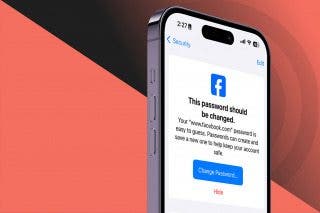


 Leanne Hays
Leanne Hays
 Rachel Needell
Rachel Needell


 Hal Goldstein
Hal Goldstein
 Amy Spitzfaden Both
Amy Spitzfaden Both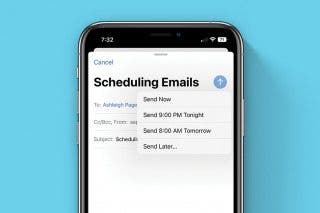
 Belinda Sanmiguel
Belinda Sanmiguel
