How to Add a Cover Image to Your Playlist


When you put a playlist together in your Music app on iPhone, the Music app will automatically generate a cover image. Often, it will be some combination of the album covers from the albums represented the playlist. However, you can also add a photo of your choosing to any playlist you create. Here’s how to add a cover image to your Playlist.
Related: 18 Tips for Getting the Most Out of Apple Music
To do this:
-
Open the Music app and navigate to the playlist you want to add a cover image to.
-
In the upper right corner tap Edit.
-
In the center of the current album cover image, there will be a camera icon. Tap it.
-
Select either Take Photo or Choose Photo. Then either take a photo or choose one from your Photos app.
-
Tap Done.
The photo you selected will be the new cover image for your playlist.
Every day, we send useful tips with screenshots and step-by-step instructions to over 600,000 subscribers for free. You'll be surprised what your Apple devices can really do.

Conner Carey
Conner Carey's writing can be found at conpoet.com. She is currently writing a book, creating lots of content, and writing poetry via @conpoet on Instagram. She lives in an RV full-time with her mom, Jan and dog, Jodi as they slow-travel around the country.
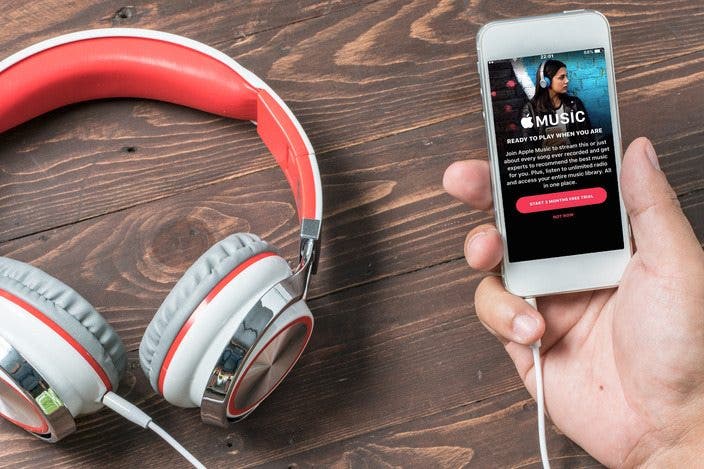

 Leanne Hays
Leanne Hays
 Rhett Intriago
Rhett Intriago

 Cullen Thomas
Cullen Thomas
 Devala Rees
Devala Rees
 Haley Hunter
Haley Hunter

 Rachel Needell
Rachel Needell



 Amy Spitzfaden Both
Amy Spitzfaden Both
 Olena Kagui
Olena Kagui
