Tip of the Day: See Only the Widgets You Want in the Order You Choose


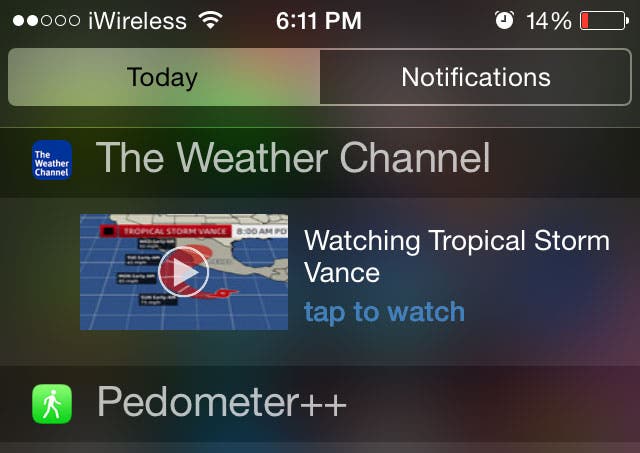
Thanks to iOS 8, Apple lovers finally have access to widgets on their iPhones. But users will find some widgets more useful than others. Maximize their utility by deleting widgets you don't need to see in the Today view in Notifications and arranging the rest in the most convenient order.
To delete and reorder widgets, swipe down from the top of your homescreen to open Notifications. Tap on the Today tab and scroll down until you see the Edit button and tap on it. Tap on the red circle to the left of the widget to delete it from your Today view and tap on the green circle to include it. Hold and drag the three horizontal bars on the right of the widget to rearrange the order. Tap Done when you are finished.
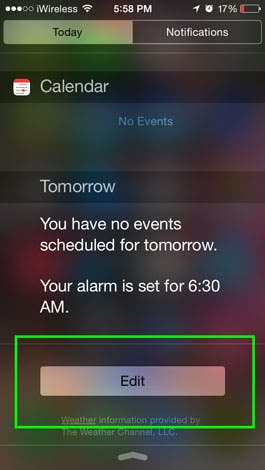
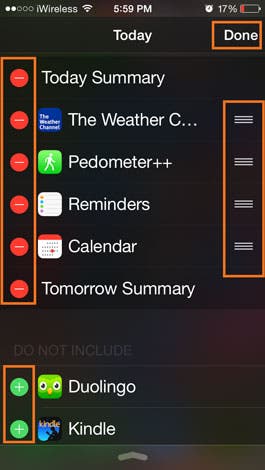

Sarah Kingsbury
As the Editorial Director at iPhone Life, Sarah Kingsbury manages the online editorial team and oversees all website content. She is a long-time Apple enthusiast who never goes anywhere without her Apple Watch and owns way too many HomePods. Since joining iPhone Life in 2013, Sarah has done everything from writing hundreds of how-to articles to founding the Daily Tip newsletter. She even co-hosted the early episodes of the iPhone Life Podcast. When not at work, Sarah can be found hiking in the mountains and canyons around Las Vegas, where she lives with her partner and dogs.
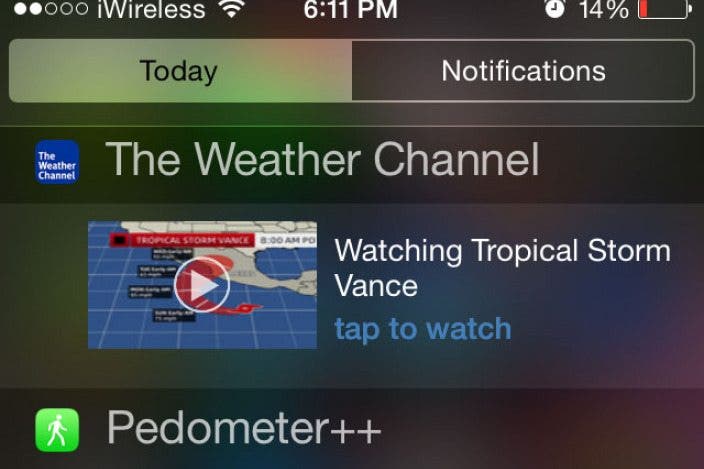

 Rhett Intriago
Rhett Intriago
 Amy Spitzfaden Both
Amy Spitzfaden Both
 Susan Misuraca
Susan Misuraca

 Rachel Needell
Rachel Needell

 Olena Kagui
Olena Kagui



 Leanne Hays
Leanne Hays



