Tip of the Day: How to Adjust Siri's Volume



Have you ever wanted to tell Siri to keep it down or to speak up, but couldn't find where in the settings to adjust the virtual assistant's volume? That's because there is no Siri volume control in Settings.
Asking Siri to adjust it's own volume doesn't work either. You may recognize these Siri replies from your own attempts to adjust the volume:
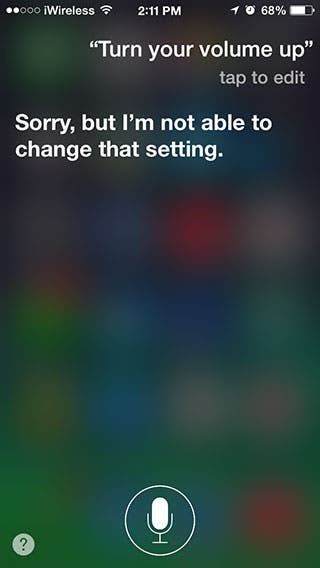
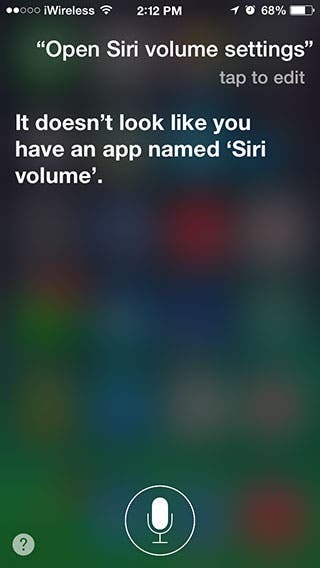
The solution, however, is very simple: In order to change Siri's speaking volume, press and hold the home button to activate Siri and then use the volume buttons on the side of your iPhone to make the voice louder or softer.
It seems obvious now, doesn't it? But when I took an informal poll before writing this tip, a surprising number of iPhone users didn't know how to adjust Siri's volume. You are now one of the elite few who know!
Top image credit: Michael Pettigrew/Shutterstock.com

Sarah Kingsbury
As the Editorial Director at iPhone Life, Sarah Kingsbury manages the online editorial team and oversees all website content. She is a long-time Apple enthusiast who never goes anywhere without her Apple Watch and owns way too many HomePods. Since joining iPhone Life in 2013, Sarah has done everything from writing hundreds of how-to articles to founding the Daily Tip newsletter. She even co-hosted the early episodes of the iPhone Life Podcast. When not at work, Sarah can be found hiking in the mountains and canyons around Las Vegas, where she lives with her partner and dogs.


 Rachel Needell
Rachel Needell
 Olena Kagui
Olena Kagui
 Donna Schill
Donna Schill
 Brian Peters
Brian Peters

 Rhett Intriago
Rhett Intriago

 Susan Misuraca
Susan Misuraca





