Compromised Passwords on iPhone: What Are They & What to Do


What to Know
- If you see security recommendations, that means you have compromised passwords on your iPhone.
- Compromised passwords are passwords that have appeared in data leaks.
- You can turn off these notifications by disabling Detect Compromised Passwords in the Passwords app settings.
Have you ever checked your saved passwords and seen a message about compromised passwords on your iPhone? This is Apple’s way of helping you stay secure. When you see a compromised password notification on your iPhone, it’s your iPhone letting you know that some of your passwords are not as secure as you might think. However, if you do not need this warning, there’s an easy way to turn it off.
What Does "Compromised Passwords" Mean?
If you’ve checked your security recommendations on your iPhone and see a message that says, “This password appeared in a data leak,” that means that the password was leaked. Sometimes, companies will be hit by cyber attacks in which hackers gain access to a database of usernames and passwords. If you have an account with a company where this has happened, your password may be in that database. So, if you use the same password across multiple accounts, hackers will be able to log in everywhere that you use that password.
This is why it is crucial to make sure you use unique, strong passwords for every account. Your iPhone can suggest strong passwords for you so that you don’t have to worry about coming up with them on your own. Not only that, but the Passwords app keeps track of your passwords so you don’t have to. For more iPhone security advice, be sure to sign up for our free Tip of the Day newsletter.
How to Turn Off Compromised Password Notification on iPhone
While there isn’t a way to turn off the security recommendation warning completely, you can prevent your iPhone from notifying you if a saved password appears in a data leak. This can be beneficial if you are sharing accounts and don't have control over the passwords. However, we recommend that you take these notifications seriously and, when possible, change your passwords based on Apple's recommendations. Now, here's how to disable the compromised password notification on iPhone:
- Open the Settings app, and tap Apps.
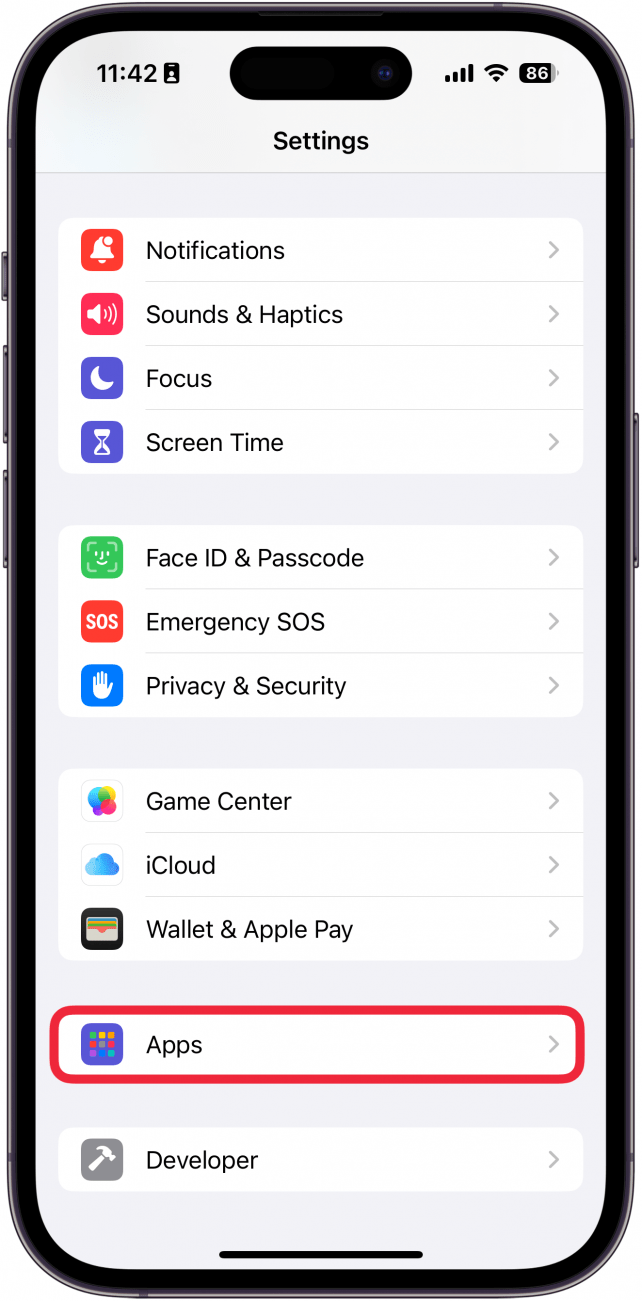
- Find Passwords in the app list or use the search bar.
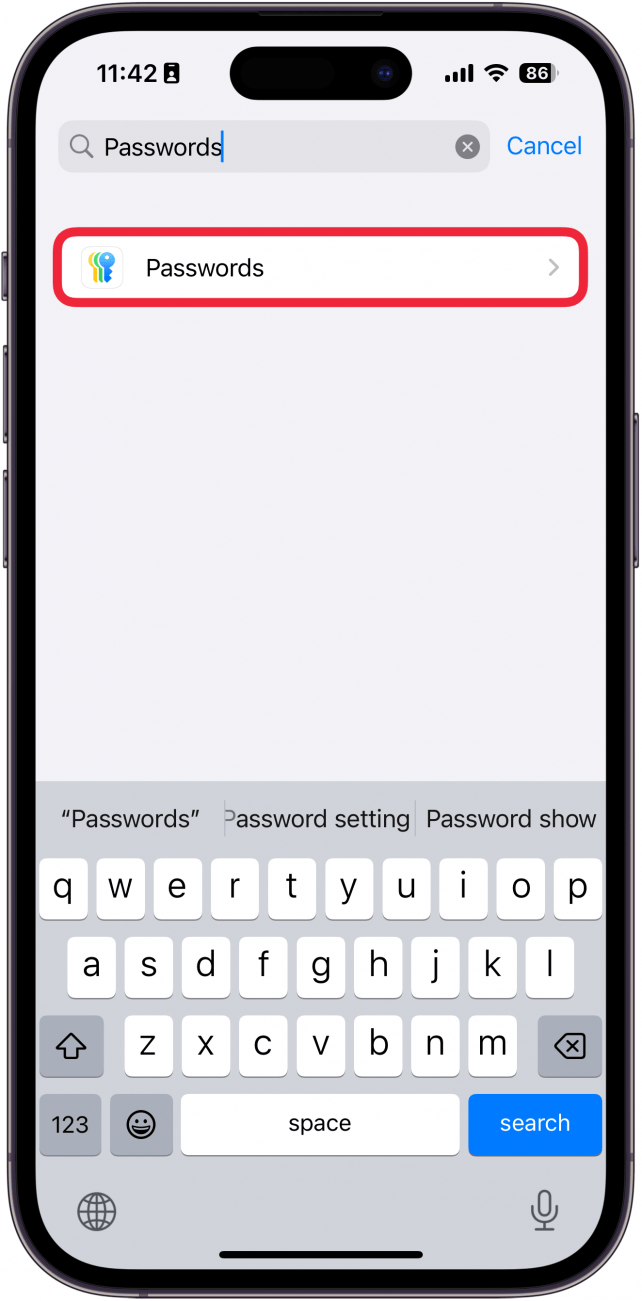
- Tap the toggle next to Detect Compromised Passwords to disable or enable this feature.
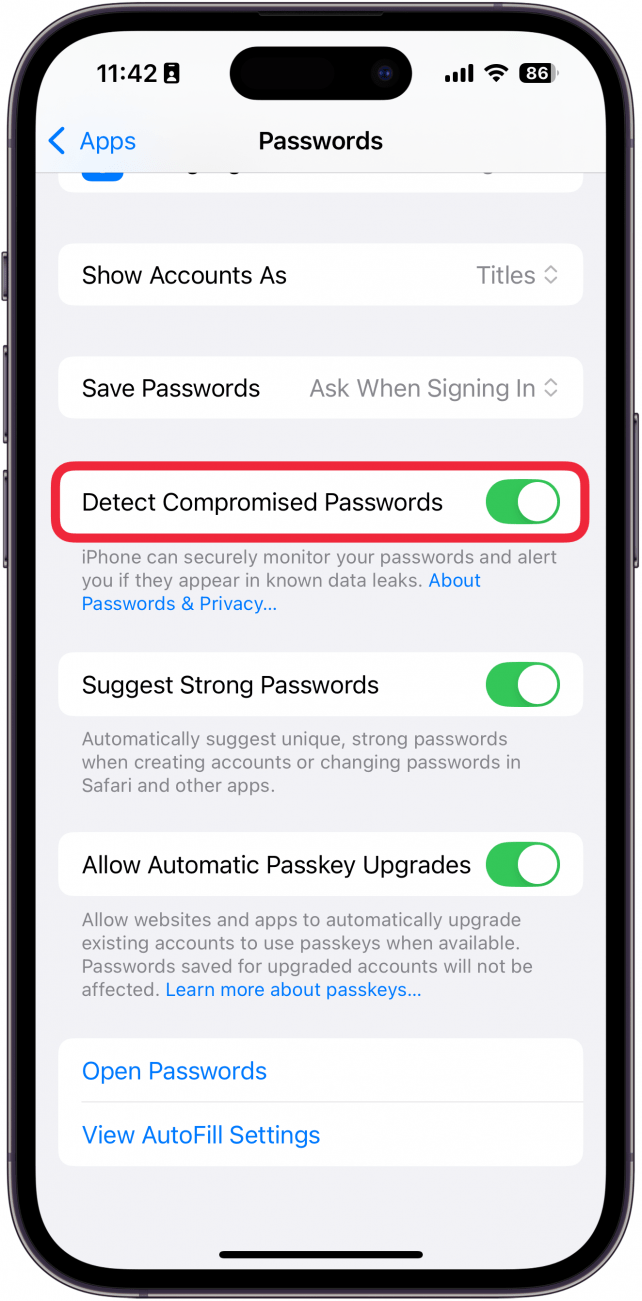
When this feature is disabled, you will not be notified if you have a compromised password on your iPhone. Next, find out how to use Passwords on the iPhone, Apple's password manager, which was added in iOS 18.
FAQ
- Can you check if passwords have been compromised? You can follow the steps above to get to the Security Recommendations menu. There, you can see all the accounts that your iPhone has detected as being compromised. You can also visit the website Have I Been Pwned? This site allows you to enter your email address and will tell you which of your accounts have appeared in a data leak.
- Why are all my passwords compromised on my iPhone? If you use an easy-to-guess password or the same password for every account, it’s more likely that your passwords will get leaked in a security breach at some point. When that happens, all of your passwords become compromised since the same one can be used for multiple accounts. That’s why it’s important to use a different strong password for every account.
- What should you do if you have multiple compromised passwords? When you have multiple compromised passwords, you should definitely start with visiting the corresponding website and changing your password in your account settings. We recommend you let Apple create the password for you. Your Password manager will be able to create a stronger password and remember it for you.

Rhett Intriago
Rhett Intriago is a Feature Writer at iPhone Life, offering his expertise in all things iPhone, Apple Watch, and AirPods. He enjoys writing on topics related to maintaining privacy in a digital world, as well as iPhone security. He’s been a tech enthusiast all his life, with experiences ranging from jailbreaking his iPhone to building his own gaming PC.
Despite his disdain for the beach, Rhett is based in Florida. In his free time, he enjoys playing the latest games, spoiling his cats, or discovering new places with his wife, Kyla.
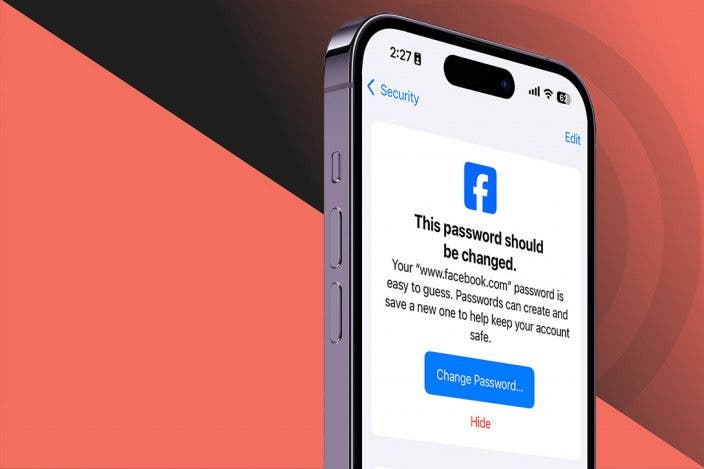

 Amy Spitzfaden Both
Amy Spitzfaden Both

 Olena Kagui
Olena Kagui

 Rachel Needell
Rachel Needell



 Rhett Intriago
Rhett Intriago



 Cullen Thomas
Cullen Thomas
 Leanne Hays
Leanne Hays
