3 Easy Ways to Reboot Your Apple TV


Occasionally your Apple TV may start glitching or freeze, and need a restart. The Apple TV doesn't have a power button, but you can still restart it. Here are three easy ways to restart or reboot your Apple TV.
Related: How to Connect & Use Your iPhone as a Remote Control for Your Apple TV
Restart Your Apple TV in Settings

- On the Apple TV 4k or Apple TV 4th generation: Navigate to Settings.
- Scroll down to System, then select Restart.
- On Apple TV 3rd generation and earlier: go to Settings.
- Scroll to General, then select Restart.

How to Restart an Apple TV with the Remote
- On the Siri Remote: Hold down the Home and Menu buttons. The Sleep Now? menu may appear, but keep holding down the Home and Menu buttons. Let go when the LED light on the Apple TV flashes.
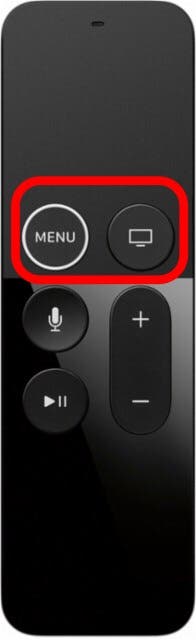
- Apple Remote (third-generation Apple TV's and older): Hold down the Menu and Down buttons. Let go when the light on the Apple TV device flashes.

Unplug Your Apple TV
If the first two options don't restart your device, simply unplug your Apple TV device from power. Apple recommends waiting at least six seconds before plugging it back in.
Now you know how to reboot your Apple TV in three different ways. If you're just getting started, read about how to set up Apple TV here.
Every day, we send useful tips with screenshots and step-by-step instructions to over 600,000 subscribers for free. You'll be surprised what your Apple devices can really do.

Hallei Halter
Hallei is a 2018 graduate of Maharishi University of Management with a BFA in Creative & Professional Writing. She's currently working on a novel about people using witchcraft to clean their houses.
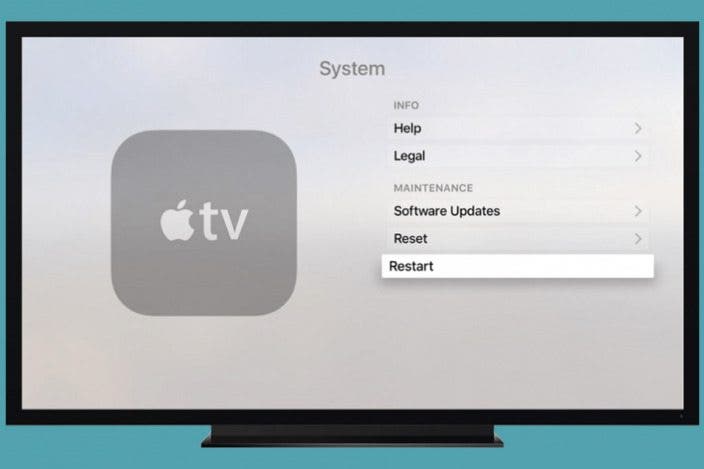

 Olena Kagui
Olena Kagui
 Rachel Needell
Rachel Needell

 Leanne Hays
Leanne Hays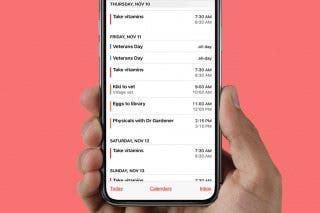

 Rhett Intriago
Rhett Intriago





 Donna Schill
Donna Schill

