Which Mac Mini Do I Have? Identify Your Mac Mini Serial Number & Model
Find Mac mini model number and serial number to identify your computer.


Whether you're checking for software compatibility or buying a new Mac mini, you need to know your specific device information. In this article, we'll cover the easiest methods to identify your Mac mini (even if it is not working or you don't have it with you). To make the process easier, we've also included a list of all Mac mini versions. Read on to learn how to identify your Mac mini.
Related: What iPad Do I Have? How to Identify Apple's Different iPad Models & Generations
How to Find Mac Mini Serial Number & Model
Let's start by quickly covering the two main identifiers for your Mac mini: the model and serial number. The serial number is unique to your device and is useful if you need to track down spare parts or check warranty coverage. But for the most part, all you'll need is your Mac mini model name. With the model name, you can check for compatibility with the latest software updates, find the correct Mac mini accessories, or get an estimate if you are selling or trading in your computer. Below, we'll cover some simple methods to help you find your Mac mini model information and serial number. If you're interested in learning more about your Mac mini, you can also check out our free Tip of the Day.
Find Mac Mini Model Using About This Mac
Unsure of your Mac mini model or serial number? If your Mac mini is working, this is the easiest method to quickly get your Mac mini serial number or model:
- Click the Apple Menu and select About this Mac.
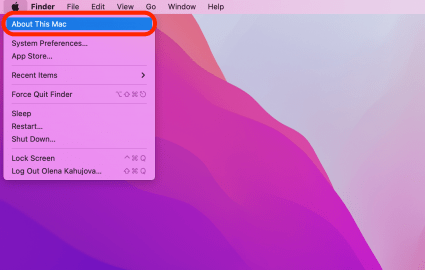
- You'll see your Mac mini model at the top and the serial number below.
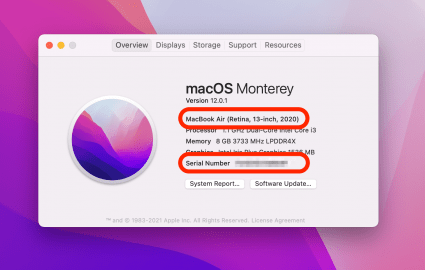
Check the Back of Your Mac Mini or Original Packaging
Mac mini not working? You can also find the serial number printed on the underside of your Mac or on the original packaging next to the barcode label. Because the serial number also contains the model information, you can track down your device's model once you have this handy number. Simply click the link to this Apple page and enter your serial number to look up your Mac model. The font on the back of your Mac mini is very small, so if you prefer not to strain your eyes, I recommend following the steps in the section below.
Sign In with Apple ID to View Devices
If your Mac mini isn't working or you don't have it with you, you can also look up your Mac mini information with your Apple ID. For this method, you'll need to know the Apple ID you use for your Mac. Then, follow the steps below to find your Mac mini serial number and model:
- Go to appleid.apple.com.
- Sign in with your Apple ID.
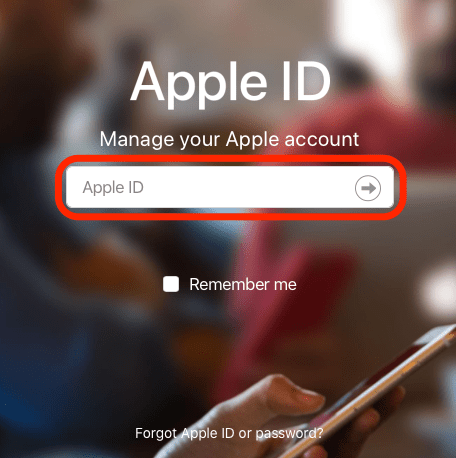
- Under the Devices section, click your Mac mini device name.
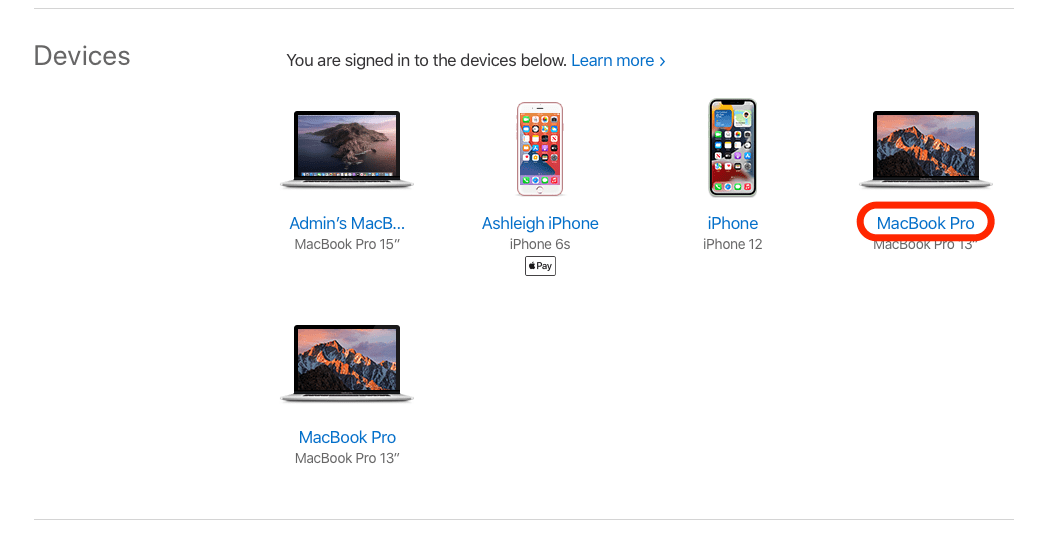
- Now you'll see your Mac mini model and serial number.
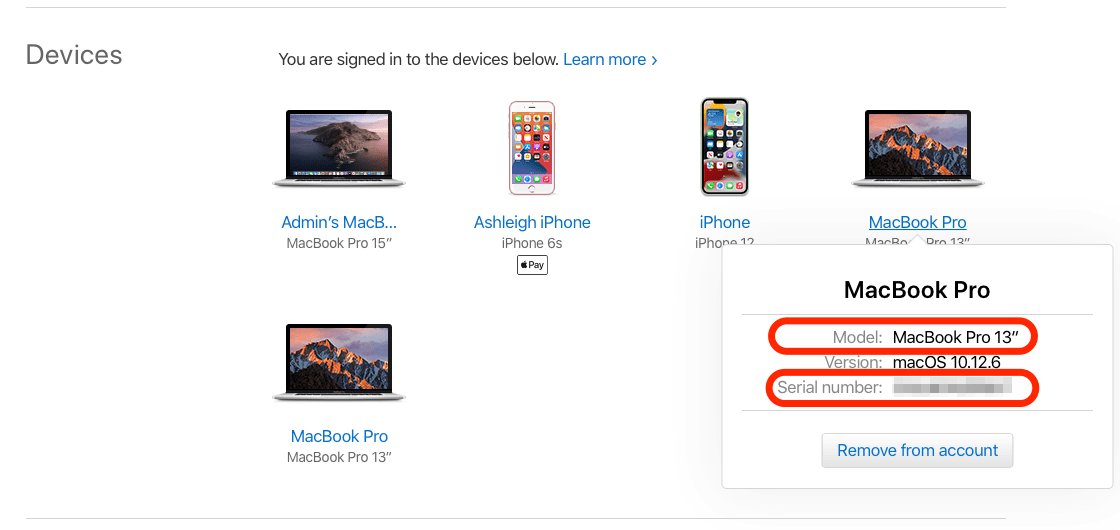
List of All Mac Mini Generations
The list below shows all Mac mini models. While rarely needed, we've also listed the Mac mini model numbers (also called family numbers) and model identifiers. Model numbers are listed on the bottom of your Mac mini along with the serial number, but there's a reason this method isn't listed as a way to identify your Mac mini in the methods above.
While your Mac mini model number initially seems like a good way to identify your model, the table shows why you need to be careful if you're trying to find this information with a model number or model identifier. Here's the tricky thing: because model numbers and model identifiers only identify specific characteristics of a model, they can be used for more than one generation. For example, you'll notice that Apple Mac mini A1347 applies to four generations of Mac minis, from 2010 to 2014. In contrast, Mac mini A1993 is unique, and you can use this number to identify the correct 2018 Mac mini model. So if your model number or model identifier is listed for more than one Mac mini, you'll need to backtrack and use one of the methods above to identify your Mac mini model.
| Model | Model Identifier | Model Number |
| Mac mini (M1, 2020) | Macmini9,1 | A2348 |
| Mac mini (2018) | Macmini8,1 | A1993 |
| Mac mini (Late 2014) | Macmini7,1 | A1347 |
| Mac mini (Late 2012) | Macmini6,1; Macmini6,2 | A1347 |
| Mac mini (Mid 2011) | Macmini5,1; Macmini5,2 | A1347 |
| Mac mini (Mid 2010) | Macmini4,1 | A1347 |
| Mac mini (Late 2009) | Macmini3,1 | A1283 |
| Mac mini (Early 2009) | Macmini3,1 | A1283 |
List of Recent Mac Mini Models & Their Features
Mac mini models from 2014 or later are compatible with the latest software, macOS Monterey. We've listed these models below and discussed some of their key differences and characteristics. However, if you're looking for more detailed specs or specific information about Mac mini older models, I recommend checking out Apple's complete Mac mini list.
Mac mini (M1, 2020)
Model Identifier: Macmini9,1 Color: Silver Chip: Apple M1
The standout identifying characteristic of this model is that it is currently the only Mac mini to have Apple's new M1 chip, making this model the fastest and most powerful of Apple's Mac minis. All other Mac minis have an Intel processor, so if you see Apple M1 printed on your device packaging or in About this Mac, you know you have the 2020 model. Another way to tell is by checking your USB ports, because this model is the only one to have two Thunderbolt (USB 4 ports) and two USB-A ports (shown above).
Mac mini (2018)
Model Identifier: Macmini8,1 Color: Space Gray Chip: Intel, Core i7 Processor
If you have a 2018 Mac mini, you can easily identify this model just from the dark gray color, as it is the only model available in Space Gray. You can also identify this Mac mini version by its USB ports, as it is the only model to have four Thunderbolt 3 (USB-C ports) and two USB-A ports (shown in the image above).
Mac mini (Late 2014)
Model Identifier: Macmini7,1 Color: Silver Chip: Intel, Core i7 Processor
This Mac mini is the oldest version that still available on the Apple store and the oldest version that is compatible with the latest software updates. This Mac mini model is the only version to have four USB-A ports, so if the ports of your model look like the setup above, you have the 2014 model.
Once you have your Mac mini model and serial number, you're equipped to purchase compatible accessories, troubleshoot any issues, and check device compatibility for the latest software.






 Leanne Hays
Leanne Hays
 Rhett Intriago
Rhett Intriago


 Rachel Needell
Rachel Needell
 Belinda Sanmiguel
Belinda Sanmiguel

 Olena Kagui
Olena Kagui
 Amy Spitzfaden Both
Amy Spitzfaden Both





