How to Lock the Journal App on iPhone


With 10-plus years of experience with Apple devices, Rachel specializes in all things iPad and is a Notes app expert. Find her writing in the Daily Tip newsletter and iPhone Life magazine.
Learn More

With 10-plus years of experience with Apple devices, Rachel specializes in all things iPad and is a Notes app expert. Find her writing in the Daily Tip newsletter and iPhone Life magazine.
Learn MoreThe Journal App, a fun new app that came with iOS 17.2, is a great way to keep a digital journal directly from your iPhone. The Journal app has a straightforward user interface that allows you to write, upload media, add links, and keep track of important memories. For this reason, it's important to be able to keep that information private. Here's how to lock the Journal app to protect your entries from prying eyes.
Why You'll Love This Tip:
- Quickly set up a lock on the Journal app to maintain privacy.
- Use FaceID or a passcode to protect your private entries on the app.
Lock iPhone Journal App in iOS 17
System Requirements
In order to access the Journal app, you need to download iOS 17.2 or later to your iPhone. Learn how to update to the latest iOS.
While you can't lock individual entries in Apple's Journal app, you can lock the app as a whole. I consider it like the little lock on the outside of a diary. Once someone can access the app, they can read all the entries. If you like learning tips about the latest Apple updates, be sure to sign up for our free Tip of the Day! Here's how to lock the iPhone Journal app.
- On your iPhone, open Settings.
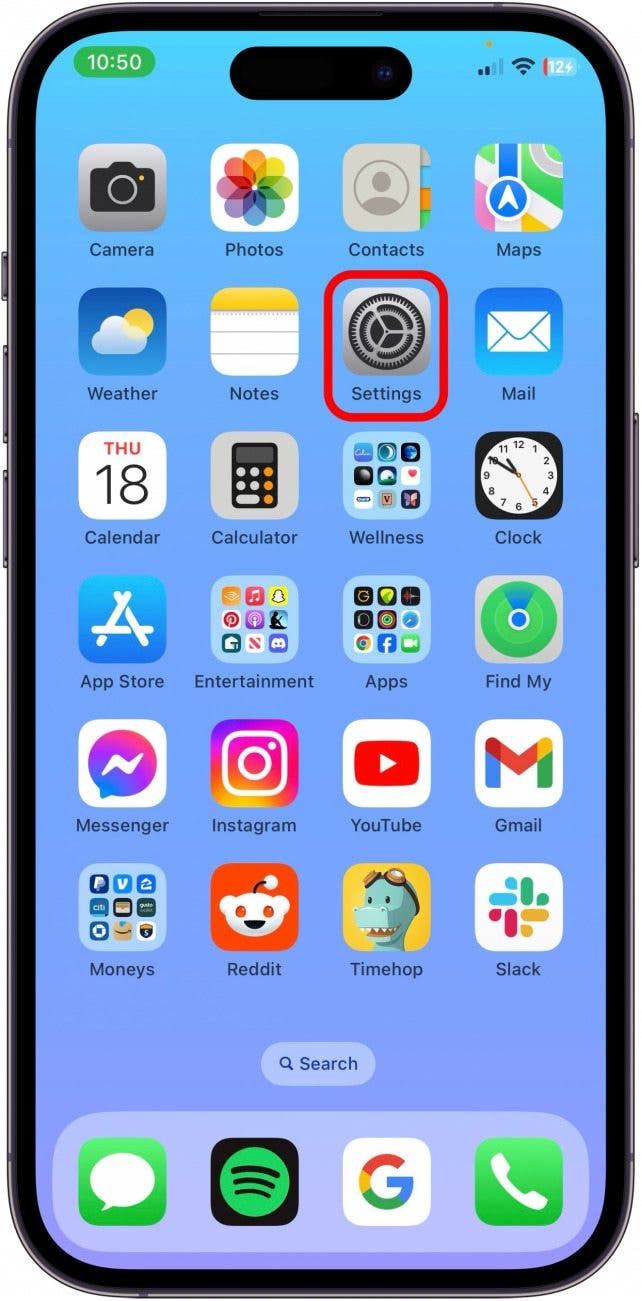
- Tap Journal.
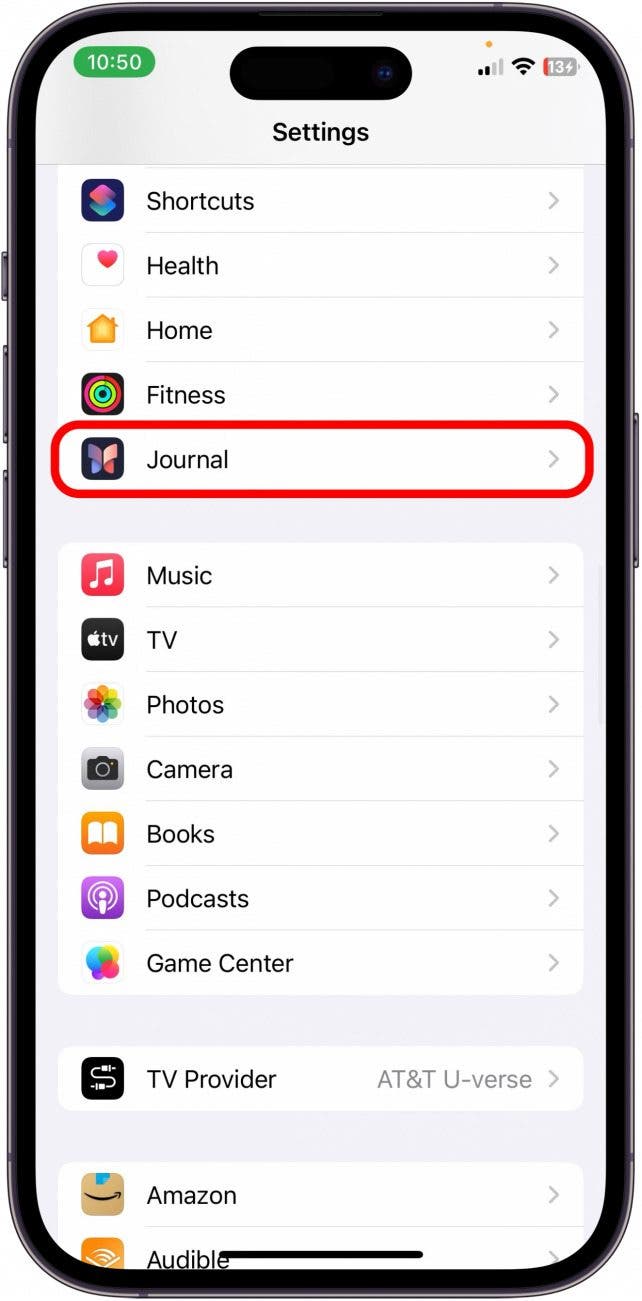
- Tap Lock Journal.
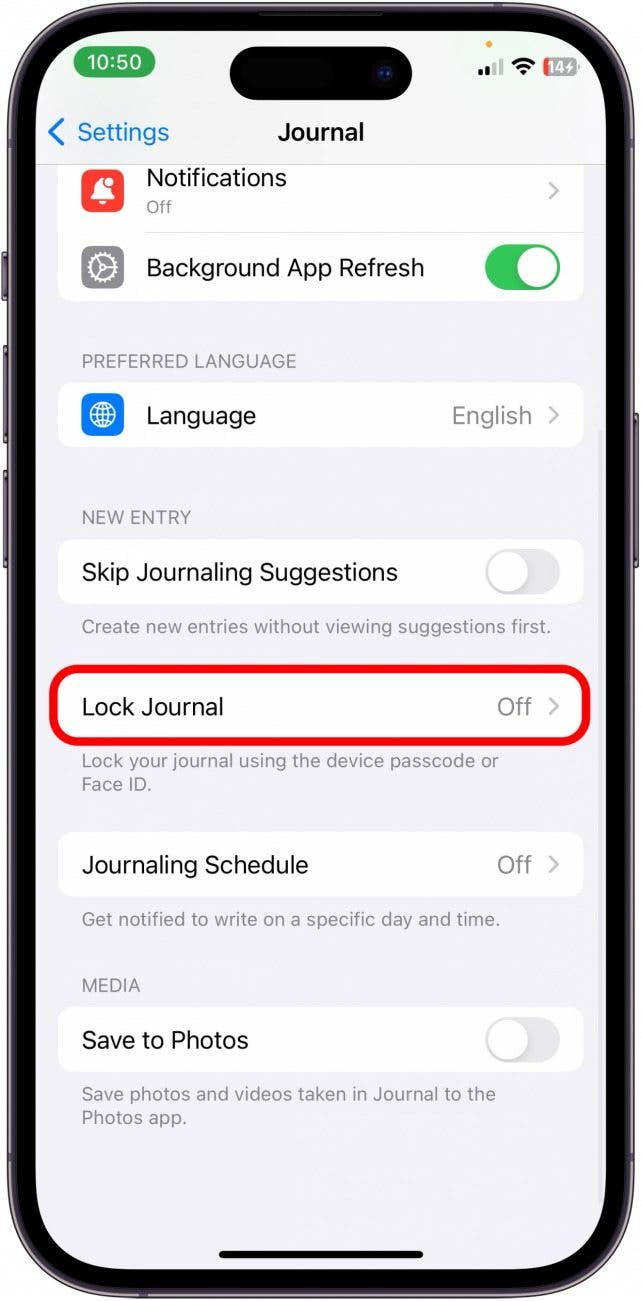
- Enter your iPhone's passcode.
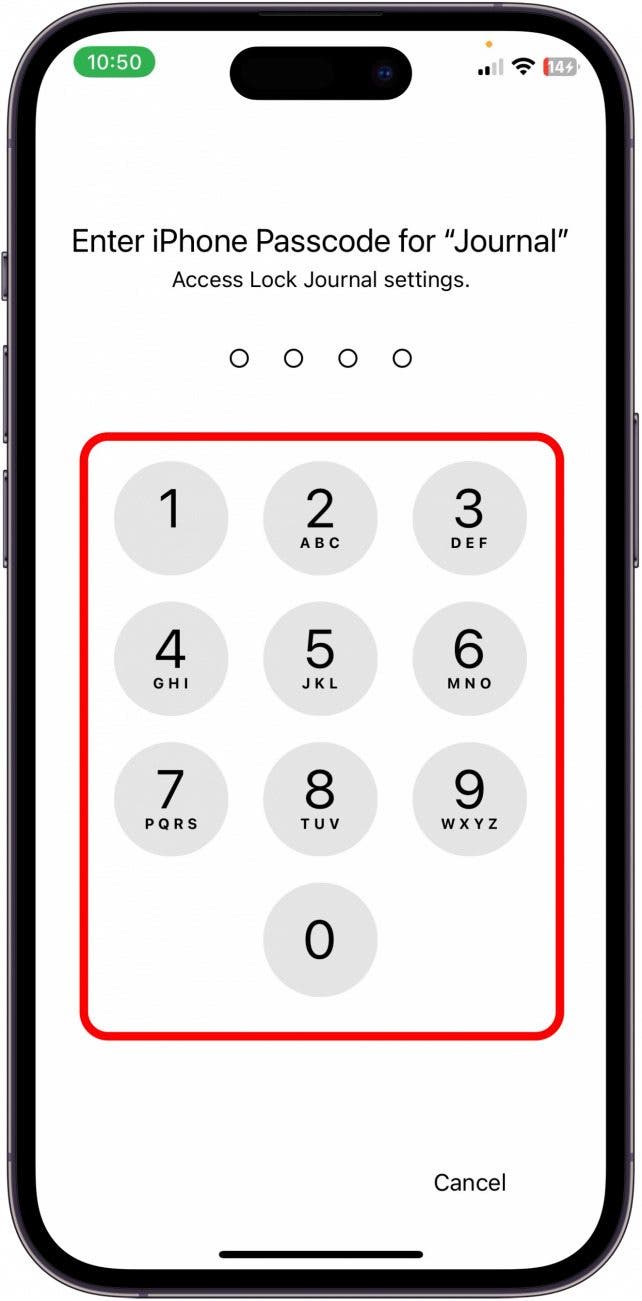
- Toggle on Lock.
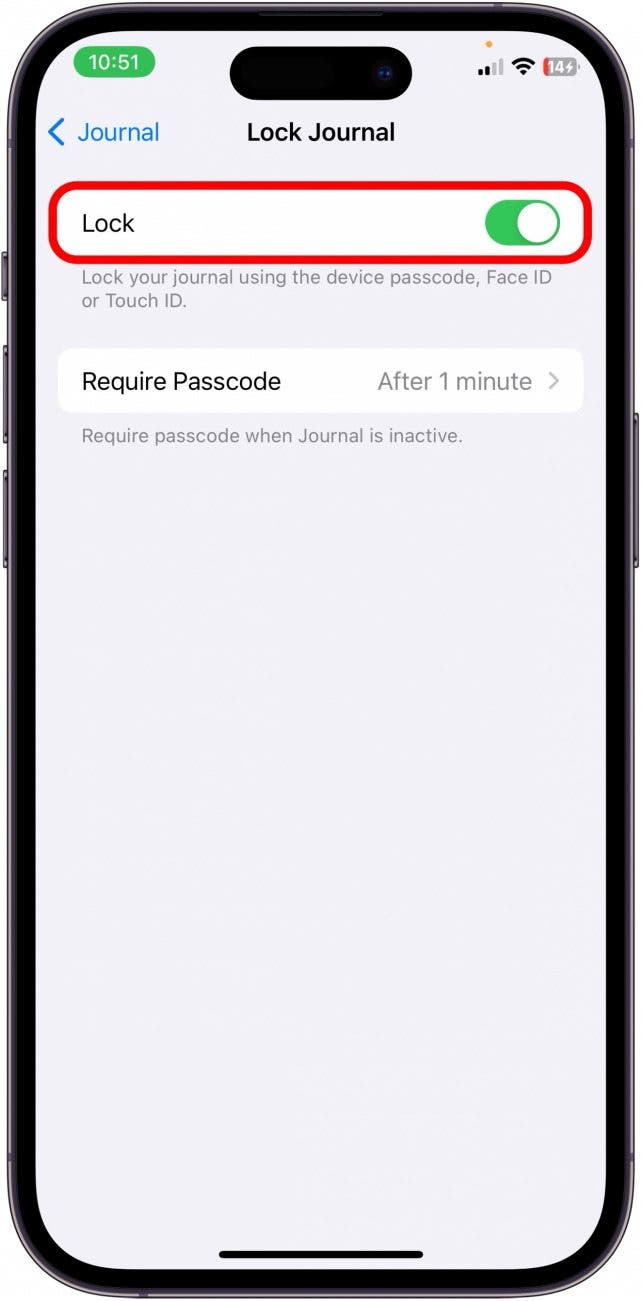
- To customize how long it takes to require a passcode again, tap Require Passcode.
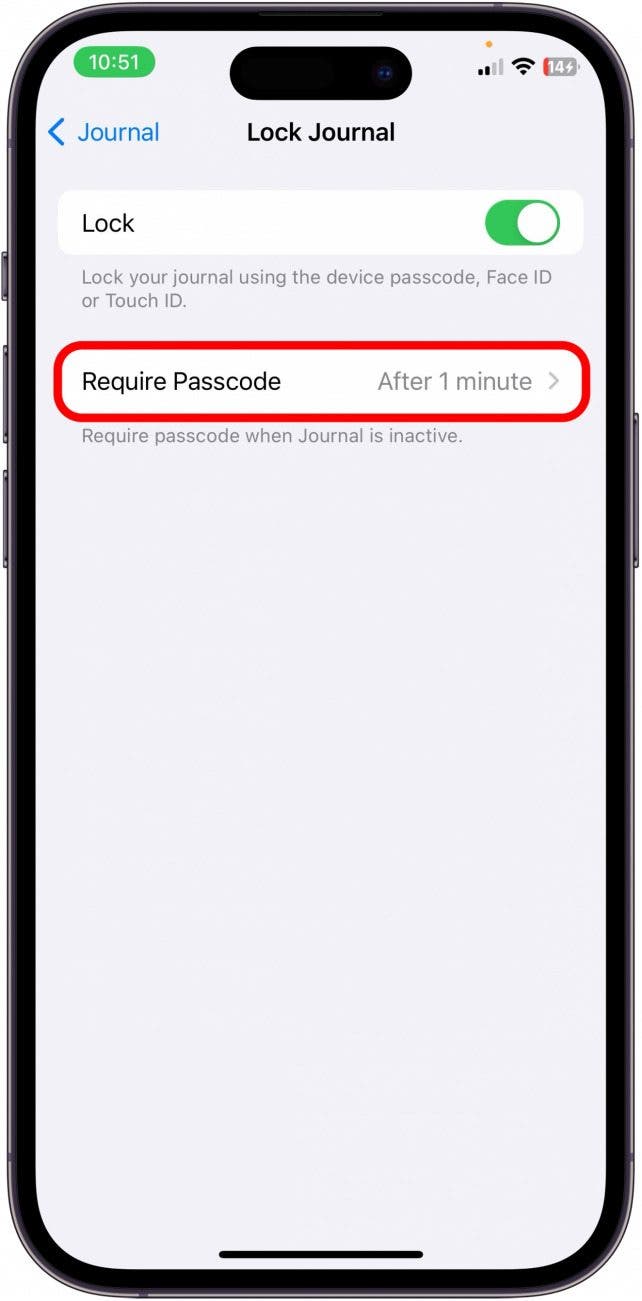
- Select a time that feels appropriate to you. For instance, Immediately will require a passcode everytime you close the app.
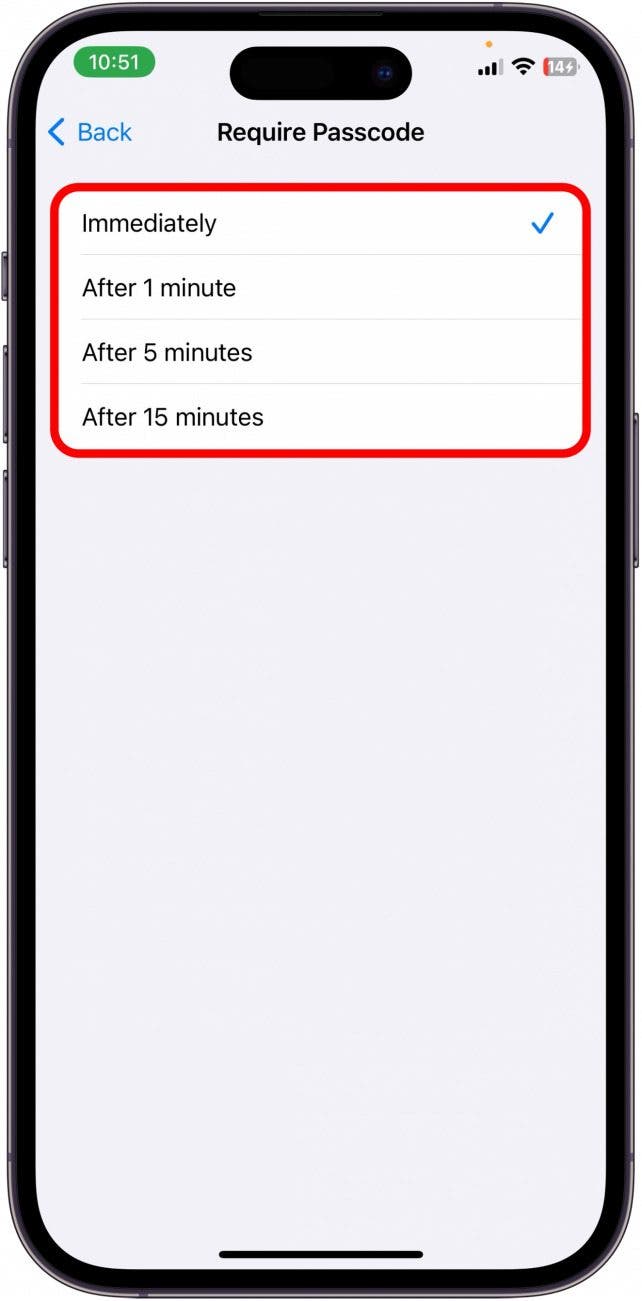
- Now you will need to use the Passcode on your iPhone or FaceID to access the Journal app.
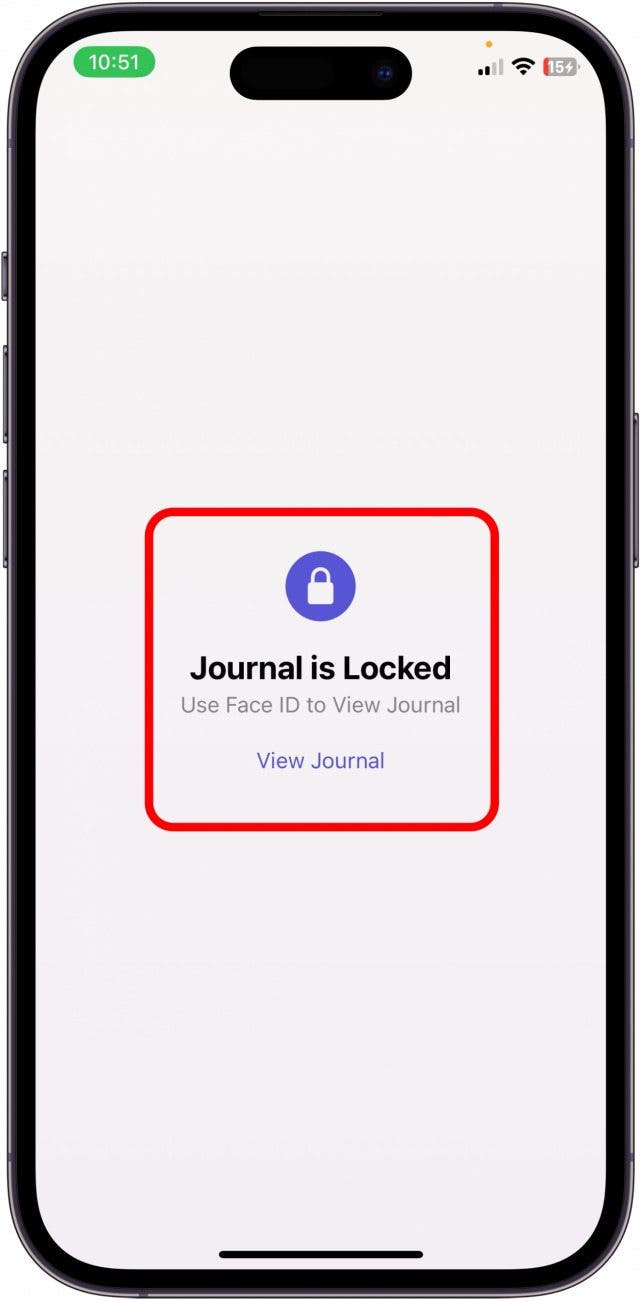
And that's how you lock the Journal app on iPhone. The Journal app is only available on iPhones running iOS 17.2 or later. Be sure to update your iPhone to the latest software to start using the new Journal app now!

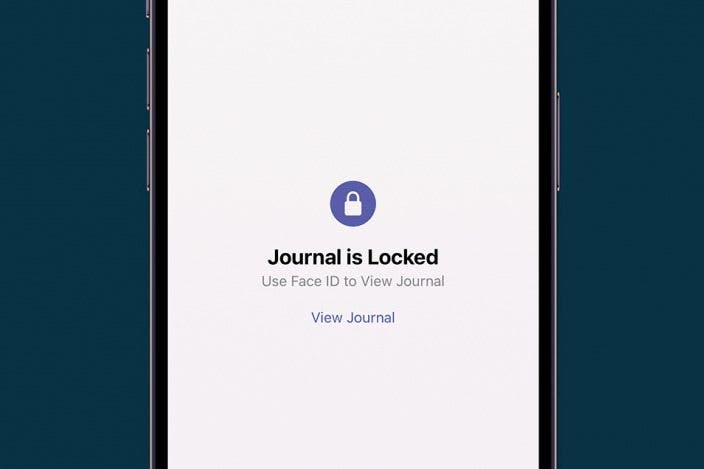

 Rachel Needell
Rachel Needell
 Belinda Sanmiguel
Belinda Sanmiguel
 Olena Kagui
Olena Kagui

 Leanne Hays
Leanne Hays

 Susan Misuraca
Susan Misuraca

 Rhett Intriago
Rhett Intriago
 August Garry
August Garry



