Kindle iPhone Reading 101: How to Download Purchased Books
Learn how to read Kindle books on iPhone, iPad, and other Apple devices in just a few simple steps!


The great thing about your Kindle purchases is that you can read the e-books you've bought on your other devices. Can you read Kindle books on iPad? Yes! You can also read them on your iPhone, Mac, and other devices if you have already purchased them via Amazon or Kindle. We will teach you how to download kindle books on your Apple devices.
How to Download Books on iPad & iPhone
You can download and read Kindle books on your iPad and iPhone using the Amazon Kindle app. Although you cannot purchase e-books through this app, you can download books that you have already purchased. If you are hoping to learn how to buy Kindle books on iPhone, read this instead.
The following screenshots are from an iPhone, but the same steps can be used to download one of your Amazon Kindle purchases on your iPad as well:
- Open the Kindle app on your iPhone. If you don't have it yet, download it from the App Store.
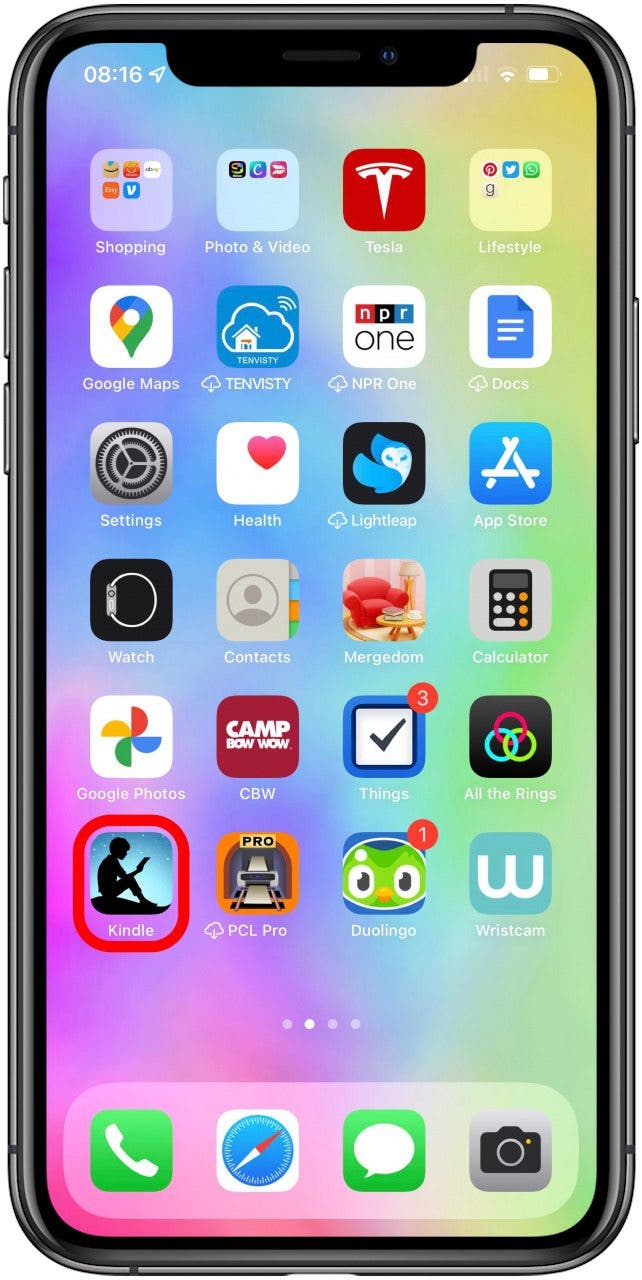
- Sign in using your Amazon account email and password.
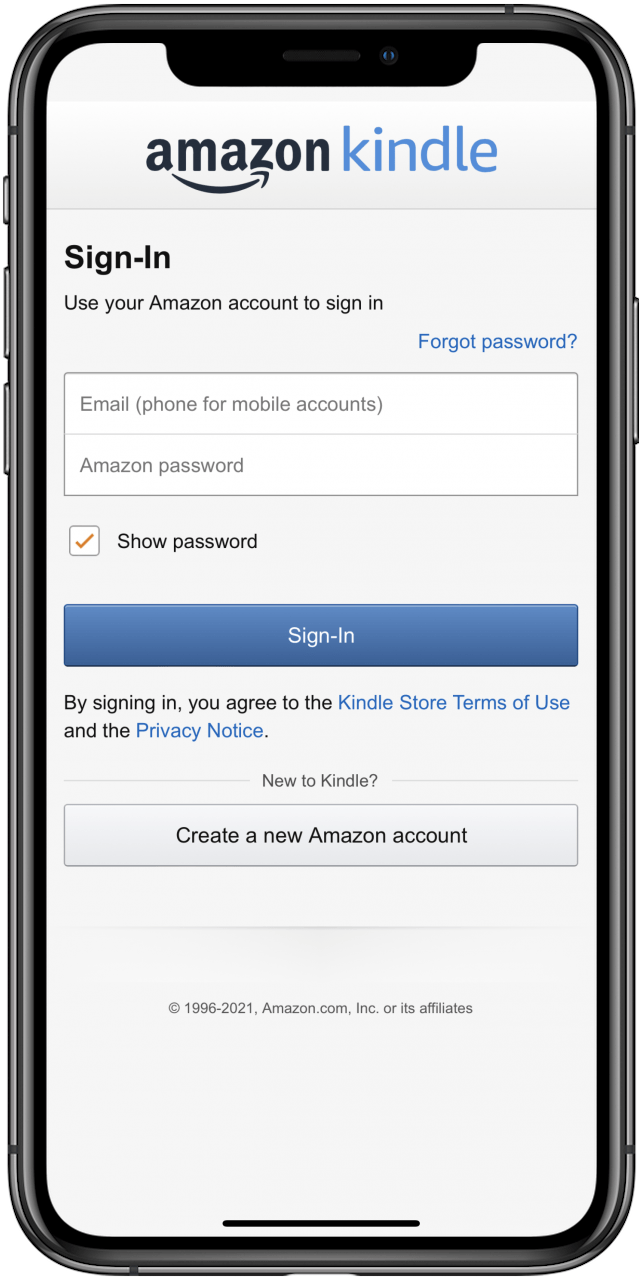
- Tap Library.
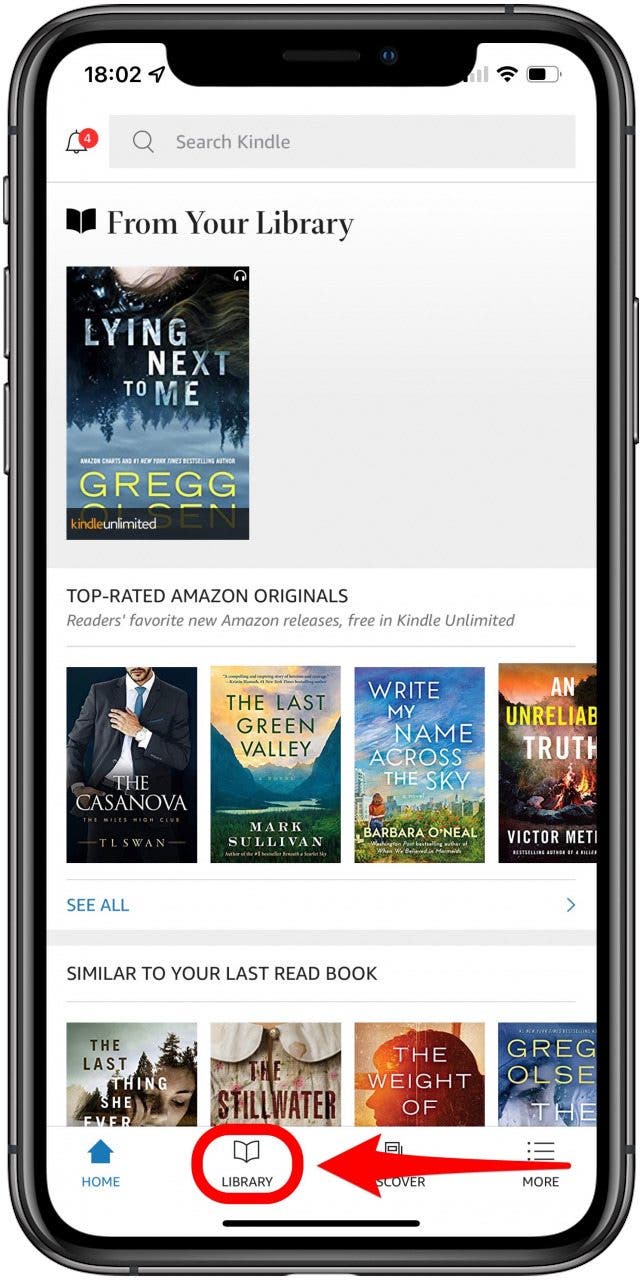
- Tap the book you want to download.
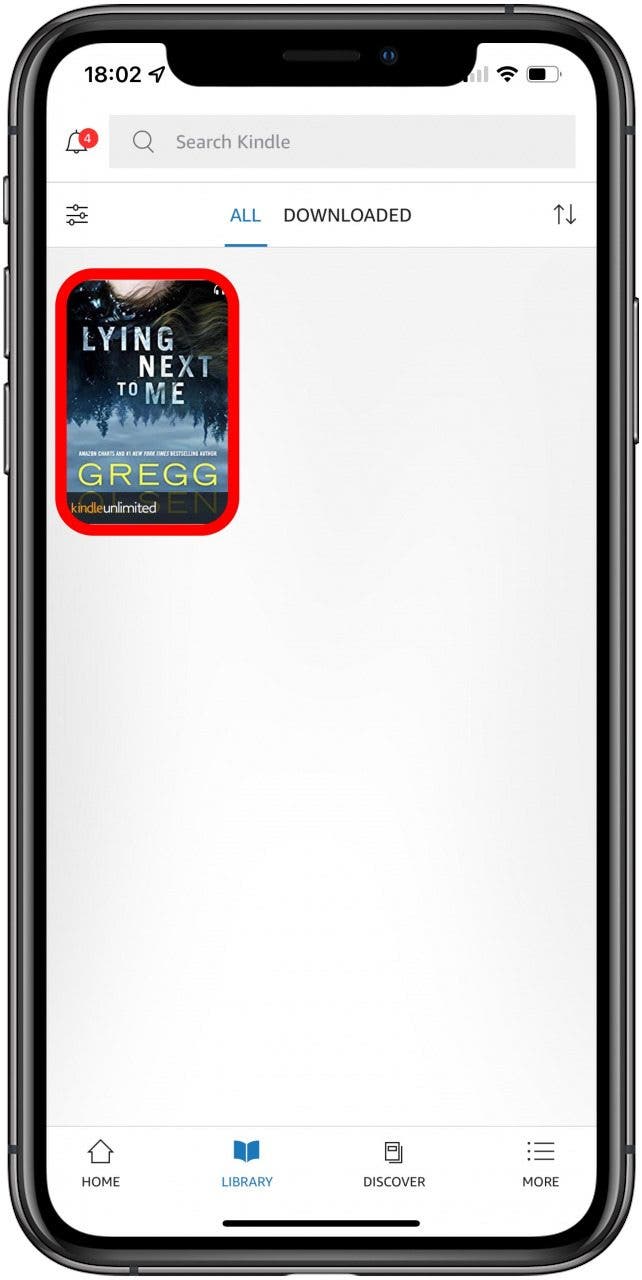
- Once it is downloaded, tap it again to begin reading on your iPhone or iPad!
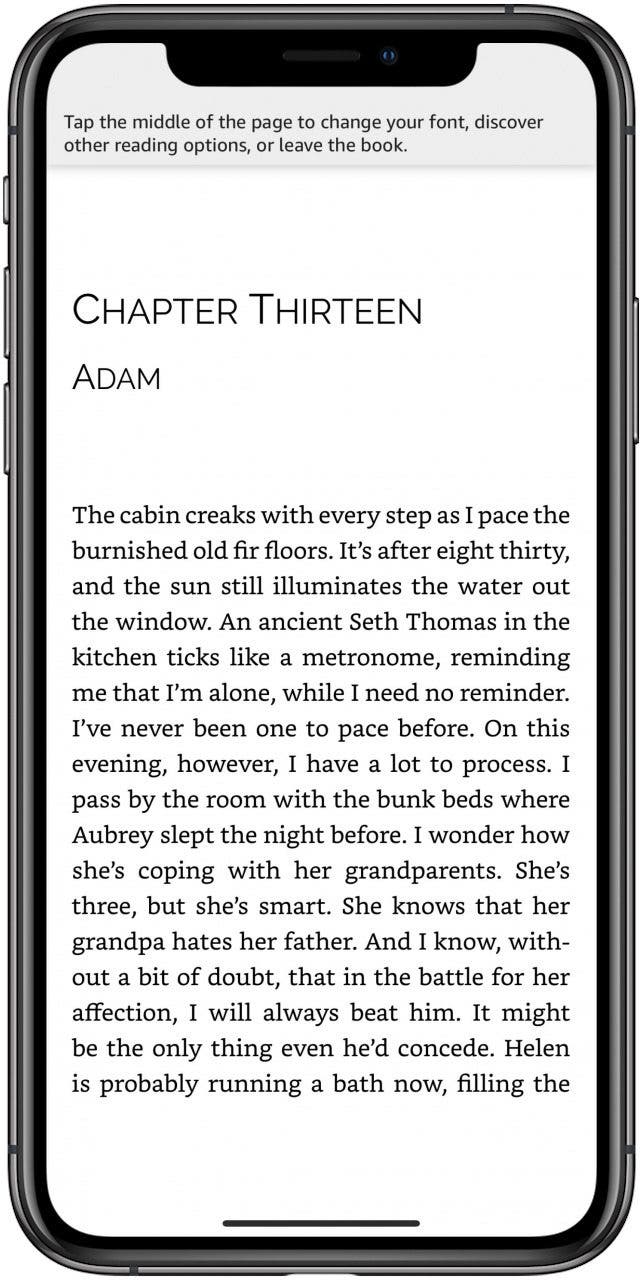
Pro Tip: If you have any free books through Kindle Unlimited, you can still find them in your Kindle Library. You can download them to your iPhone or iPad just like you would a purchased Kindle book. To learn more iPhone tips, sign up for our free Tip of the Day newsletter.
How to Download a Kindle Book from Family Library
If you have an Amazon Family Library set up, you may be sharing books with your family and friends. A Family Library lets two adults and up to four children share all of their content, which means that you are able to download books that someone else purchased. To do this:
- Go to Manage Your Content and Devices in your Amazon account. If you have trouble finding it, just click the hyperlink.
- Log in to your Amazon account if you aren't already.

- Tap Content.

- Find the book you’d like to send to another device or person.
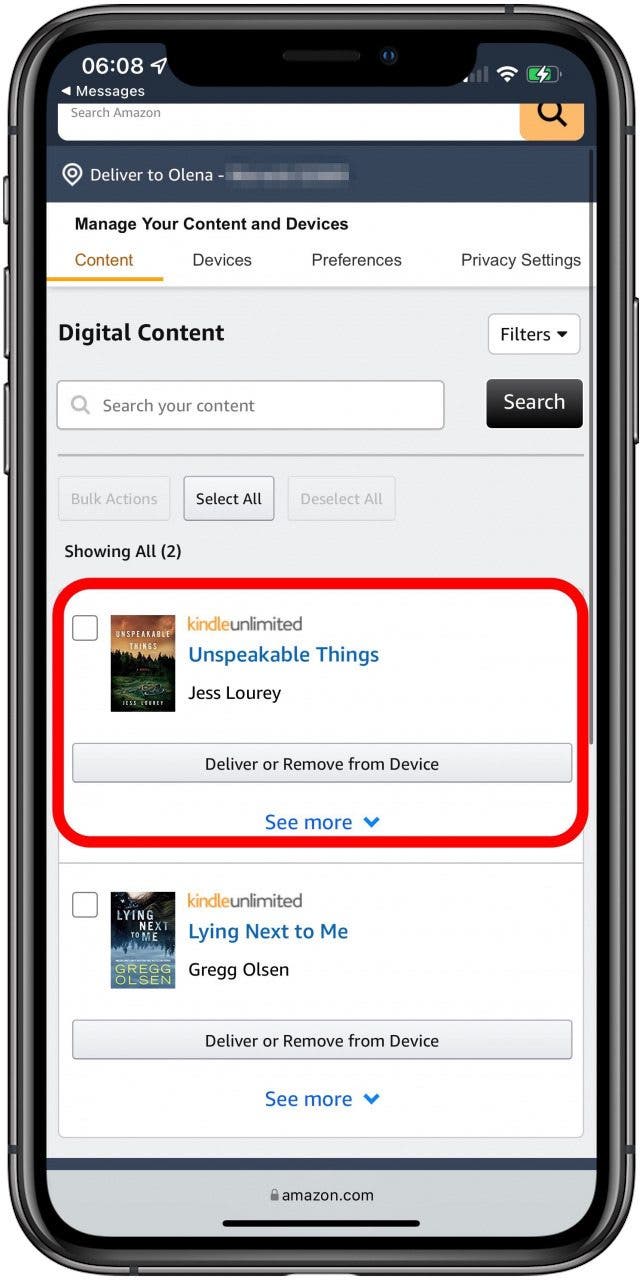
- Tap Deliver or Remove from Device.
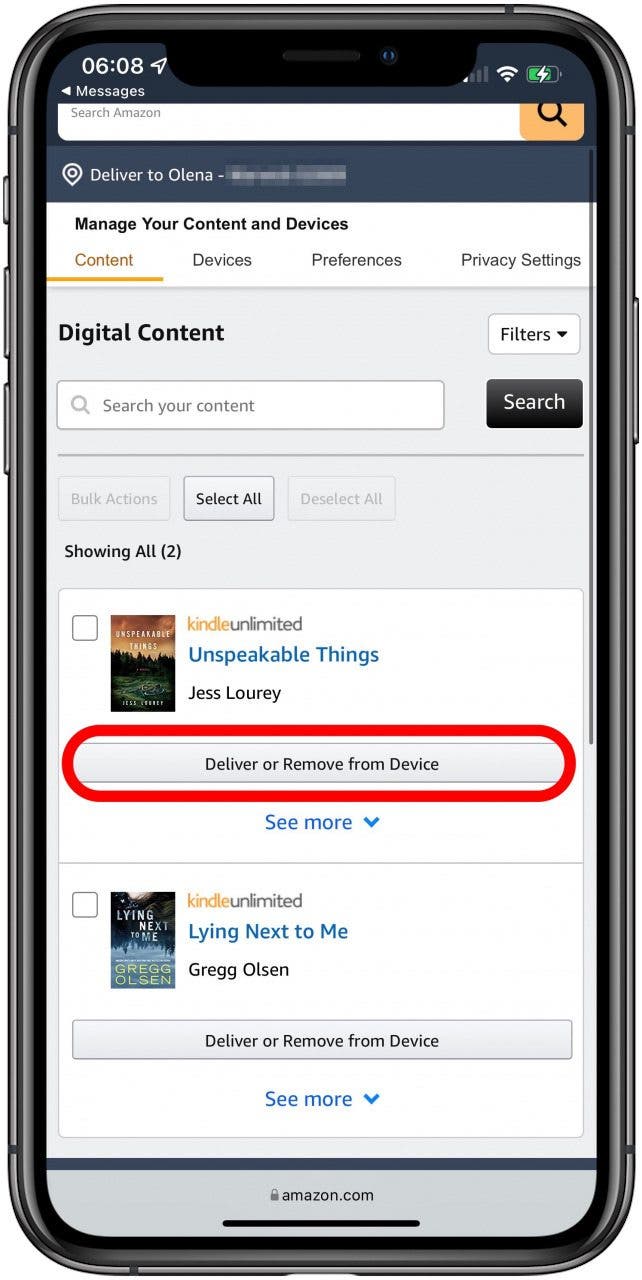
- Check the box next to the device you want to send it to.

- Tap Make Changes.
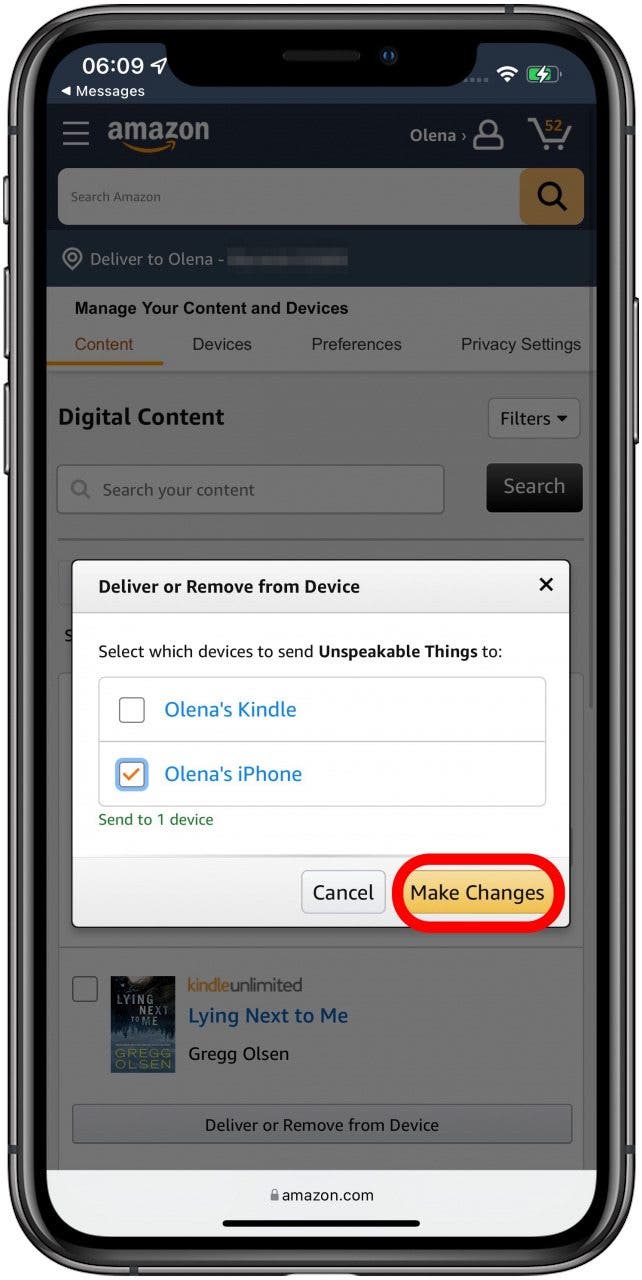
You can learn more about sharing Kindle books with family and friends here.
How to Use Kindle Cloud Reader Downloads
Many people ask, “Can I read a Kindle book on my computer?” The answer is yes! You can use Kindle Cloud Reader to download books from your Kindle Library on a Mac or a PC computer. Simply go to https://read.amazon.com, login, and find your book to begin reading.
Unfortunately, the Kindle Cloud Reader only works on devices that don’t have the option to install the Kindle app. This means that you can’t use it to read Kindle books on your iPhone or iPad.
How to Fix Any Kindle Book Not Downloading Issues
The most common reason for a Kindle book download issue is a temporary glitch or a bad internet connection. There are a few easy troubleshooting steps that you can try:
- Restart the device that you are trying to read the book on.
- Open your Wi-Fi settings and disconnect from the Wi-Fi. Wait a few seconds before reconnecting. Check if your internet is working by trying to open a website or doing a Google search.
- If the book you are trying to download stops downloading halfway, delete it from your device and try downloading it again.
- In a web browser, sign in to your Amazon account and open the Manage Your Content and Devices page. Select the book that isn’t uploading and select Deliver under the Actions field.
- If you can’t find the book in your Amazon account under your Content or Devices lists, go to Digital Orders under your Orders to confirm that your order was completed.
- If you still can’t download your book, contact Amazon support directly.
Now you know how to read Kindle books on Mac, iPhone, and iPad. You also know how to download books from a shared library even if you didn’t purchase them yourself. Next, learn how to sync the Kindle App on your Phone & iPad so that you can read the same book on various devices without losing your place!

Olena Kagui
Olena Kagui is a Feature Writer at iPhone Life. In the last 10 years, she has been published in dozens of publications internationally and won an excellence award. Since joining iPhone Life in 2020, she has written how-to articles as well as complex guides about Apple products, software, and apps. Olena grew up using Macs and exploring all the latest tech. Her Maui home is the epitome of an Apple ecosystem, full of compatible smart gear to boot. Olena’s favorite device is the Apple Watch Ultra because it can survive all her adventures and travels, and even her furbabies.
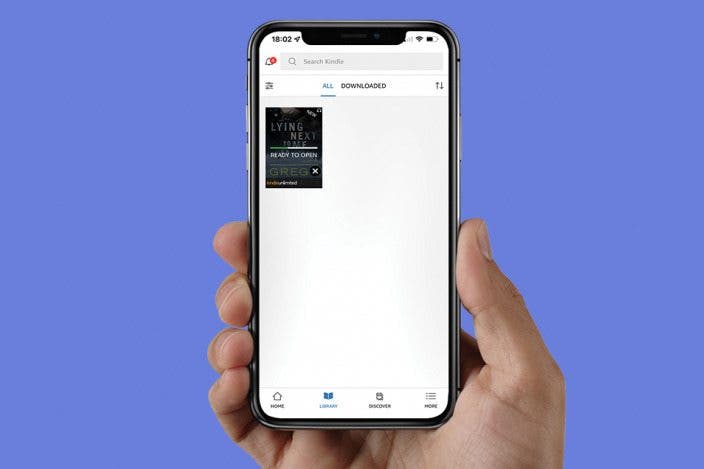

 Rachel Needell
Rachel Needell
 Leanne Hays
Leanne Hays
 Rhett Intriago
Rhett Intriago

 Devala Rees
Devala Rees




 Amy Spitzfaden Both
Amy Spitzfaden Both



