How to Use Stacks on a Mac


Stacks help keep your Mac desktop organized and tidy. So what does stacked mean when it comes to desktop items? How do you use stacks on your Mac? We'll go over the answers to these and other questions about using stacks on your MacBook, iMac, or other Mac computer.
Why You'll Love This Tip:
- Quickly organize your desktop with just a couple of clicks.
- Expand stacks for quick access and collapse them for a clean desktop.
- Keep your desktop free of clutter.
How to Organize Your Desktop with Stacks
System Requirements
This tip was performed on a MacBook Air running macOS Sequoia. Find out how to update to the latest version of macOS.
I'm not a fan of clutter on my device screens. Stacks help me keep my MacBook desktop tidy and organized in a logical way, which makes finding what I'm looking for much easier! Here's how to organize the desktop on your Mac by using stacks.
- Command-click on your Mac desktop. A menu will appear.

- Click on Use Stacks.
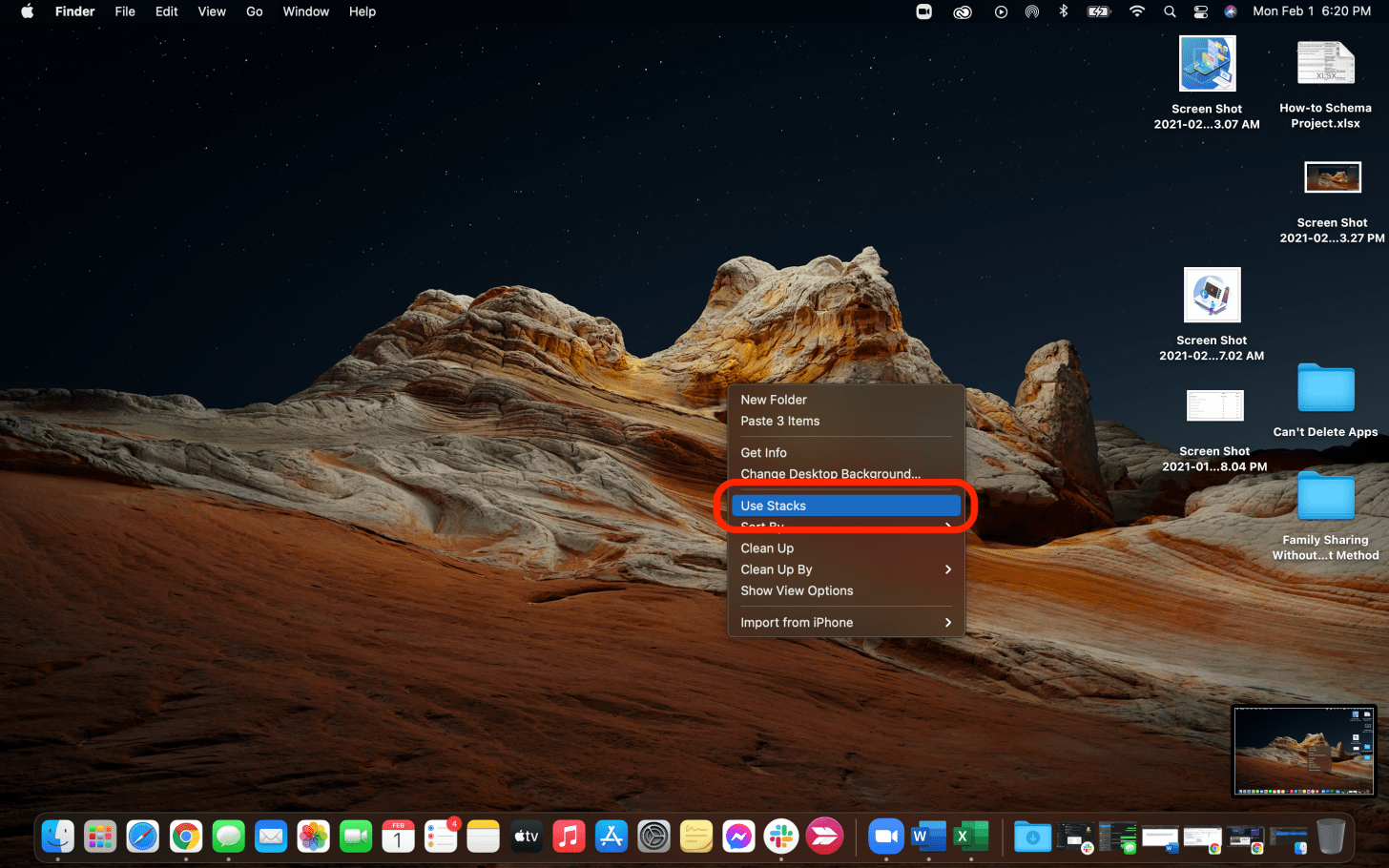
- Your desktop files will automatically sort into stacks.
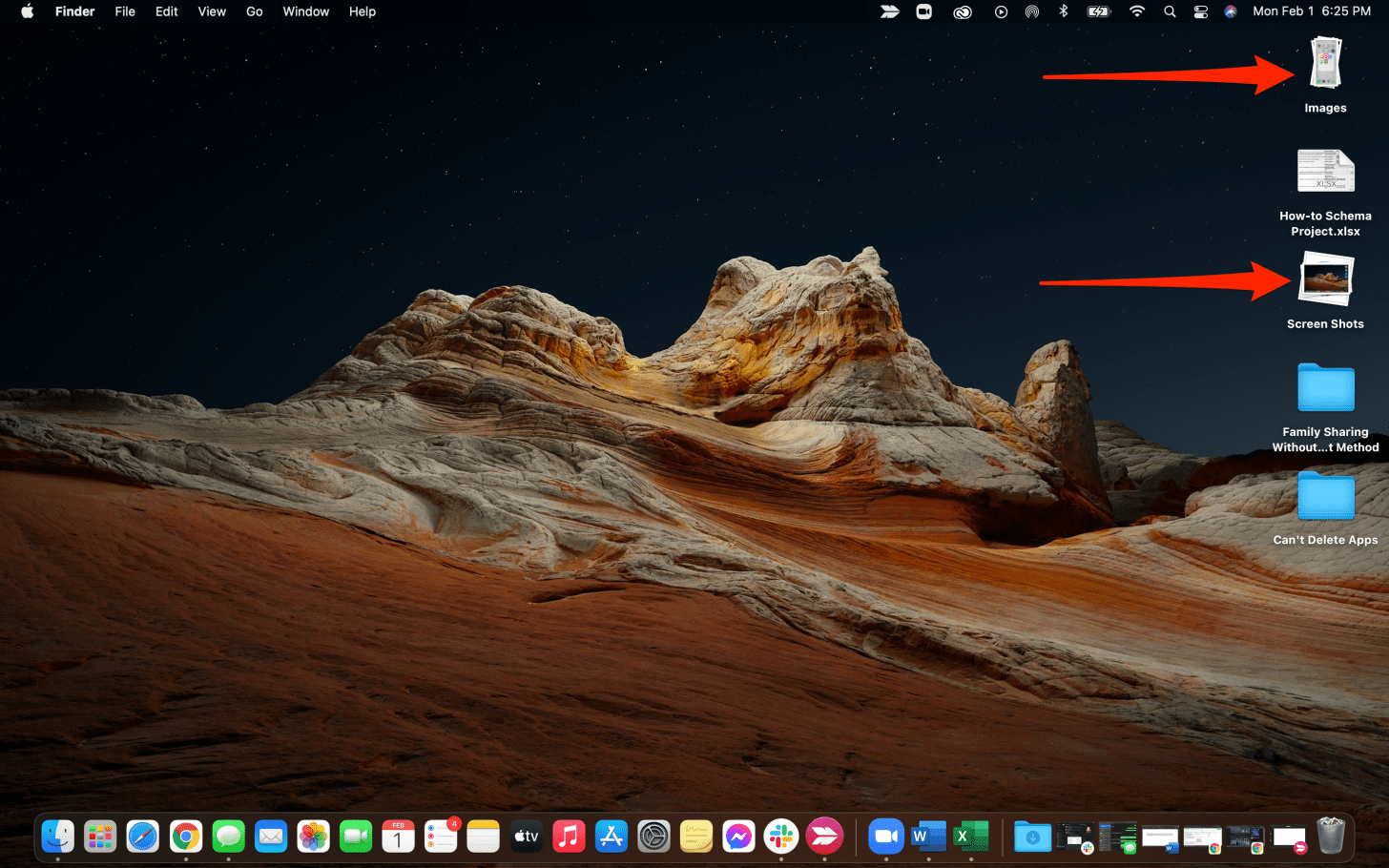
- To expand a stack, click on it once.
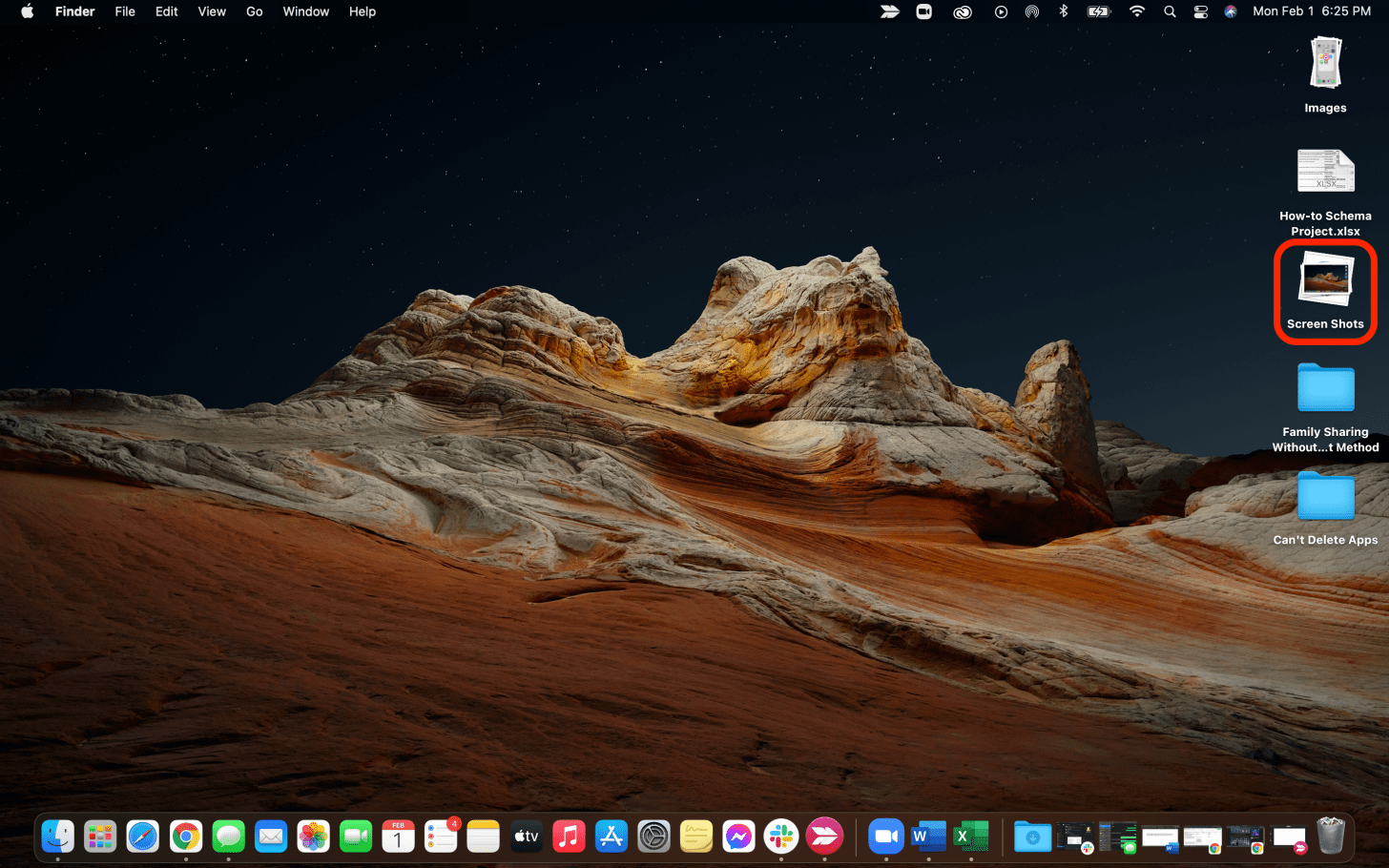
- You'll see an arrow pointing to the name of the stack that's expanded, and the stack files grouped around it.
- Click on the stack again to collapse it back down.
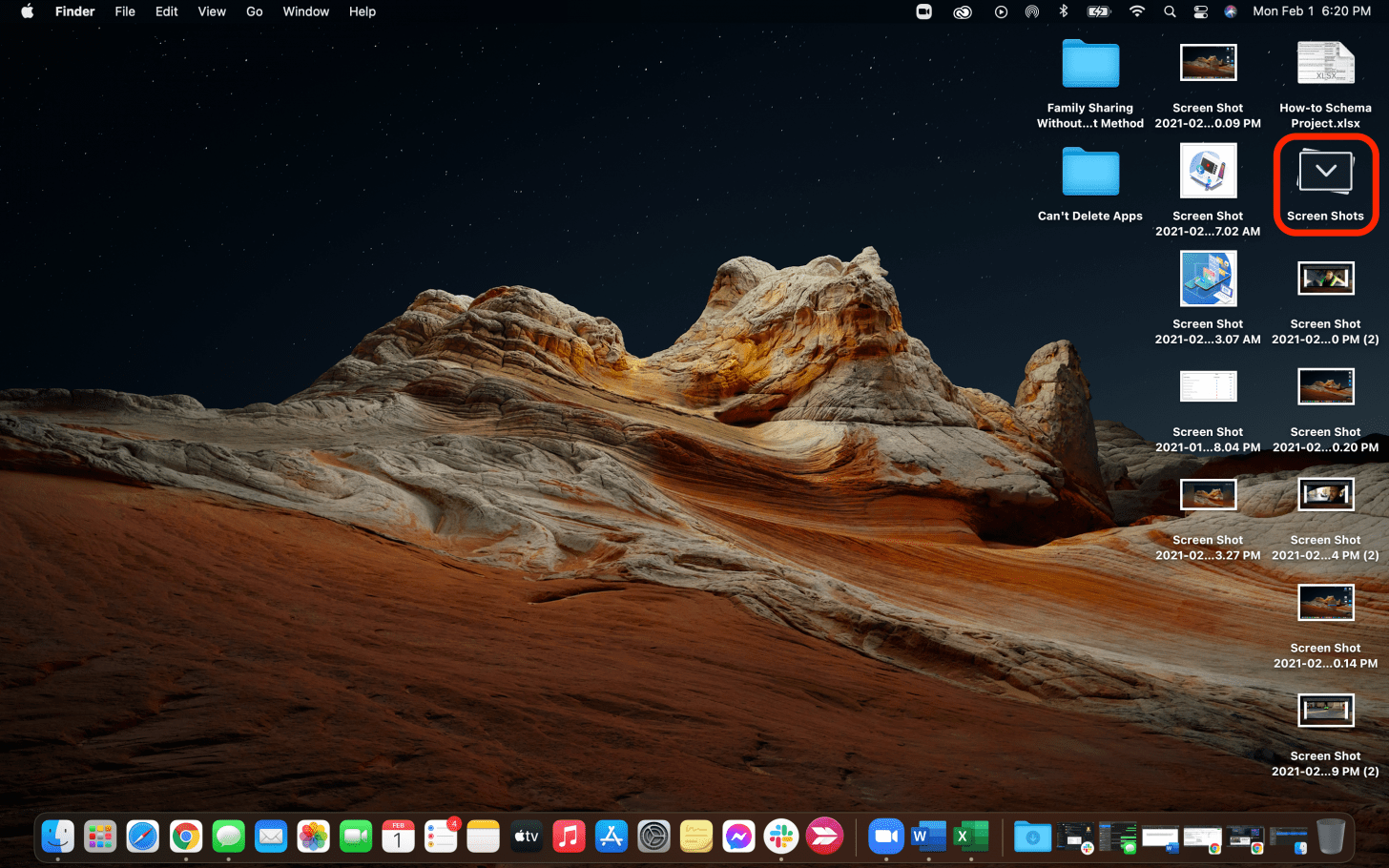
- To expand all stacks at once, hold the option key on your keyboard and click on a stack.
- To collapse all expanded stacks at once, hold the option key on your keyboard and click on a stack.

Those are the basics of how to stack Mac files to make your desktop more organized! We hope you enjoy your tidier computer screen.
More On: Organizing Your Desktop
Every day, we send useful tips with screenshots and step-by-step instructions to over 600,000 subscribers for free. You'll be surprised what your Apple devices can really do.

Erin MacPherson
Erin is a Web Editor for iPhone Life and has been a writer, editor, and researcher for many years. She has a degree in communication with an emphasis on psychology and communication, and has spent many of her professional years as a coach in various business and specialty fields. Erin officially joined the ranks of iPhone and Apple users everywhere around nine years ago, and has since enjoyed the unique and customized feel of Apple technology and its many gadgets. When she’s not working, Erin and her son enjoy outdoor adventures, camping, and spending time with their eclectic collection of pets.
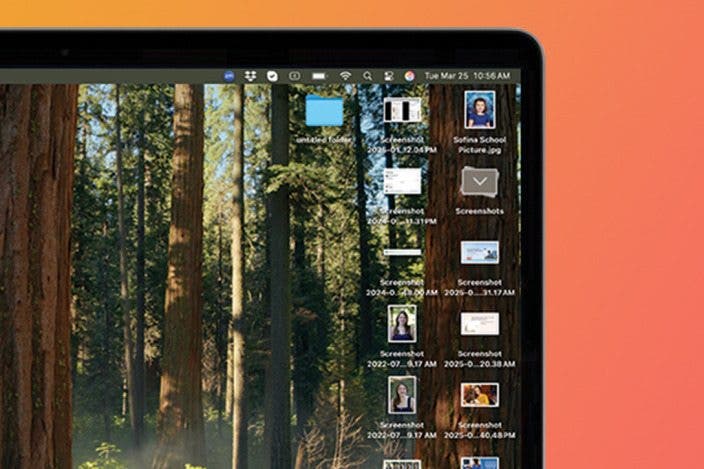

 Leanne Hays
Leanne Hays
 Olena Kagui
Olena Kagui
 Rhett Intriago
Rhett Intriago

 Ashleigh Page
Ashleigh Page
 Rachel Needell
Rachel Needell





 Amy Spitzfaden Both
Amy Spitzfaden Both


