Switch between Multiple Windows of the Same App on Mac


What to Know
- You can switch between windows of the same app on a Mac by pressing a combination of keys on your keyboard.
- You can toggle backward and forward between open windows of the same app or open up a grid of all the open windows of the same app.
Have you ever opened more than one browser window at a time? Or maybe you've had to work on multiple Word documents simultaneously? If so, you can use these easy keyboard shortcuts to quickly switch between open windows of the same app. Let's look at how to switch between windows of the same application on your Mac.
How to Toggle between Windows of the Same App on Mac
There are a couple of caveats to using this keyboard shortcut: it will only work for open windows in the same desktop space. Also, this command does not work while you're in full-screen mode. In the market for a new M1 MacBook? Check out our review on the MacBook Pro M1 Max to help make your decision. For more nifty Mac tips, sign up for our free Tip of the Day Newsletter. Now, here's how to toggle between windows:
- Press the Command key and the ` (tilde) key. This will move you forward between windows of the same app. (If your windows are minimized in the Dock, they will not appear using this method.)

- To move backwards between windows of the same app, press Command + Shift and the `(tilde) key.
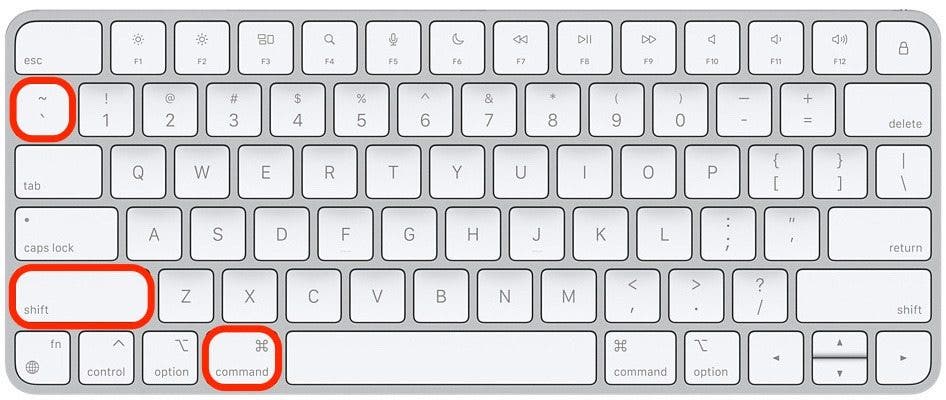
Each time you press the tilde key, you will rotate forward or backward through the open windows. Release the keys when you reach the window you are looking for.
How to View Open Windows of the Same App
Similar to the shortcut above, you must first exit full-screen mode to use this keyboard shortcut. Follow the steps below to learn how to switch windows on your Mac:
- Press the Control + Down Arrow keys.
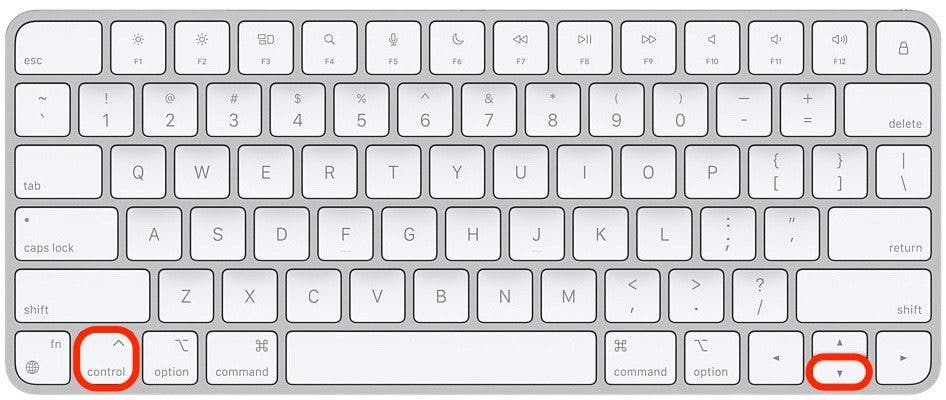
- You will now see a bird's eye view. This is like pressing Mission Control (F3), but instead of zooming out to see all open apps, this will only show you the open windows of the specific app you are currently using.
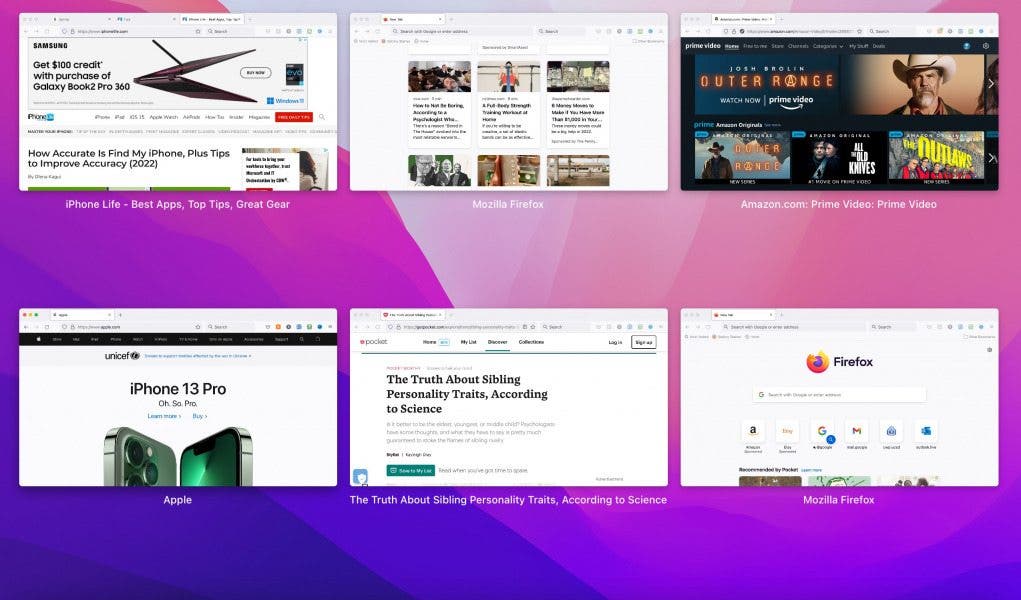
- Press the right or left arrows to rotate through the displayed windows.
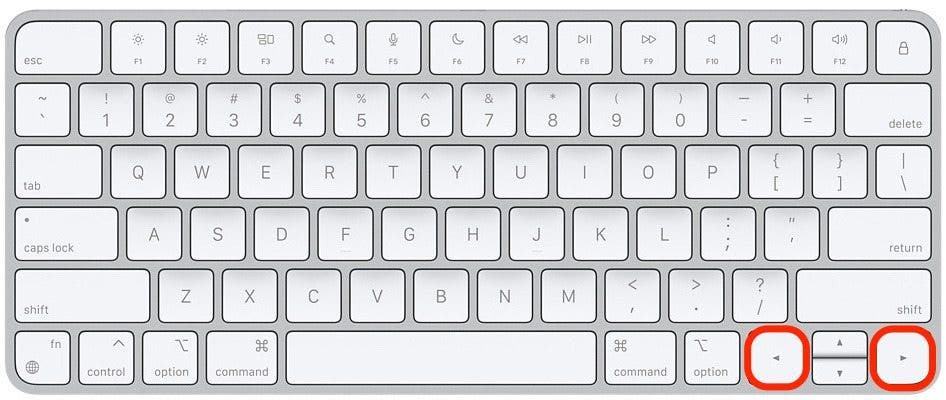
- Stop on the window you wish to bring to the front. Click on the window with your mouse, or just hit the return key to select it.

Now you'll be able to easily shift between open windows of the same application! Learning simple keyboard shortcuts like these will help you be more efficient and navigate your Mac like a pro.
FAQ
- How do I open multiple windows of the same app on my Mac? It can be different for every app. Some apps open separate windows automatically, like many Microsoft Suite applications. Others, like Safari or Chrome, require you to right-click or click and drag to move different tabs into separate windows.
- How do I toggle between desktops on MacBook? Swipe on your Trackpad with three or four fingers to change which desktop you're using.
- How do I enable Hot Corners on a Mac? To enable Hot Corners on a Mac, go to Screen Saver settings. You can find Hot Corners preferences in the bottom right.

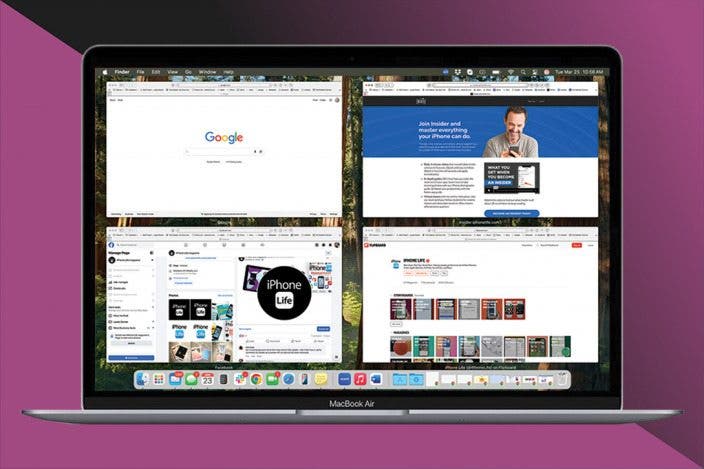

 Sarah Kingsbury
Sarah Kingsbury
 Rhett Intriago
Rhett Intriago

 Rachel Needell
Rachel Needell



 Amy Spitzfaden Both
Amy Spitzfaden Both
 Leanne Hays
Leanne Hays

 Olena Kagui
Olena Kagui



