How to Create A New Home Screen on Your iPhone



As we accumulate more apps, we need more screen space to organize them all. You can create multiple Home Screens, allowing you to swipe through Home Screen pages and have access to as many apps as you want. At the bottom of your Home screen, above your stationary Dock apps, are dots indicating how many Home Screen pages you have. If you find you’re running out of space or want to step-up your organization game, here’s how to create a new Home Screen.
To create a new Home Screen, go to the last available Home Screen page you created. Tap and hold an app until it starts wobbling. Drag the app to the right edge of the last Home screen. This will create a new Home Screen.
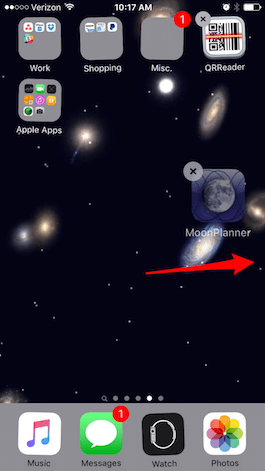
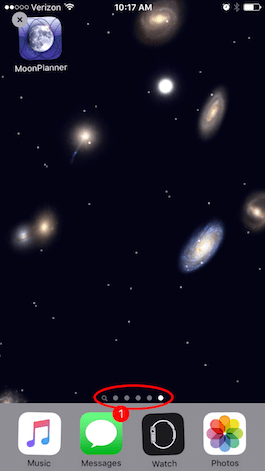
Top Image Credit: Twin Design/Shutterstock.com
Every day, we send useful tips with screenshots and step-by-step instructions to over 600,000 subscribers for free. You'll be surprised what your Apple devices can really do.

Conner Carey
Conner Carey's writing can be found at conpoet.com. She is currently writing a book, creating lots of content, and writing poetry via @conpoet on Instagram. She lives in an RV full-time with her mom, Jan and dog, Jodi as they slow-travel around the country.
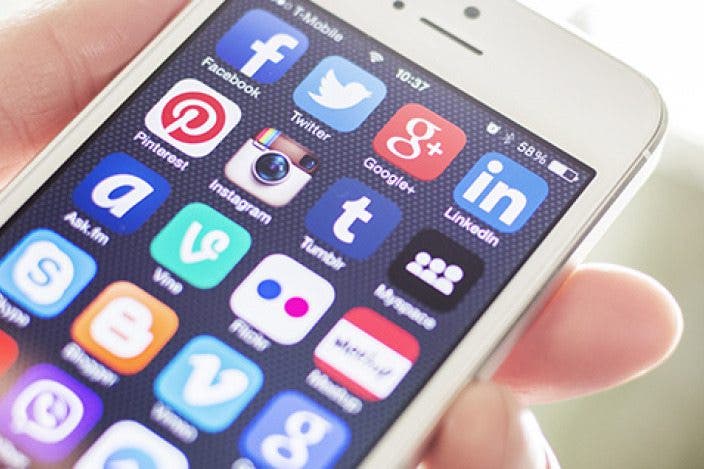

 Olena Kagui
Olena Kagui
 Rhett Intriago
Rhett Intriago
 Ashleigh Page
Ashleigh Page

 Leanne Hays
Leanne Hays
 Amy Spitzfaden Both
Amy Spitzfaden Both
 Brian Peters
Brian Peters



 Rachel Needell
Rachel Needell



