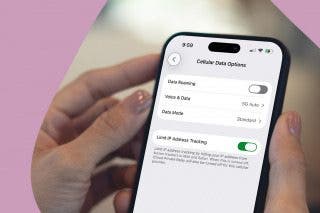Tip of the Day: 5 Instagram Tips and Tricks You May Not Know



Sometimes we get so wrapped up in thinking we know everything there is to know about social media that we forget it’s always evolving. If you’re like me, chances are you often don’t read about the new features added to your updated app or even bother to ask your friends about the tips they’ve discovered themselves. Here are a few tips and tricks that you may not already know about!
1. Share Photos and Videos Privately
Have you ever taken a picture and wished you could share it with certain followers without sharing it with everyone on your newsfeed? That’s exactly what Instagram Direct lets you do, giving you the freedom to privately send photos and videos to only select users. Simply snap a photo, add effects, tap Direct, and select the users you want to send your image to. Users will receive a notification and then you’ll be informed when they’ve seen your picture.
2. Compare Your Original to Your Edited Photo
A quick way to compare your edited photo with your original is to tap and hold your finger down on your image in preview mode during the editing process. Your edits will become invisible until you lift your finger again.
3. Dial Those Filters Down
If all the filters seem a little too intense for the image you’re editing, then double tap on the filter you love most and scale the intensity down.
4. Save Instagram photos to Your Phone
If you want to automatically save your Instagram photos directly to your phone, select settings in the upper right corner of your profile and then turn Save Original Photos on.
5. Save a Photo Without Sharing It
Maybe you want to save an Instagram photo that's all gussied up with filters to your phone, but you don’t actually want to publish it to your feed for the world to see. Simple. Just go to Settings and turn Airplane Mode on. When you go to “share” your photo, the upload will fail but the image will still be saved to your phone (as long as you've completed tip 4). Click the X and then remove the failed image from your feed.



 Olena Kagui
Olena Kagui
 Amy Spitzfaden Both
Amy Spitzfaden Both

 Rachel Needell
Rachel Needell




 Rhett Intriago
Rhett Intriago


 Linda Ruth
Linda Ruth
 Susan Misuraca
Susan Misuraca