How to Turn On Night Shift on a MacBook
Night Shift is a feature that controls the blue light on your screen to help regulate melatonin levels for improved sleep.


Night Shift is a built-in software feature on Macs. But what does Night Shift do? It is essentially a blue light filter that changes the color of your display when it’s dark outside. It acts as a blue light screen filter for MacBook which may help you sleep better. Despite the health benefits, you may need to learn how to turn this Night Shift feature off.
Related: What MacBook Do I Have? How to Identify Your MacBook Model & Year
How to Turn On Night Shift on Your MacBook
- Open System Preferences.

- Click on Displays.
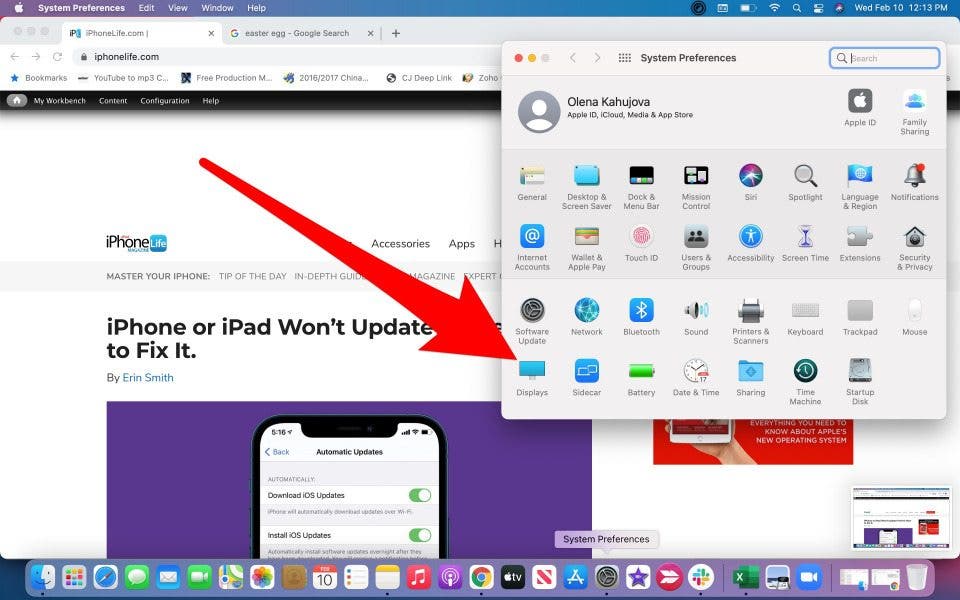
- Click on Night Shift.

- Click on the drop-down menu next to the word schedule, and pick between Custom and Sunset to Sunrise. Selecting Custom will let you manually enter the times you want Night Shift to be on. Sunset to Sunrise will automatically change based on the daylight times in your timezone.

- Close the window by clicking the red x and your settings will be saved automatically.
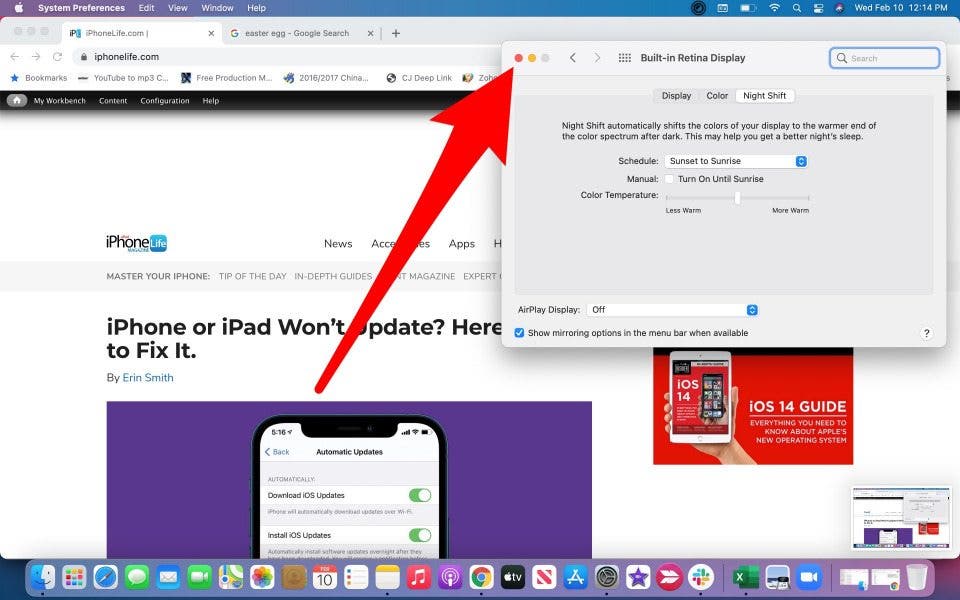
- You can also click the box to manually have it Turn On Until Tomorrow. Then you can control the tone of your screen based on personal preference. To learn more about taking MacBook Settings, sign up for our free Tip of the Day newsletter.
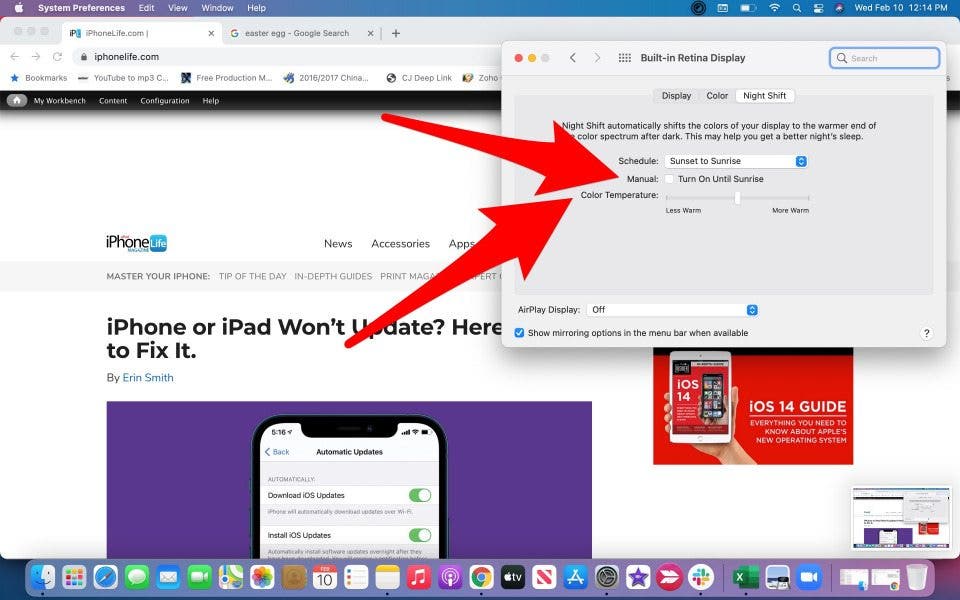
Night Shift is a useful feature if you use your laptop before bed. Research shows that a lower blue light on a monitor can improve your melatonin levels. This can help you sleep better at night. However, if you are editing photos or need to see colors clearly, you may need to disable this feature as necessary.

Olena Kagui
Olena Kagui is a Feature Writer at iPhone Life. In the last 10 years, she has been published in dozens of publications internationally and won an excellence award. Since joining iPhone Life in 2020, she has written how-to articles as well as complex guides about Apple products, software, and apps. Olena grew up using Macs and exploring all the latest tech. Her Maui home is the epitome of an Apple ecosystem, full of compatible smart gear to boot. Olena’s favorite device is the Apple Watch Ultra because it can survive all her adventures and travels, and even her furbabies.
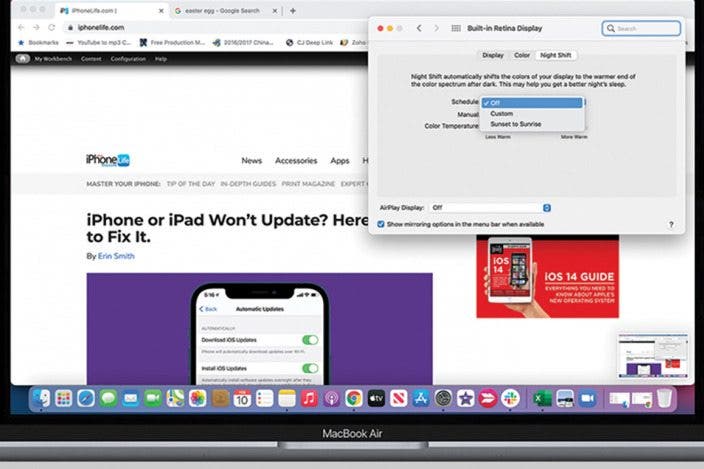

 Leanne Hays
Leanne Hays
 Rachel Needell
Rachel Needell
 Amy Spitzfaden Both
Amy Spitzfaden Both

 Olena Kagui
Olena Kagui



 Susan Misuraca
Susan Misuraca

 Donna Schill
Donna Schill



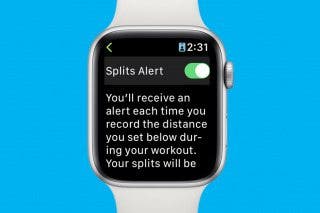
 Rhett Intriago
Rhett Intriago