How to Manage or Stop Sharing iPhone Health App Data
Opt out of sharing or change what Health app data is shared with friends and family.


The Apple Health app allows you to share a range of information, from irregular heart rates to your exercise history. Whatever your reasons for sharing your Health app data, we'll show you how to adjust your sharing permissions or stop sharing your Health app data with someone.
Related: How to Find Hidden Apps on iPhone
Why It Matters
- Adjust sharing permissions to stop sharing outdated or irrelevant Health data.
- Opt out of sharing to delete your iPhone Health app data from the iPhone of the person who no longer needs it.
How to Stop Sharing iPhone Health App Data
We've already covered how to share Apple Health data with friends and family, now let's go over how to manage sharing permissions or stop sharing your Health data entirely.
- Open the Health app.
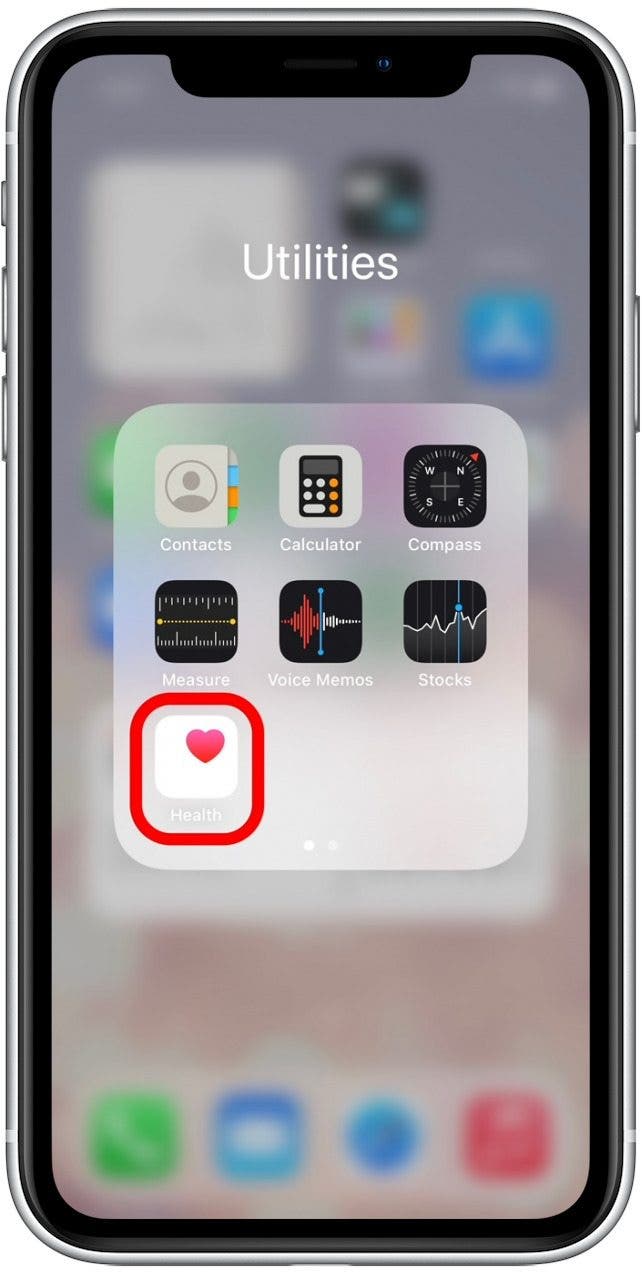
- Tap the Sharing tab.

- Tap on the person’s name for whom you’d like to change sharing permissions.
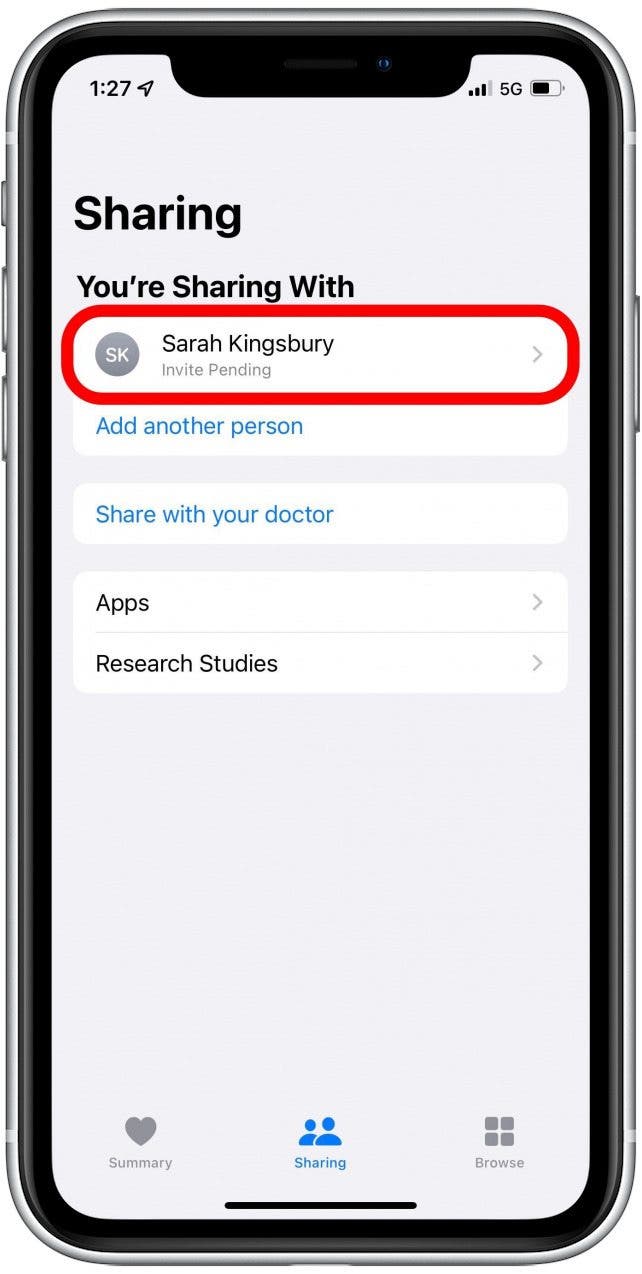
- To change what data you're sharing, go through the available toggles and categories and adjust permissions.
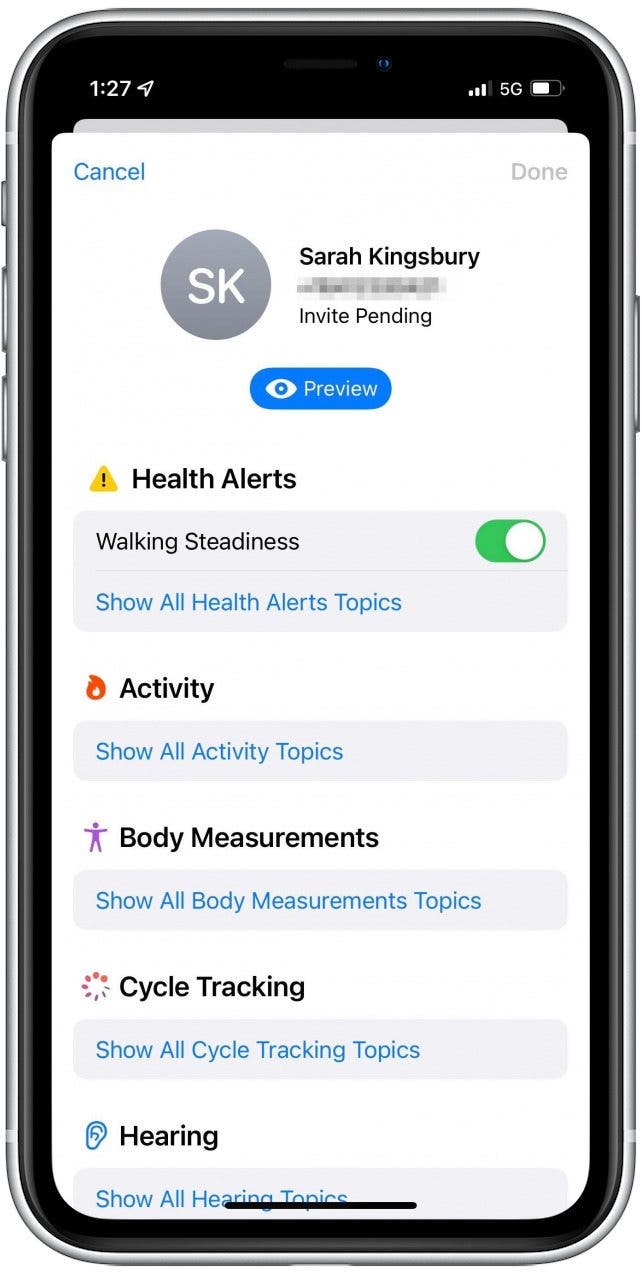
- To stop sharing entirely, scroll to the bottom and tap Stop Sharing.
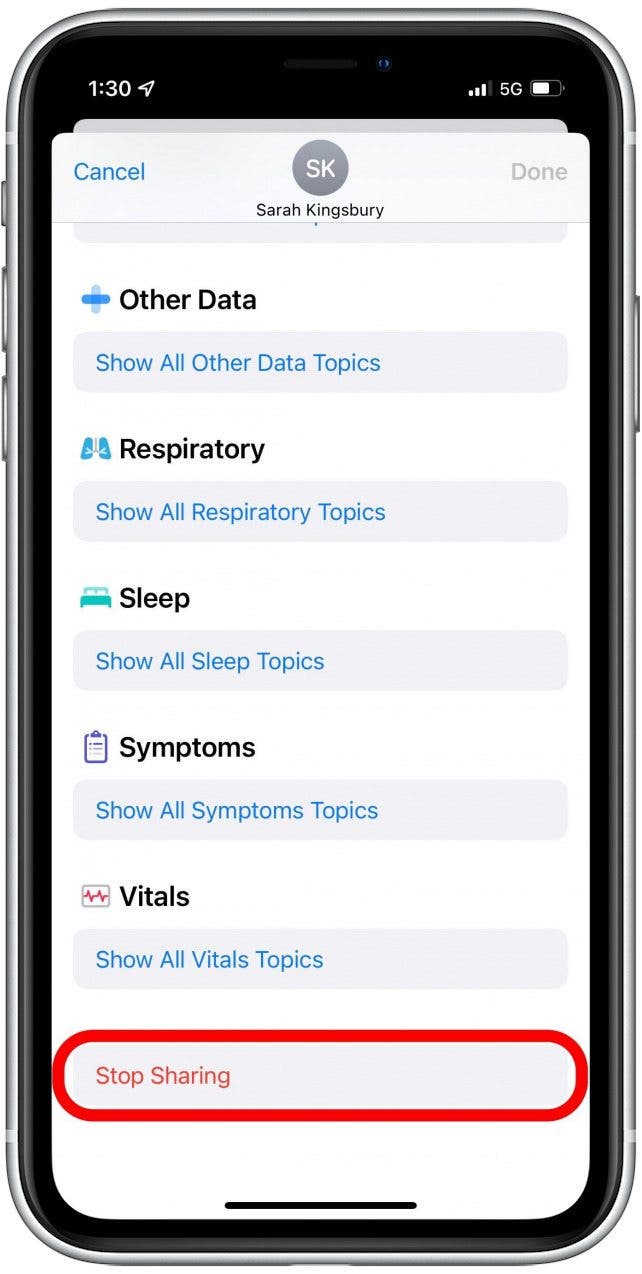
- Tap Stop Sharing again to confirm your decision.
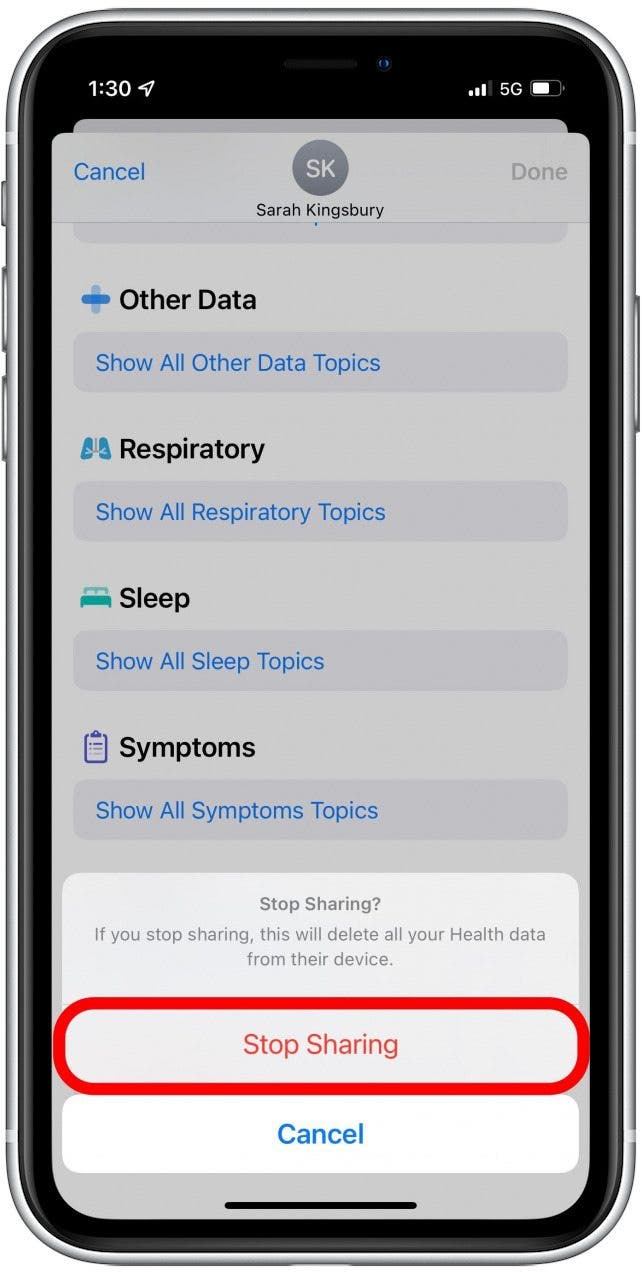
Once you change sharing permissions, any unauthorized Health app data is immediately deleted from the other person's iPhone. The same is true if you stop sharing entirely—all Health app data will be promptly removed from their phone as if it never existed. Now that your health data is no longer being shared, find out how to log your mood in the latest version of iOS. If you're interested in equiping yourself with the best health gear, check out our health gear buyer's guide!
Every day, we send useful tips with screenshots and step-by-step instructions to over 600,000 subscribers for free. You'll be surprised what your Apple devices can really do.

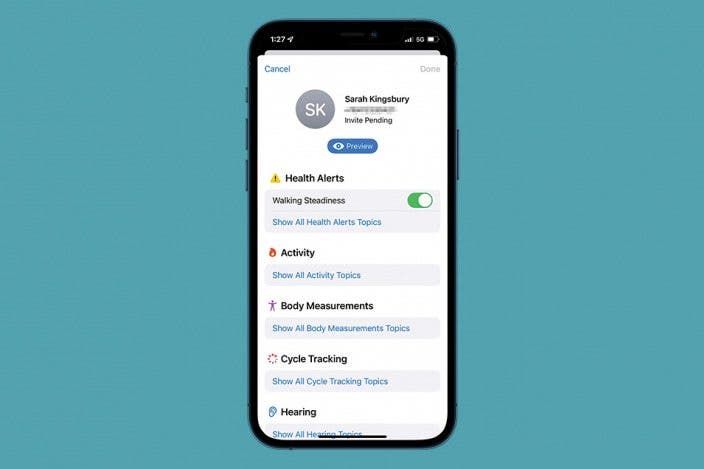

 Rhett Intriago
Rhett Intriago
 Olena Kagui
Olena Kagui
 Leanne Hays
Leanne Hays


 Rachel Needell
Rachel Needell




 August Garry
August Garry



