How to Loop a Video on iPhone


What to Know
- You need to download an app from the App Store if you want to loop a video on iPhone.
- At the moment, there is no way to loop a video from the Photos app or the Camera app.
Looping videos refers to making a video to replay indefinitely. I will teach you how to turn a video into a boomerang using free third-party apps. Plus, I’ll remind you how to loop a Live Photo to turn it into a short loop video. Let’s get started!
How to Loop Video on iPhone
There are many third-party apps that can loop a video. I’ll show you all the steps for how to do it with Boomerang Video Maker. While there is a 3-day free trial, you will need to cancel the subscription if you don't want to pay $3.99 a week (don't worry, we'll show you how to cancel a free trial below).
- Open the App Store.
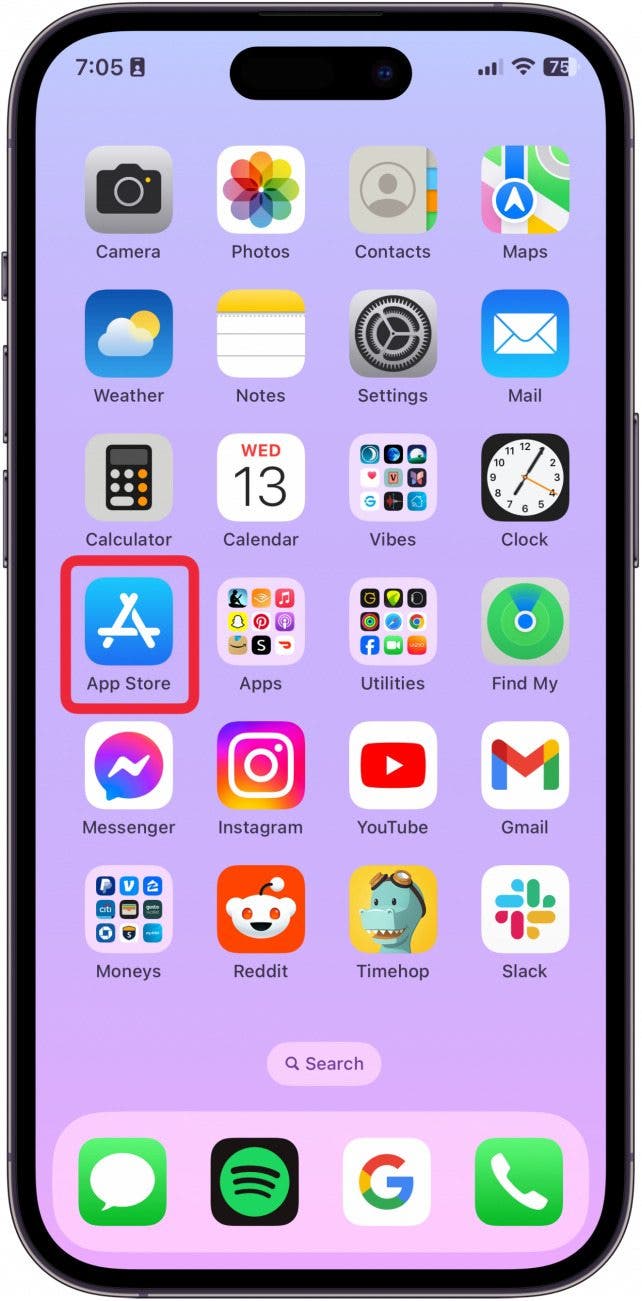
- Search for Boomerang Video Maker.

- Tap Get.
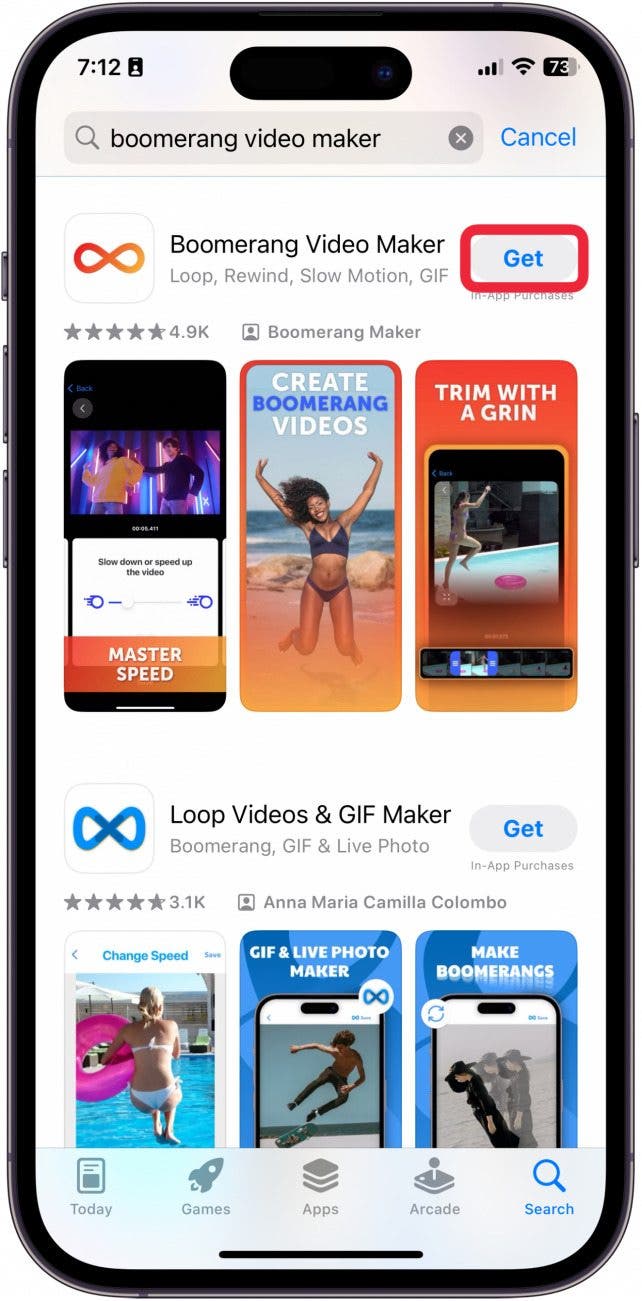
- Double-click the side button to install.
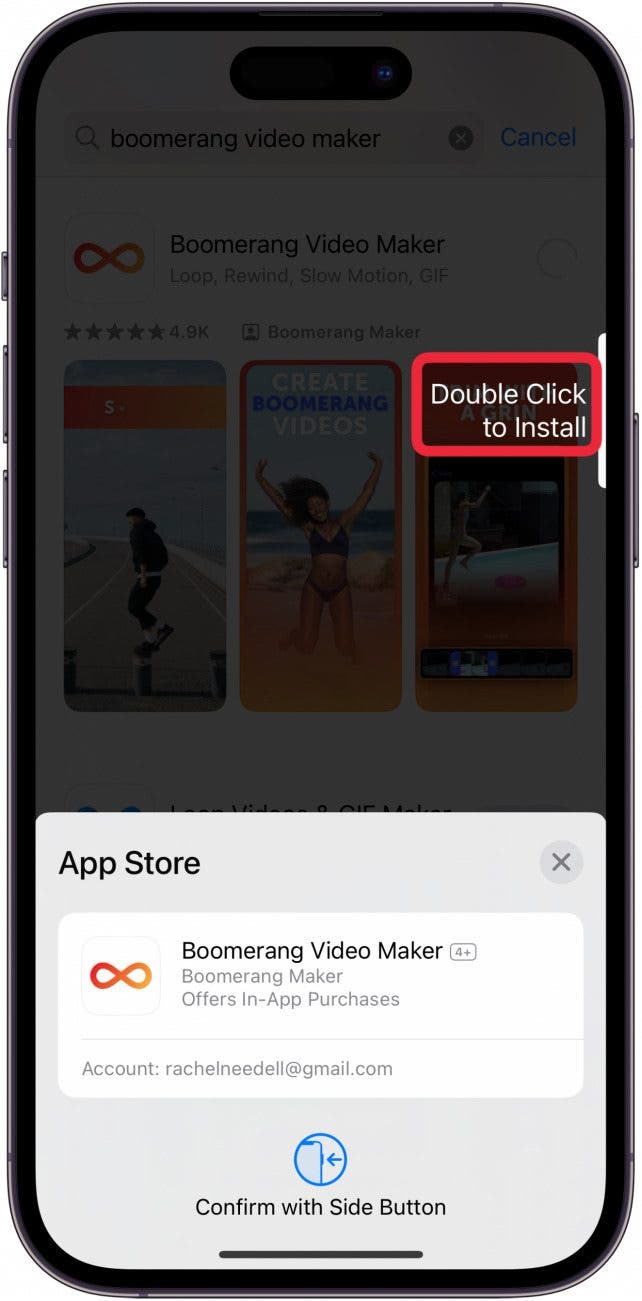
- Tap Open.

- Tap Allow Full Access to your Photo Library, or you can choose to select only a limited number of videos the app can access.
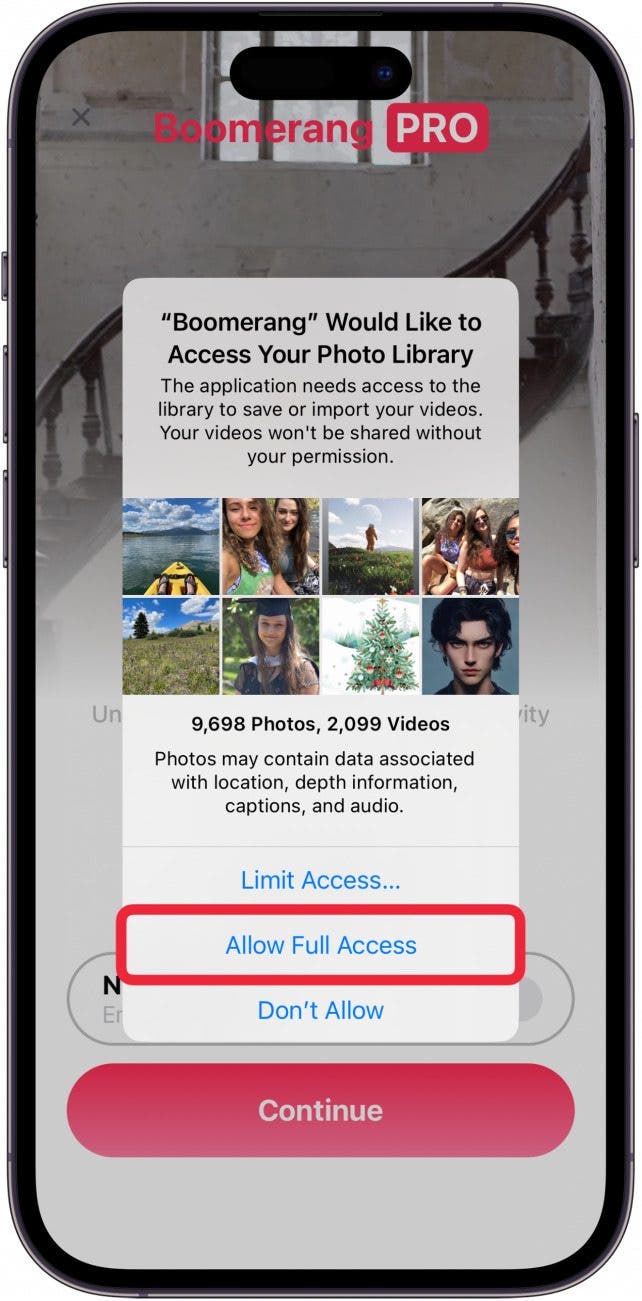
- Toggle on Enable Free Trial.
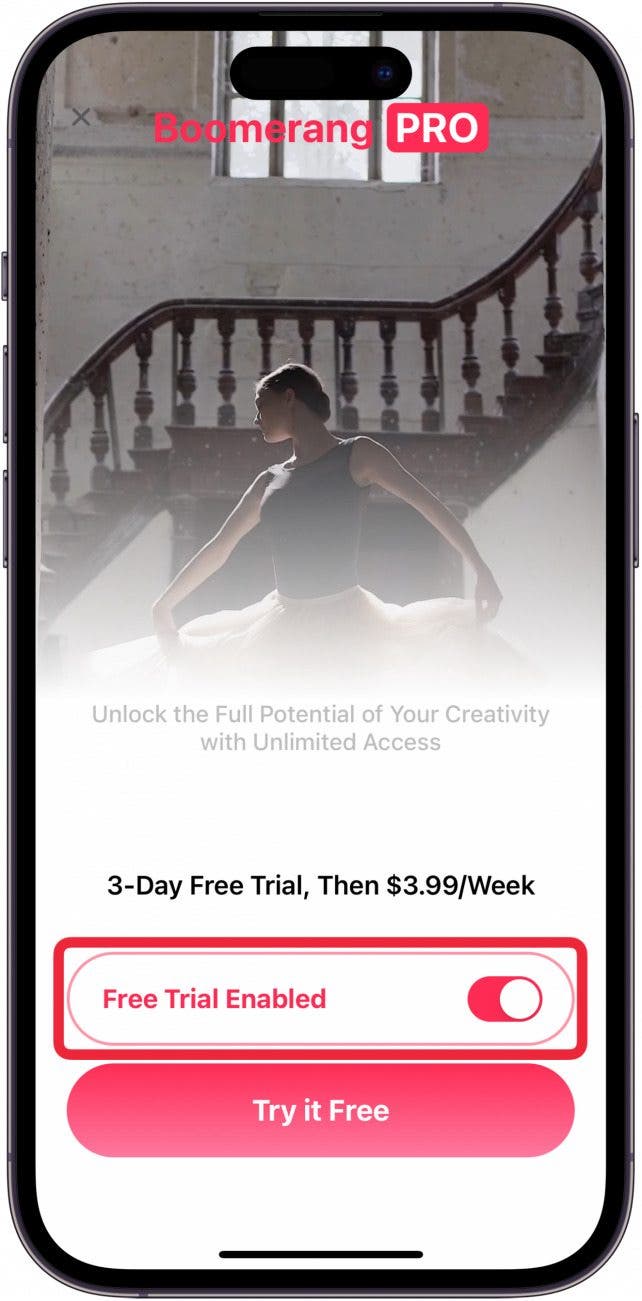
- Tap Try It Free.

- Double-click the Side button to confirm the 3-day free trial.

- Select a video you want to loop.
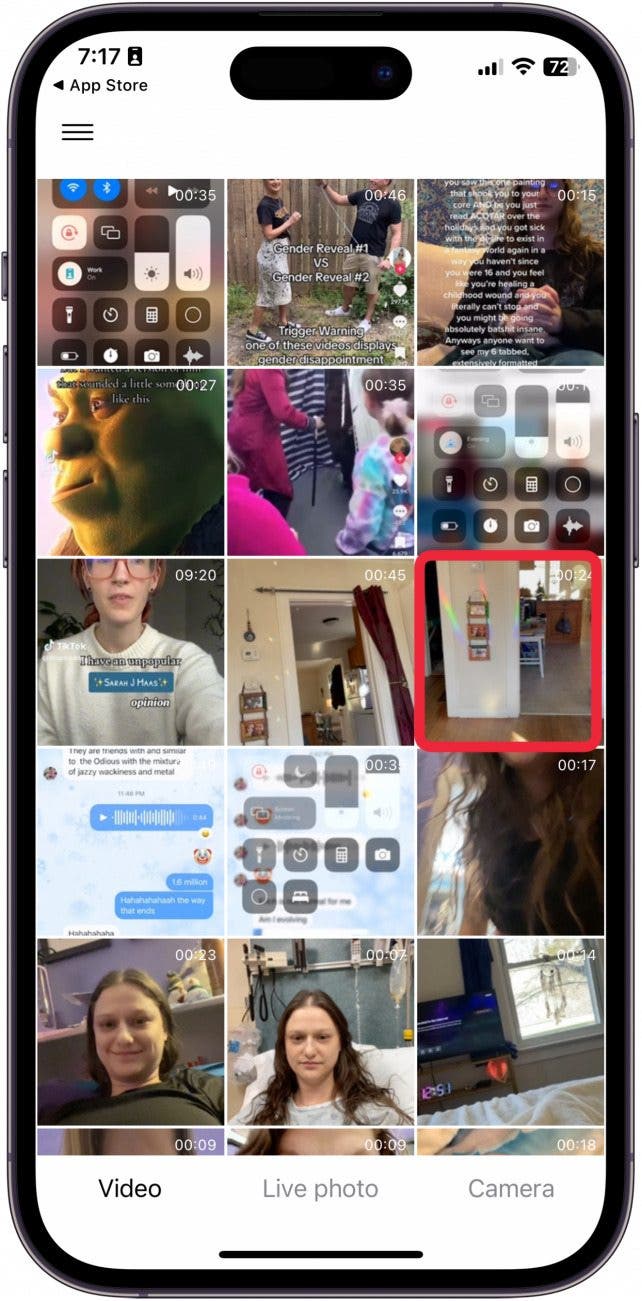
- From here, you can zoom in on the video by tapping the four arrows button.
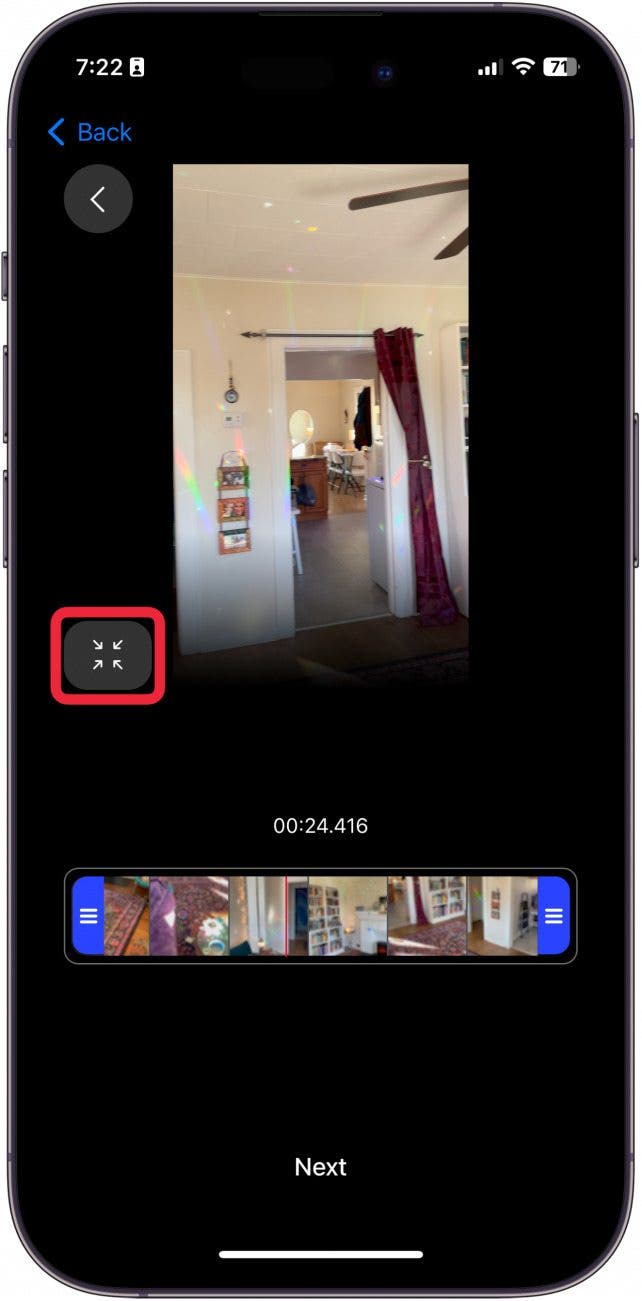
- You can make your video shorter by dragging the purple bars.
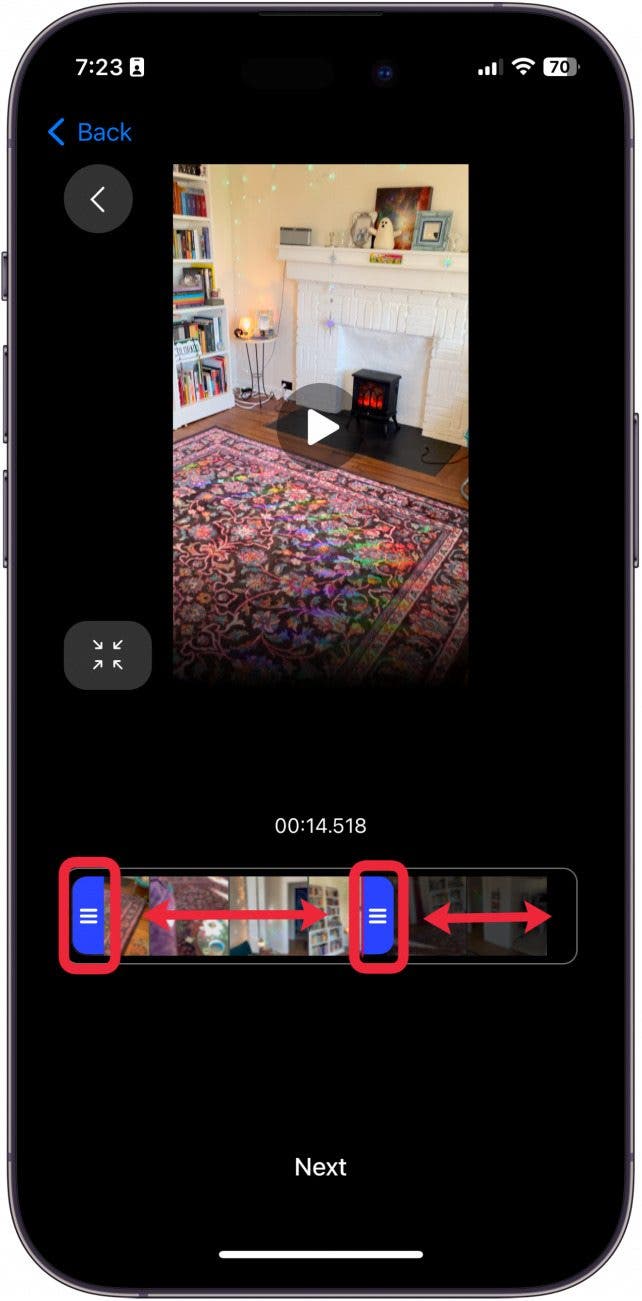
- When you're done, tap Next. It will take a moment to load.
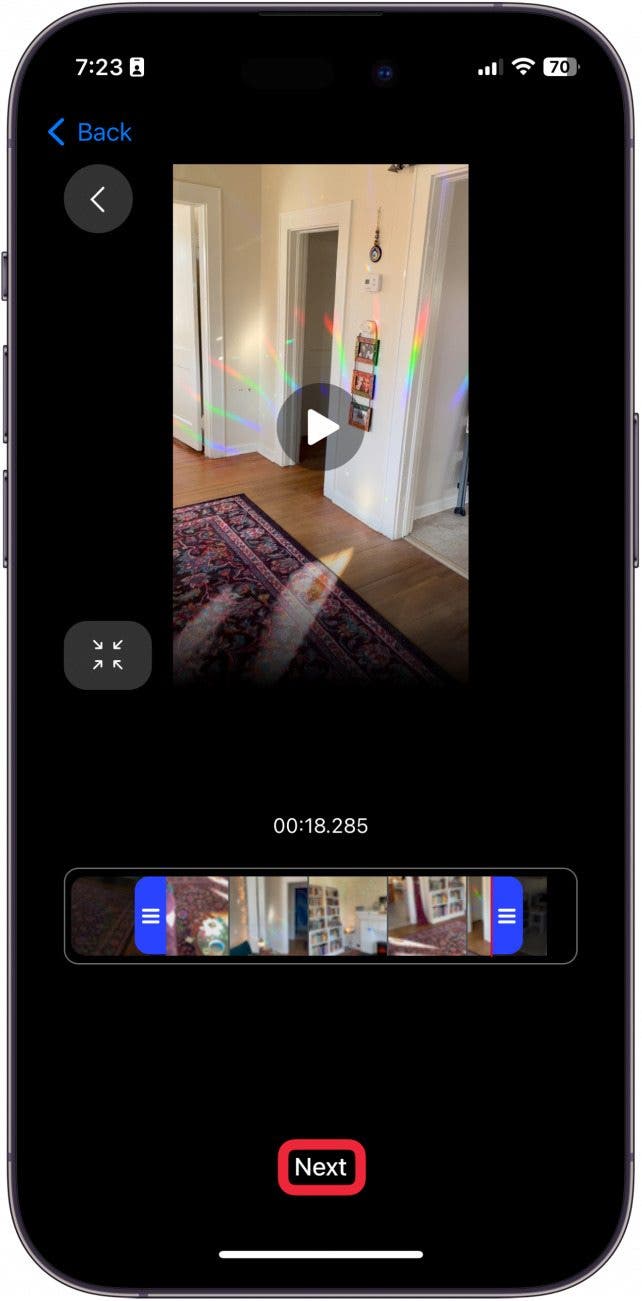
- Then, you can choose how the video will loop. You can have it loop from the beginning to the end and start over.
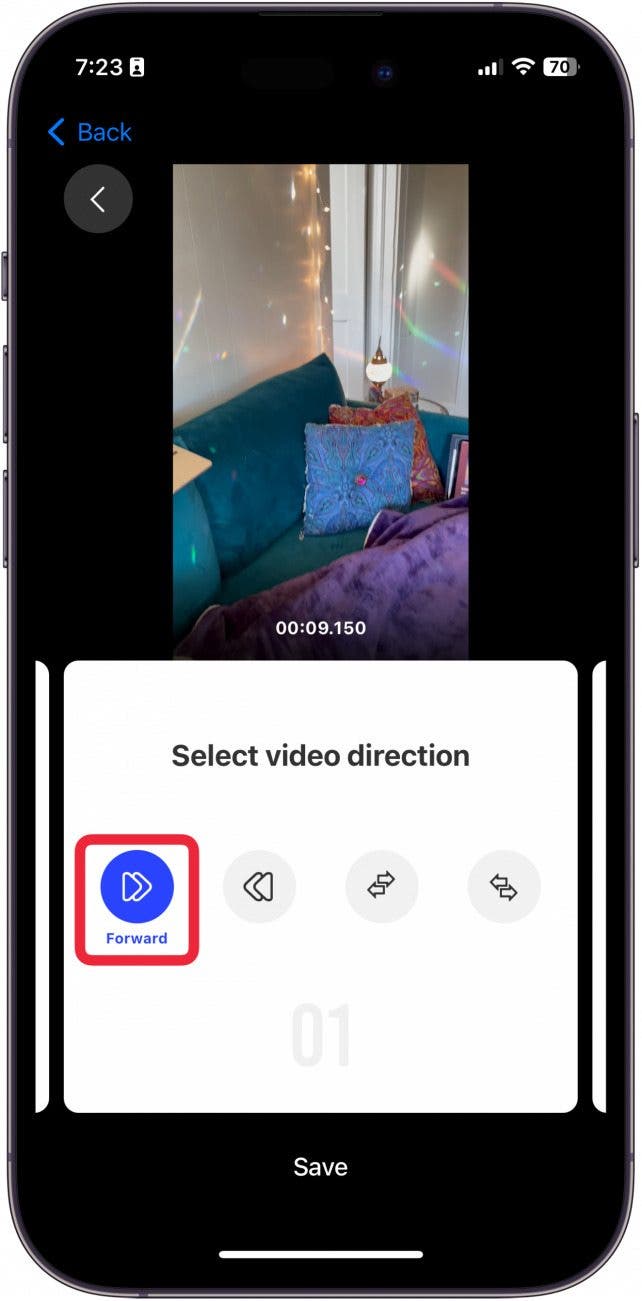
- You can loop it from the end to the beginning and start over.
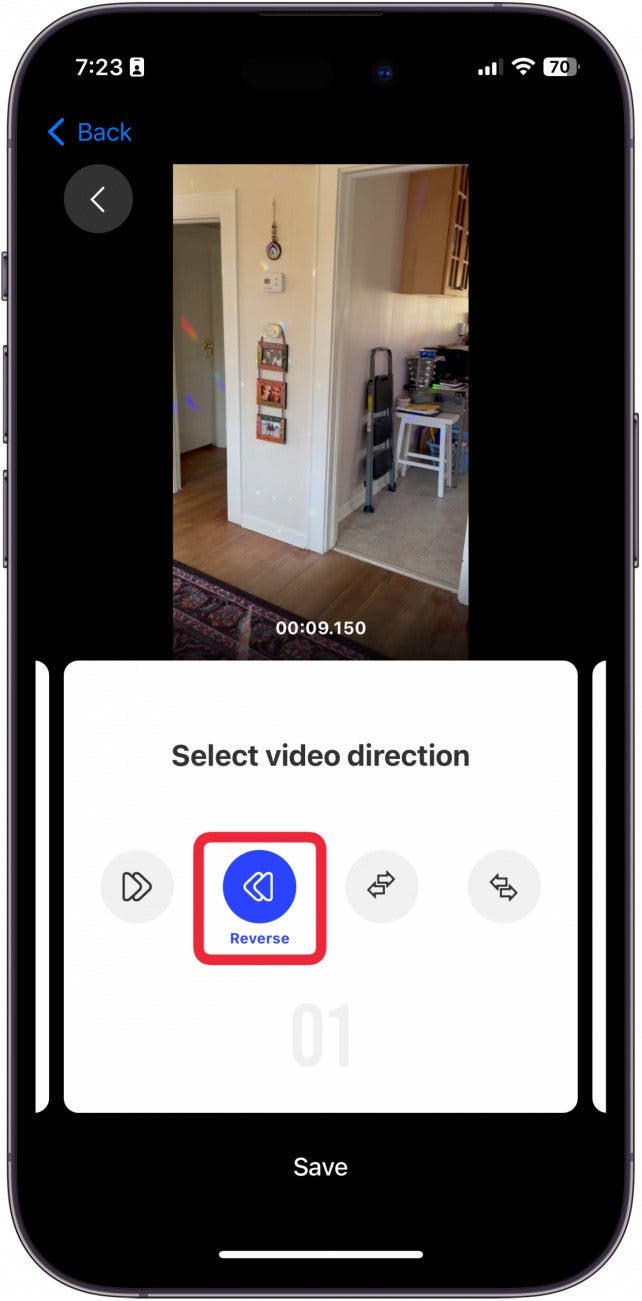
- You can have it play from the beginning and then loop by playing again in reverse back to the starting point.
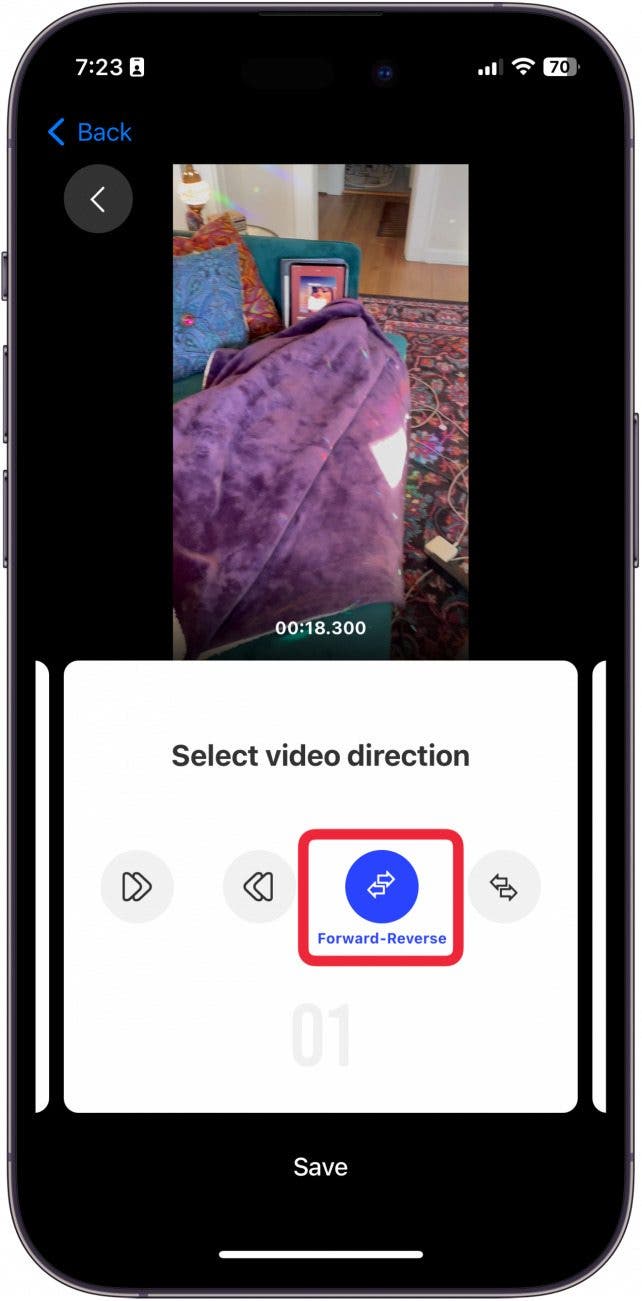
- Or, you can loop it starting from reverse and then have it play from the beginning when it reaches the endpoint.
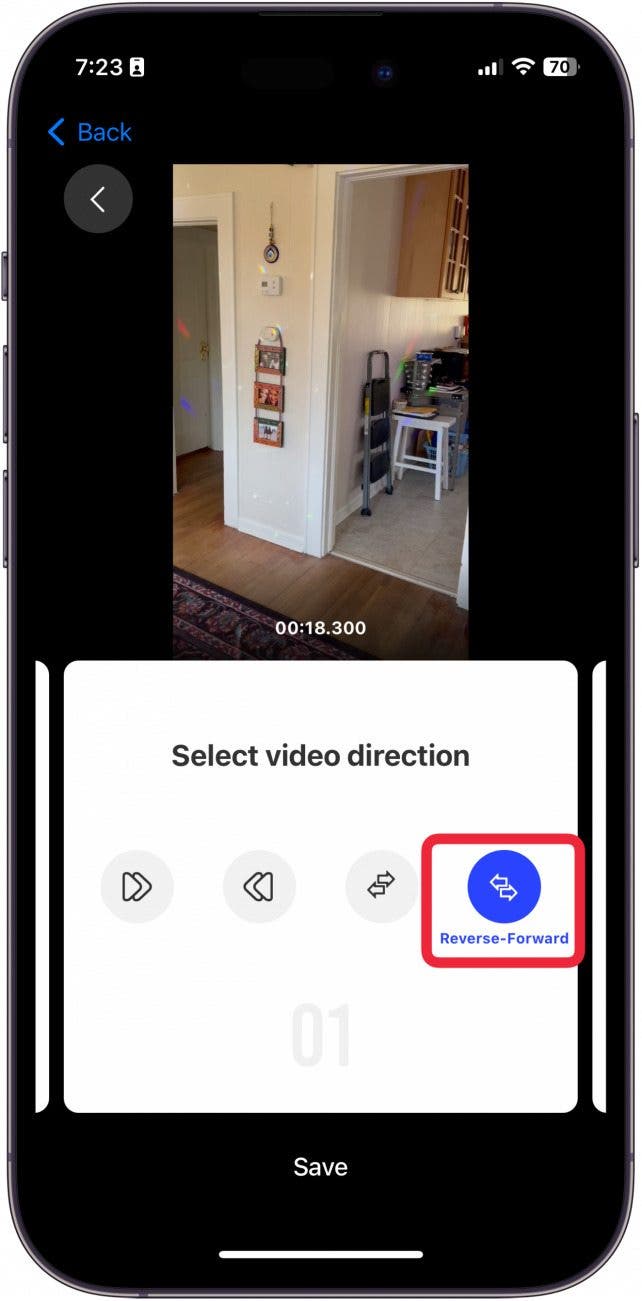
- Tap Save.
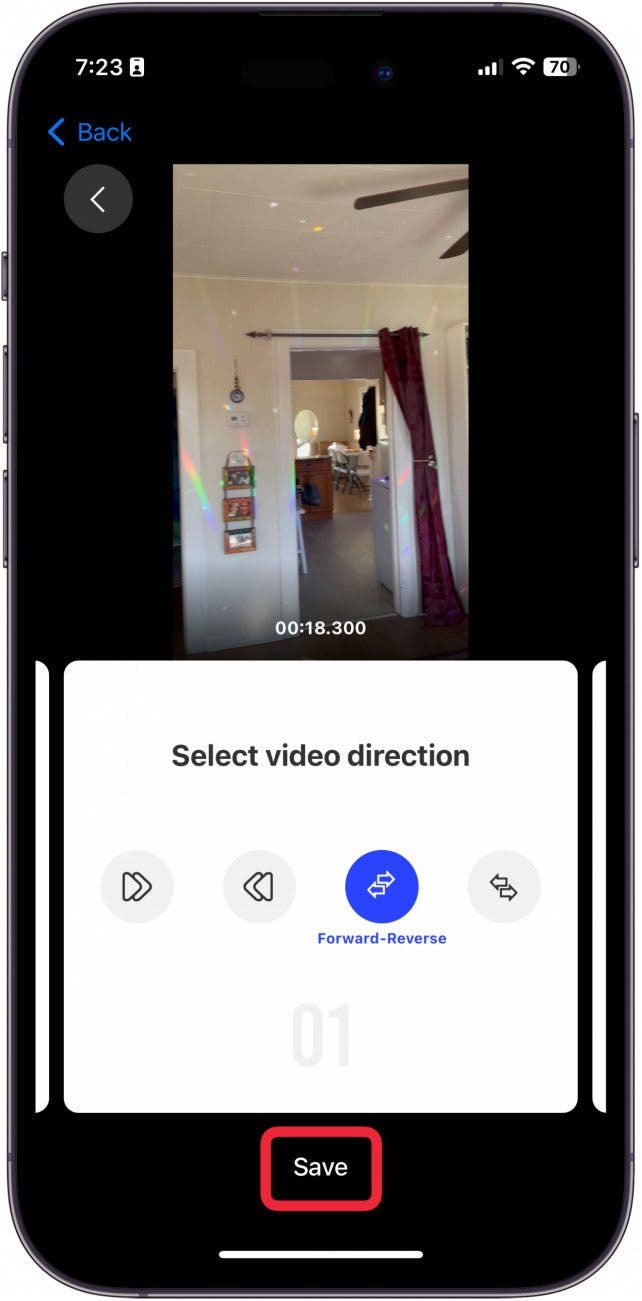
- Choose whether you want to save the looped video as a GIF or a video.
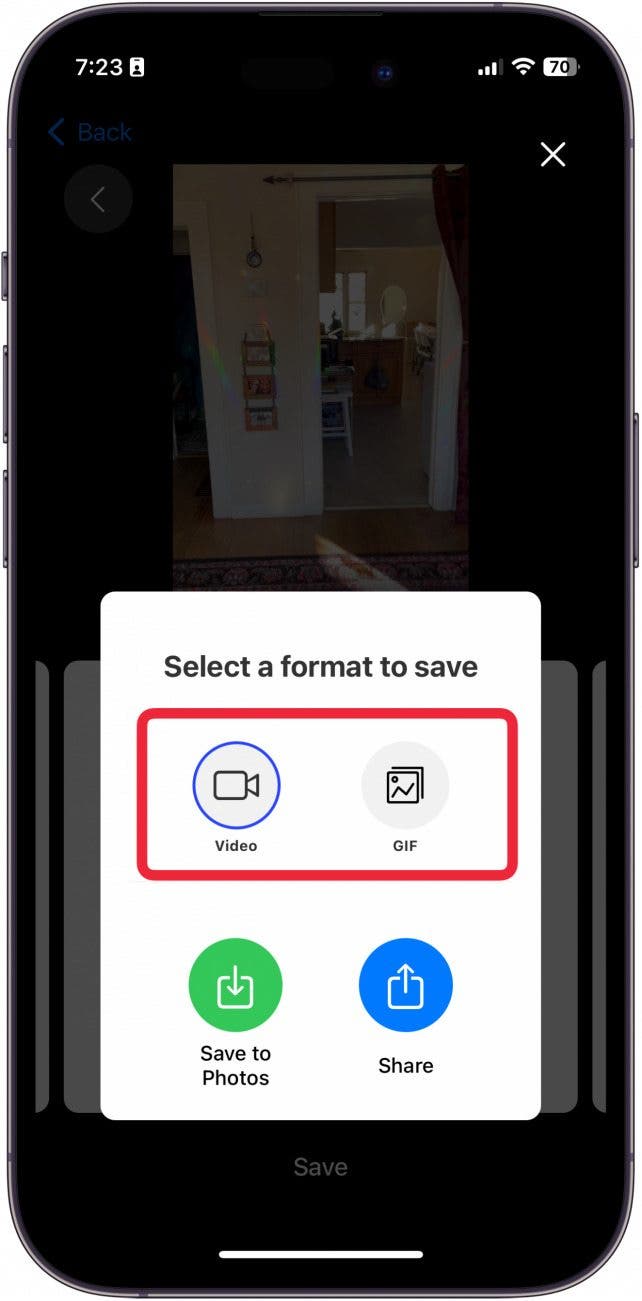
- Then, tap Save to Photos to save to your camera roll.
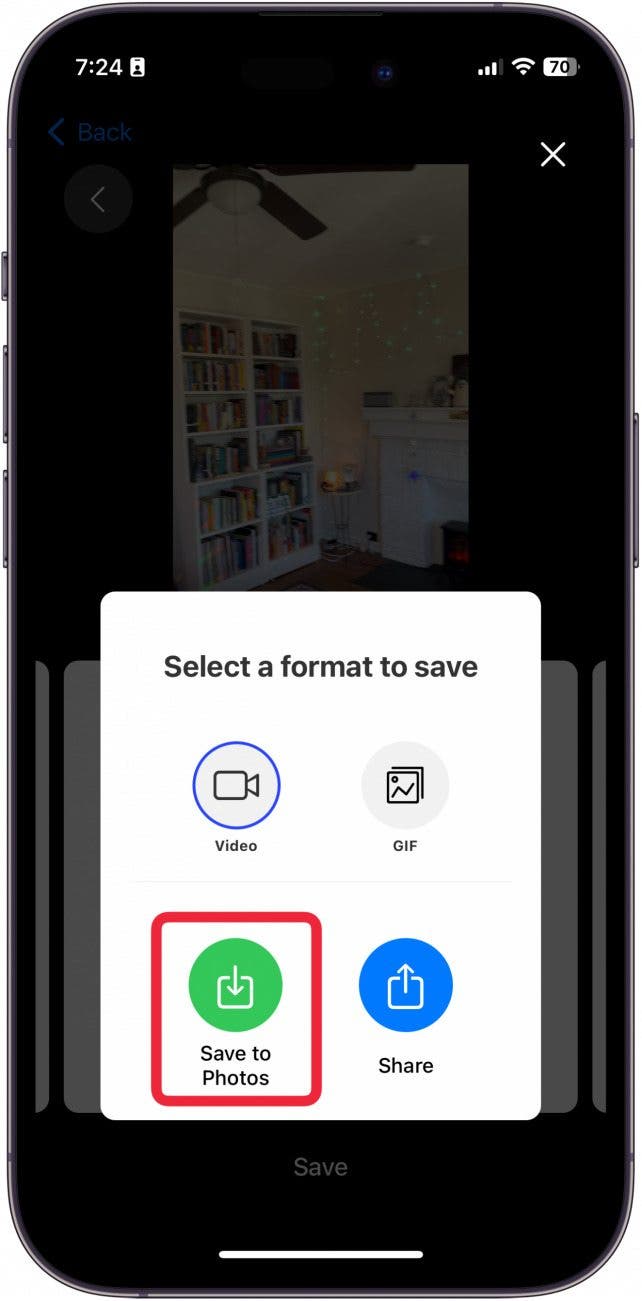
- You can also tap Share to post or share with friends.
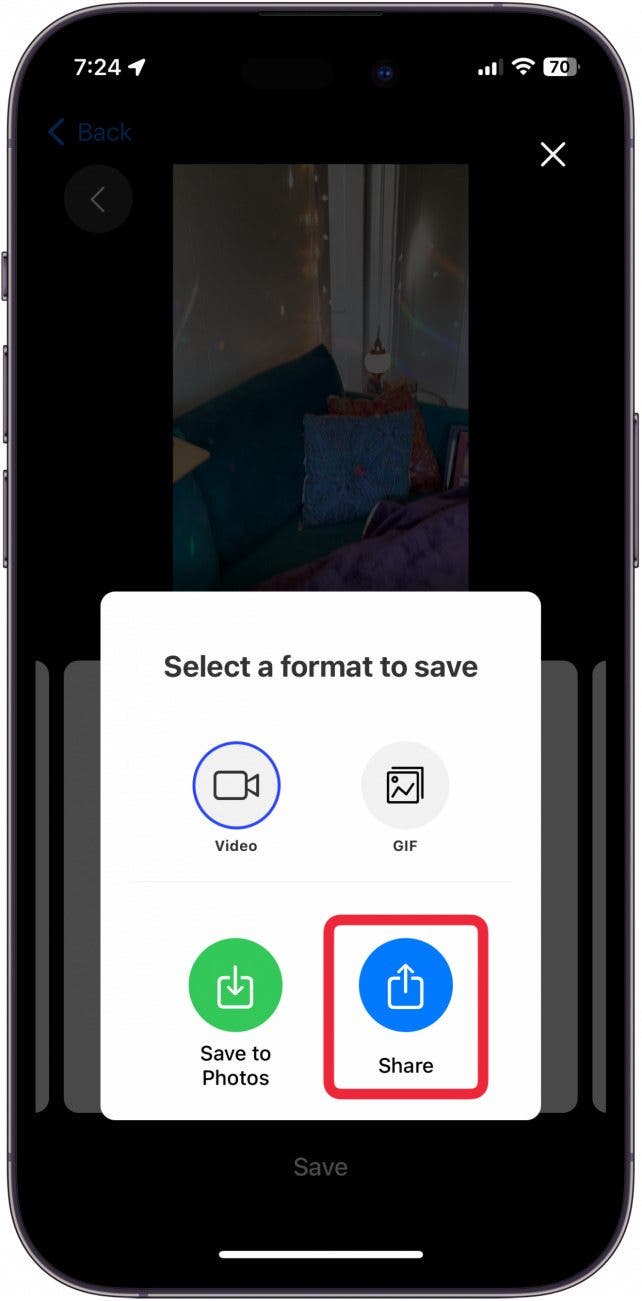
Important Note
It's important that you remember to cancel the subscription once you've made your video. Otherwise, you will be charged $3.99 a week for the app. Learn how to cancel subscriptions from the App Store on your iPhone.
Now you know how to make a video loop—or video looper, as some people call them! Don't forget to sign up for our free Tip of the Day newsletter to learn more iPhone tricks.
How to Loop a Video on iPhone without an App
Unfortunately, there is no way to loop a video without a third-party app. There are inconvenient workarounds like inserting the video into the Pages app where you would set it to repeat and then record the screen. However, the video would require further editing and would not have sound.
Plus, if you wanted to make a 10-hour loop video, for example, you'd need to screen record for 10 full hours without using your phone, which would take an incredible amount of storage space. You'd also need to have the phone plugged in and not use it the entire time.
The only way to loop videos without an app effectively is to take a Live Photo and turn it into a loop in the Photos app. You may be wondering how to make a video a Live Photo, which, unfortunately, isn’t possible. You can only save a Live Photo as a video but not vice versa. Using the app I mentioned above is a much better solution!
You now know how to make a video, a boomerang, boomerang looper, or whatever you call this fun video format. We hope that more loop video iPhone features are coming up in future iPhone software updates. Until then, you know how to loop videos on your iPhone in several ways!
FAQ
- How to put a YouTube video on repeat? You can loop a YouTube video by first playing the video, tapping the settings icon, and then tapping Additional Settings. From here, you will see the option to loop the YouTube video.
- Where can I find the video playback settings on iPhone? At this point in time, you cannot adjust the video playback speed of videos saved to your camera roll.
- How can I make a video with pictures on iPhone? You can create a slideshow in the Photos app and edit the music and photos that are featured via the Photos app.

Olena Kagui
Olena Kagui is a Feature Writer at iPhone Life. In the last 10 years, she has been published in dozens of publications internationally and won an excellence award. Since joining iPhone Life in 2020, she has written how-to articles as well as complex guides about Apple products, software, and apps. Olena grew up using Macs and exploring all the latest tech. Her Maui home is the epitome of an Apple ecosystem, full of compatible smart gear to boot. Olena’s favorite device is the Apple Watch Ultra because it can survive all her adventures and travels, and even her furbabies.
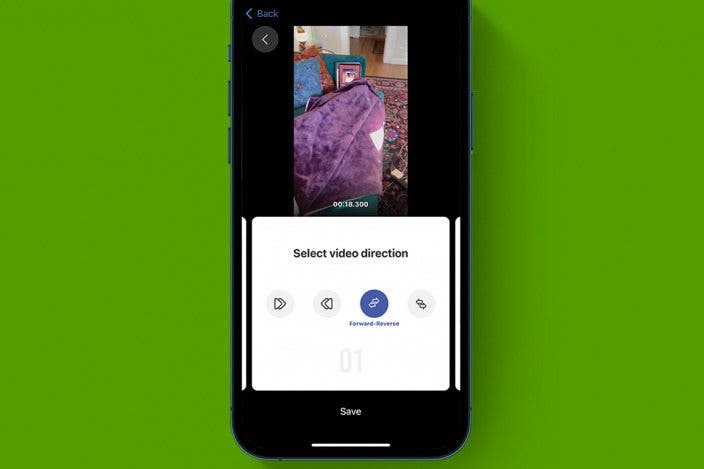

 Rachel Needell
Rachel Needell
 Leanne Hays
Leanne Hays
 Rhett Intriago
Rhett Intriago




 Olena Kagui
Olena Kagui
 Devala Rees
Devala Rees





