How to Turn On In-App Purchases
Turn on in-app purchases on iPhone to easily buy anything in an app.


It’s possible to turn off in-app purchases, but what about when you need to turn in-app purchases back on to help you pass a particularly challenging level or get more coins to give you an advantage? We'll show you how to turn on in-app purchases for when you need them.
Related: How to Set Screen Time Limits for Specific Apps on iPhone & iPad
Why You'll Love This Tip
- Level up your gaming experience faster when you unlock additional levels or buy coins through an in-app purchase.
- Purchase subscriptions, buy books, or rent movies when in-app purchases are turned on.
How to Turn On In-App Purchases
There are many reasons that you may want to restrict or even turn off in-app purchases, but there are equally valid reasons to allow them. To learn more about what you can do with apps sign up for our Tip of the Day newsletter. Follow the steps below to enable in-app purchases.
- Open Settings.
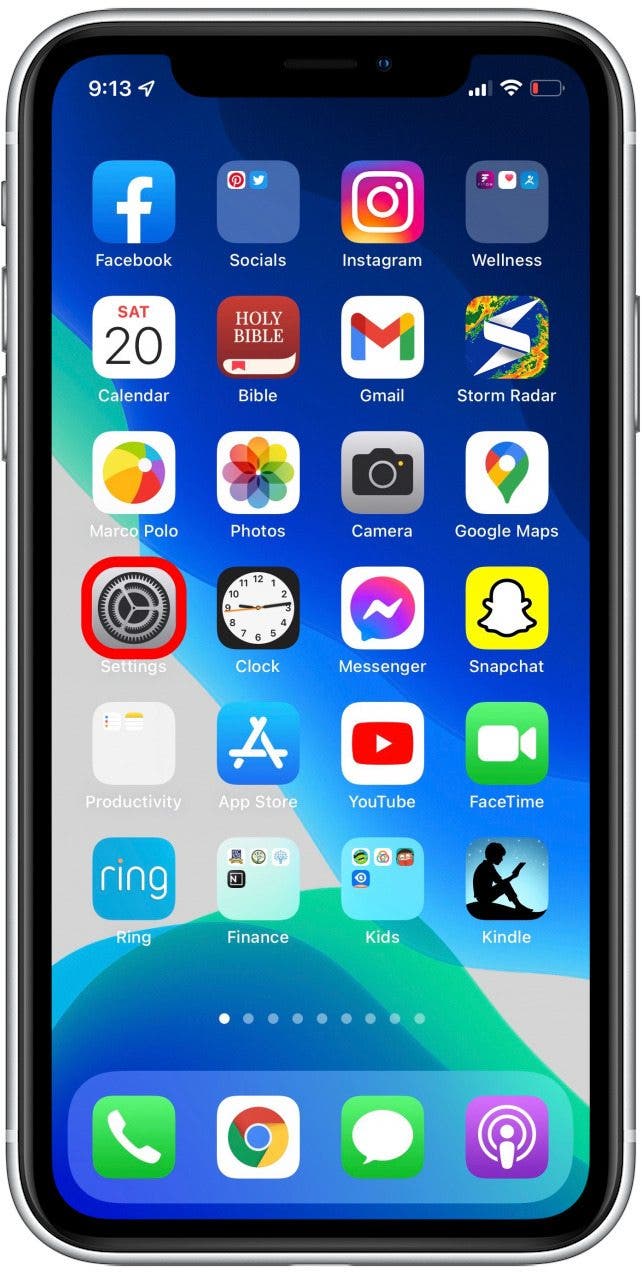
- Tap Screen Time.
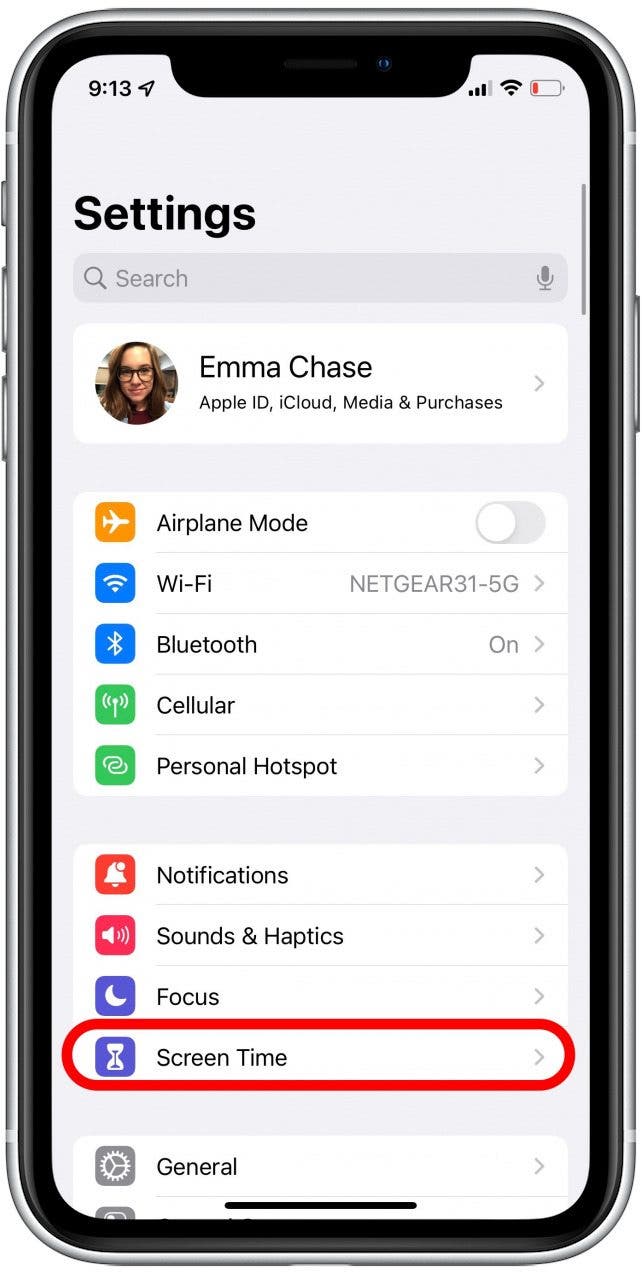
- Tap Content & Privacy Restrictions.
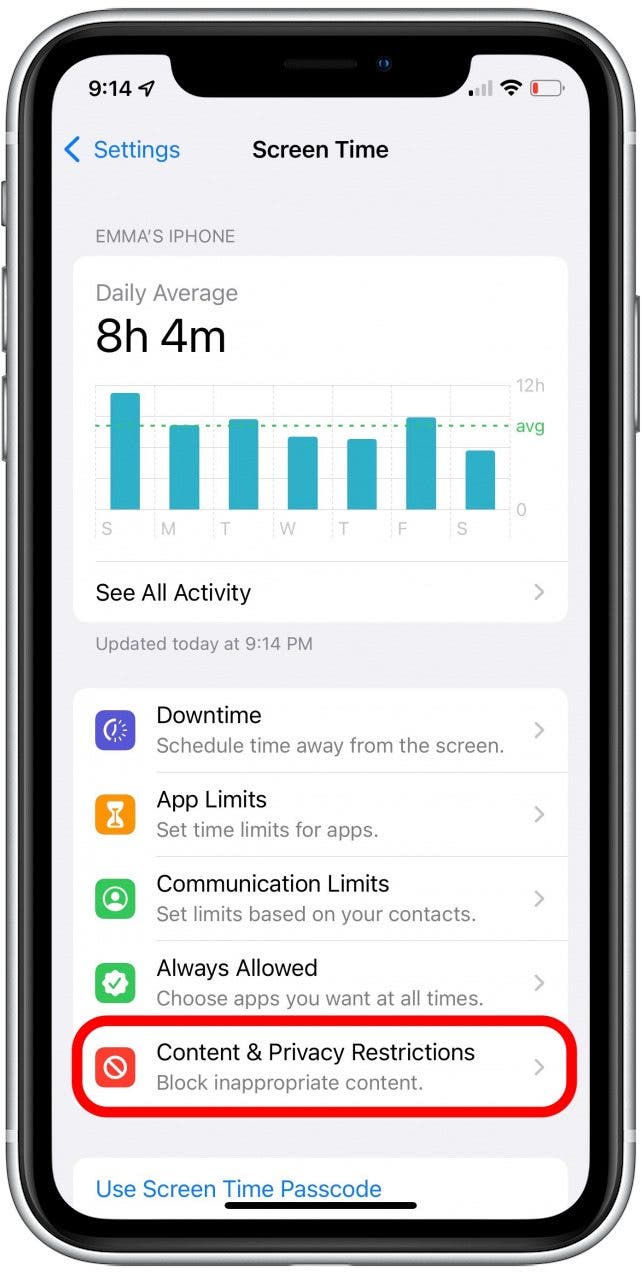
- Tap the switch next to Content & Privacy Restrictions to toggle it on.
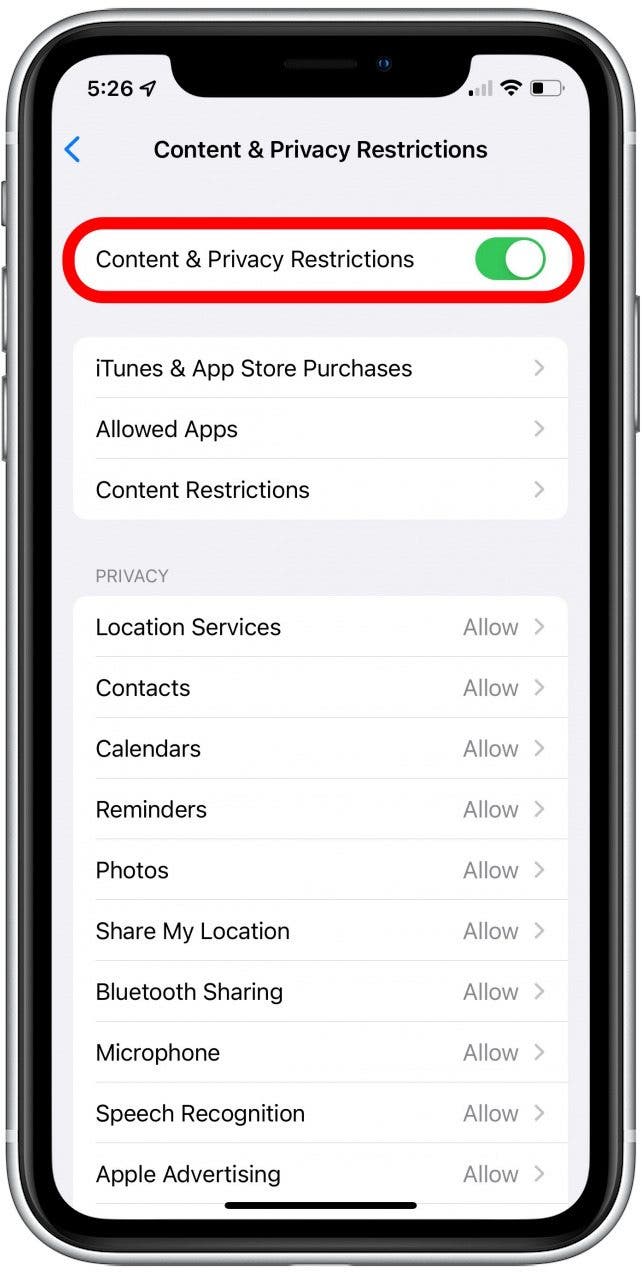
- Tap iTunes & App Store Purchases.
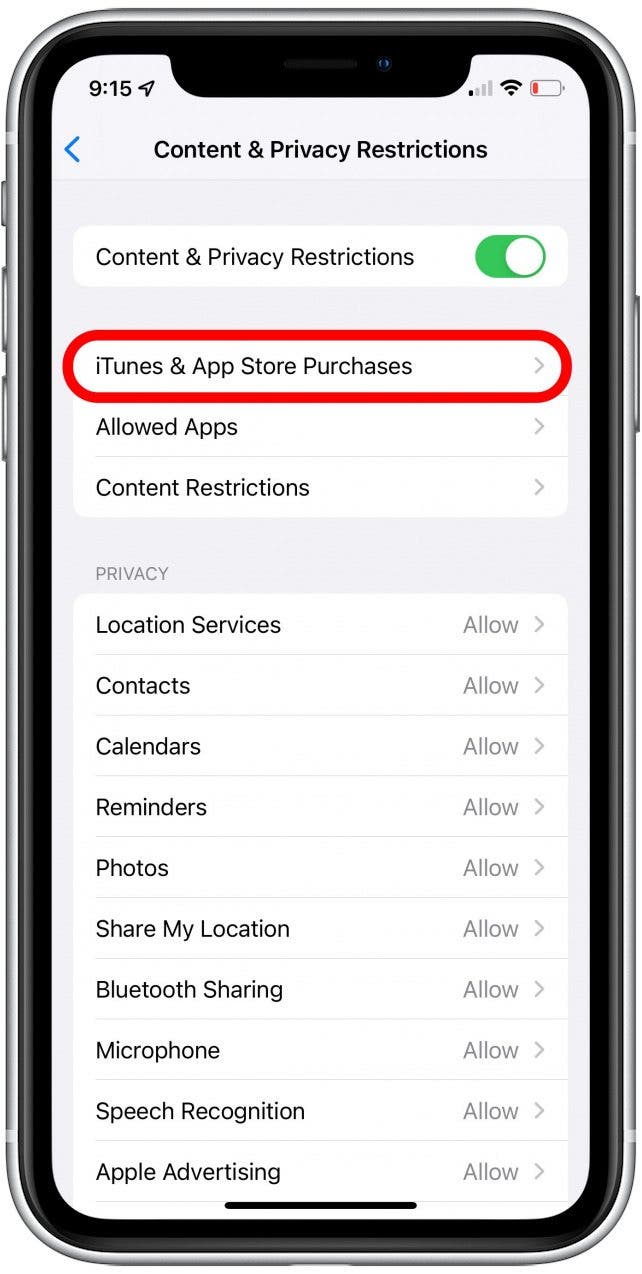
- Tap In-App Purchases.
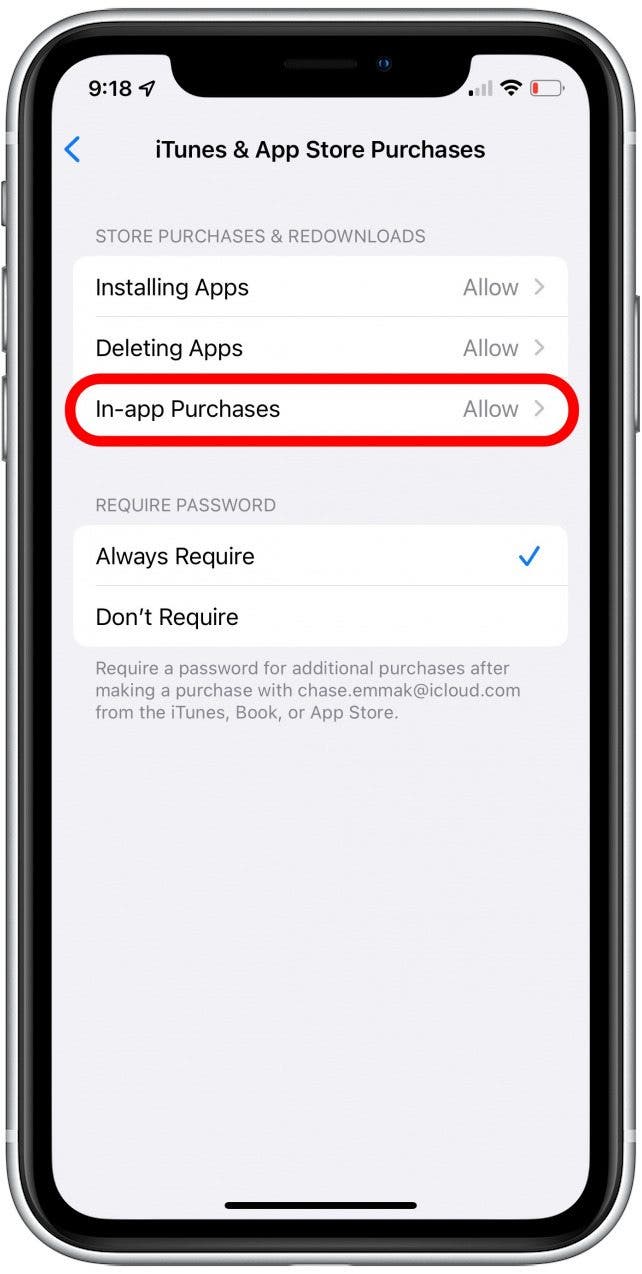
- Tap Allow.
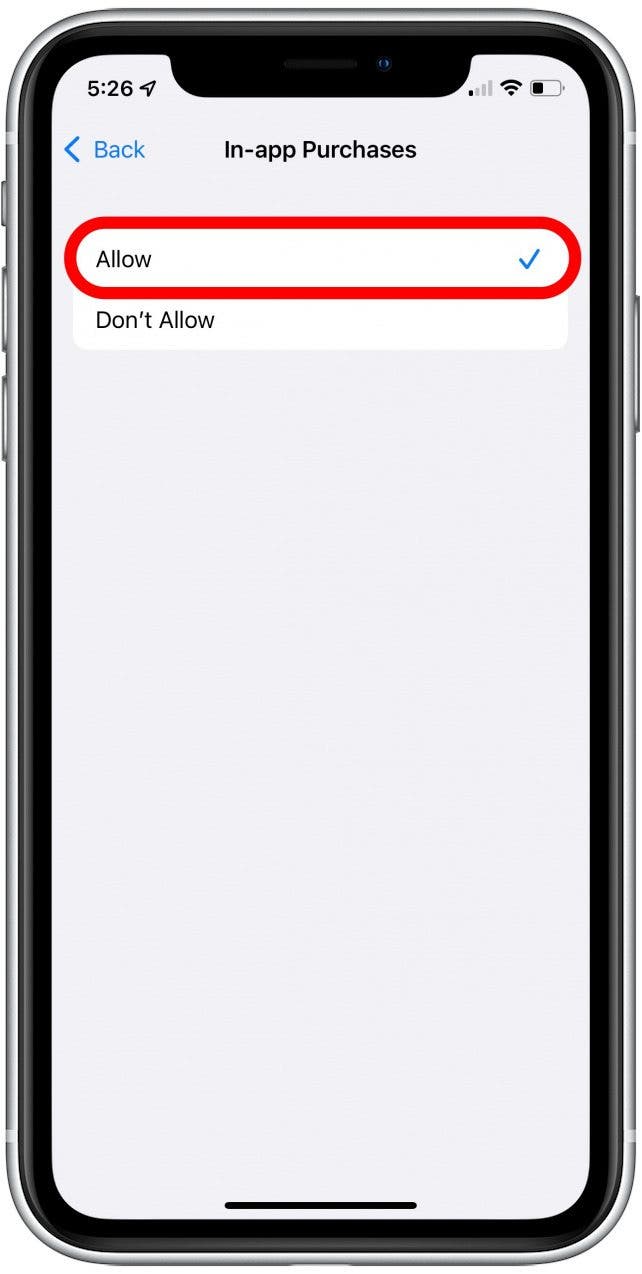
- To allow purchase with password authorization, tap Always Require in the Require Password section.
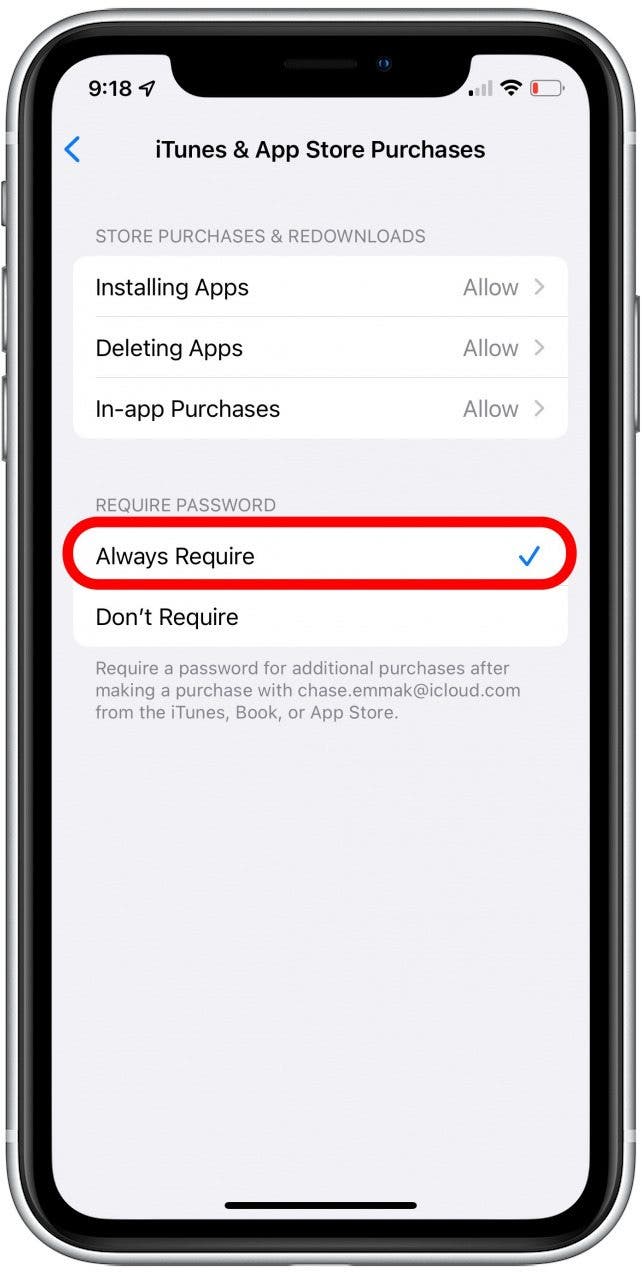
Whether or not you choose to have unrestricted in-app purchases or require a password, it’s easy to customize your settings to fit your needs.
Every day, we send useful tips with screenshots and step-by-step instructions to over 600,000 subscribers for free. You'll be surprised what your Apple devices can really do.

Emma Chase
Emma Chase is a freelance writer for iPhone Life. She has her Bachelors degree in Communication from the University of Northern Iowa. Emma has worked in many sectors in her professional career, including the higher education, finance, and nonprofit. Emma lives in small-town Iowa with her husband and two children. When she’s not geeking out over the newest Apple product or wrangling her kids, Emma enjoys a good book, crocheting, and trying new foods.
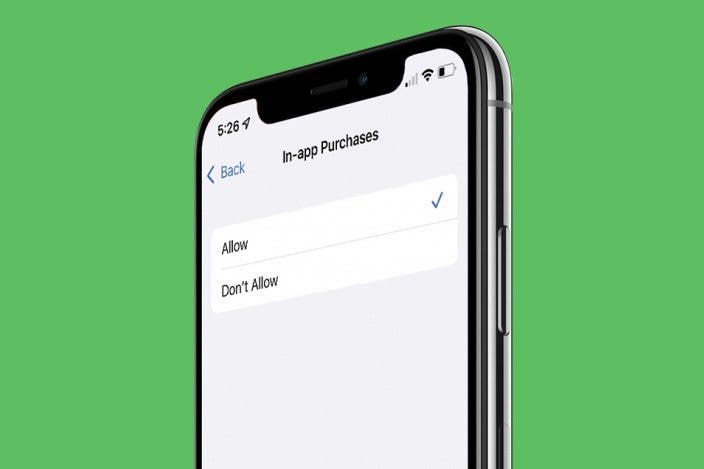

 Kenya Smith
Kenya Smith
 Rhett Intriago
Rhett Intriago
 Rachel Needell
Rachel Needell

 Linda Ruth
Linda Ruth

 Leanne Hays
Leanne Hays
 Susan Misuraca
Susan Misuraca

 August Garry
August Garry

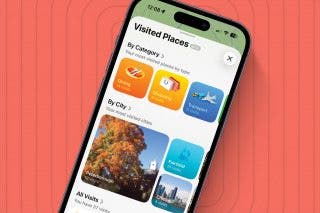
 Amy Spitzfaden Both
Amy Spitzfaden Both
