Where Did I Park My Car? Find Parked Car Location on iPhone


No one likes getting lost in a parking lot or not being able to find their car parked several blocks over. Apple Maps' parked car feature allows you to use Maps to find your car in a sea of vehicles. For this to work, your car will need either CarPlay or a Bluetooth stereo that your iPhone pairs with. Here’s how to find your parked car using Apple Maps on your iPhone.
Why You'll Love This Tip
- Never worry about getting lost in a parking lot or on the way back to your street-parked car again.
- Where did I park my car? Navigate to your vehicle more reliably than using the key fob.
Enable iOS Parked Car Feature
System Requirements
This tip was performed on an iPhone 16 running iOS 18.5 but should work on most older OSes. Learn how to update to the latest operating system. For this tip to work, you need to have either CarPlay or a Bluetooth stereo that your iPhone pairs with.
Lost your car in the parking lot? Use your iPhone to find a parked car with Apple Maps. First, you need to set up and turn on the iOS parked car feature, and then you can use the location to find your parked car with your iPhone.
To set up the iOS parked car feature:
- Open the Settings app on your iPhone.
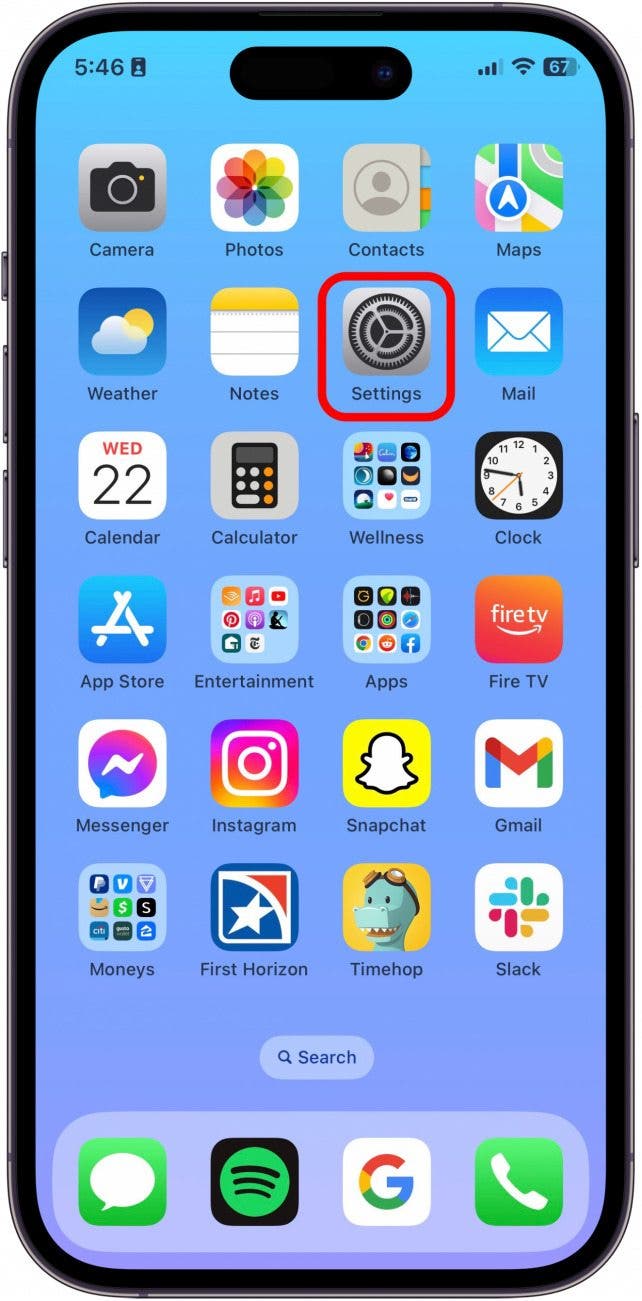
- Scroll down and tap Apps.
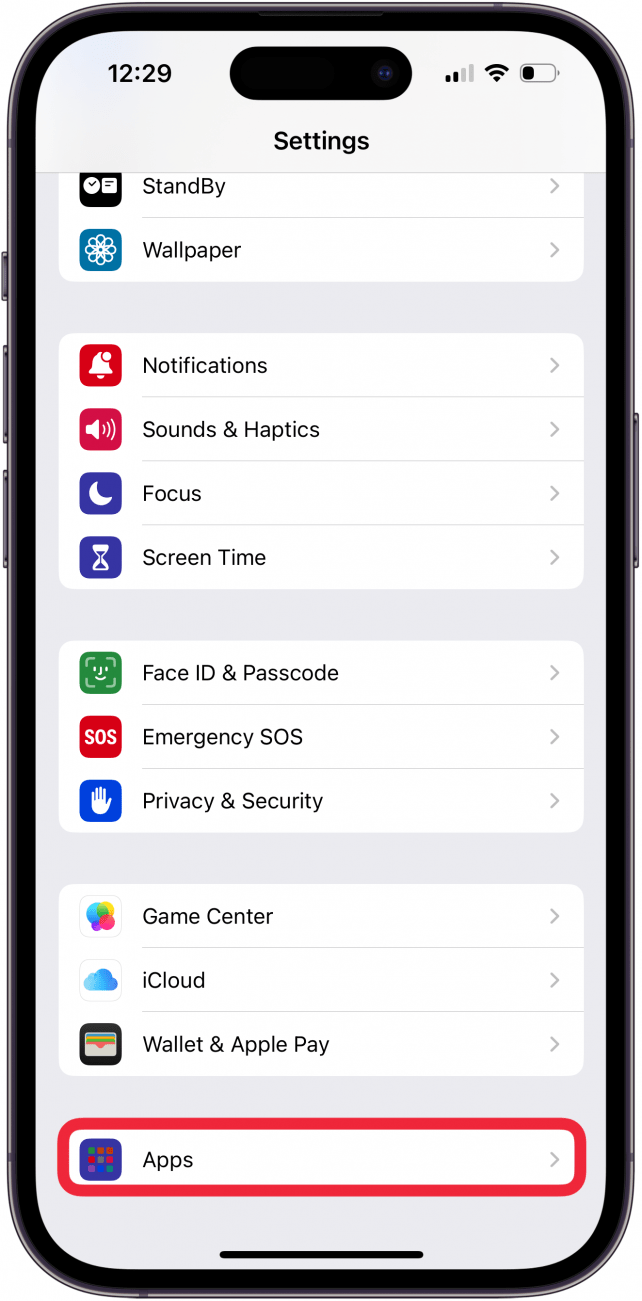
- Tap Maps.
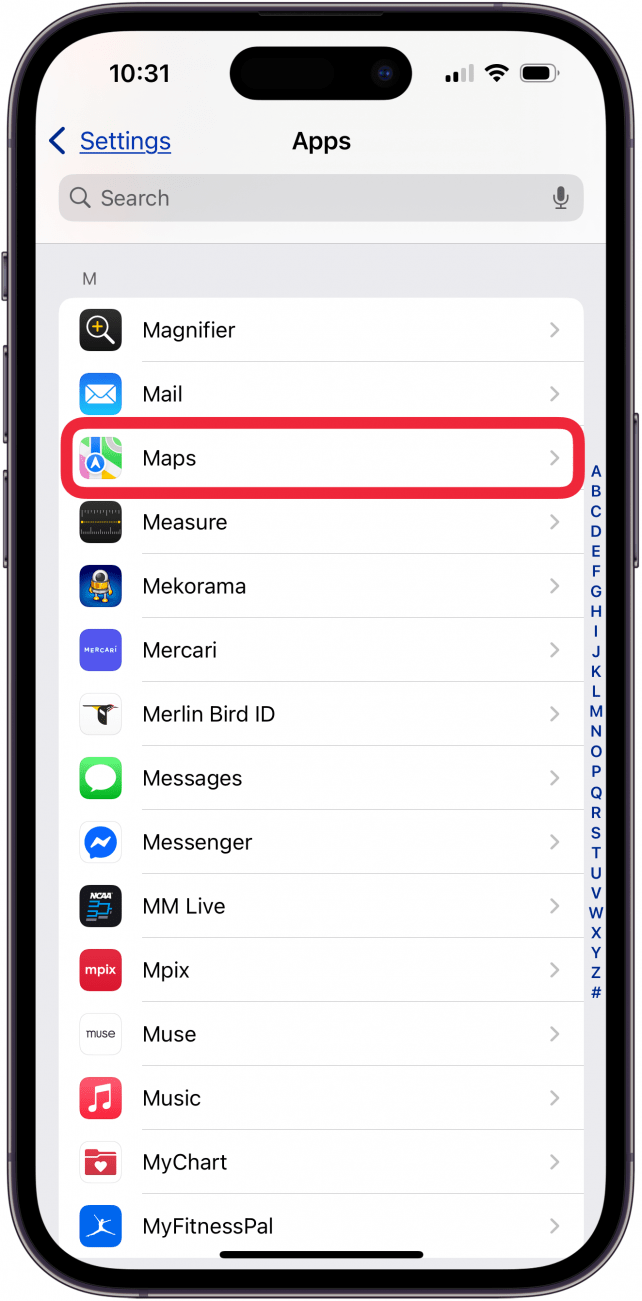
- Under the Your Car heading, toggle on Show Parked Location.
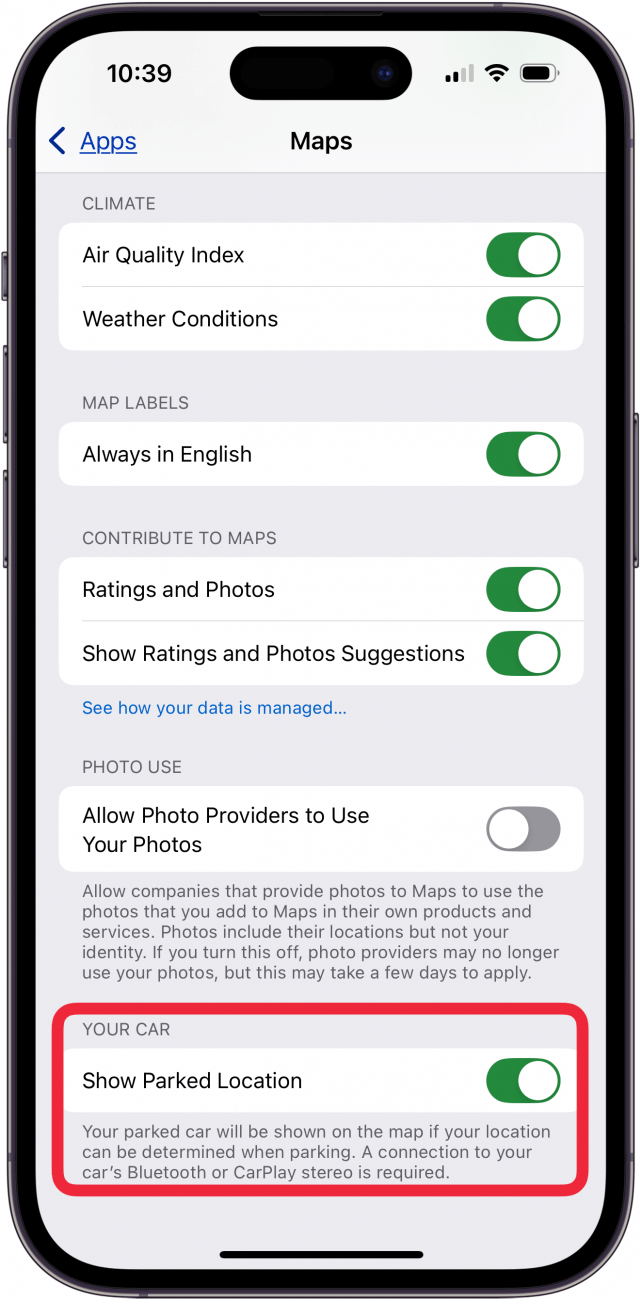
This will allow your parked car to appear on the map as a blue pin if your location can be determined when parking. For the connection to be established, your phone must be connected to your car’s Bluetooth or CarPlay stereo.
How to Find Parked Car on iPhone
How do I find my car with my iPhone? Once you turn on the Show Parked Car feature, Maps will automatically remember where you’ve parked your car. Keep in mind that your car's location will only be updated according to the most recent time your iPhone was connected to CarPlay via plugging it in with a cable (unless you’re a lucky owner of the rare wireless CarPlay system). For instance, if you last connected to CarPlay when you parked at your house but have recently moved your car to a different location without your iPhone connected to CarPlay, the location will show that your car is still at your house.
Here's how to find a parked car on iPhone with the Maps app and CarPlay.
- Open the Maps app.
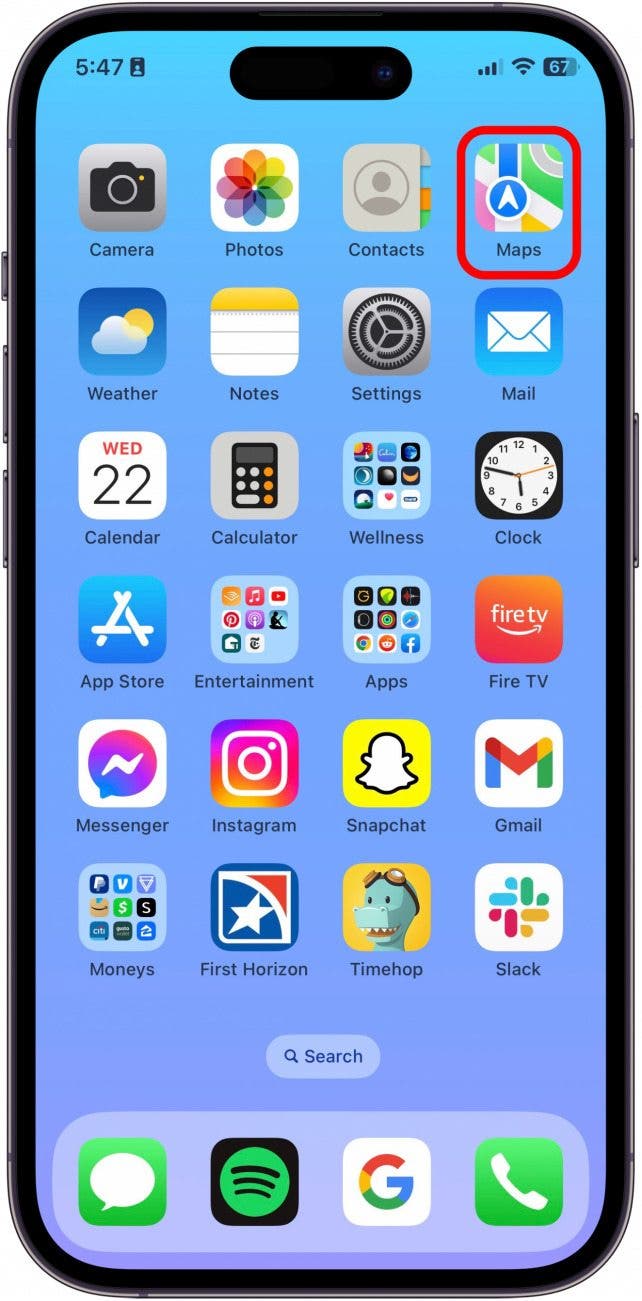
- A blue pin will show you where your car is parked.

- Tap the pin to see more specific information and see the address and coordinates of your car.

- Tap the More icon.
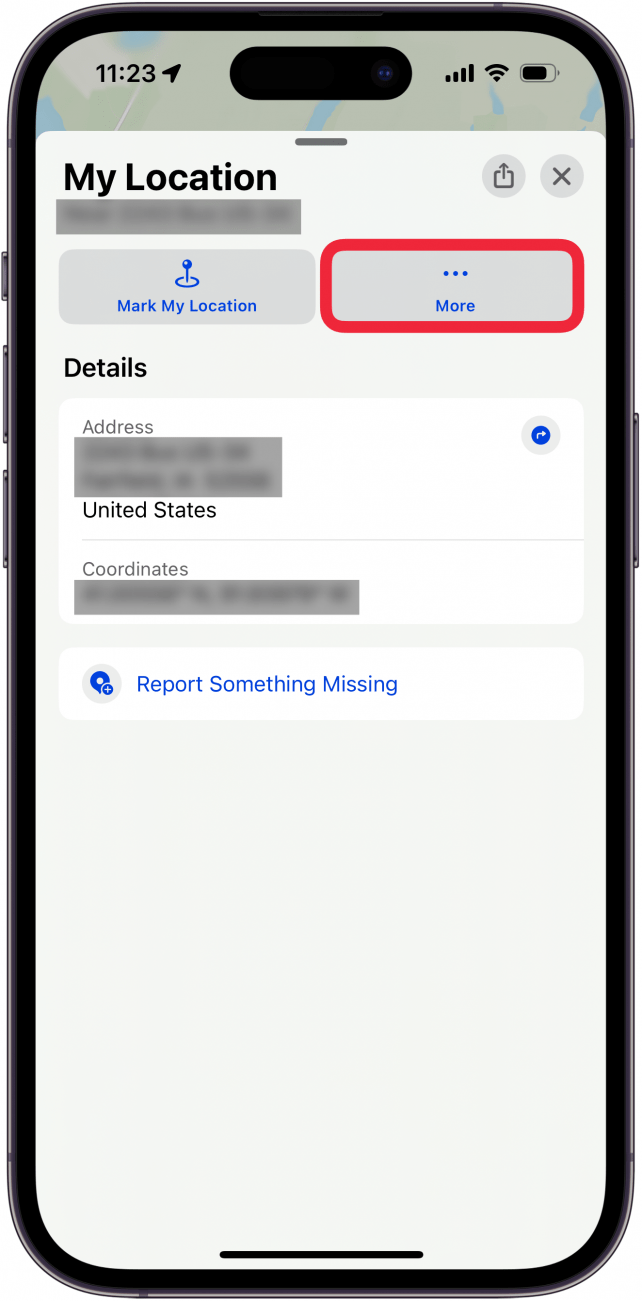
- Now you can download a map to the location, create a custom route to the location, or report something missing.
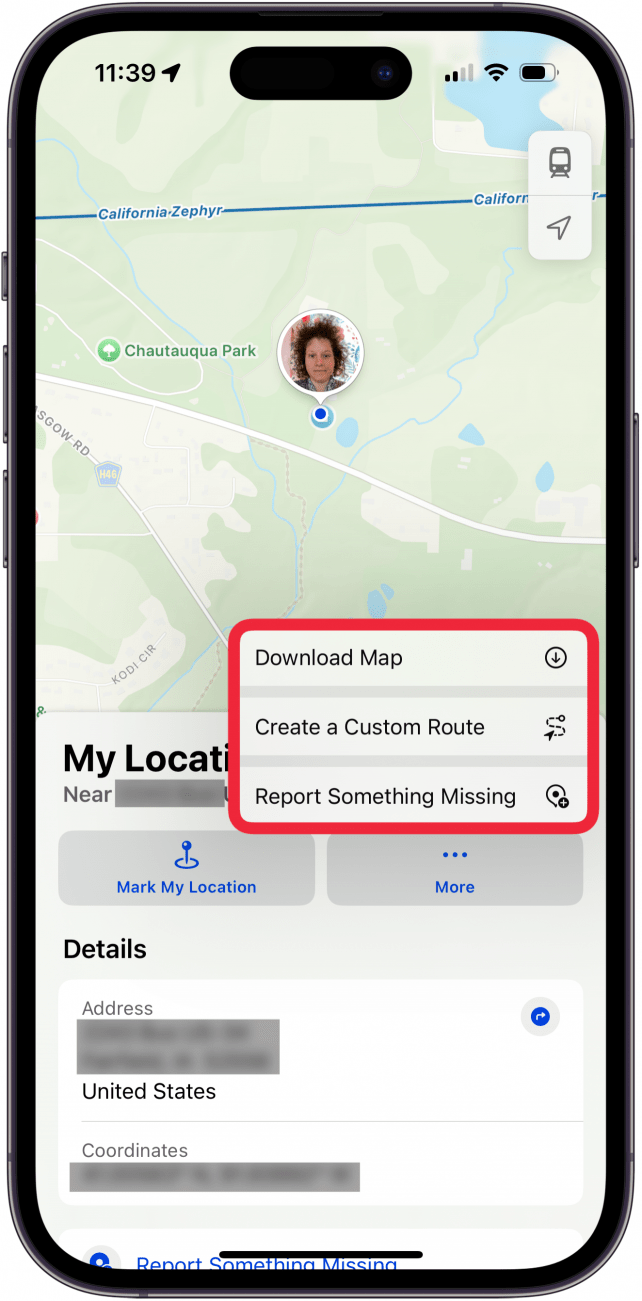
And that's how to find your car with the Maps app on your iPhone! No more forgetting exactly where you're parked. To learn more Apple Maps tips and tricks, check out our Tip of the Day newsletter.
More On: Finding Lost iPhone, iPad & Apple Watch
Every day, we send useful tips with screenshots and step-by-step instructions to over 600,000 subscribers for free. You'll be surprised what your Apple devices can really do.

Conner Carey
Conner Carey's writing can be found at conpoet.com. She is currently writing a book, creating lots of content, and writing poetry via @conpoet on Instagram. She lives in an RV full-time with her mom, Jan and dog, Jodi as they slow-travel around the country.
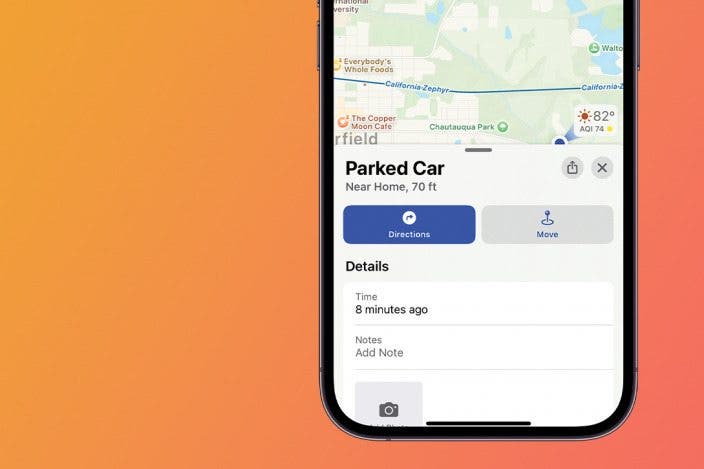

 Rachel Needell
Rachel Needell
 Leanne Hays
Leanne Hays
 Rhett Intriago
Rhett Intriago
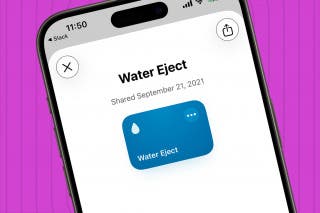




 Olena Kagui
Olena Kagui


 Amy Spitzfaden Both
Amy Spitzfaden Both


