How to Stop Your iPhone Status Bar from Matching the Website Color in Safari
Disable the Safari Website Tinting feature to make your iPhone status bar icons easier to see.


Safari Website Tinting colors the system status bar at the top of your device to match the header color of the website you're currently viewing. Some really appreciate this feature as it creates a less distracting view, however, others feel the gray system status bar makes it easier to see the iPhone status bar icons. If you fall in this camp, we'll show you how to disable Website Tinting.
Related: How to Hide Apps on the iPhone & Find Them Later
What Is the Status Bar on iPhone?
The system status bar on your iPhone or iPad is the line of icons across the top of your screen displaying the time, signal strength, and your device's battery life.
How to Change Status Bar in Safari on iPhone
Follow the steps below to learn how to customize the status bar on iPhone.
- Open the Settings app.
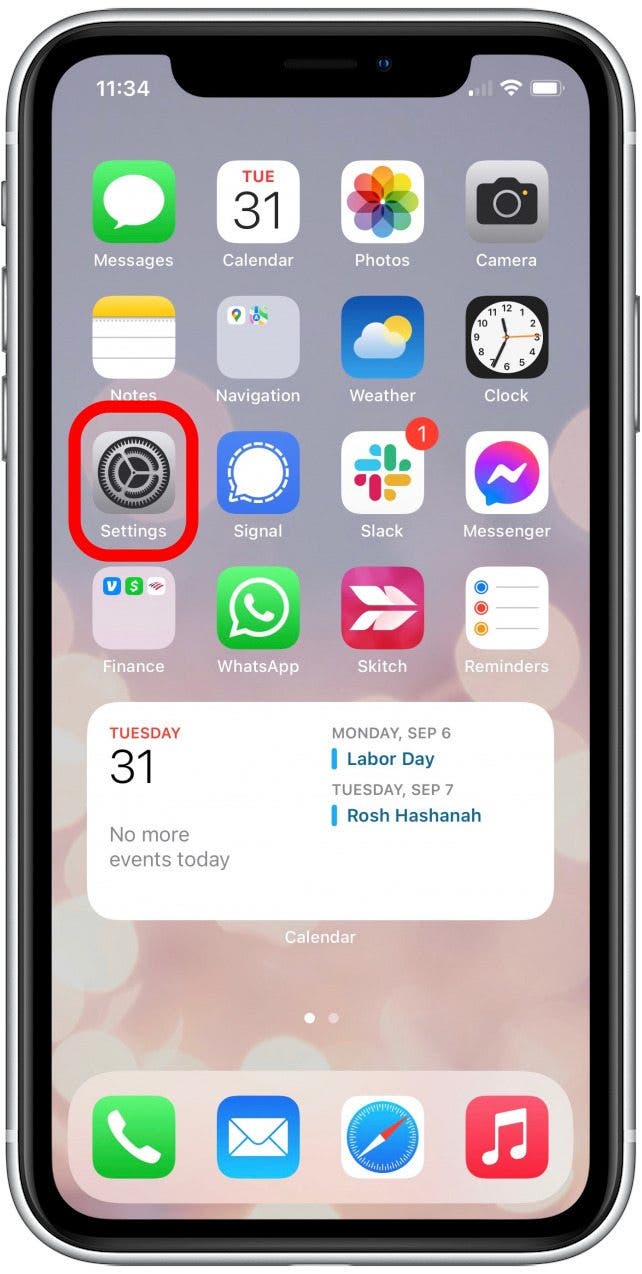
- Tap Safari.
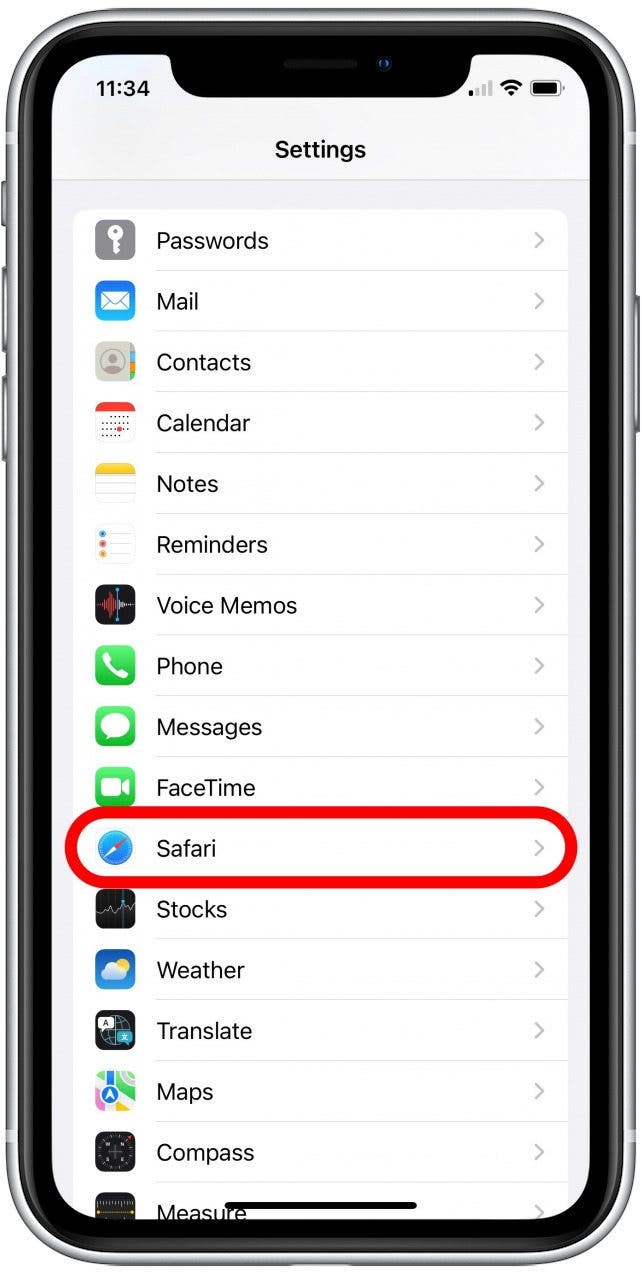
- Tap the toggle next to Allow Website Tinting to disable the feature.
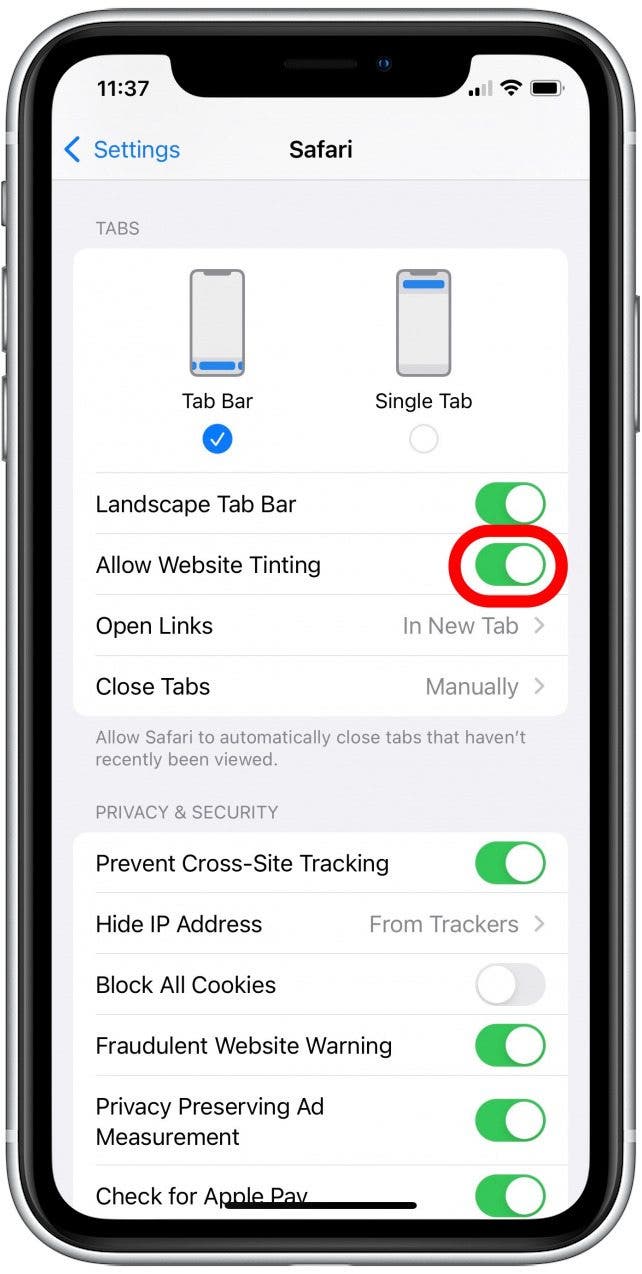
That's all there is to it! Now your system status bar will always have the gray background while browsing in Safari.

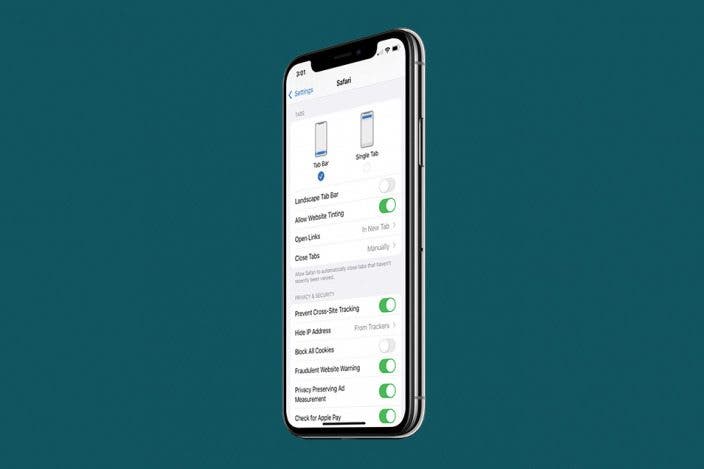

 Rachel Needell
Rachel Needell
 Rhett Intriago
Rhett Intriago
 Olena Kagui
Olena Kagui
 Hal Goldstein
Hal Goldstein


 Leanne Hays
Leanne Hays






 Amy Spitzfaden Both
Amy Spitzfaden Both

 Devala Rees
Devala Rees