How to Access Your Quick Notes on iPhone
Although Quick Notes has been on iPad for a while, it's finally come to iPhone with iOS 16. We'll show you exactly how to access and use Quick Notes on your device!


With 10-plus years of experience with Apple devices, Rachel specializes in all things iPad and is a Notes app expert. Find her writing in the Daily Tip newsletter and iPhone Life magazine.
Learn More

With 10-plus years of experience with Apple devices, Rachel specializes in all things iPad and is a Notes app expert. Find her writing in the Daily Tip newsletter and iPhone Life magazine.
Learn MoreQuick Notes has been a really useful feature on iPad for some time. But now that the feature has come to iPhone as well, the feature has really become even better. While accessing your Quick Notes on the iPad and the iPhone are slightly different, there is a universal way to get to Quick Notes on all your devices. I'll walk you through how.
Related: How to Lock Notes on iPhone: Password or Face ID (iOS 16)
Why You'll Love This Tip
- Learn how to use Quick Notes on your iPhone to jot down ideas as quickly as they come.
- Gain access to your Quick Notes with ease so you never have to search for them again.
How to Access Apple Quick Notes
There is more than one way to access your Quick Notes, but first, I'll walk you through the way that is universal across devices. If you like tips like this about how to use your Apple devices, be sure to sign up for our free Tip of the Day! Before trying this on your iPhone, make sure that you have updated to iOS 16. Here's how to find your Quick Notes.
- On your device, open the Notes app.

- Tap the arrow in the top left until your return to Folders.

- At the top, you should see your Quick Notes folder. Tap it to access a Quick Note.
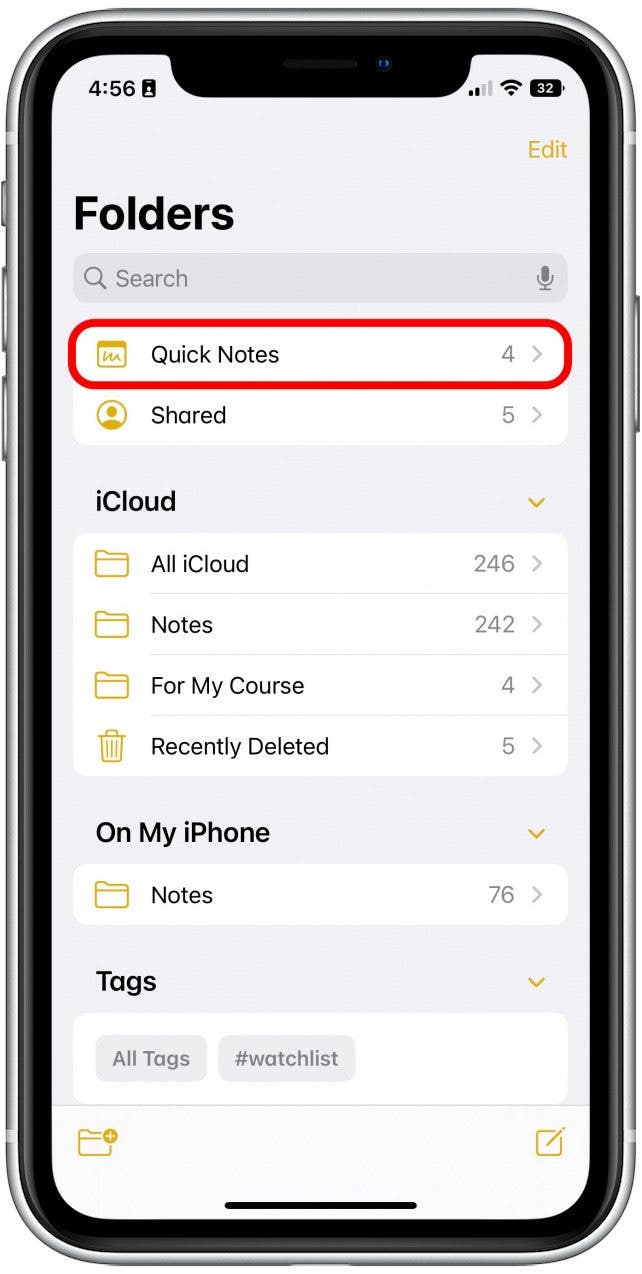
And that's the simplest way to access your Quick Notes. You can access Quick Notes this way on all of your devices. However, for additional tricks on how to get to Quick Notes, keep reading!
Access Quick Notes on iPhone Control Center
If you don't already have Quick Notes in your iPhone's Control Center, here's how you do it.
- On your iPhone, open Settings.
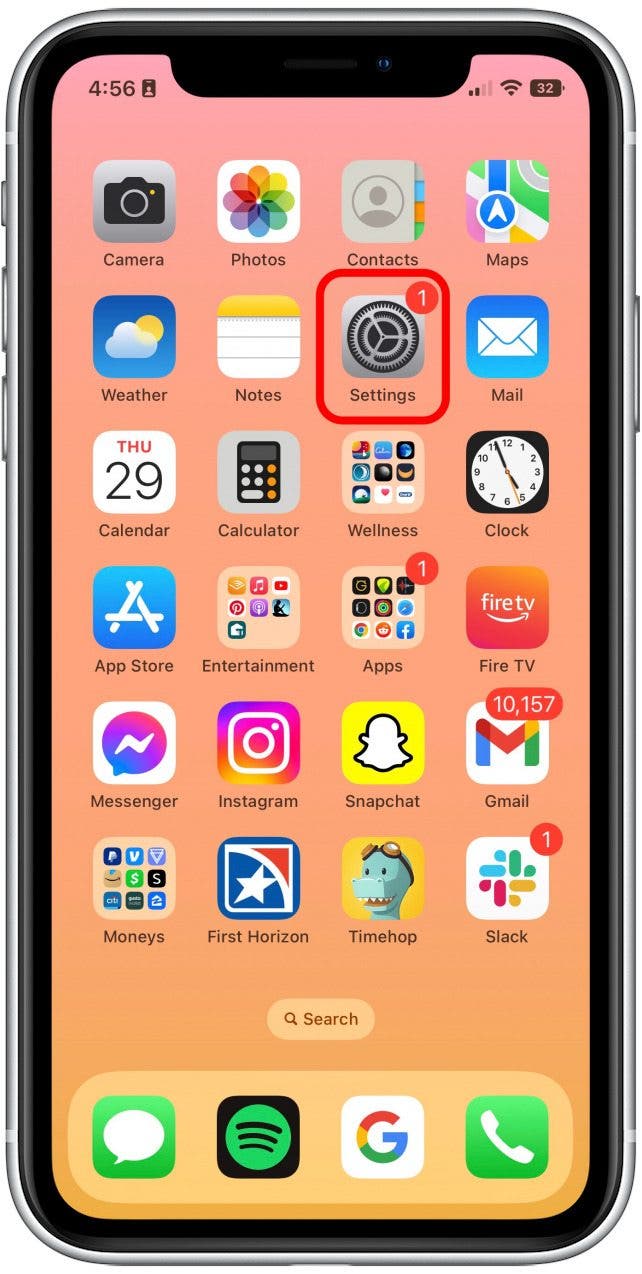
- Tap Control Center.

- Tap the green plus next to Quick Note.
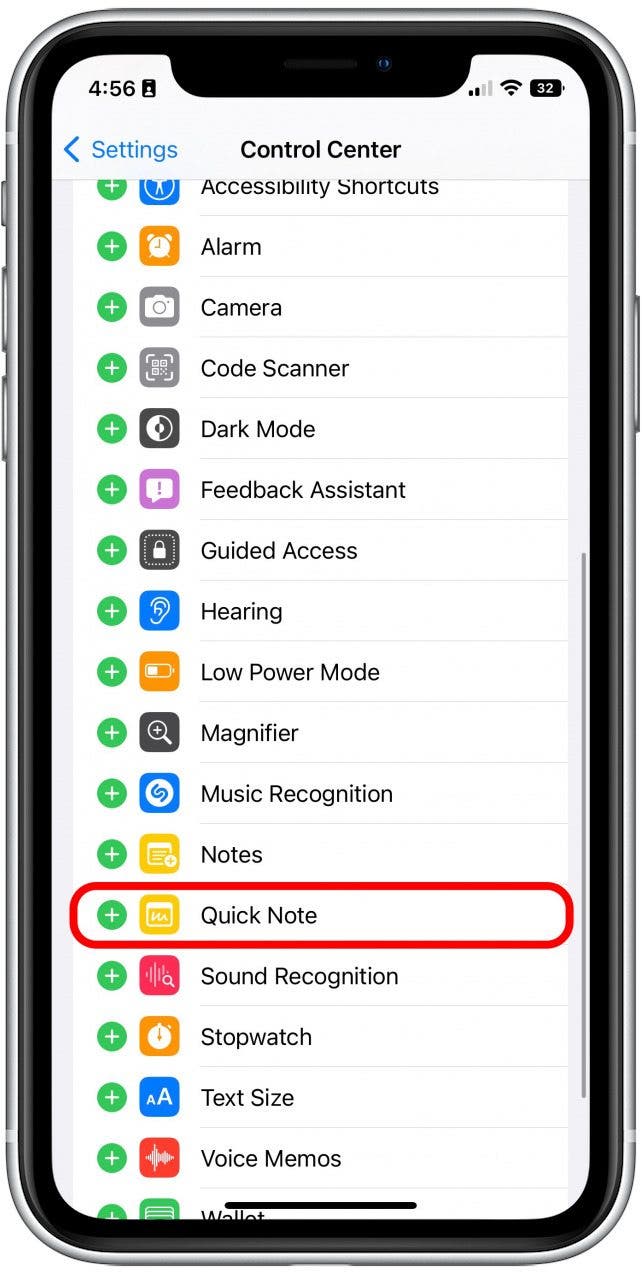
- Now, return to your Home Screen and swipe down from the top right.
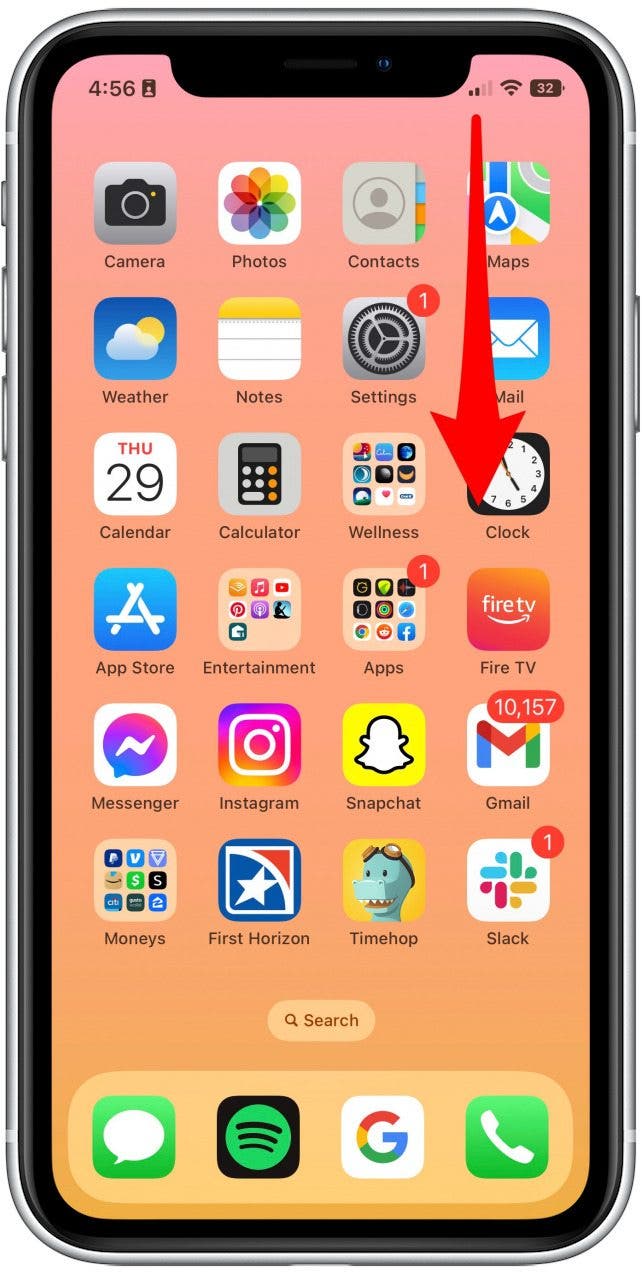
- Tap the new Quick Note button.
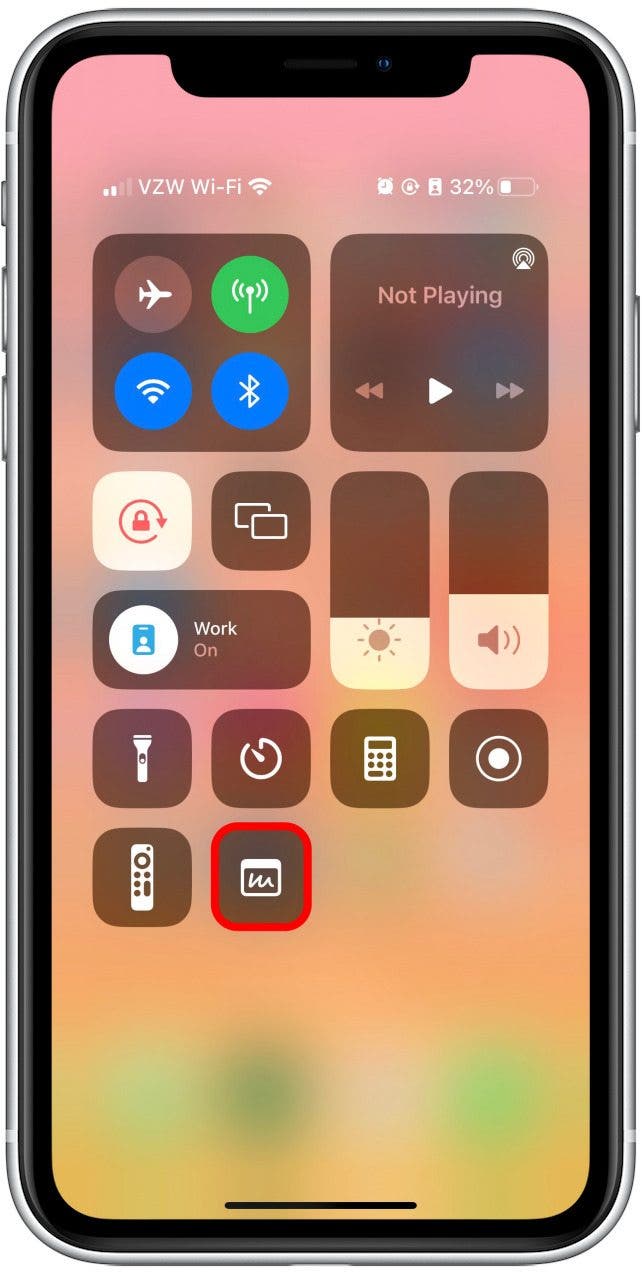
And that's how to use Quick Notes and easily access them on your iPhone! I love how convenient Quick Notes is and I often find myself jotting down things I would normally forget because it's just so quick and handy in the moment. You can also find out how to use Quick Notes on your iPad.
Every day, we send useful tips with screenshots and step-by-step instructions to over 600,000 subscribers for free. You'll be surprised what your Apple devices can really do.

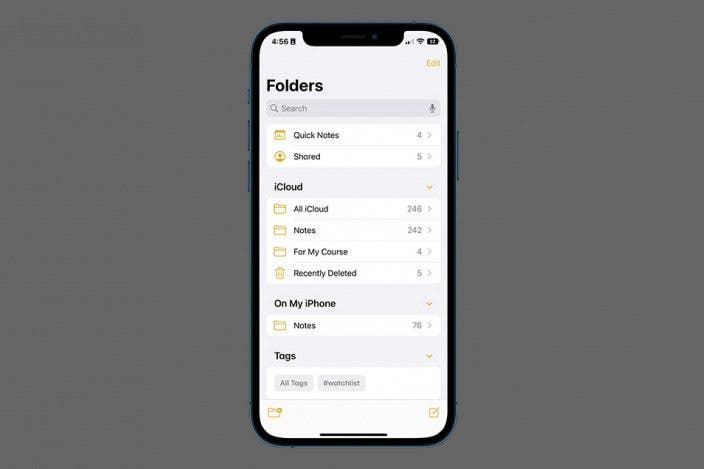

 Susan Misuraca
Susan Misuraca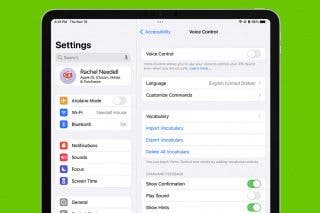
 Rachel Needell
Rachel Needell
 Olena Kagui
Olena Kagui
 Rhett Intriago
Rhett Intriago




 Amy Spitzfaden Both
Amy Spitzfaden Both
 Leanne Hays
Leanne Hays

 Cullen Thomas
Cullen Thomas


