What MacBook Do I Have? How to Identify Your Mac Model
Find the Apple serial number and model number for your MacBook, MacBook Pro, and MacBook Air.


Whether you're checking for software compatibility, troubleshooting an issue, buying a new laptop case, or trading in your MacBook, you need to know your specific device information. In this article, we'll cover some easy methods to identify your MacBook, MacBook Pro, and MacBook Air. To make the process easier, we've also included a list of all recent MacBook models. Read on to learn how to find your MacBook model number and serial number.
Related: What iPad Do I Have? How to Identify Apple's Different iPad Models & Generations
How to Find MacBook Model Number & Serial Number
Let's start by quickly covering the two main identifiers for your Mac: the model name (also called the model number) and serial number. The serial number is unique to your device and is useful if you need to track down spare parts or check warranty coverage. But for the most part, all you'll need is the MacBook model name. With the model name, you can check for compatibility with the latest software updates, find the correct MacBook accessories, or get an estimate if you are selling or trading in your computer.
Below, we'll cover some simple methods to help you find your MacBook model information and serial number. Don't worry if your computer isn't working, as several of these methods do not require a functioning MacBook. If you're interested in learning more about your MacBook, you can also check out our free Tip of the Day. Do you own a Mac mini or iMac instead of a MacBook? You can also identify your Mac mini model and find out which Mac you have.
Find MacBook Model Number Using About This Mac
Unsure of your MacBook model or serial number? If your MacBook is working, this is the easiest method to quickly get your MacBook model and serial number:
- Click the Apple Menu and select About this Mac.
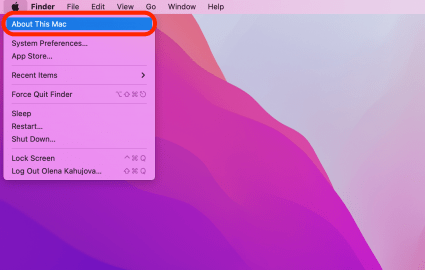
- You'll see your MacBook model name at the top and the serial number below.
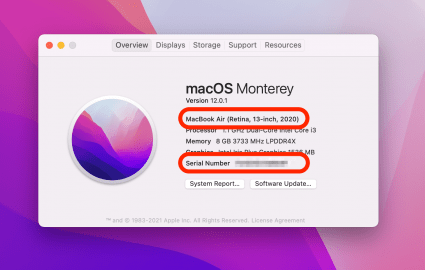
Check the Back of Your MacBook or Original Packaging
MacBook not working? You can also find the serial number printed on the underside of your Mac or on the original packaging next to the barcode label. Because the serial number also contains the model information, you can track down your device's model once you have this handy number. Simply click the link to this Apple page and enter your serial number to look up your MacBook model number. Be warned: the font on the back of your MacBook is absurdly small, so if you prefer not to strain your eyes, I recommend following the steps in the section below.
Sign In with Apple ID to View Devices
If your MacBook isn't working, you can also look up your MacBook information with your Apple ID. For this method, you'll need to know the Apple ID you use for your MacBook. Then, follow the steps below to find your MacBook model name and serial number:
- Go to appleid.apple.com.
- Sign in with your Apple ID.
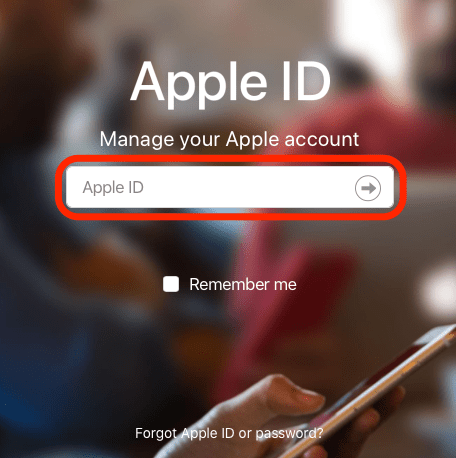
- Under the Devices section, click your MacBook name.
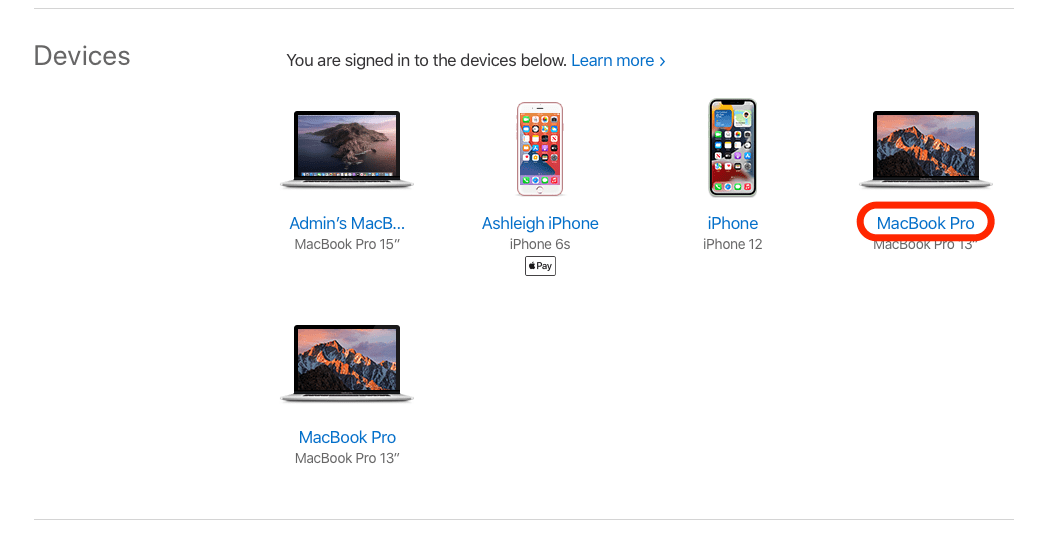
- Now you'll see your MacBook model and serial number.
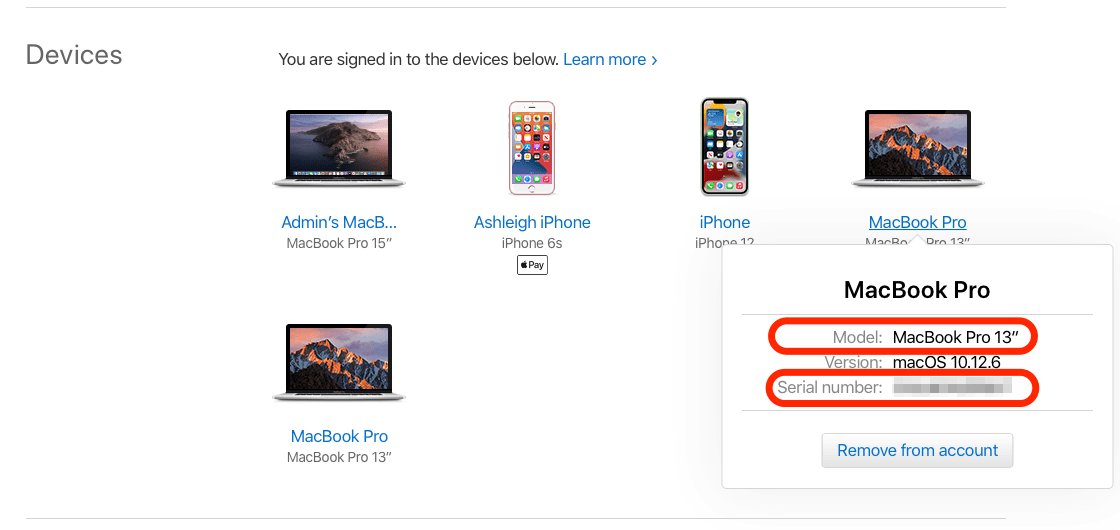
What Is the Newest MacBook?

In 2020, Apple released its first MacBook Pro and MacBook Air models with the M1 chip. An upgrade from the previous Intel chips, the Apple M1 chip creates faster performance with longer battery life and opens the door to more cross-device app access (so your favorite iPad and iPhone apps are now compatible with your MacBook). In fall 2021, Apple released two new MacBook models (14 and 16-inch) that have even more powerful chip options: the M1 Pro and M1 Max. In addition, the new MacBook Pro models have more ports than the previous 2020 versions. You can read more about the newest MacBook Pro here!
While they are currently for sale, the model information and serial numbers are still not listed on the Apple website, so below I've listed some key specs to help identify the new MacBook models:
2021 MacBook Pro 14"
- Model Name: Not available yet.
- Model Identifier: Not available yet.
- Processor: Apple M1 Pro
- Colors: Silver or Space Gray
- Memory: 16 GB
- Storage: 512 GB; 1 TB
- Ports and charging: SDXC card slot, HDMI port, 3.5 mm headphone jack, MagSafe 3 port, Three Thunderbolt 4 (USB-C) ports
2021 MacBook Pro 16"
- Model Name: Not available yet.
- Model Identifier: Not available yet.
- Processor: Apple M1 Pro; Apple M1 Max
- Colors: Silver or Space Gray
- Memory: 16 GB; 32 GB
- Storage: 512 GB; 1 TB
- Ports and charging: SDXC card slot, HDMI port, 3.5 mm headphone jack, MagSafe 3 port, Three Thunderbolt 4 (USB-C) ports
List of MacBook, MacBook Pro & MacBook Air Models
Below, we've listed the model names for all MacBook, MacBook Air, and MacBook Pro devices that support Big Sur software. For older Macs, you can visit Apple's website to view a complete list of all MacBook Pro models, MacBook Air models and MacBook models. In the tables below, you'll notice we list a model identifier next to the model name. The model identifier is essentially a shortened version of the model name. While model identifiers are used less frequently, we've listed them below in case you come across a website that uses these in place of the model name.
MacBook Models
| Model Name | Model Identifier |
| MacBook (Retina, 12-inch, 2017) | MacBook10,1 |
| MacBook (Retina, 12-inch, Early 2016) | MacBook9,1 |
| MacBook (Retina, 12-inch, Early 2015) | MacBook8,1 |
MacBook Air Models
| Model Name | Model Identifier |
| MacBook Air (M1, 2020) | MacBookAir10,1 |
| MacBook Air (Retina, 13-inch, 2020) | MacBookAir9,1 |
| MacBook Air (Retina, 13-inch, 2019) | MacBookAir8,2 |
| MacBook Air (Retina, 13-inch, 2018) | MacBookAir8,1 |
| MacBook Air (13-inch, 2017) | MacBookAir7,2 |
| MacBook Air (13-inch, Early 2015) | MacBookAir7,2 |
| MacBook Air (11-inch, Early 2015) | MacBookAir7,1 |
| MacBook Air (13-inch, Early 2014) | MacBookAir6,2 |
| MacBook Air (11-inch, Early 2014) | MacBookAir6,1 |
| MacBook Air (13-inch, Mid 2013) | MacBookAir6,2 |
| MacBook Air (11-inch, Mid 2013) | MacBookAir6,1 |
MacBook Pro Models
| Model Name | Model Identifier |
| New! MacBook Pro (16-inch, 2021) | N/A |
| New! MacBook Pro (14-inch, 2021) | N/A |
| MacBook Pro (13-inch, M1, 2020) | MacBookPro17,1 |
| MacBook Pro (13-inch, 2020, Two Thunderbolt 3 ports) | MacBookPro16,3 |
| MacBook Pro (13-inch, 2020, Four Thunderbolt 3 ports) | MacBookPro16,2 |
| MacBook Pro (16-inch, 2019) | MacBookPro16,1, MacBookPro16,4 |
| MacBook Pro (13-inch, 2019, Two Thunderbolt 3 ports) | MacBookPro15,4 |
| MacBook Pro (15-inch, 2019) | MacBookPro15,1, MacBookPro15,3 |
| MacBook Pro (13-inch, 2019, Four Thunderbolt 3 ports) | MacBookPro15,2 |
| MacBook Pro (15-inch, 2018) | MacBookPro15,1 |
| MacBook Pro (13-inch, 2018, Four Thunderbolt 3 ports) | MacBookPro15,2 |
| MacBook Pro (15-inch, 2017) | MacBookPro14,3 |
| MacBook Pro (13-inch, 2017, Four Thunderbolt 3 ports) | MacBookPro14,2 |
| MacBook Pro (13-inch, 2017, Two Thunderbolt 3 ports) | MacBookPro14,1 |
| MacBook Pro (15-inch, 2016) | MacBookPro13,3 |
| MacBook Pro (13-inch, 2016, Four Thunderbolt 3 ports) | MacBookPro13,2 |
| MacBook Pro (13-inch, 2016, Two Thunderbolt 3 ports) | MacBookPro13,1 |
| MacBook Pro (Retina, 15-inch, Mid 2015) | MacBookPro11,4, MacBookPro11,5 |
| MacBook Pro (Retina, 13-inch, Early 2015) | MacBookPro12,1 |
| MacBook Pro (Retina, 15-inch, Mid 2014) | MacBookPro11,2, MacBookPro11,3 |
| MacBook Pro (Retina, 13-inch, Mid 2014) | MacBookPro11,1 |
| MacBook Pro (Retina, 15-inch, Late 2013) | MacBookPro11,2, MacBookPro11,3 |
| MacBook Pro (Retina, 13-inch, Late 2013) | MacBookPro11,1 |
That's all there is to it! Now that you have your MacBook model number and serial number, you're equipped to purchase that fun new MacBook accessory, troubleshoot any issues, and check device compatibility for the latest software.


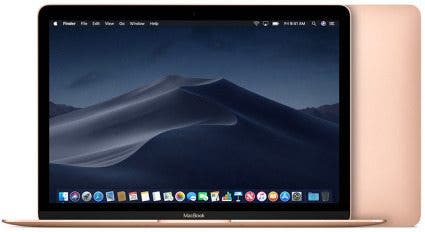



 Rachel Needell
Rachel Needell
 Ashleigh Page
Ashleigh Page
 Rhett Intriago
Rhett Intriago
 Brian Peters
Brian Peters

 Linda Ruth
Linda Ruth

 Olena Kagui
Olena Kagui
 Amy Spitzfaden Both
Amy Spitzfaden Both

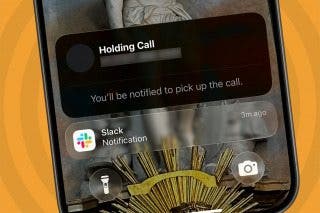


 Leanne Hays
Leanne Hays
