How to Use Detection Mode in Magnifier on iPhone
Learn how to use People Detection and Door Detection in Magnifier for iPhone.


You may know Magnifier as a handy iPhone Control Center feature that lets you read small print more easily. But it's actually a feature-rich tool that helps users see the world more clearly in a variety of ways. One of those features, Detection, helps blind and low vision users be aware of their surroundings. There are two types of Detection Modes: People Detection and Door Detection. These two Detection Modes can help you practice safe social distancing, especially since COVID-19 is still around. If you're lost, Door Detection can help you locate doors when in new or unfamiliar places. Let's learn how to set up these Detection Modes and to use them.
Related Article: How to Change Text Size & Other Display Settings on iPhone & iPad
How to Enable Detection Mode in Magnifier
Having Detection Mode enabled will allow you to use People Detection and Door Detection. Before you set up Detection, keep in mind that this feature will only work on iPhone 12 Pro, iPhone 12 Pro Max, iPhone 13 Pro, and iPhone 13 Pro Max. If you have the right iPhone model, make sure you have Magnifier turned on. If you're unsure about how to enable Magnifier, please refer to our article on how to use the feature.
- Swipe down to open the Control Center.

- Tap the Magnifier icon.
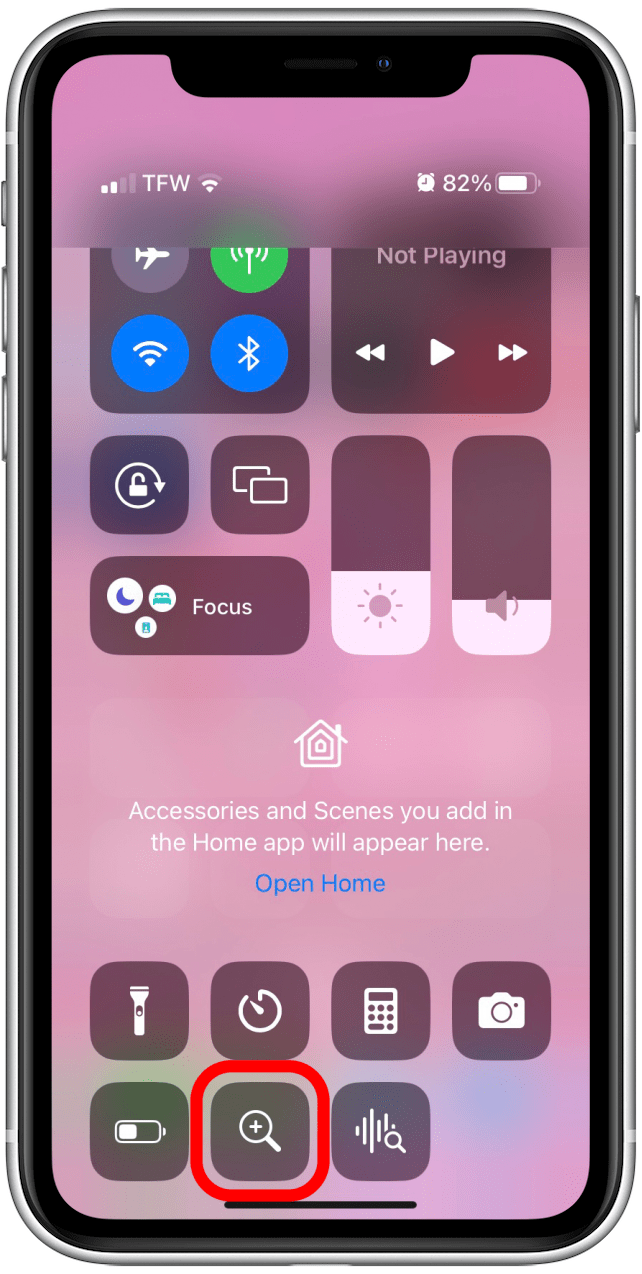
- Another option is to open the Magnifier app.
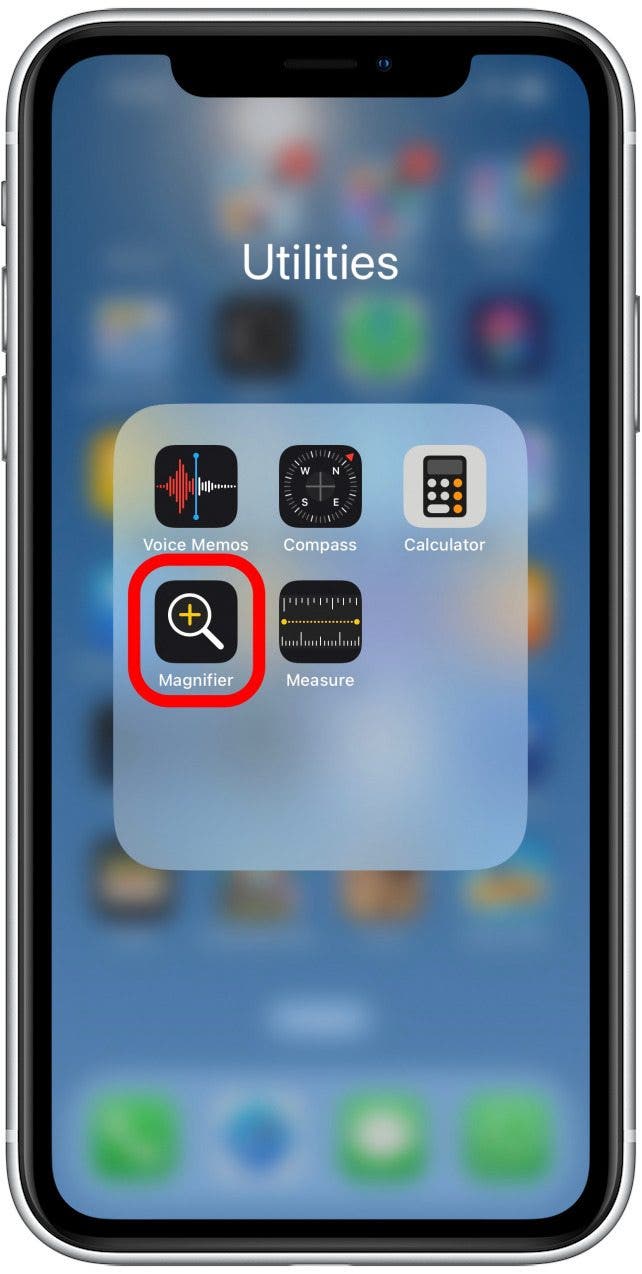
- Tap the Settings symbol.
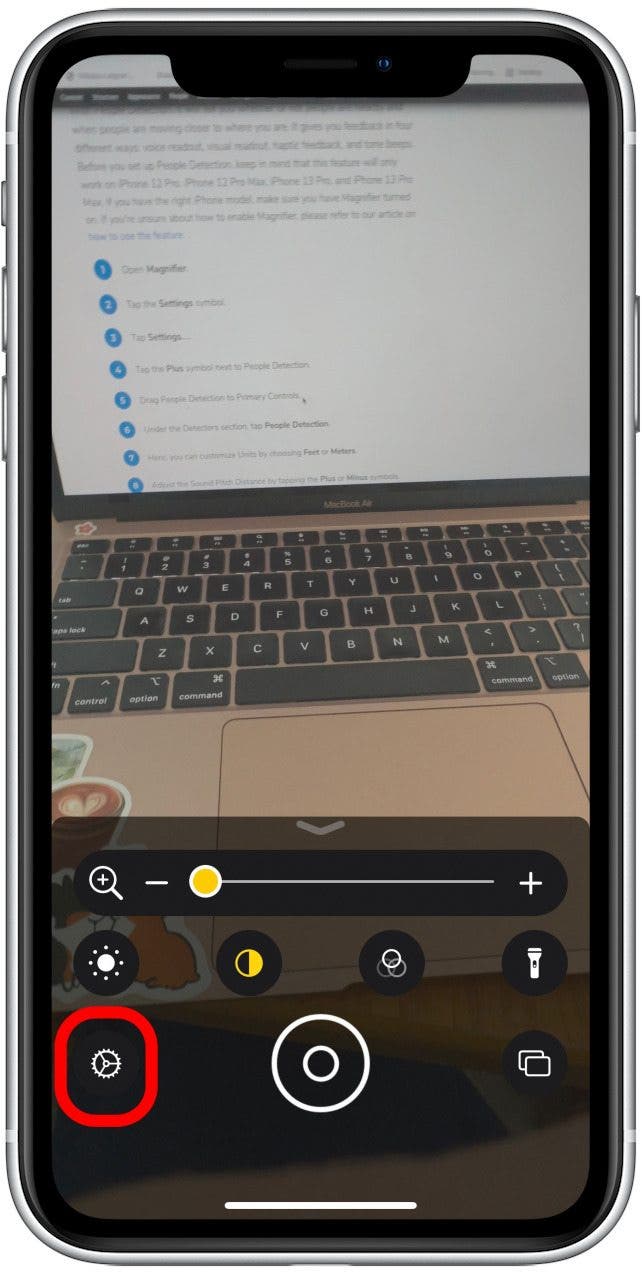
- Tap Settings.
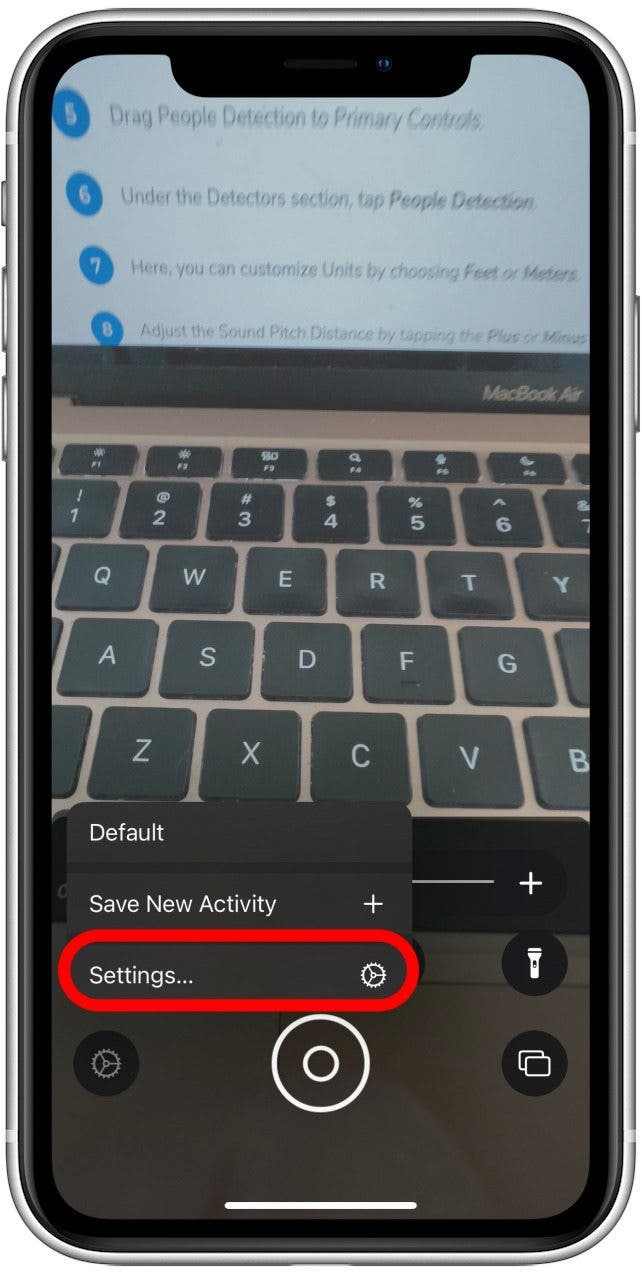
- Tap on the Plus symbol next to Detection Mode.
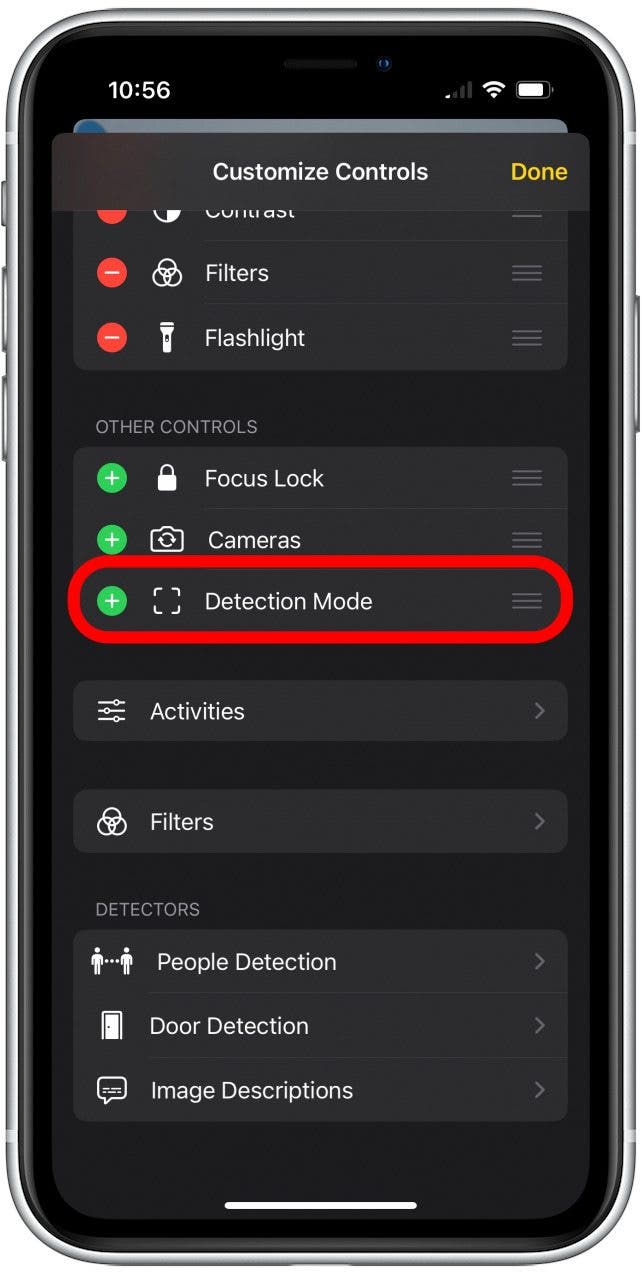
- Tap Done.
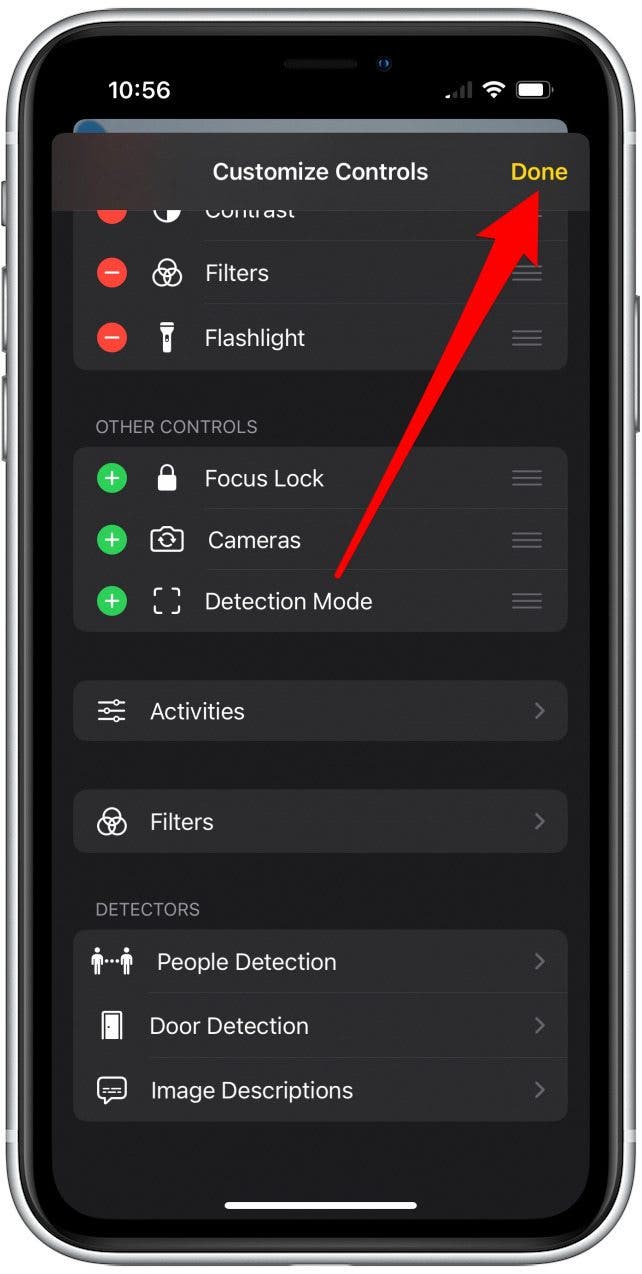
- As a result, the Detection Mode icon should appear in Magnifier.
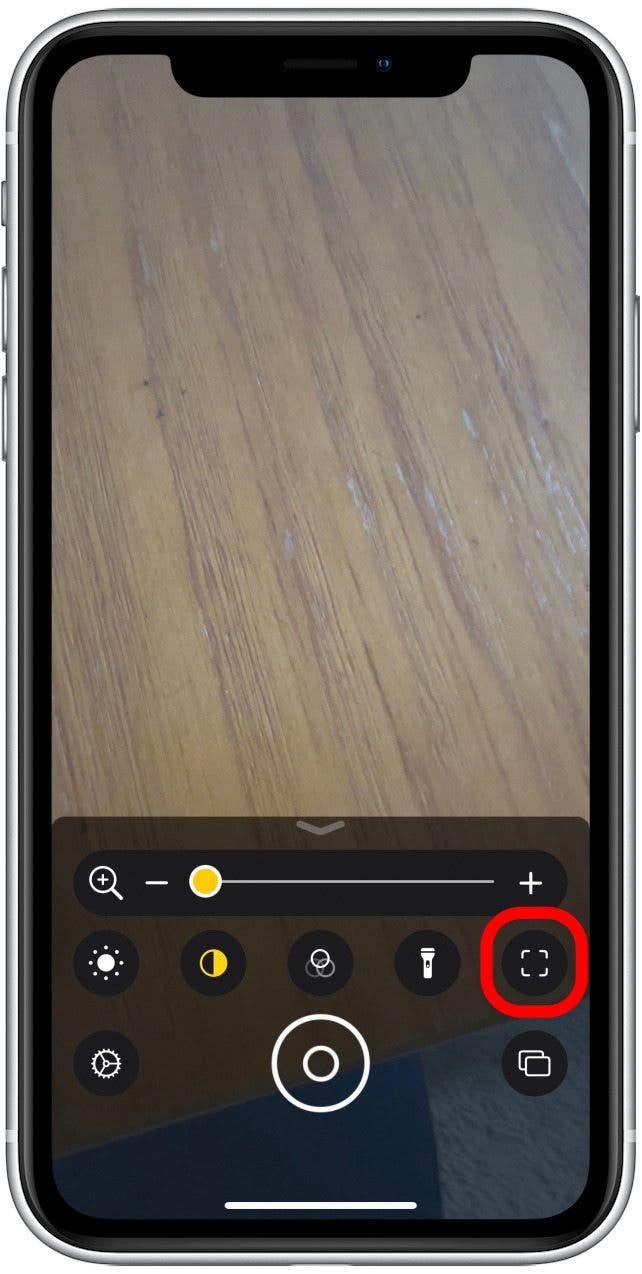
How to Use People Detection on iPhone
With People Detection, it will tell you whether or not people are nearby and when people are moving closer to where you are. It gives you feedback in four different ways: voice readout, visual readout, haptic feedback, and tone beeps.
- Swipe down to open the Control Center.

- Tap the Magnifier icon.
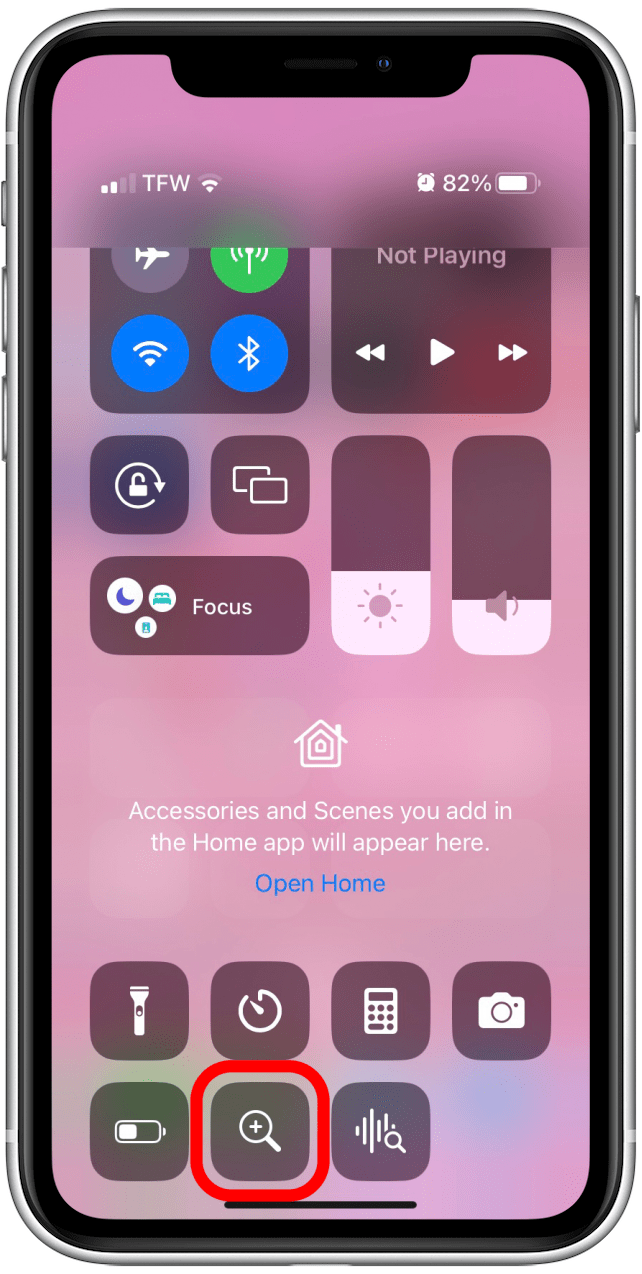
- Another option is to open the Magnifier app.
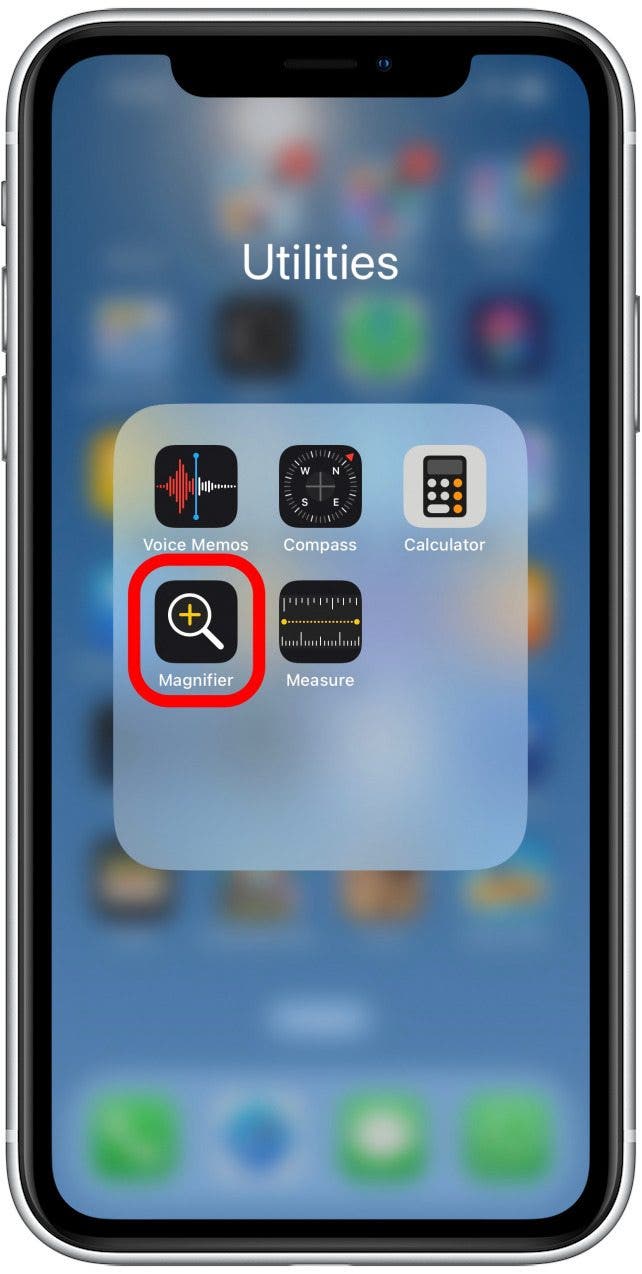
- Tap the Settings symbol.
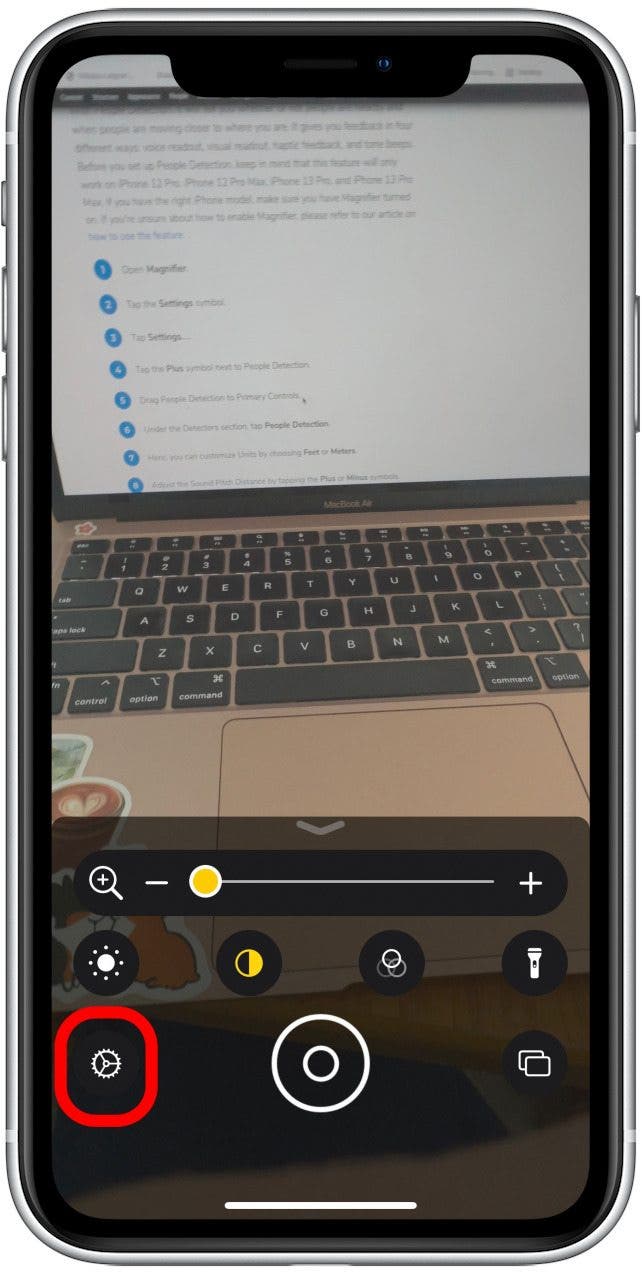
- Tap Settings.
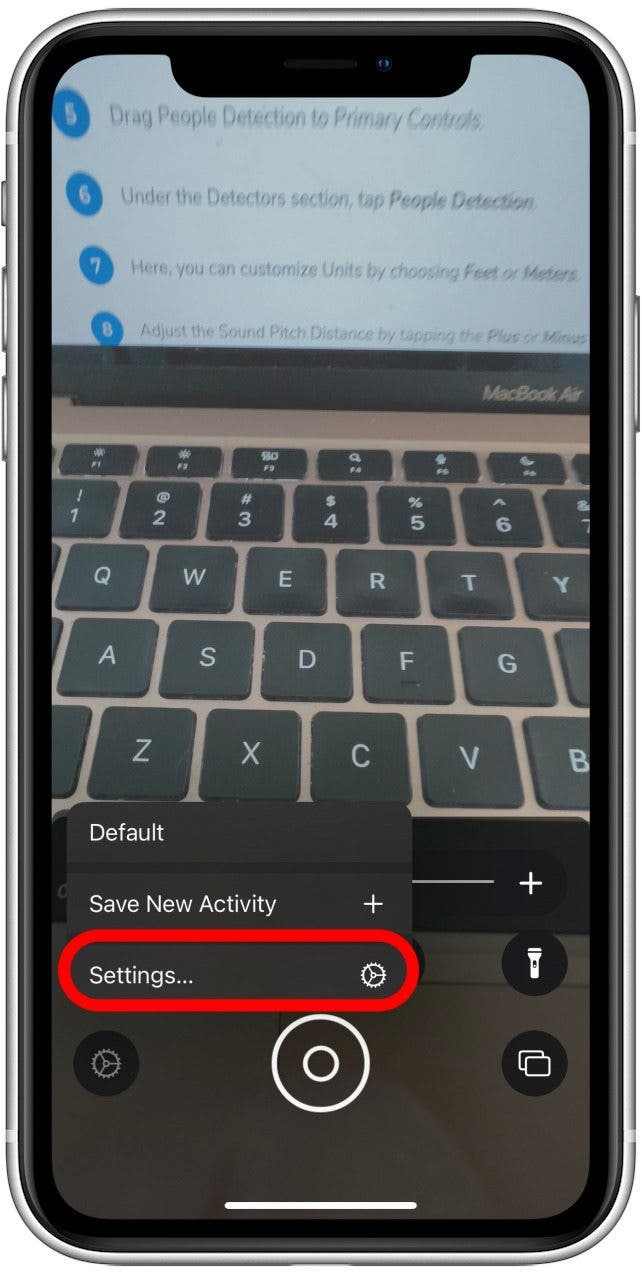
- Under the Detectors section, tap People Detection.
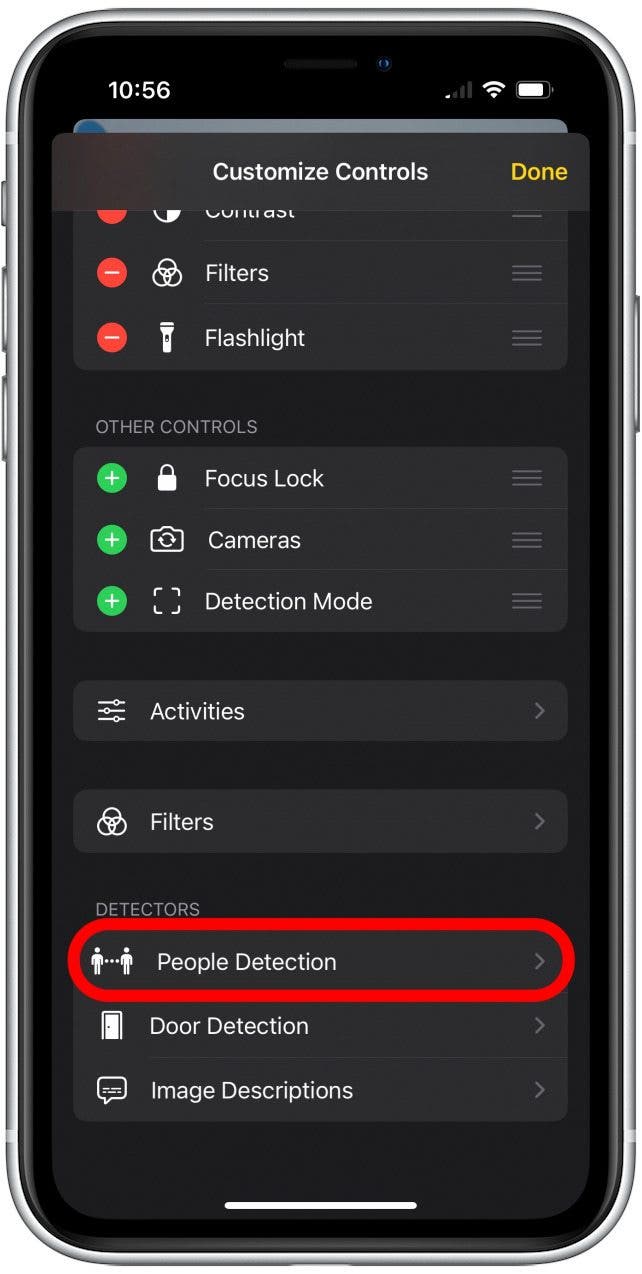
- Here, you can customize Units by choosing Feet or Meters.
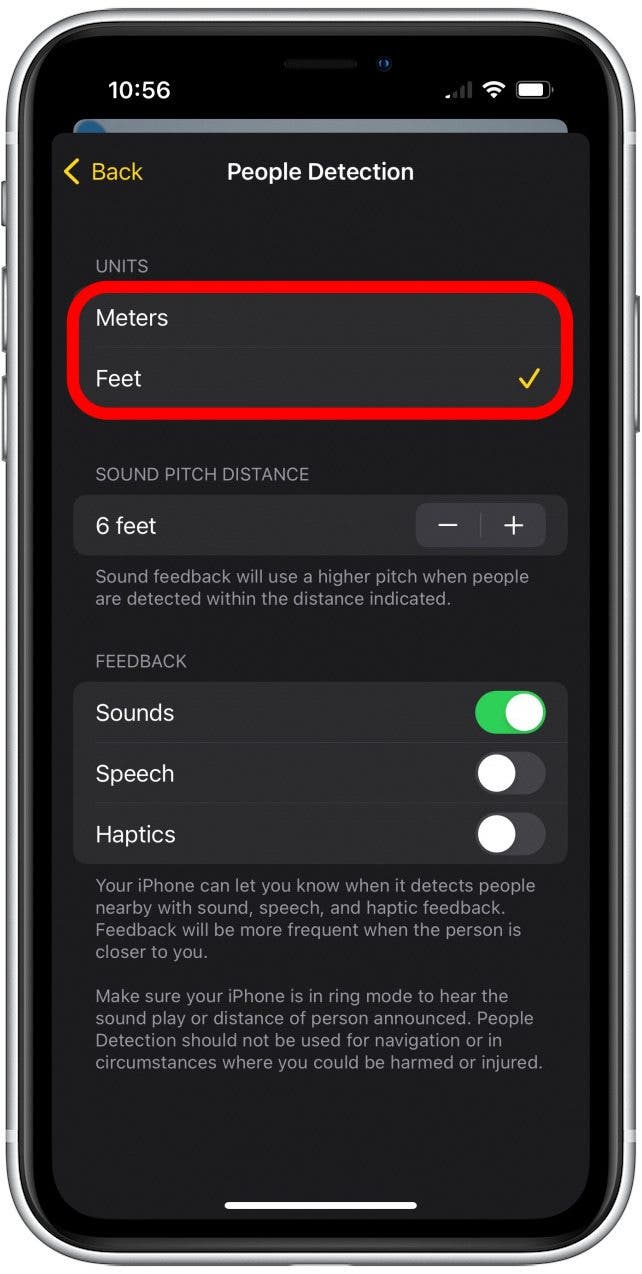
- Adjust the Sound Pitch Distance by tapping the Plus or Minus symbol.
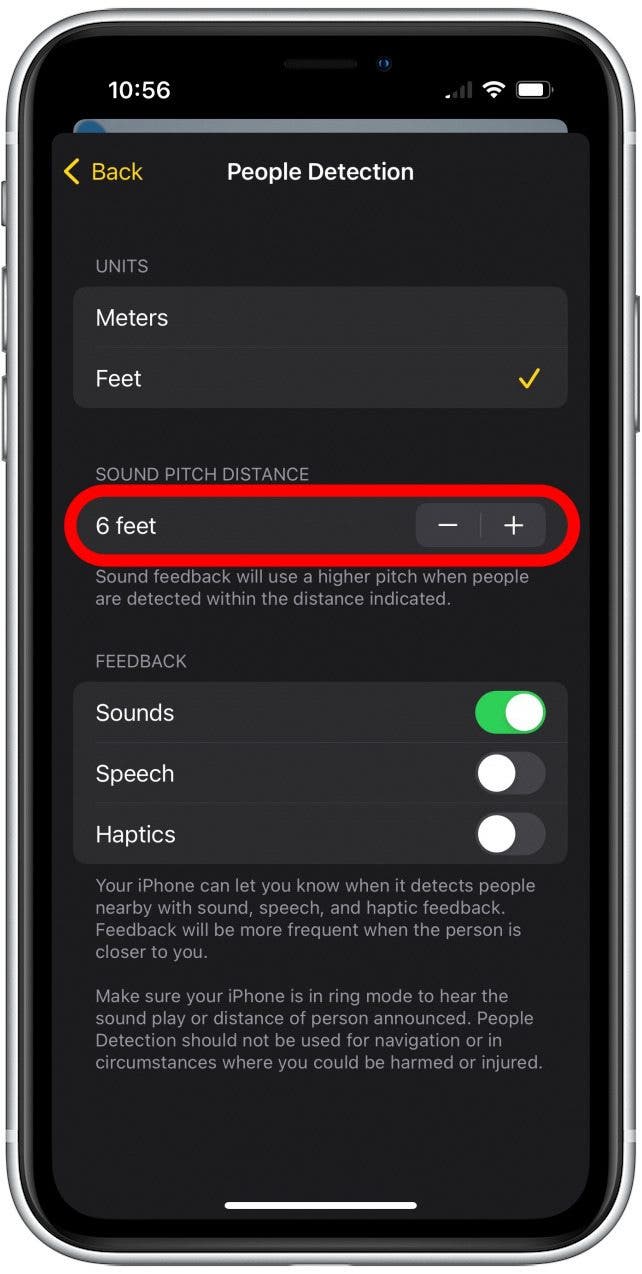
- Enable any combination of Sounds, Speech, or Haptics.
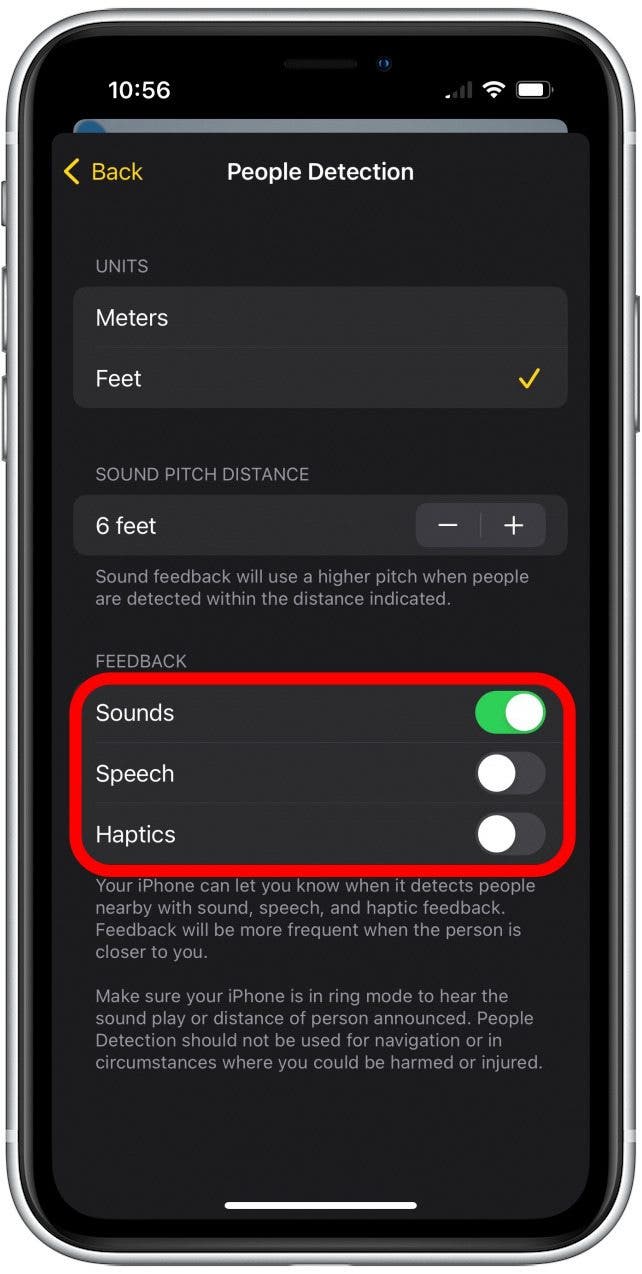
- Tap Back.
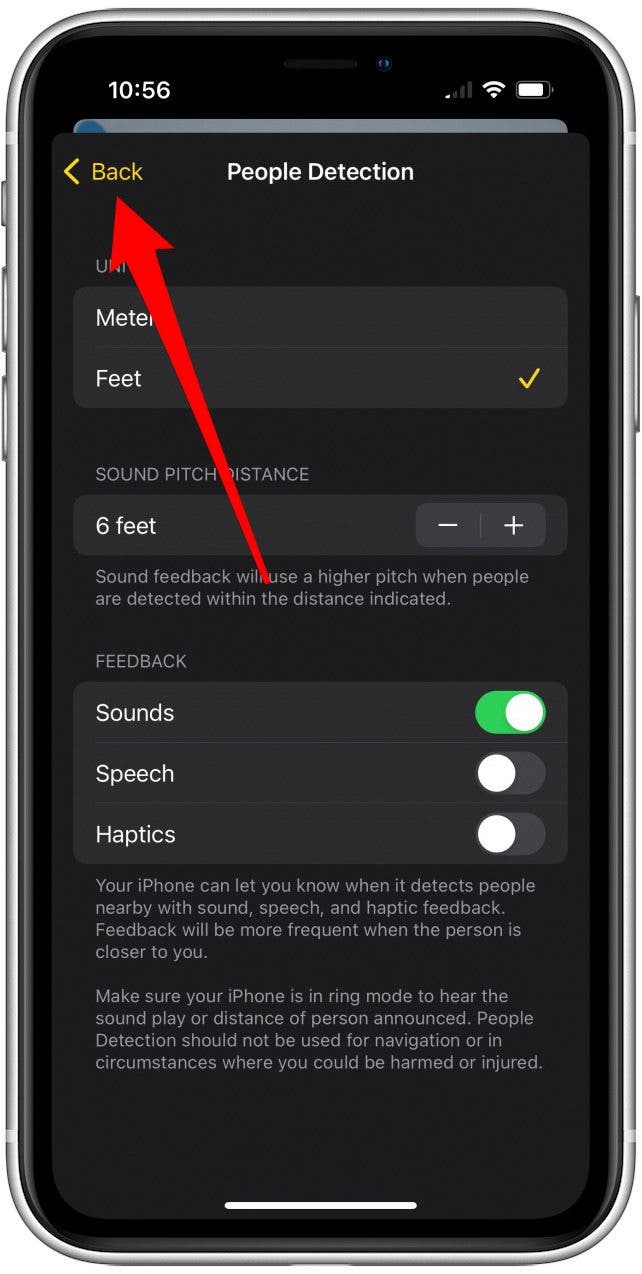
- Tap Done.
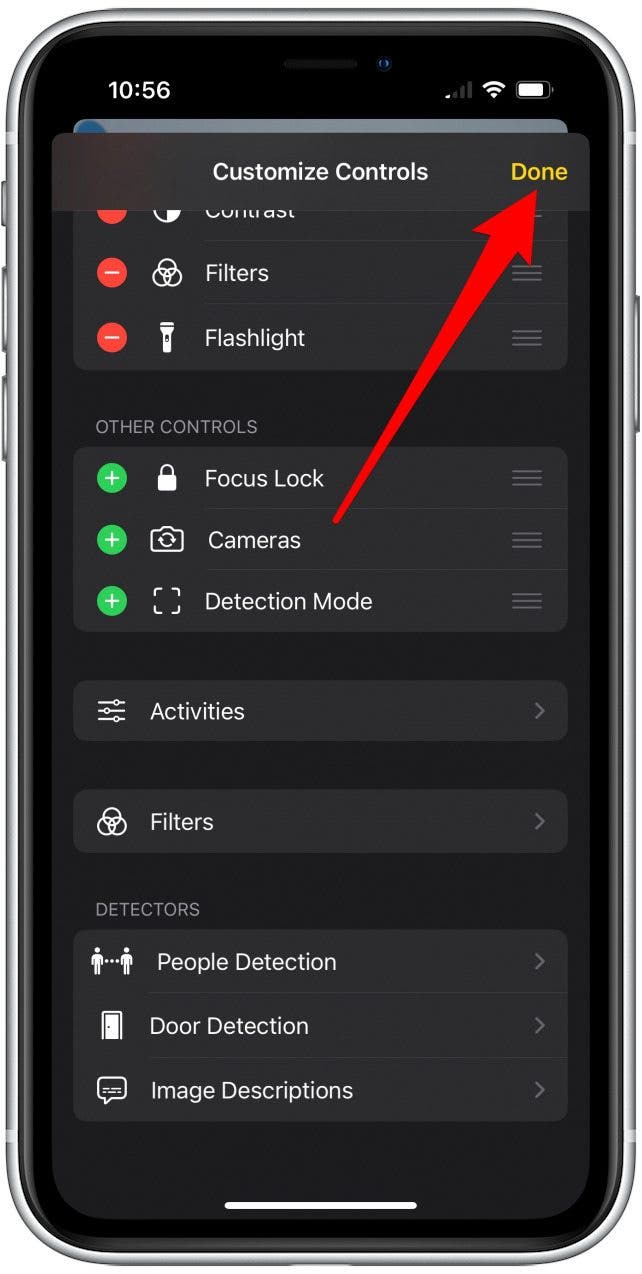
- Tap the Detection Mode icon.
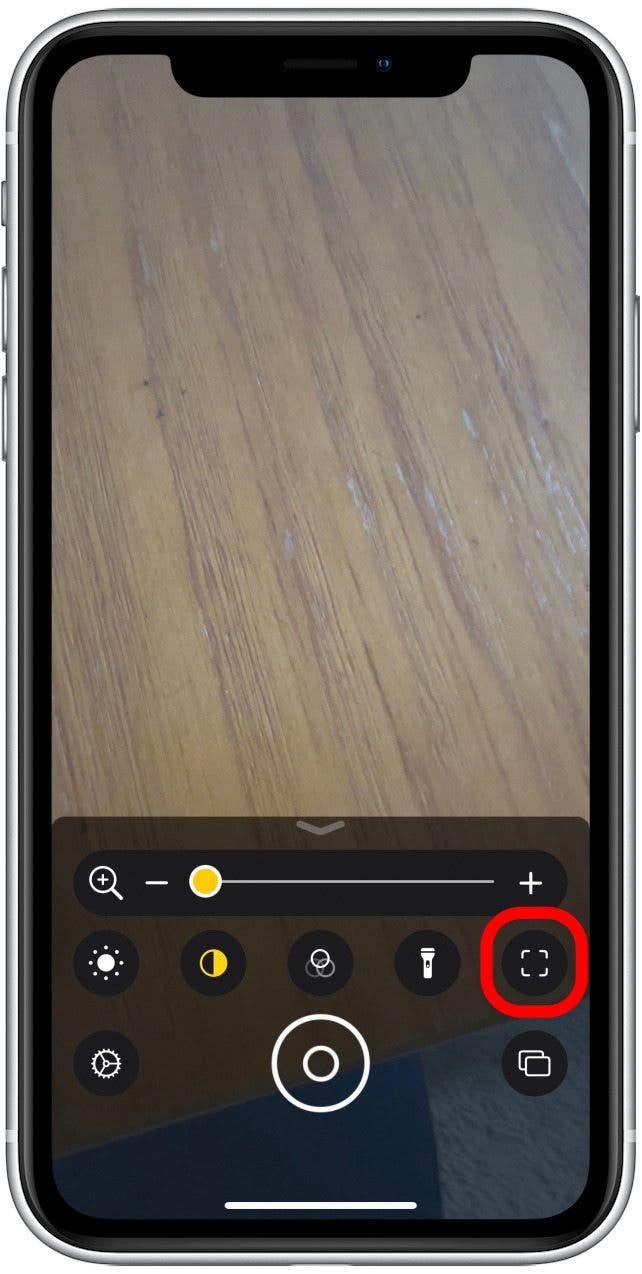
- Tap the People Detection icon to enable the feature.
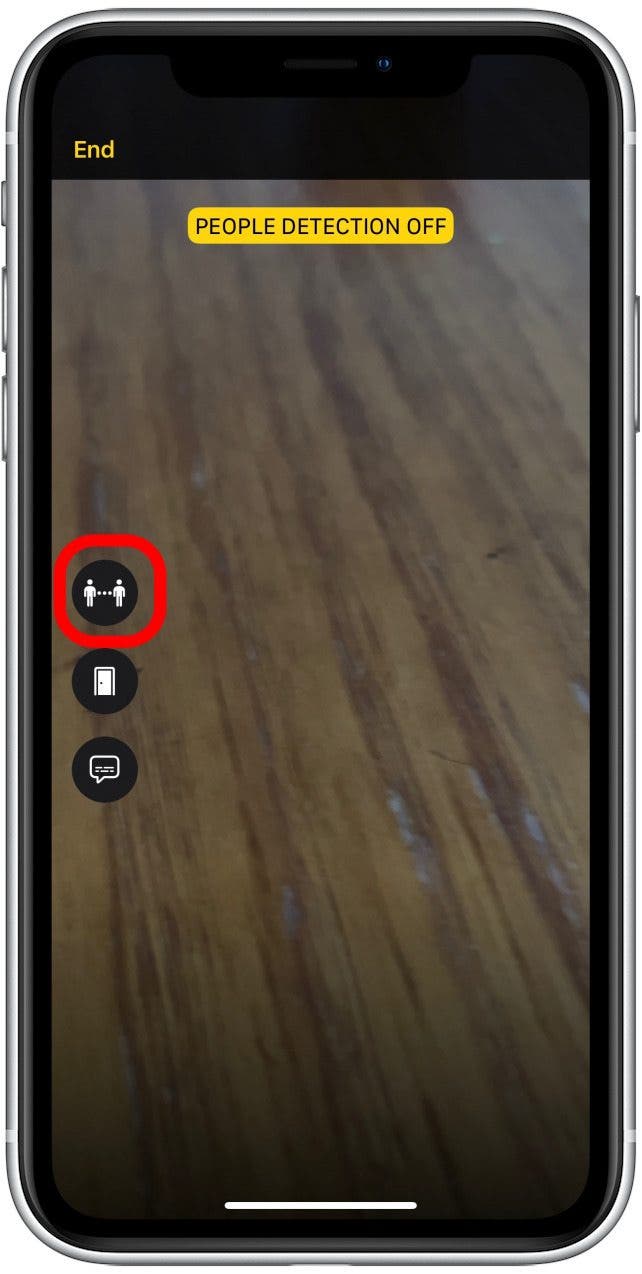
- Your phone will automatically display how far you are away from a person when a person is detected.
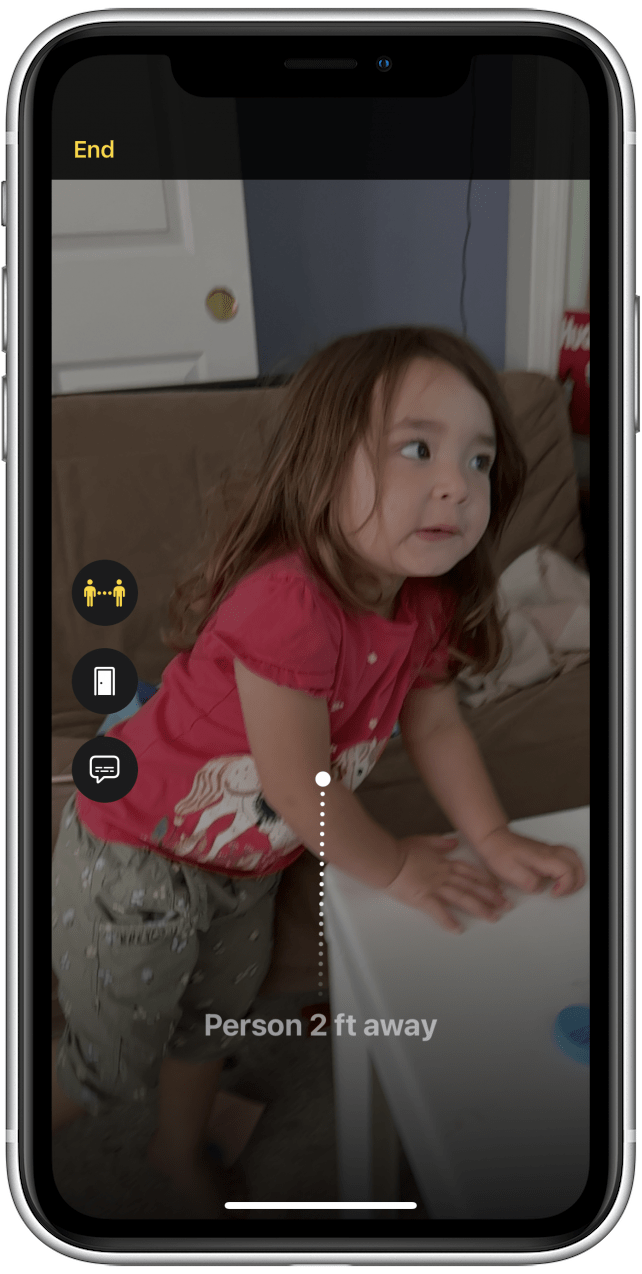
How to Use Door Detection on iPhone
Door Detection can help you locate doors upon arriving at new destinations and understand how far you are from them. The feature will let you know if a door is opened or closed, when it's closed, and how it can be opened. Another awesome thing about Door Detection is that it will allow your iPhone to read signs and symbols around the door, such as room numbers and entrance signs. know when you're close to doorways through voice readout, visual readout, haptic feedback, and tone beeps.
- Swipe down to open the Control Center.

- Tap the Magnifier icon.
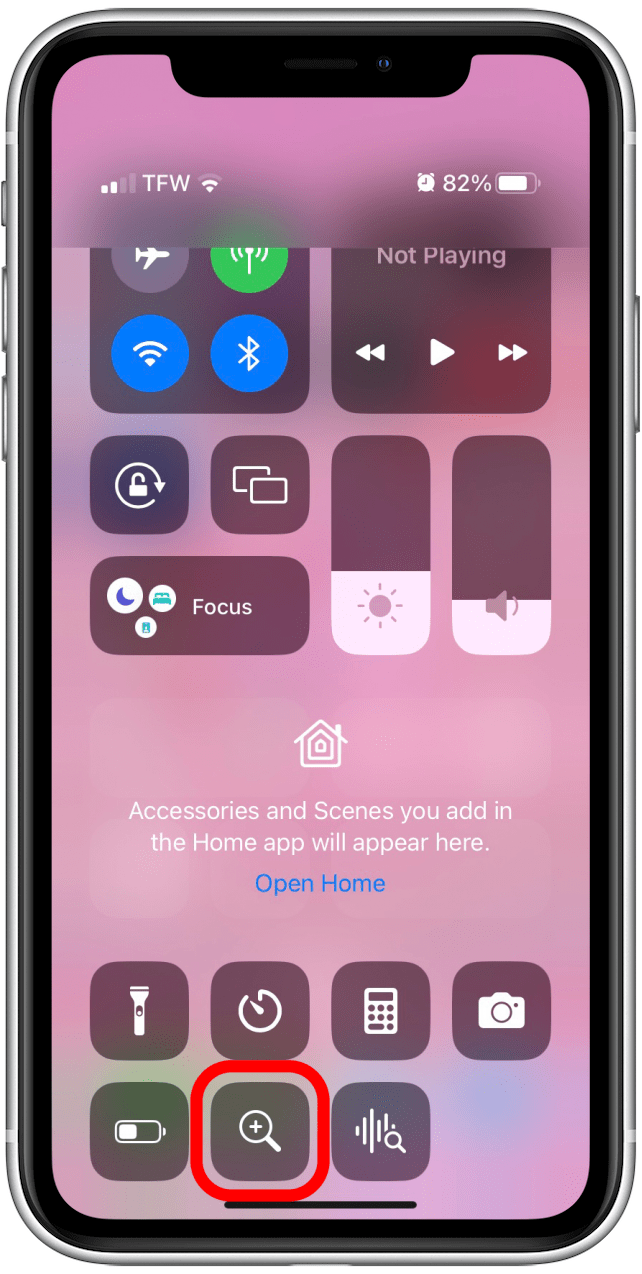
- Another option is to open the Magnifier app.
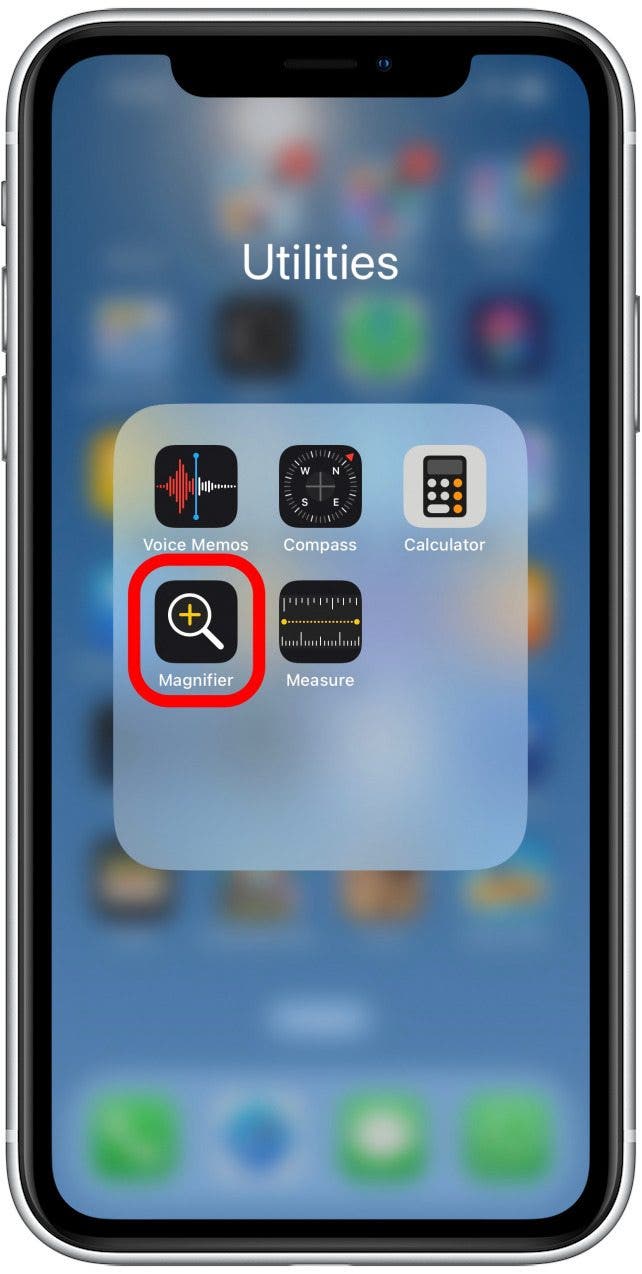
- Tap the Settings symbol.
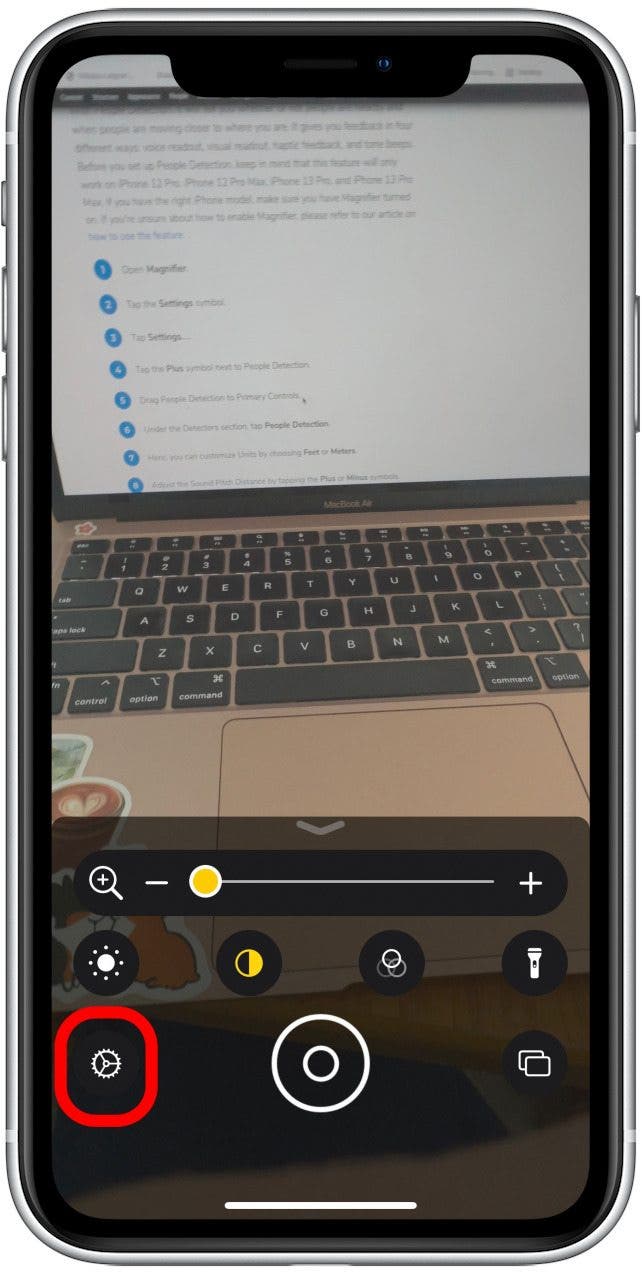
- Tap Settings.
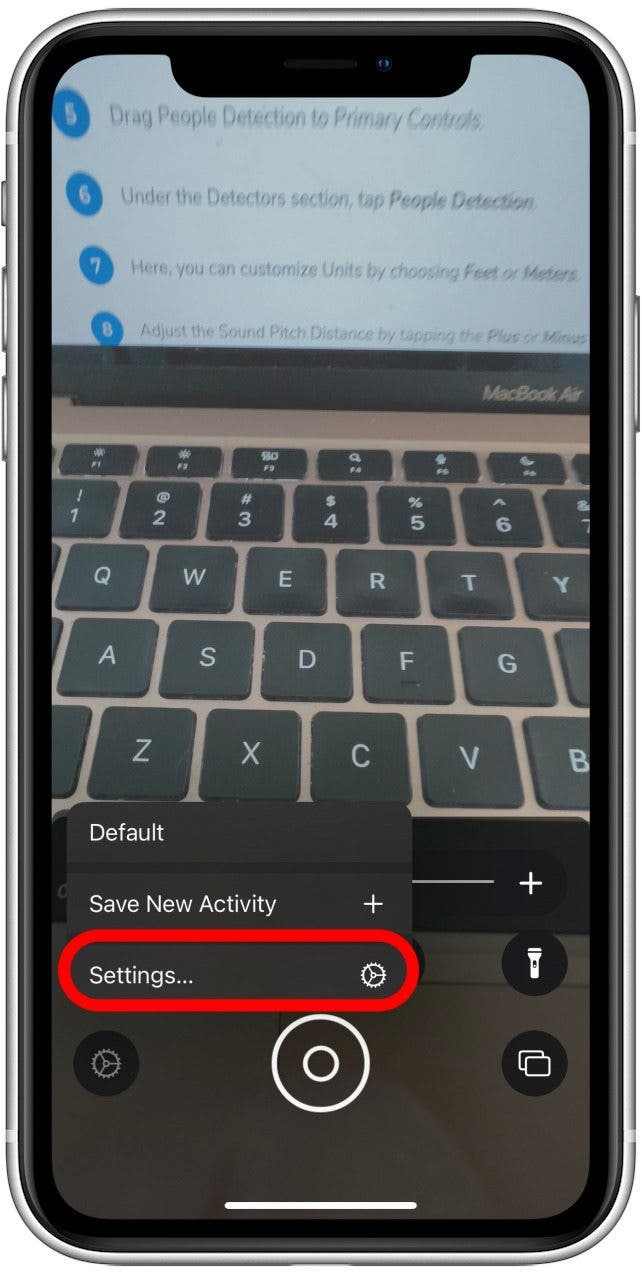
- Under Detectors, tap Door Detection.
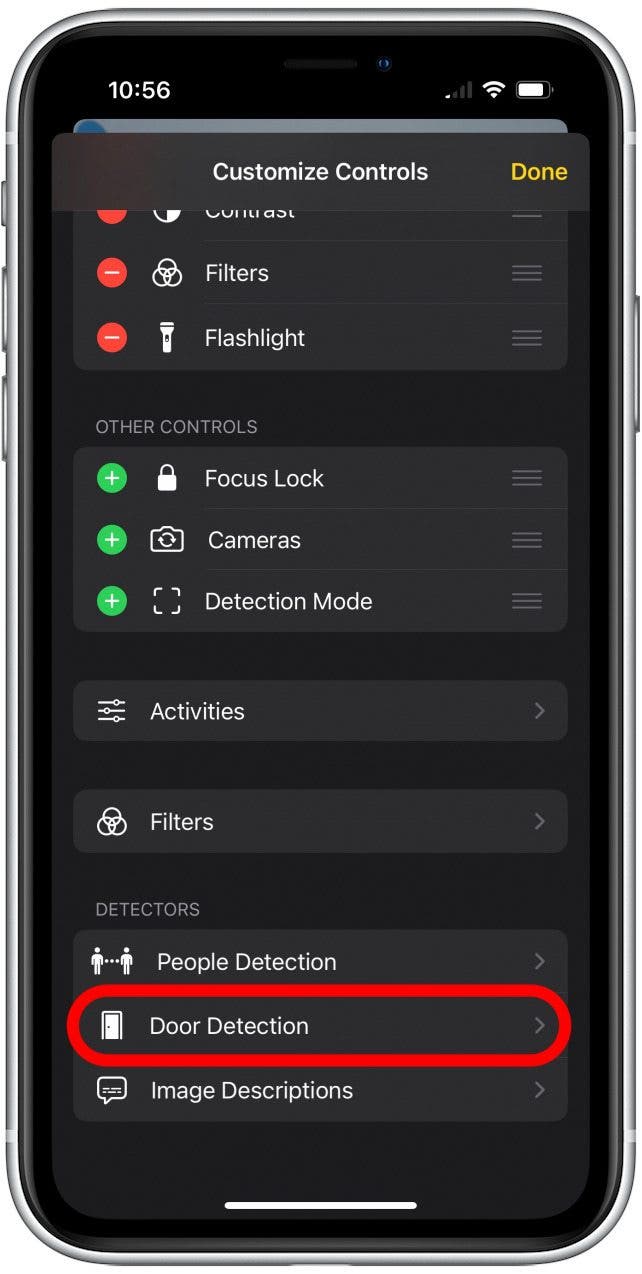
- Here, you can customize Units by choosing Feet or Meters.
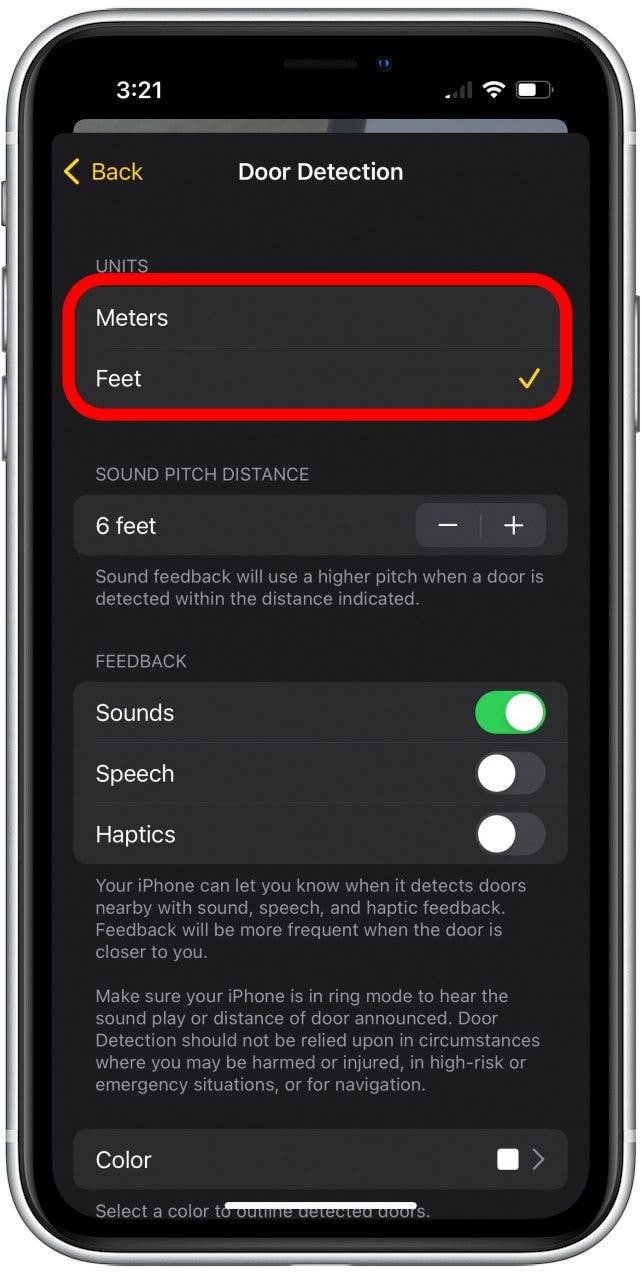
- Adjust the Sound Pitch Distance by tapping the Plus or Minus symbol.
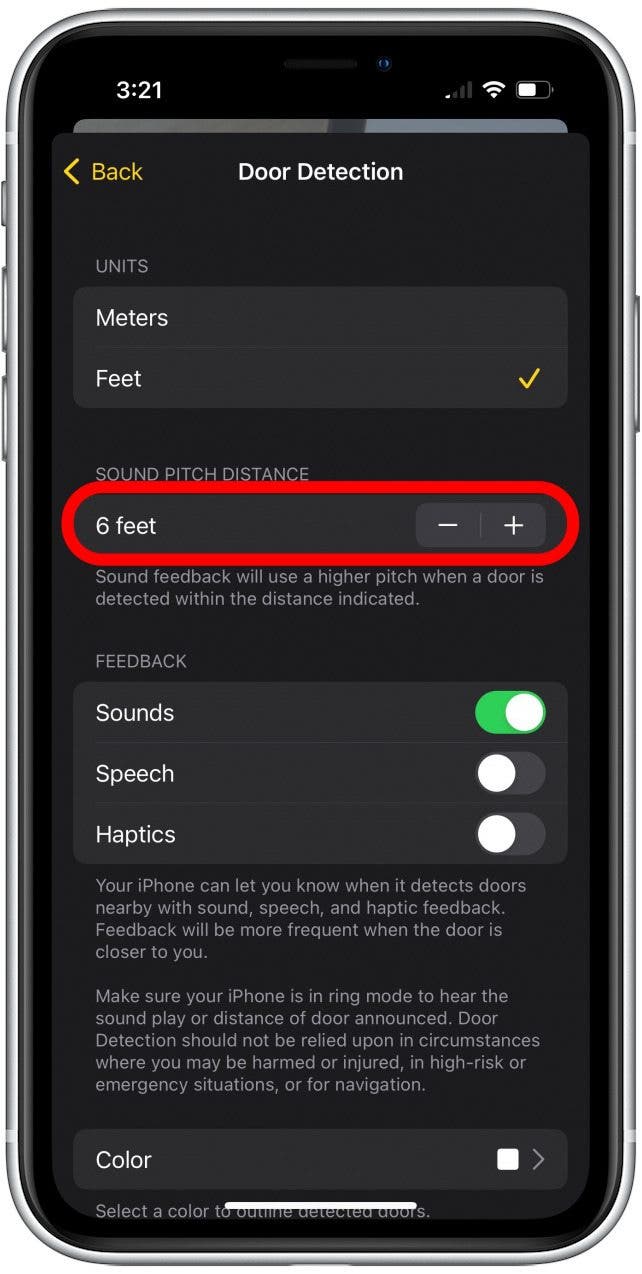
- Enable any combination of Sounds, Speech, or Haptics.
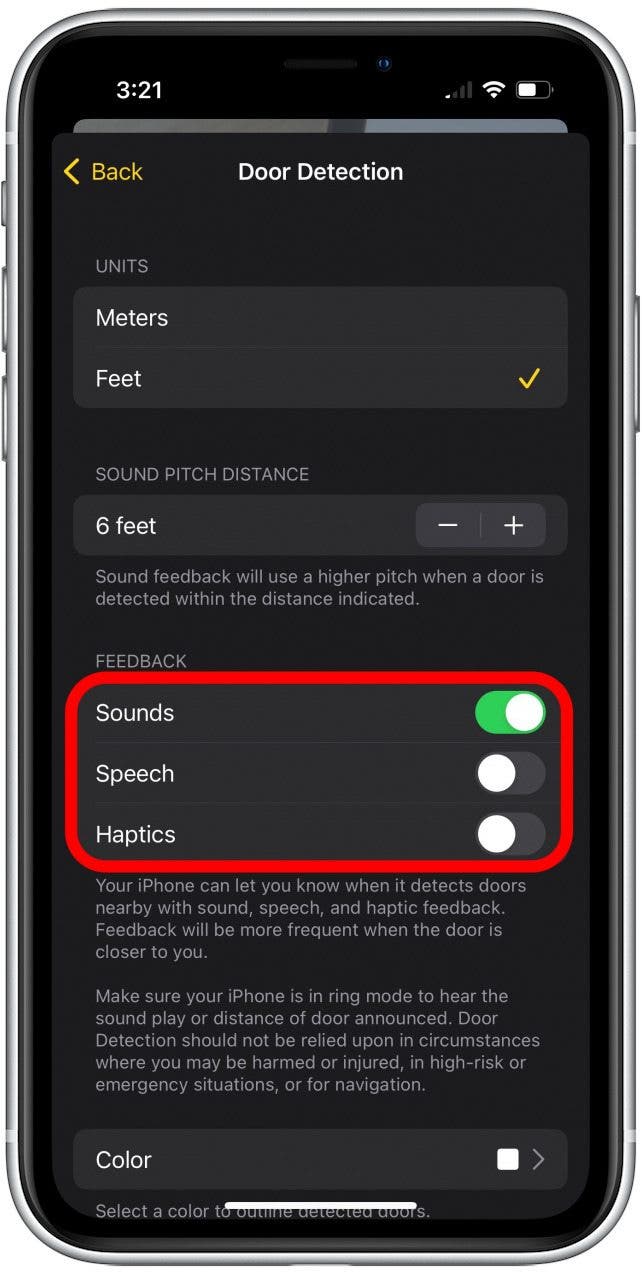
- You can also choose a Color to outline detected doors.

- Tap Back.
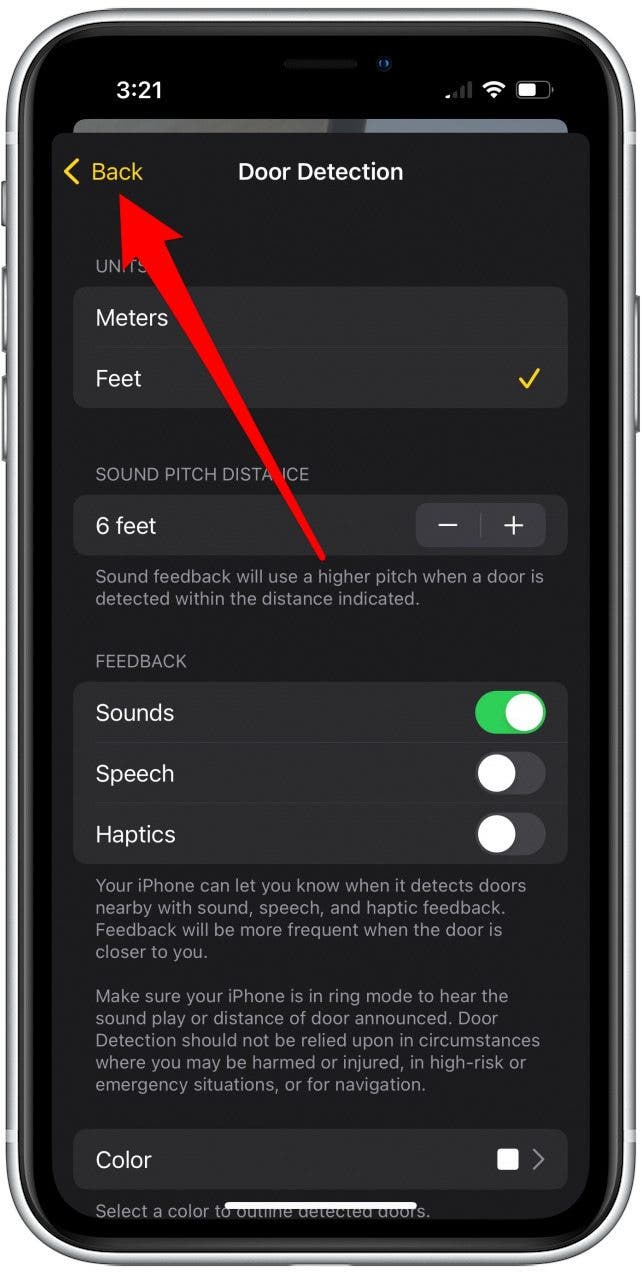
- Tap Done.
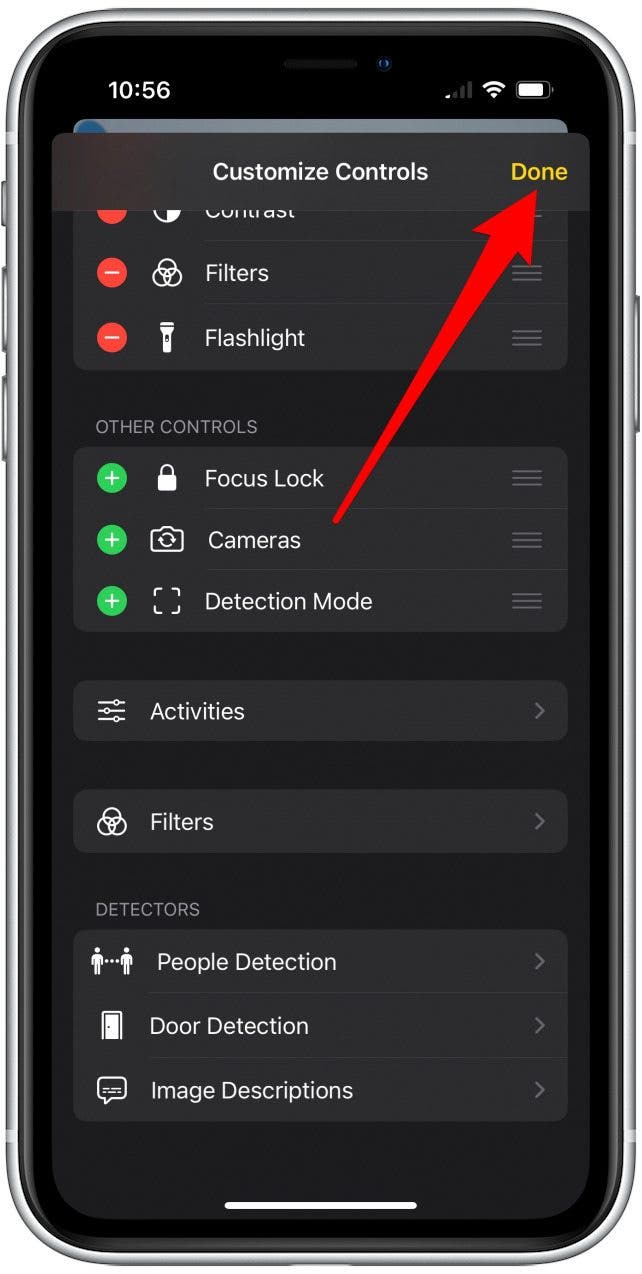
- Tap the Detection Mode icon.
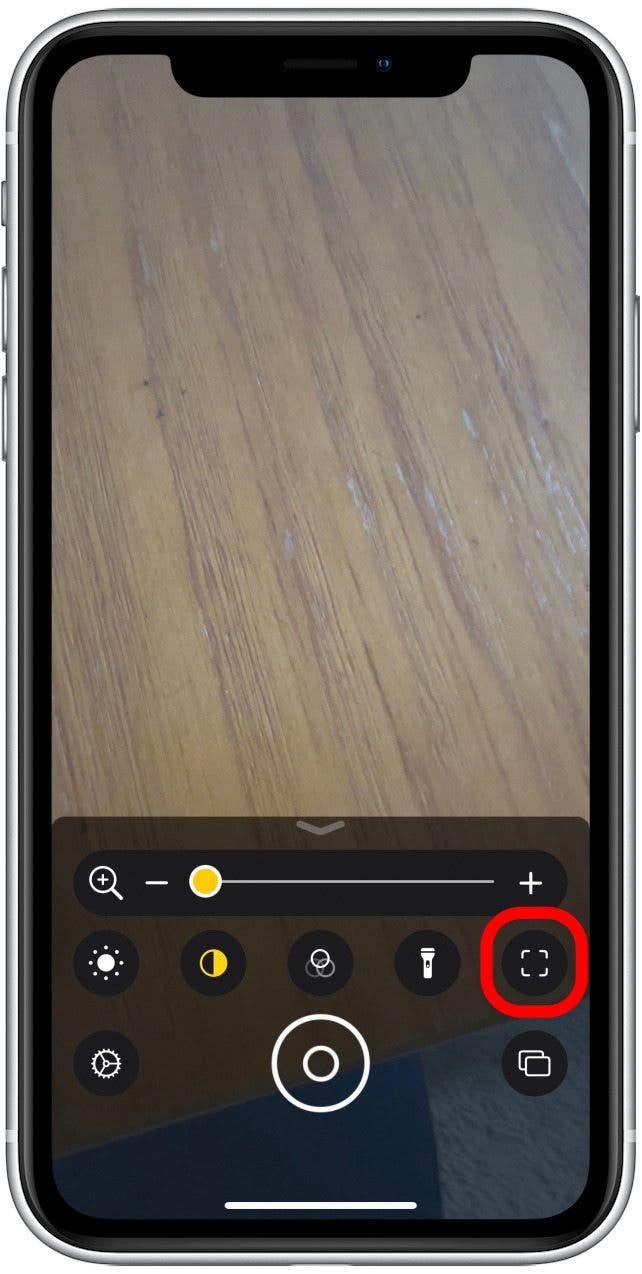
- Toggle the Door Detection icon to enable the feature.
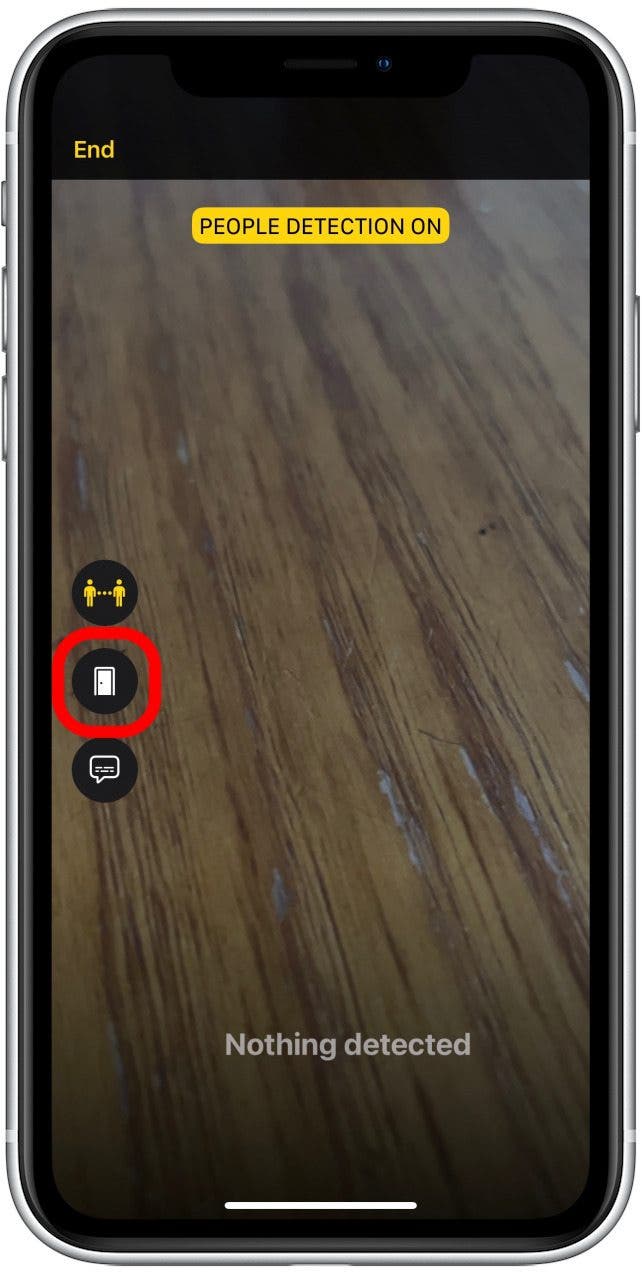
- As a result, doors will be outlined and information such as how many doors have been detected, the distance between you and the door, and how to open a detected door will be automatically displayed.
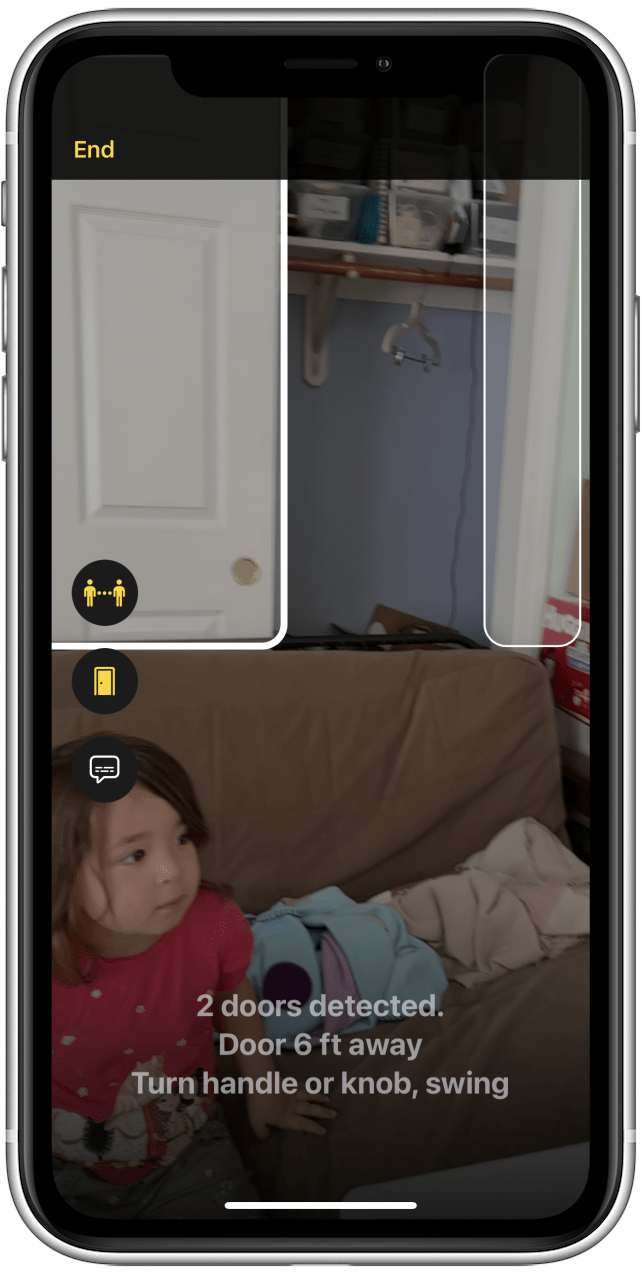

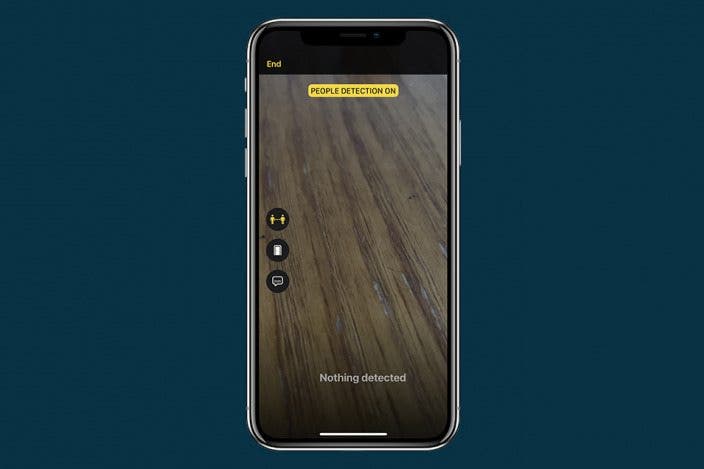

 Amy Spitzfaden Both
Amy Spitzfaden Both
 Rachel Needell
Rachel Needell
 Susan Misuraca
Susan Misuraca

 Olena Kagui
Olena Kagui






 Rhett Intriago
Rhett Intriago


