The Quickest Way to Connect to Wi-Fi on iPhone & iPad


Do you know how to connect to Wi-Fi, change the network you're using, and how to turn off Wi-Fi directly from your iPhone or iPad's Control Center? This method is much quicker than sorting through the Settings app to find available networks. Let's get started learning how to access your iPhone Wi-Fi settings via the Control Center.
Why You'll Love This Tip:
- Quickly open your iPad and iPhone Wi-Fi Settings to turn on or turn off Wi-Fi.
- Easily access the Wi-Fi network when you arrive at a friend's house to turn on Wi-Fi on your iPhone or iPad.
How to Turn On Wi-Fi Quickly in the Control Center
System Requirements
This tip was performed on an iPhone 16 running iOS 18.4. Find out how to update to the latest version of iOS.
Connecting to nearby Wi-Fi networks on iPhone is relatively simple. You can do it from the Settings app, or if you have the setting enabled, a pop-up will sometimes appear, asking if you would like to connect to a nearby network. But the quickest way to get Wi-Fi is from your iPhone's Control Center.
- Swipe down from the upper right edge to open the Control Center (if your iPhone has a Home button, swipe up from the bottom edge).
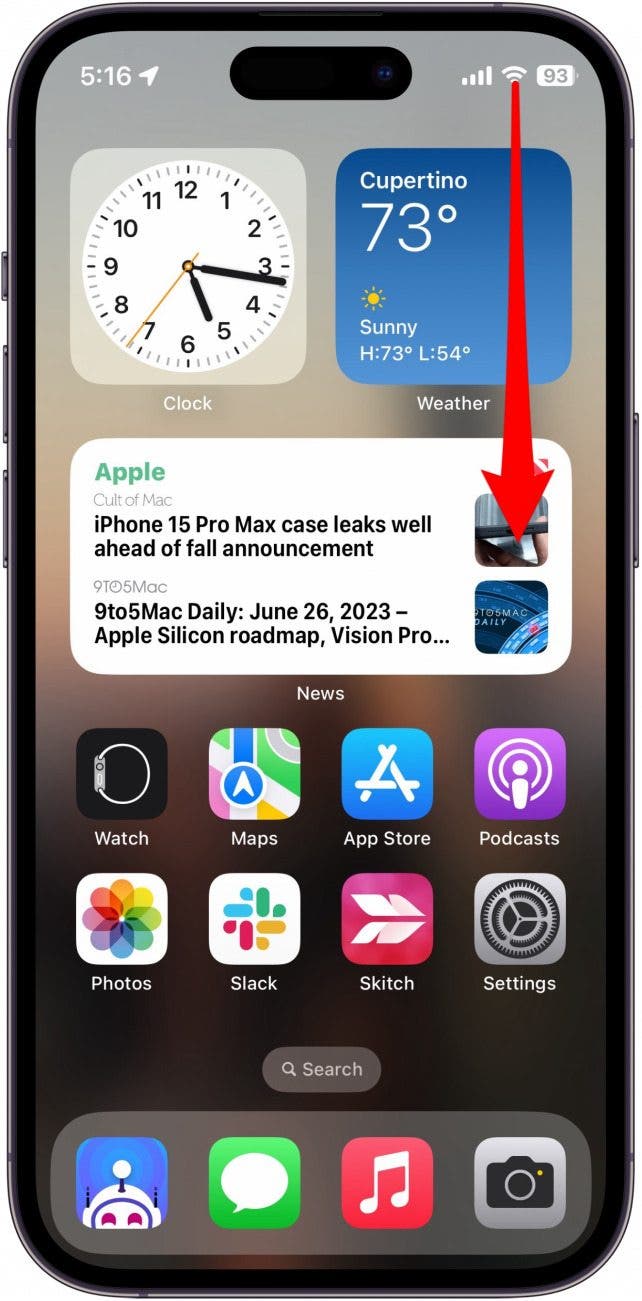
- Tap and hold the Wi-Fi icon.
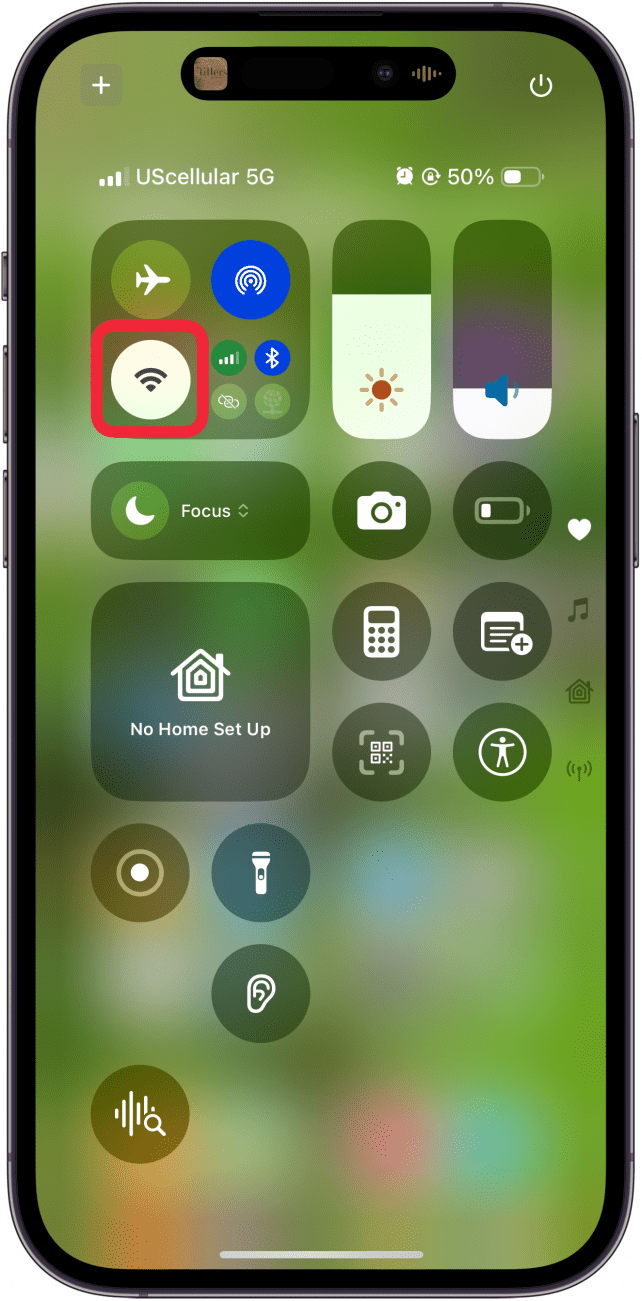
- Tap Wi-Fi Not Connected.
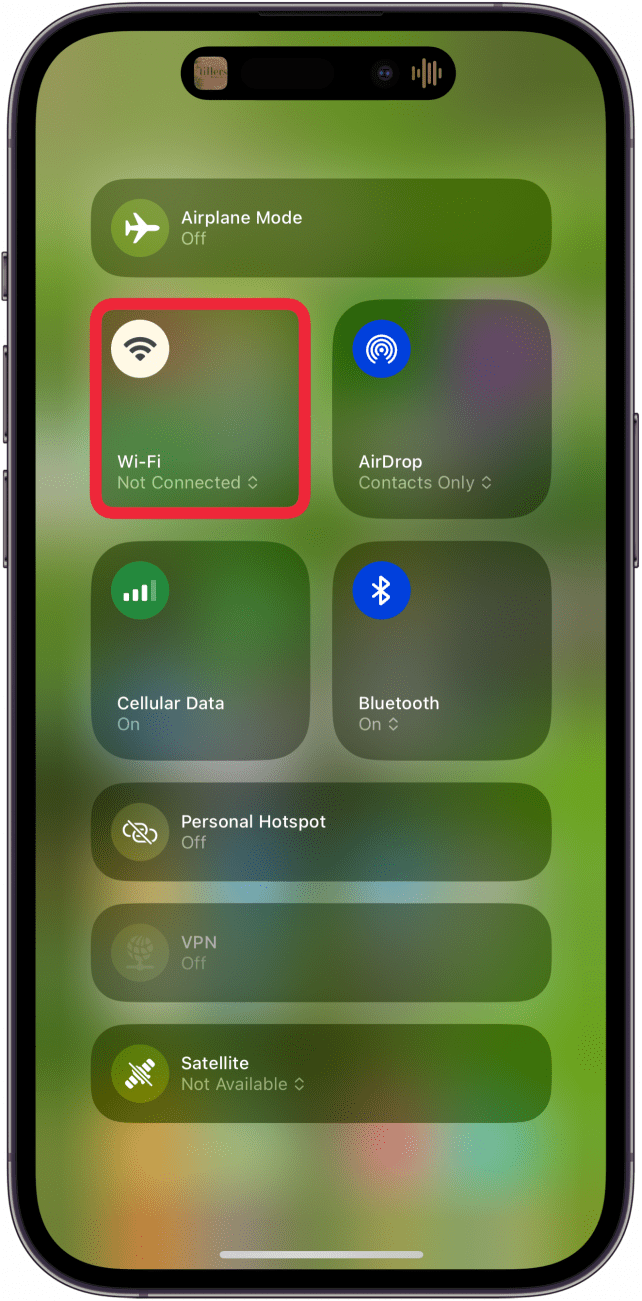
- Select your Wi-Fi network.

You might need to enter a password before you can connect your iPhone to Wi-Fi, but your device will remember the username and password once you've joined a network, so all you'll need to do next time is tap the name in the Wi-Fi menu to join. Any time you'd like to change the Wi-Fi network you're using, follow the same steps, and tap a different option on the Wi-Fi network list. You can also use these steps to disconnect your iPhone or iPad from a Wi-Fi network.
Next, find out how to quickly switch between Bluetooth devices, and how to check your Wi-Fi Ghz on an iPhone or iPad. For more iPhone tricks and shortcuts, be sure to sign up for our free Tip of the Day newsletter.
More On: Wi-Fi
Top image credit: Chingraph / Shutterstock.com
Every day, we send useful tips with screenshots and step-by-step instructions to over 600,000 subscribers for free. You'll be surprised what your Apple devices can really do.

Leanne Hays
Leanne Hays has over a dozen years of experience writing for online publications. As a Feature Writer for iPhone Life, she has authored hundreds of how-to, Apple news, and gear review articles, as well as a comprehensive Photos App guide. Leanne holds degrees in education and science and loves troubleshooting and repair. This combination makes her a perfect fit as manager of our Ask an Expert service, which helps iPhone Life Insiders with Apple hardware and software issues.
In off-work hours, Leanne is a mother of two, homesteader, audiobook fanatic, musician, and learning enthusiast.
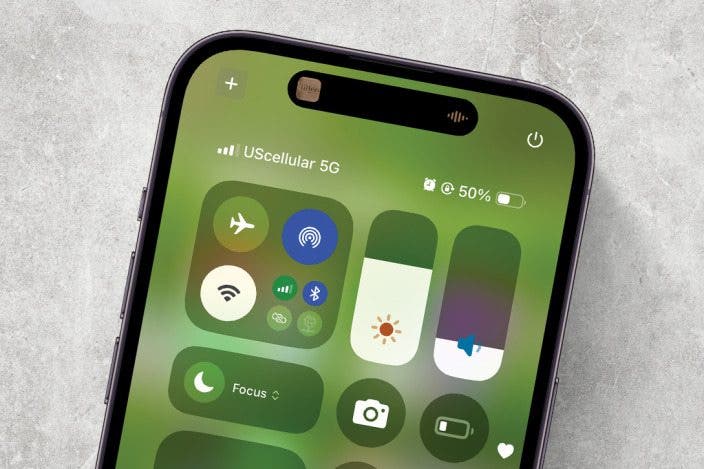

 Rhett Intriago
Rhett Intriago
 Olena Kagui
Olena Kagui
 Amy Spitzfaden Both
Amy Spitzfaden Both



 Leanne Hays
Leanne Hays
 Rachel Needell
Rachel Needell




 August Garry
August Garry

