How to Customize Your Apple News Sports Feed
Tailor your Apple News feed to stay up-to-date on the latest sports news, scores & highlights from your favorite teams.


If you want to follow sports in your Apple News app, iOS 16 brings a new way to make this easier than ever. The new My Sports section allows you to customize your feed to follow specific sports and teams so you can keep up with the latest news.
Why You’ll Love This Tip
- Customize your feed to follow your favorite teams and sports to see recent highlights, up-to-date scores, and the latest updates.
- Avoid cluttering your news feed with teams or sports you're not interested in.
Customize Sports in Apple News
In order to customize your Apple News Sports feed, you will need to have installed iOS 16 on your iPhone. If you want to learn more about your iPhone's features and customization options, sign up for our free Tip of the Day Newsletter. Now, here's how to customize your Apple News Sports feed:
- Open the News app and tap the Today tab.
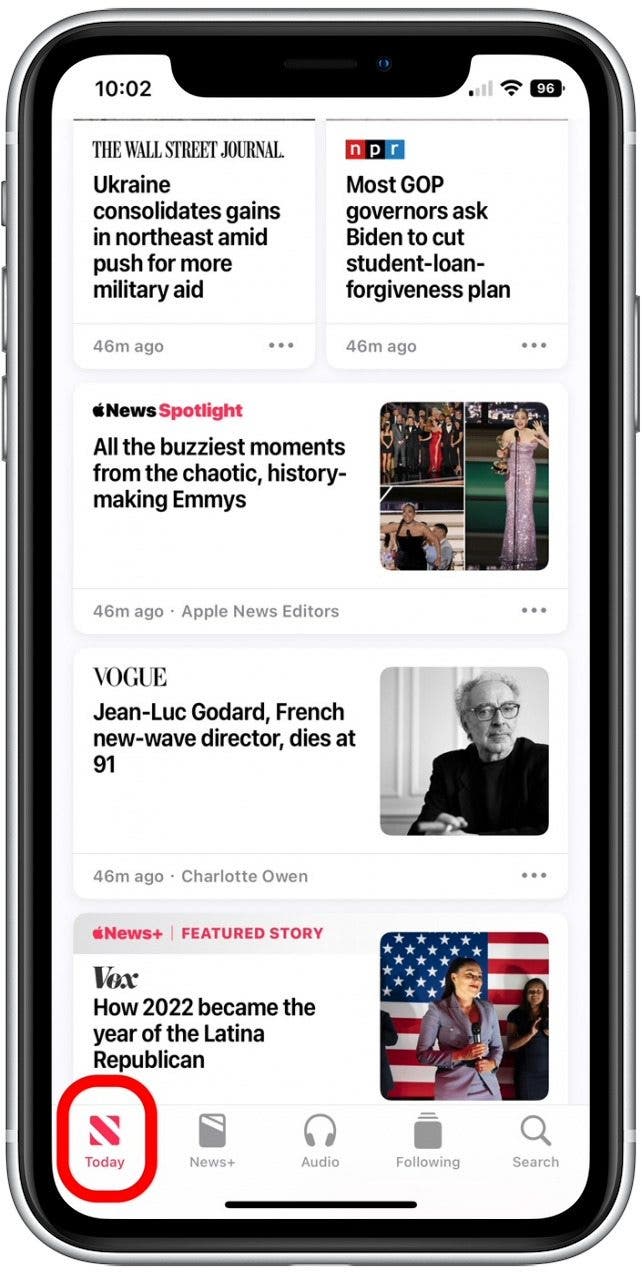
- Scroll until you reach the My Sports section, then tap Get Started.
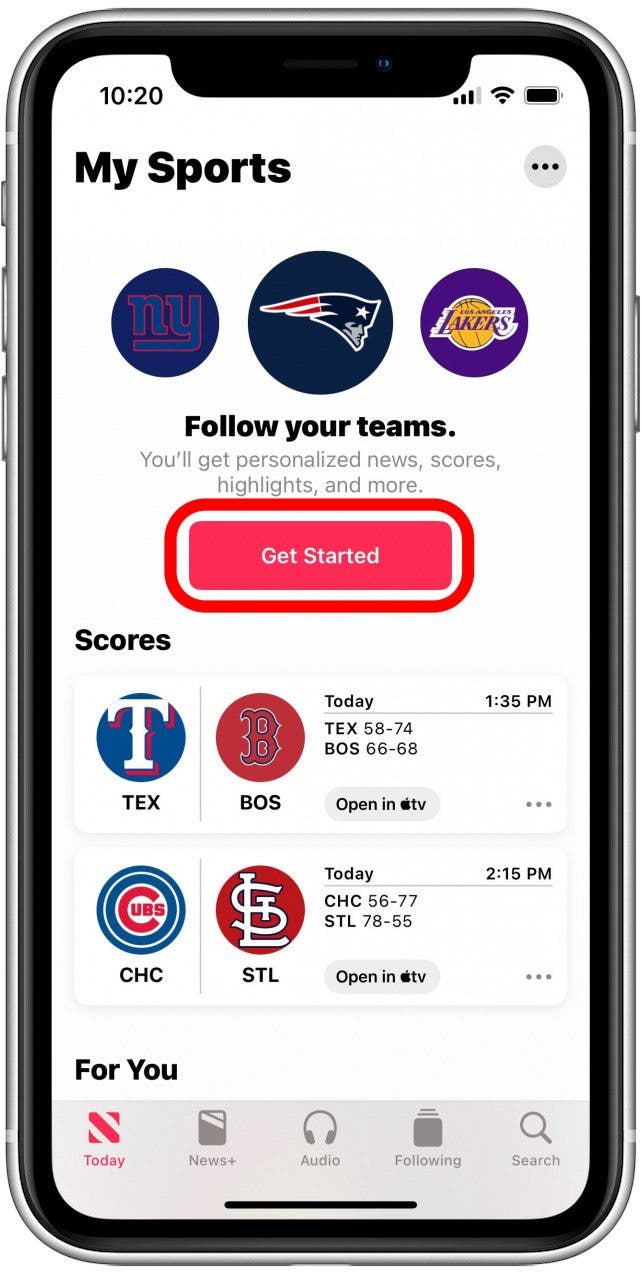
- Tap Turn On to begin customizing your sports news feed.
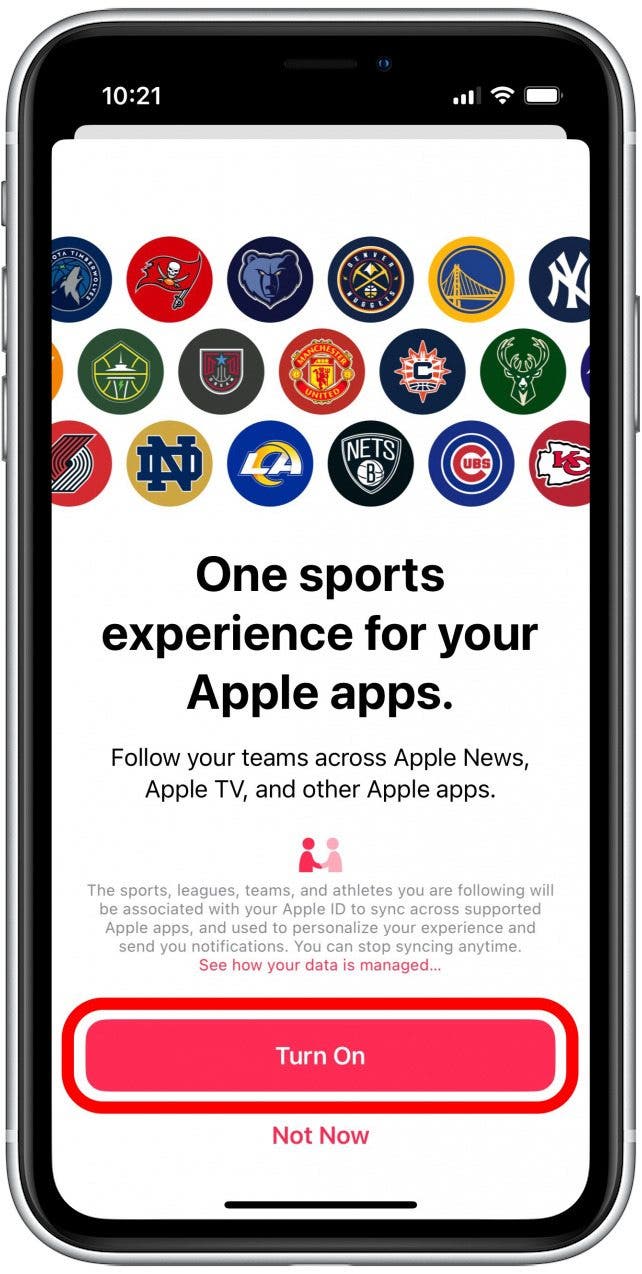
- You'll be shown a default list of popular sports and teams. Tap the plus icons to add any teams or sports that you want to follow.
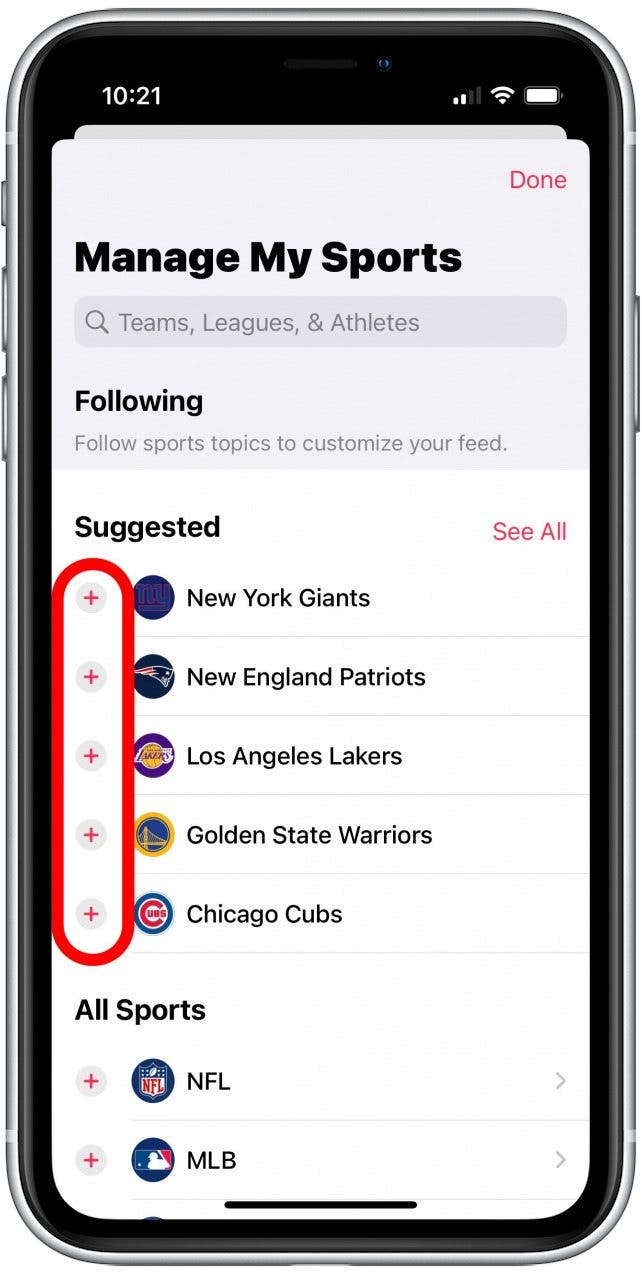
-
If you're not seeing a sport or team in the default list, tap the Search Bar and type in the name of a specific sport, team, or athlete that you would like to follow.

-
If you see a gray arrow on the right side of a sport, it has specific categories you can opt to follow. For example, you can tap the plus icon next to Mixed Martial Arts to follow all news related to the topic. Or you can tap Mixed Martial Arts to view sub-categories.
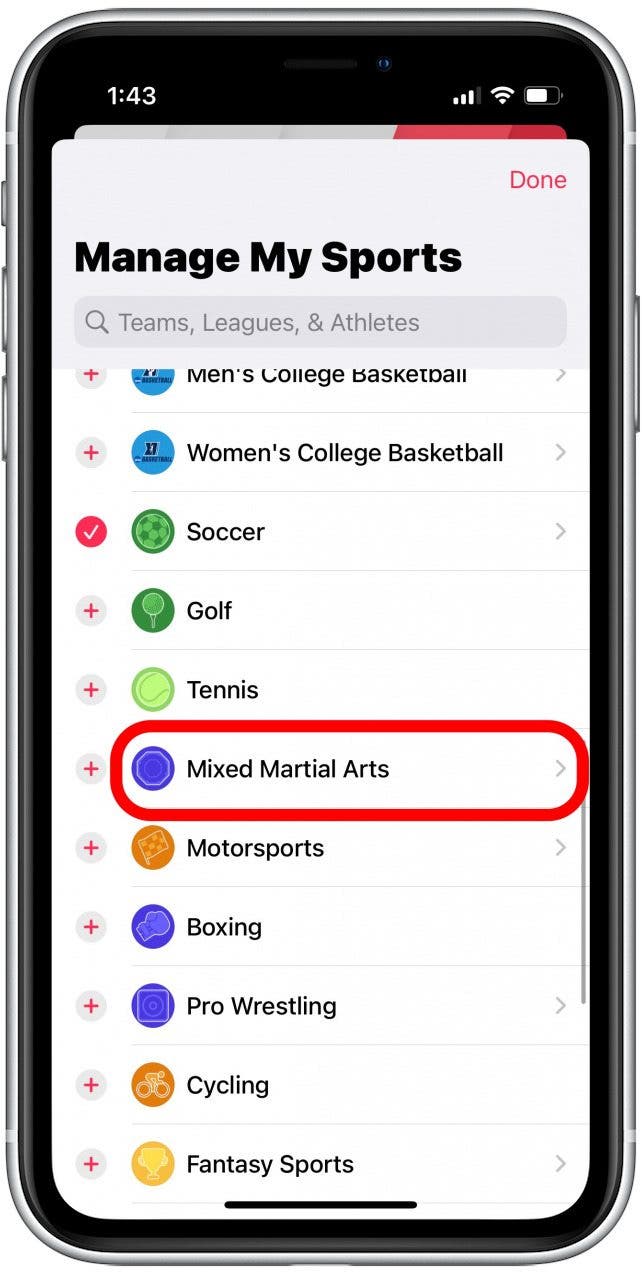
-
From the Mixed Martial Arts menu, you can tap the plus icon to only follow news related to UFC or Bellator MMA.
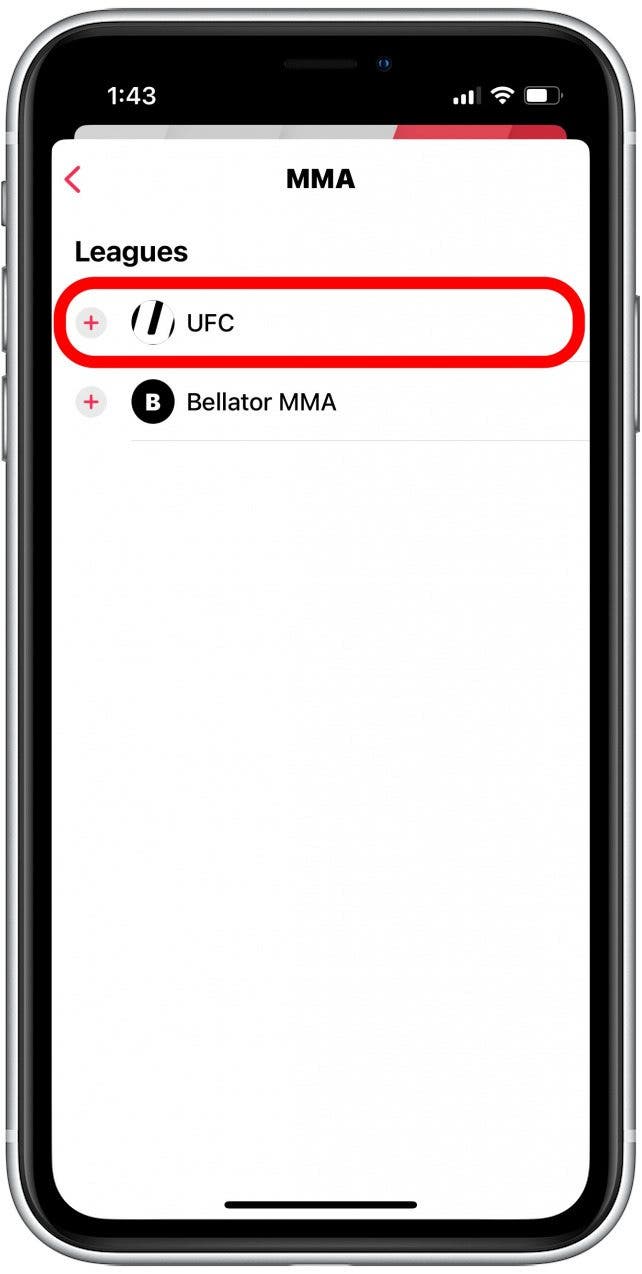
-
Once you have made your selections, scroll up to the top of the Manage My Sports section. You can tap and hold the three lines to the right of any topic you've followed to move them up and down the list. Sports and teams closer to the top of the list will be prioritized over the ones closer to the bottom.
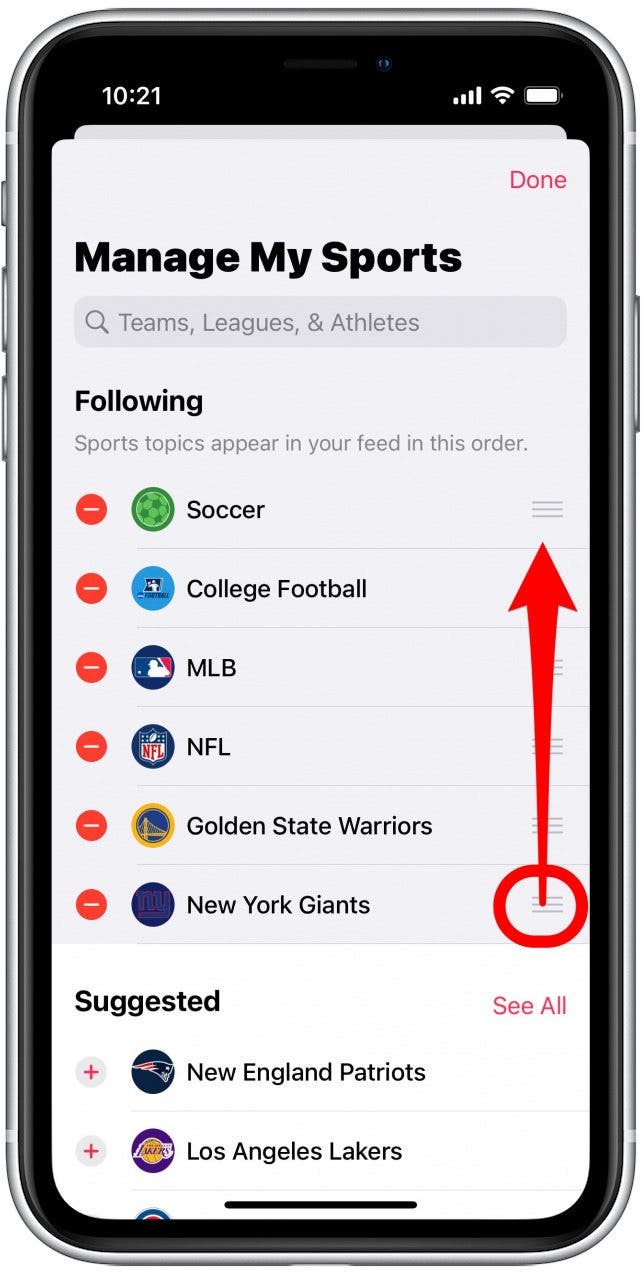
- Tap Done to return to your news feed.
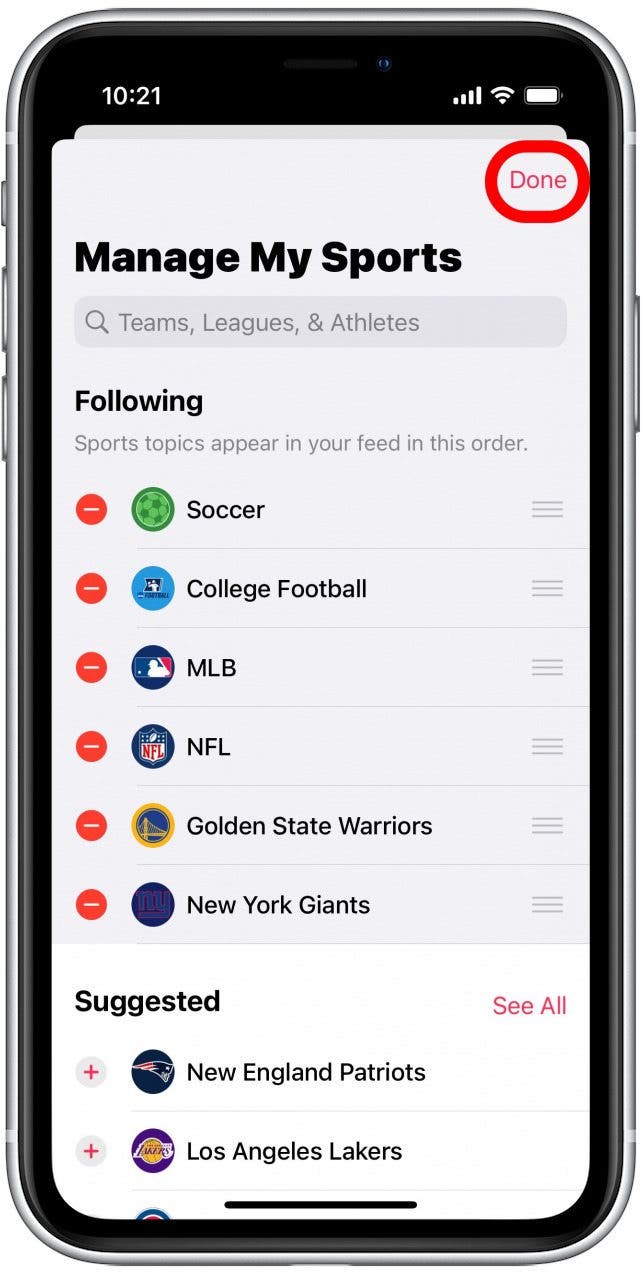
- The My Sports section of your feed should now show you Scores & Schedules, as well as Highlights and other news related to your favorite teams and sports.
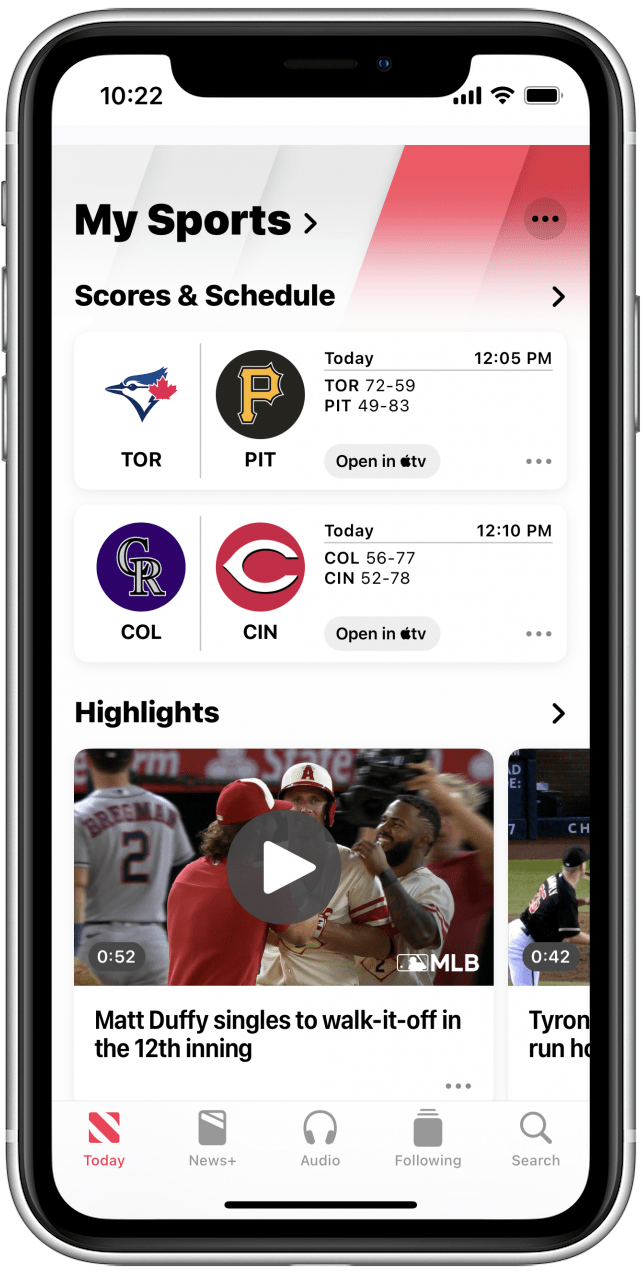
-
If you ever want to change the sports topics that you follow, just scroll down to the My Sports section in your feed and tap Manage.
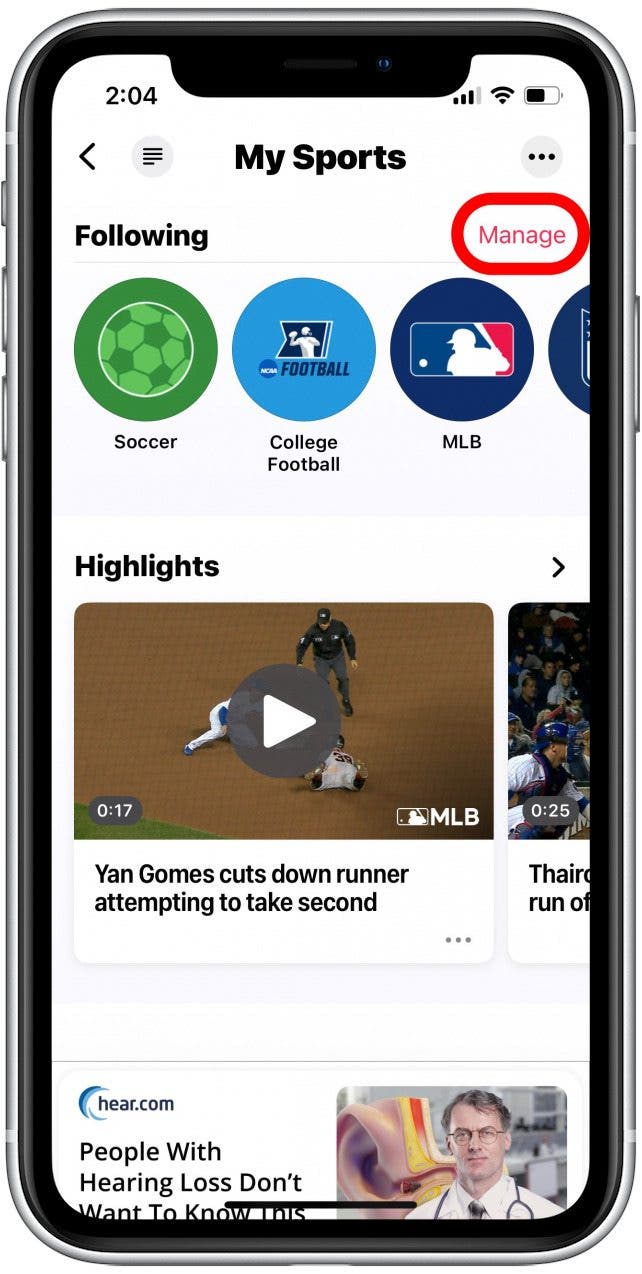
From now on, you’ll have easy access to the latest updates for your favorite sports, teams, and athletes! While not covered here, you can also follow your favorite sports team or block a channel in Apple News to reduce content you're not interested in.
Every day, we send useful tips with screenshots and step-by-step instructions to over 600,000 subscribers for free. You'll be surprised what your Apple devices can really do.

Rhett Intriago
Rhett Intriago is a Feature Writer at iPhone Life, offering his expertise in all things iPhone, Apple Watch, and AirPods. He enjoys writing on topics related to maintaining privacy in a digital world, as well as iPhone security. He’s been a tech enthusiast all his life, with experiences ranging from jailbreaking his iPhone to building his own gaming PC.
Despite his disdain for the beach, Rhett is based in Florida. In his free time, he enjoys playing the latest games, spoiling his cats, or discovering new places with his wife, Kyla.
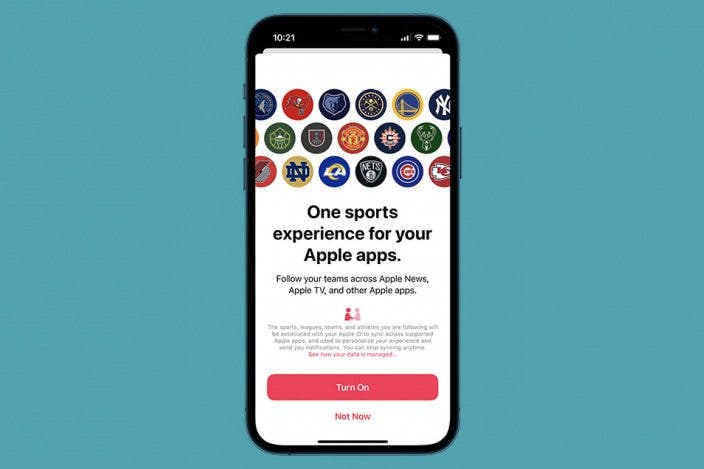
 Rhett Intriago
Rhett Intriago
 Olena Kagui
Olena Kagui


 Amy Spitzfaden Both
Amy Spitzfaden Both



 Leanne Hays
Leanne Hays

 Rachel Needell
Rachel Needell



