How to Turn On Flash Notifications on iPhone


How do you turn on the flash notification on iPhone? There are times when we might need an extra alert if an important message or phone call is expected. If you are deaf, hard of hearing, or just work in a noisy environment, you can use the LED flash on your device's camera to alert you to calls or other notifications. Here's how to turn on flashlight notifications on iPhone.
Why You'll Love This Tip:
- Get an extra visual alert any time you receive notifications.
- Make sure you never miss an important text or phone call.
How to Turn On Flash Notification on iPhone
System Requirements
This tip works on iPhones running iOS 16 or later. Find out how to update to the latest version of iOS.
The iPhone's flash notification feature is intended to be used by the deaf or hard of hearing, but it can be helpful for anyone who would rather receive visual alerts. Be aware that turning on this feature could deplete your battery life rather quickly, depending on how many notifications you get throughout the day. Now, here's how to turn on flash notifications on iPhone:
- Open the Settings app, and tap Accessibility.
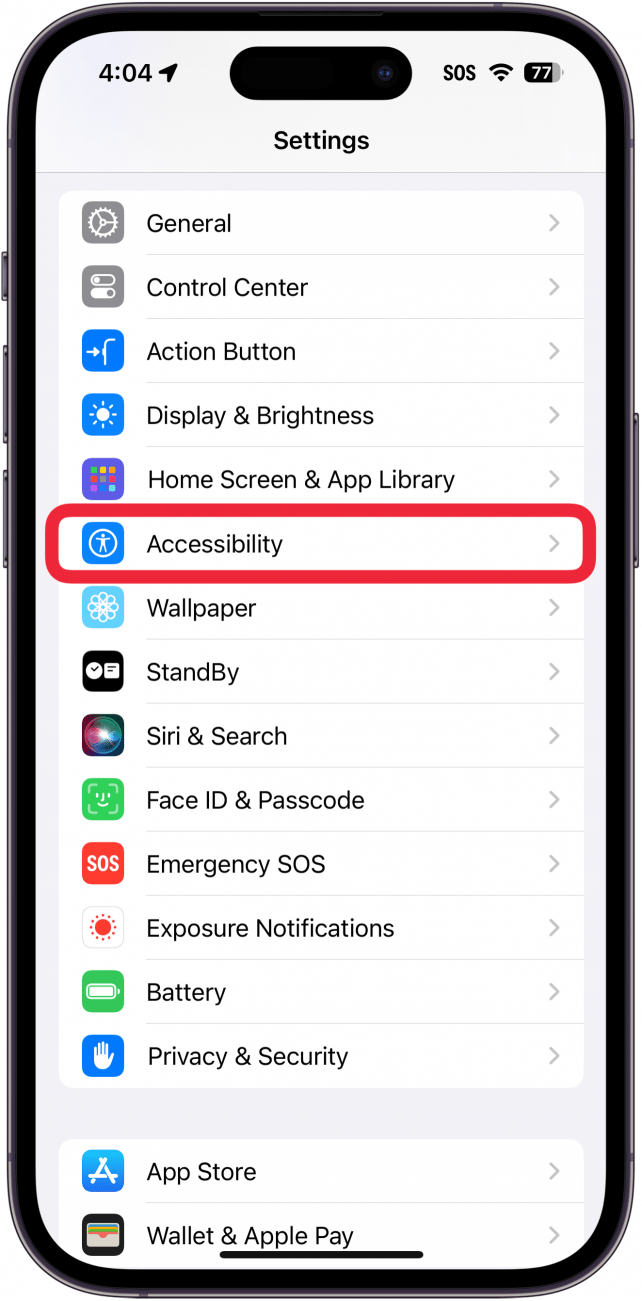
- Tap Audio & Visual.

- Select LED Flash for Alerts.
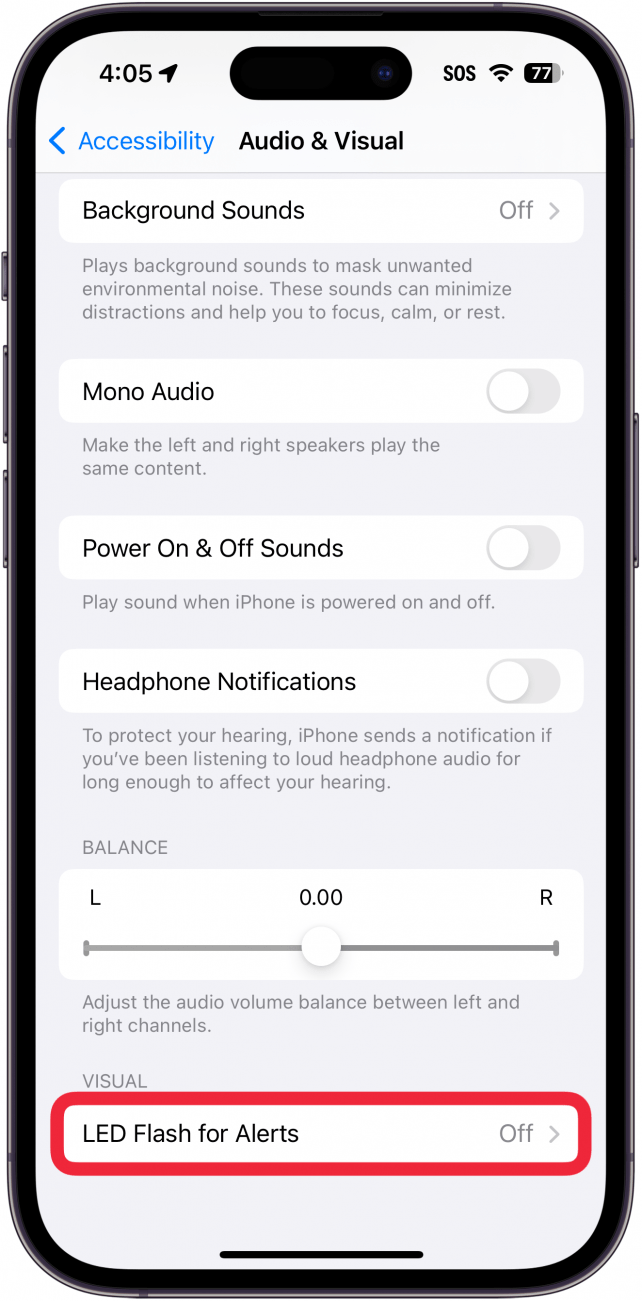
- Tap the toggle next to LED Flash for Alerts to enable this feature.

- By default, the LED will only flash if your iPhone locked and the ringer is on. However, these two toggles allow you to make it so that the flash will still go off when your device is unlocked or if Silent mode is enabled.
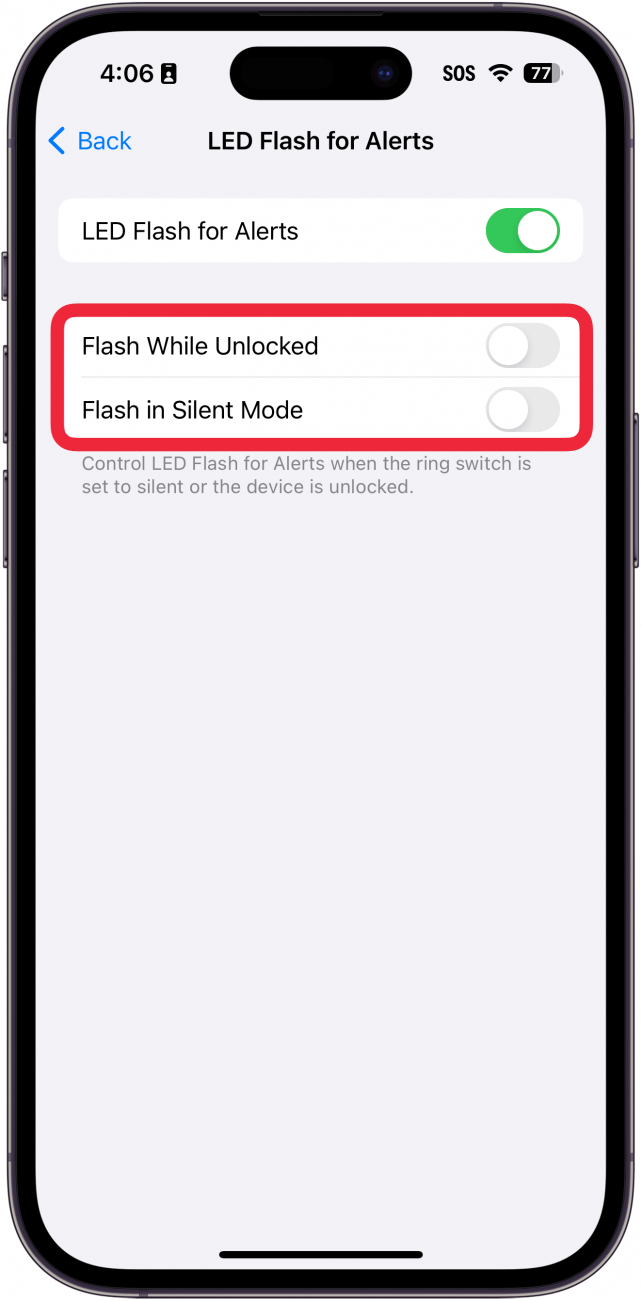
That's how to use your iPhone flashlight for notifications. Since the flash is on the back of your phone, it's best to place your phone face down when you set it down. Just make sure you have a good scratch-protectant cover on the screen. If you need to know how to turn off flash notifications on iPhone, simply follow the steps above, and turn off the toggle in Step 4. Next, find out how to use the triple-click feature on your iPhone to quickly activate Accessibility settings.
More on Notifications
Top image credit: Hadrian / Shutterstock.com
Every day, we send useful tips with screenshots and step-by-step instructions to over 600,000 subscribers for free. You'll be surprised what your Apple devices can really do.

Paula Bostrom
Paula is a freelance media broadcaster and journalist. She enjoys life at home with her husband, two kids, two dogs, two cats and a parrot. Her iPhone is never more than two feet away from her and she can't imagine life without it.


 Olena Kagui
Olena Kagui
 Cullen Thomas
Cullen Thomas
 Rhett Intriago
Rhett Intriago
 Rachel Needell
Rachel Needell


 Hal Goldstein
Hal Goldstein


 Amy Spitzfaden Both
Amy Spitzfaden Both




