How to Easily Select Text on iPad or iPhone Using the Keyboard as a Trackpad



You can easily select text on iPad or iPhone by turning your keyboard into a trackpad. This is available on iPads running at least iOS 9 and iPhones running iOS 10. Before, when selecting text, there were multiple steps and your vision was obstructed by your own finger. Now you can press into your keyboard, turn it into a trackpad, and easily move your finger to select text or place the cursor in another place for easy editing. Here’s how to easily select text on iPad or iPhone.
Related: How to Change Auto Lock Time on iPhone & iPad (& Fix It When Greyed-Out)
How to Easily Select Text on iPad or iPhone Using the Keyboard as a Trackpad
When your iPhone or iPad’s keyboard is open, the option to use it as a trackpad is active. The method for selecting and highlighting text is slightly different on iPad and iPhone so we’ll cover each below. To begin, open an app such as Notes that brings your iPhone or iPad keyboard up on screen.
iPad:
-
Place two fingers on the keyboard and press into the screen to activate the trackpad. You’ll know you have when the letters disappear.
-
To move the cursor, slide both fingers or just one along the screen to your desired spot.
-
To highlight, first move the cursor the place you want to start. Then hold two fingers to the keyboard and press to activate the trackpad. Then, keeping both fingers on the screen, move one down (or up) and over to highlight the desired text.
iPhone:
-
Place a finger on the keyboard and press into the screen to activate the trackpad. You’ll know you have when the letters disappear.
-
Slide your finger along the screen to your desired spot.
-
To highlight, place the cursor where you want to start. With the trackpad activated, keep your finger on the screen and press into the screen again. This will highlight the word. You can then slide your finger down or up to highlight text.
It takes a little practice to get the hang of this (especially on iPad), but once you do, it makes text selecting and highlighting so quick and easy. On iPhone, in particular, Apple has done a great job of making it super easy to select and highlight text with one finger.
Top Image Credit: Kinga/ Shutterstock.com
Every day, we send useful tips with screenshots and step-by-step instructions to over 600,000 subscribers for free. You'll be surprised what your Apple devices can really do.

Conner Carey
Conner Carey's writing can be found at conpoet.com. She is currently writing a book, creating lots of content, and writing poetry via @conpoet on Instagram. She lives in an RV full-time with her mom, Jan and dog, Jodi as they slow-travel around the country.
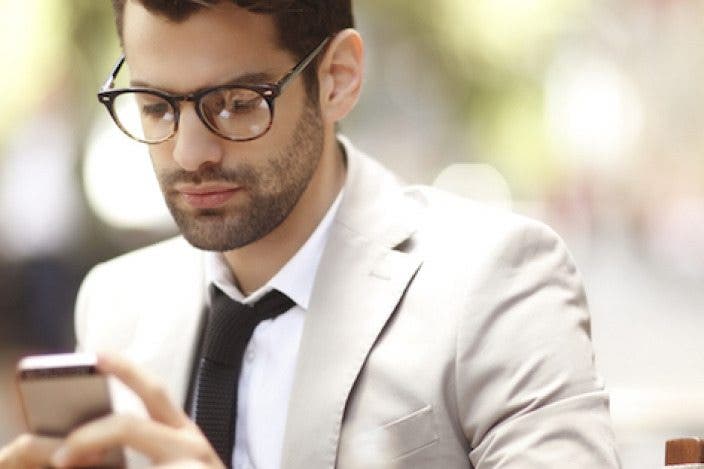

 Amy Spitzfaden Both
Amy Spitzfaden Both
 Rhett Intriago
Rhett Intriago

 Rachel Needell
Rachel Needell
 Olena Kagui
Olena Kagui


 Leanne Hays
Leanne Hays






