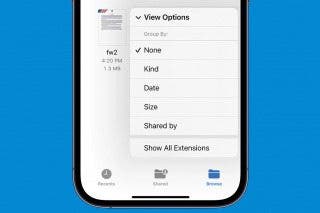Set Your iPhone to Automatically Erase All Content & Settings
Set your iPhone to self-destruct after 10 failed passcode attempts.


If you have data or images on your iPhone that you want to protect from thieves, you can set your iPhone to erase all content and settings after 10 failed passcode attempts (this will not delete data in iCloud). This is not a setting you should turn on lightly because if anyone–including your nosy grandchild–fails to open your phone after those 10 attempts, everything on the phone disappears, and you’ll have to start from scratch. However, as a security measure, it’s a great way to make sure your data is secure.
Why You'll Love This Tip
- Keep your personal information safe by having your iPhone automatically erase itself.
- Prevent thieves from accessing your data after 10 failed attempts.
Erase iPhone after 10 Failed Attempts
While setting your iPhone data to self-destruct seems risky, this setting can also help protect your personal information if you ever lose your phone. For more iPhone security advice, be sure to sign up for our free Tip of the Day newsletter. Now, here's how to erase your iPhone after 10 failed attempts:
- Open the Settings app, and tap Face ID & Passcode.
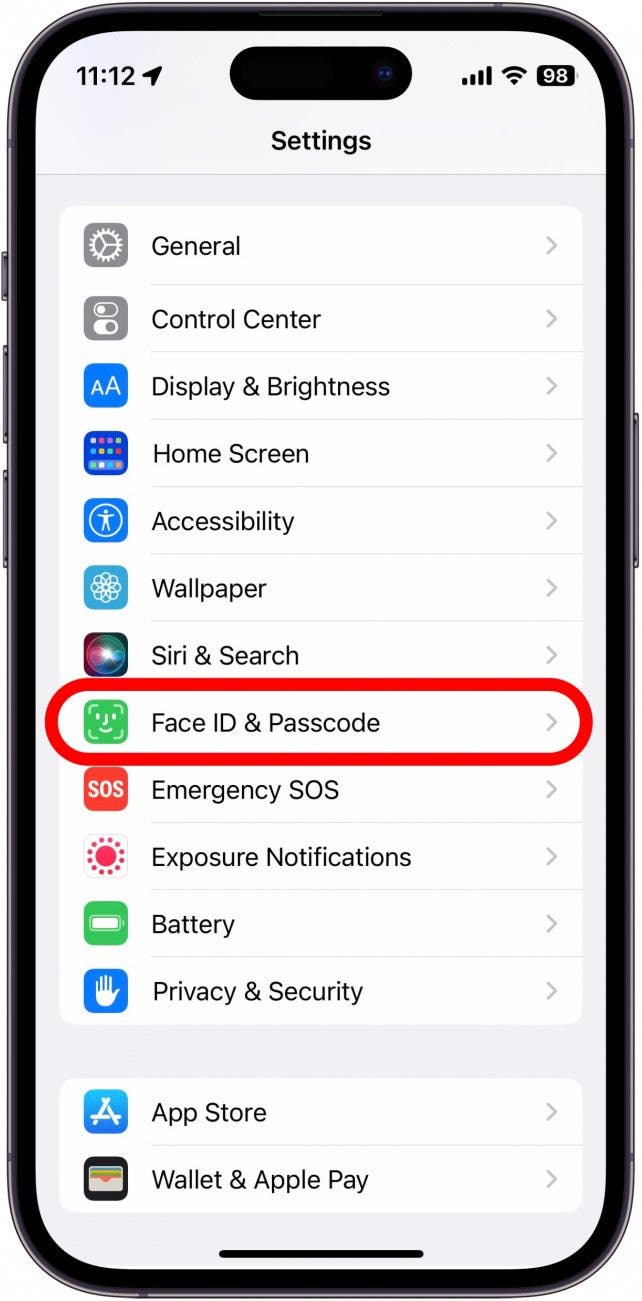
- Enter your Passcode to continue.
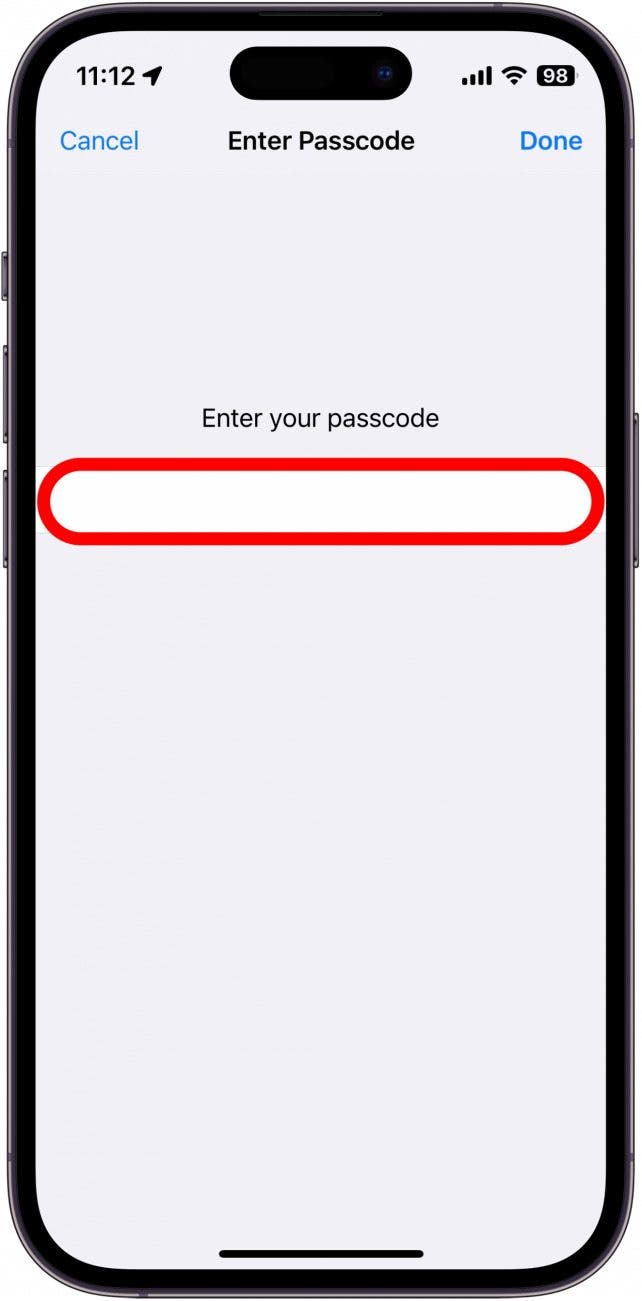
- Scroll to the bottom of this page and tap the toggle next to Erase Data. Below this, it states, "Erase all data on this iPhone after 10 failed passcode attempts."
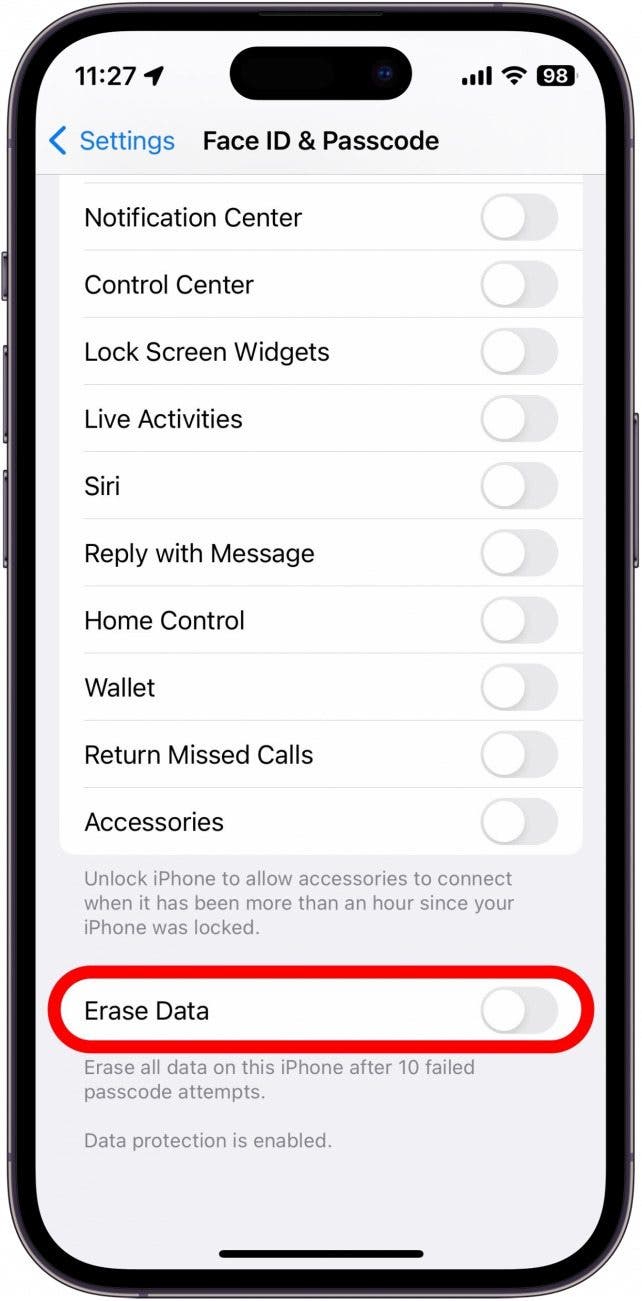
- Tap Enable to confirm.
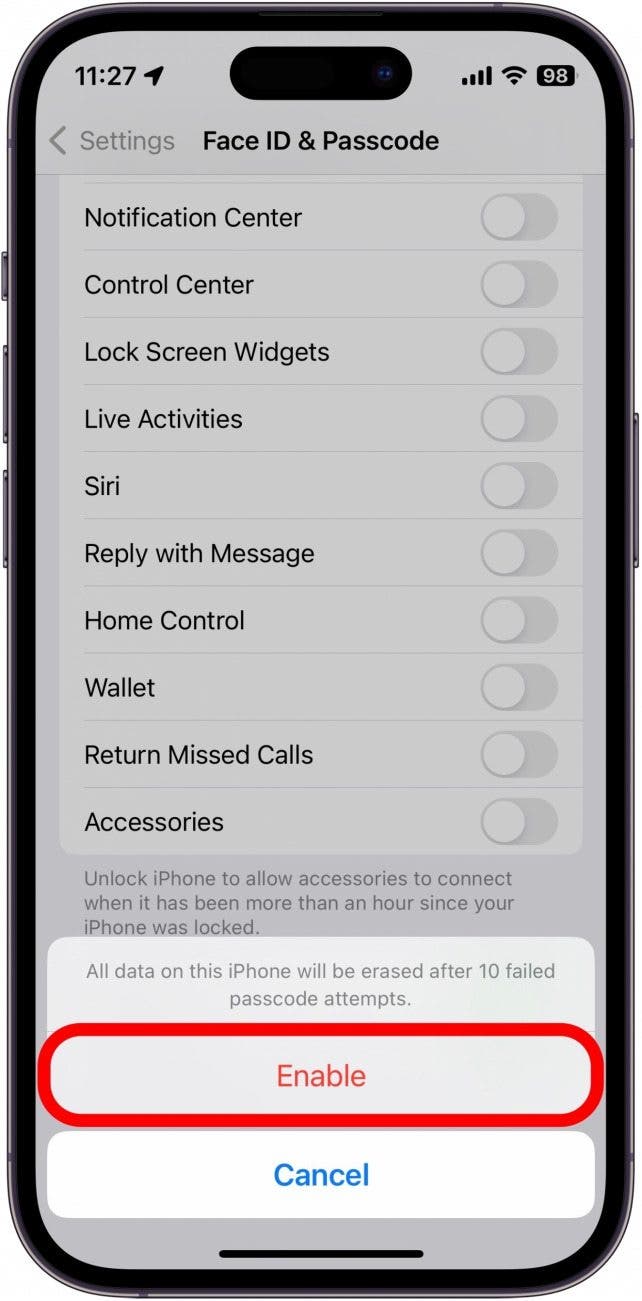
Now, if anyone enters the wrong passcode 10 times in a row, your iPhone will automatically erase all content and settings. Just keep in mind that with this setting turned on, you will lose all data on your iPhone if it is not backed up. This does not affect data in iCloud or your backups, so if your iPhone gets erased, you can always restore the latest backup. Lastly, if you have Find My enabled, this does not disable Find My, so when setting up your iPhone again, you will likely need to log into your Apple ID.
Every day, we send useful tips with screenshots and step-by-step instructions to over 600,000 subscribers for free. You'll be surprised what your Apple devices can really do.

Conner Carey
Conner Carey's writing can be found at conpoet.com. She is currently writing a book, creating lots of content, and writing poetry via @conpoet on Instagram. She lives in an RV full-time with her mom, Jan and dog, Jodi as they slow-travel around the country.
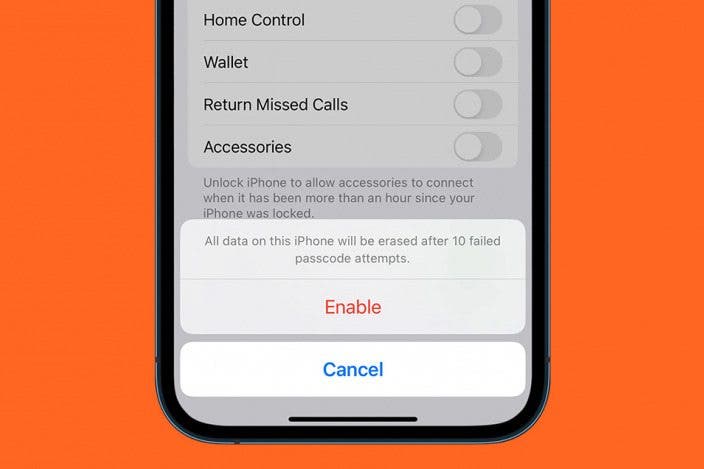

 Leanne Hays
Leanne Hays
 Olena Kagui
Olena Kagui
 Rachel Needell
Rachel Needell
 Rhett Intriago
Rhett Intriago
 Amy Spitzfaden Both
Amy Spitzfaden Both