How to Disable Reader Mode in Safari for All Webpages
Disable and re-enable Reader mode on all compatible Safari pages.


For those like me who don't like Safari Reader view, there’s a way to disable Reader mode for all webpages instead of turning it off one website at a time. I’ll show you how to turn this setting off, and how to turn it back on again if you change your mind or want to re-enable Reader View temporarily.
Why You'll Love This Tip:
- Turn off Reader mode for all web pages at the same time.
- Enable Safari Reader View with the exact same steps!
How to Disable Reader on All Pages in Safari & Re-enable When Needed
With just a few taps, you can disable reader view in Safari on your iPhone instead of having to switch it off for each webpage. For more great Safari tips, sign up for the Tip of the Day newsletter! Here's how to turn Reader mode off for all Safari pages:
- Open the Settings app.
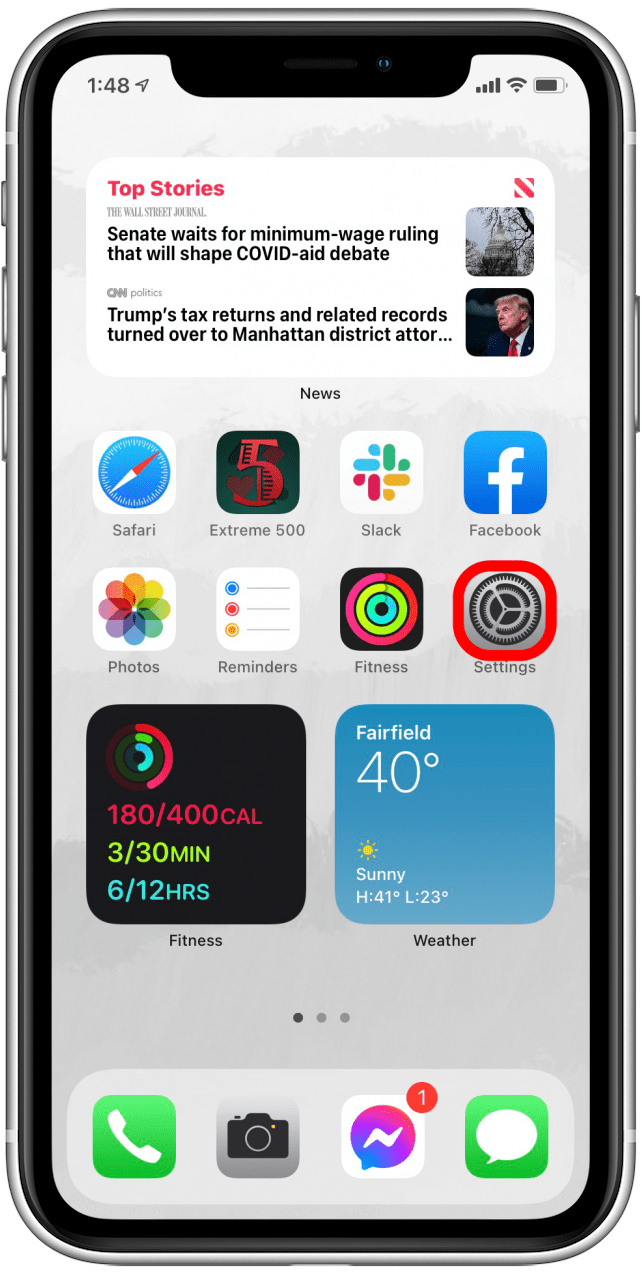
- Scroll down and tap on Safari.
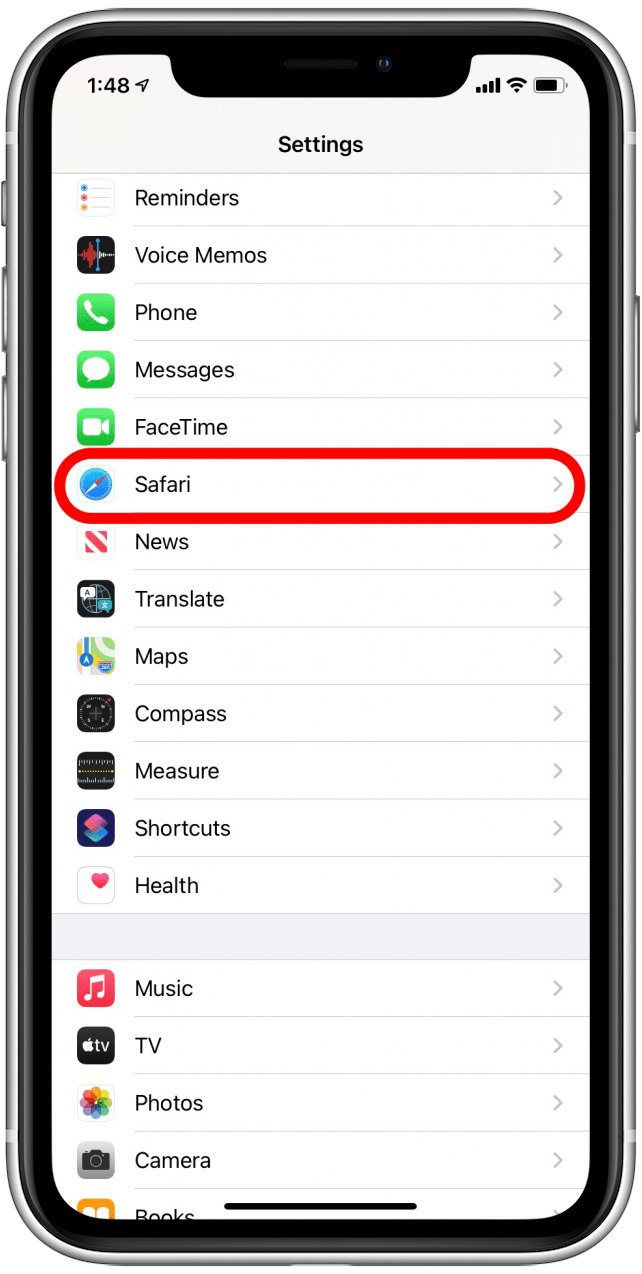
- Scroll all the way down and tap on Reader.
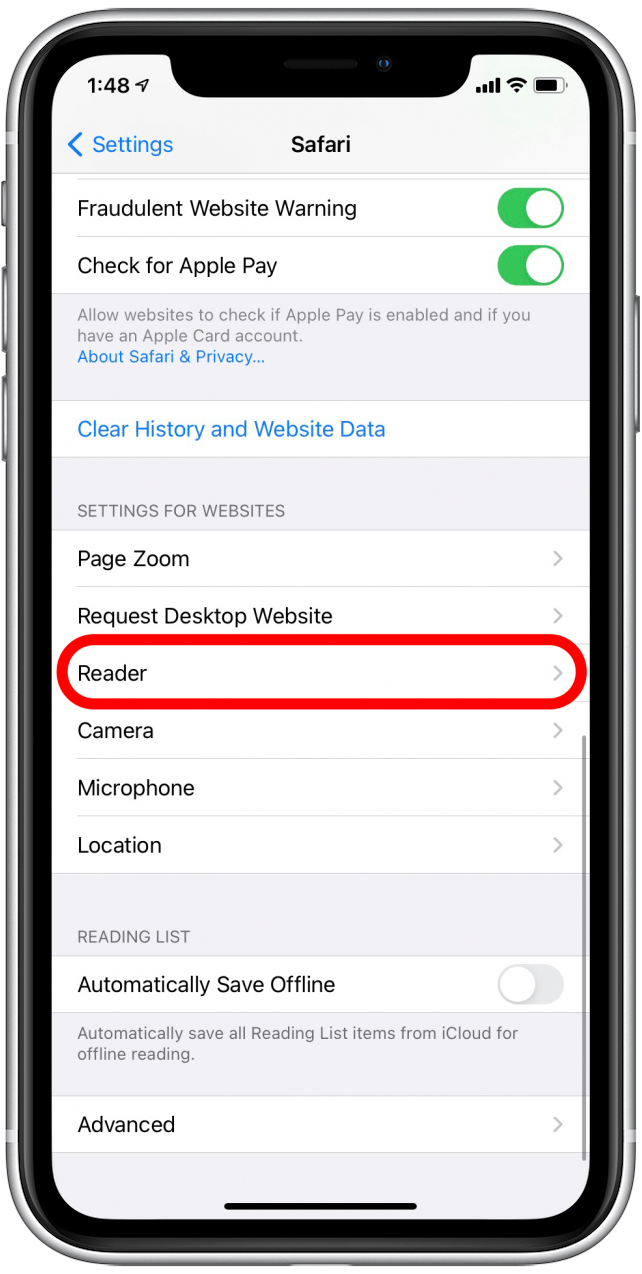
- Tap the green All Websites toggle to turn it off. The toggle will turn gray.
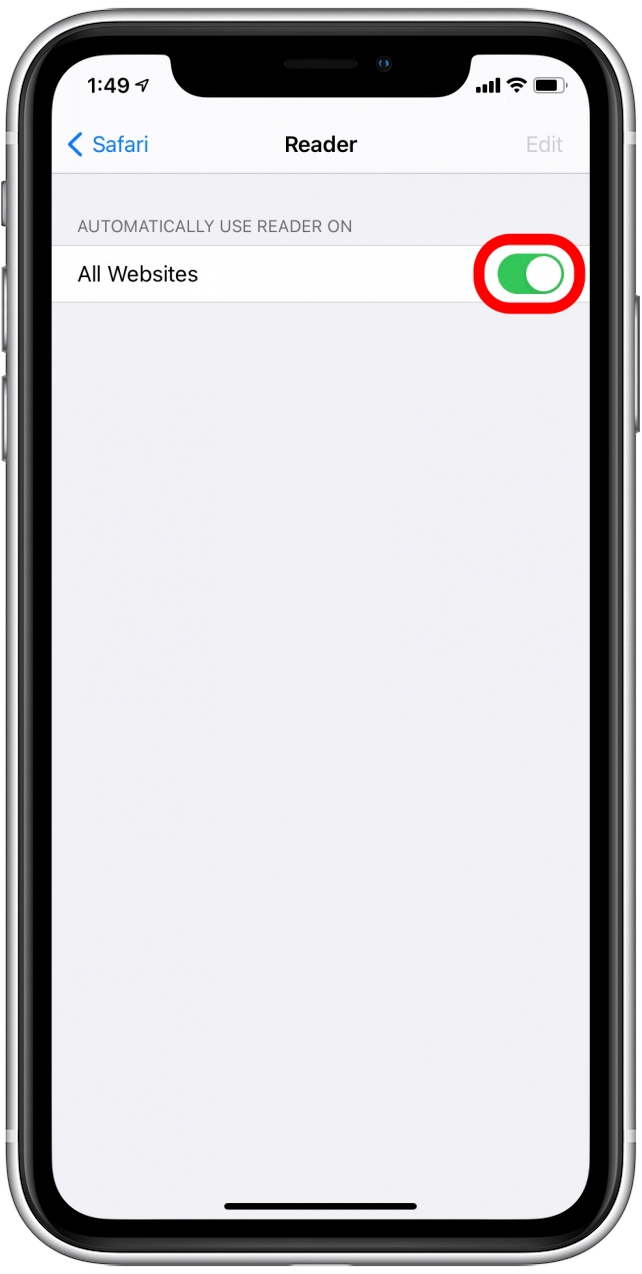
To turn the setting back on again, simply follow the exact same steps and toggle the setting on instead of off. Now you know how to disable Reader mode in Safari for all webpages, and re-enable it as you see fit!
Every day, we send useful tips with screenshots and step-by-step instructions to over 600,000 subscribers for free. You'll be surprised what your Apple devices can really do.

Erin MacPherson
Erin is a Web Editor for iPhone Life and has been a writer, editor, and researcher for many years. She has a degree in communication with an emphasis on psychology and communication, and has spent many of her professional years as a coach in various business and specialty fields. Erin officially joined the ranks of iPhone and Apple users everywhere around nine years ago, and has since enjoyed the unique and customized feel of Apple technology and its many gadgets. When she’s not working, Erin and her son enjoy outdoor adventures, camping, and spending time with their eclectic collection of pets.
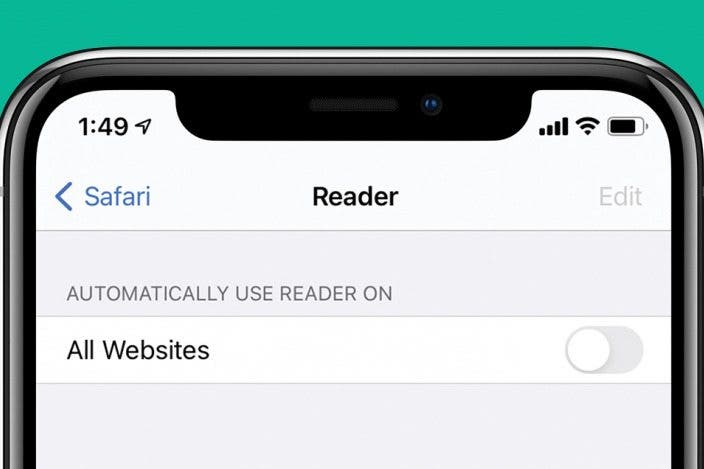

 Olena Kagui
Olena Kagui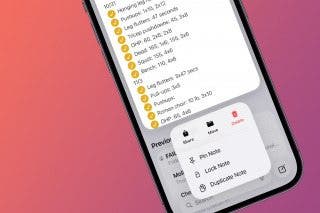
 Rachel Needell
Rachel Needell
 Cullen Thomas
Cullen Thomas



 Amy Spitzfaden Both
Amy Spitzfaden Both
 Susan Misuraca
Susan Misuraca
 Rhett Intriago
Rhett Intriago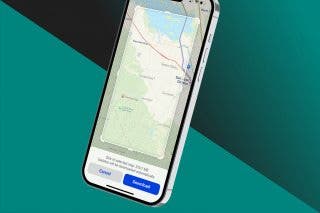






 Ashleigh Page
Ashleigh Page