How to Copy & Paste Text from Photos on iPhone & iPad
If you have an image with text in it, the Photos app can recognize and copy the text.


The Photos app on your iPhone and iPad has a Live Text feature that allows you to copy and paste text from an image, so you can save needed information with a few quick taps! Let's cover how to copy text from a picture in the Photos app.
Related: How to Print High-Quality Photos from iPhone
Why You’ll Love This Tip
- Copy and paste text information from photos of printed documents, restaurant menus, storefronts, or flyers.
- Save the copied text on your iPhone or iPad or send it to someone else.
How to Copy Text from a Picture on iPhone & iPad
Your Camera and Photos app now have a Live Text function that allow you to select, copy, and paste text from images. For large text, you can sometimes just press and hold to select text to copy and paste, but for smaller or more complex text, you will often need to use the Live Text function. For more nifty Photos app tips, consider signing up for our free Tip of the Day newsletter. Now, here's how to copy and paste words from a photo with these steps.
- Open the Photos app.
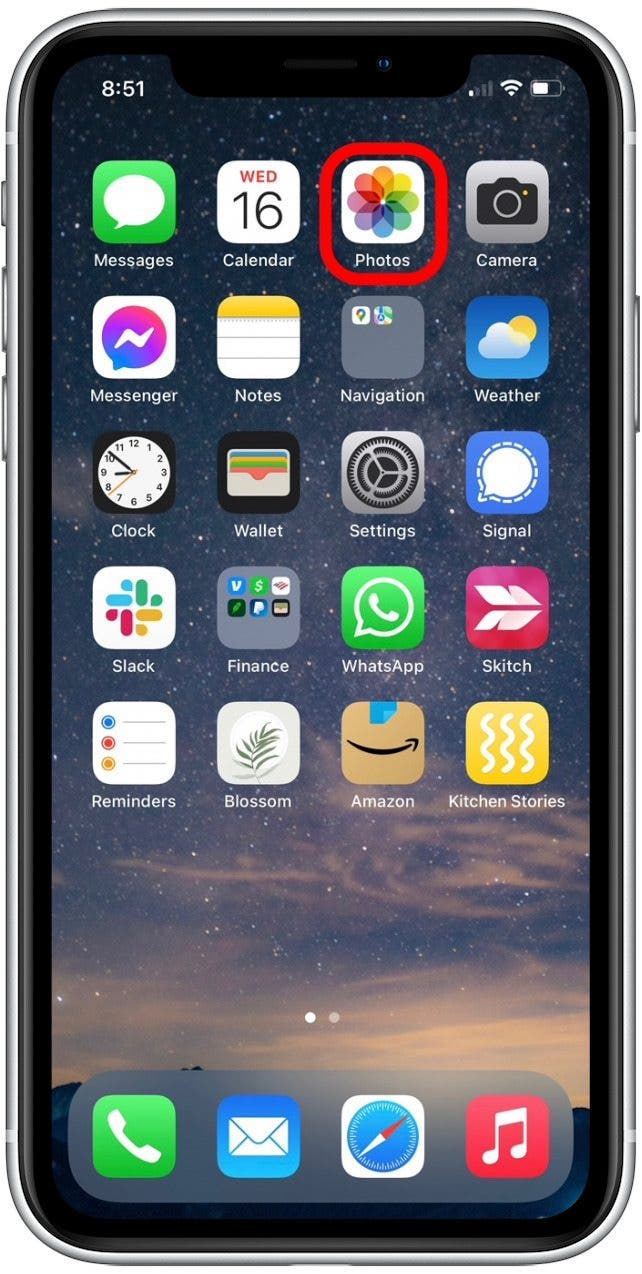
- Tap to open a photo containing text.
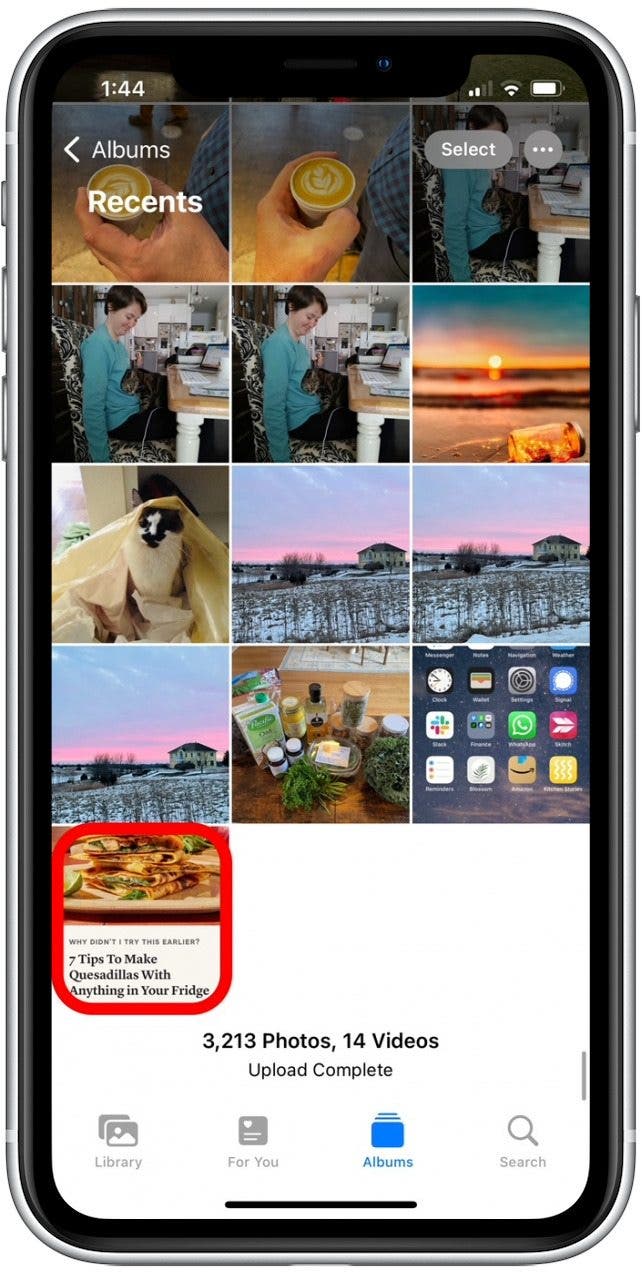
- Tap the Live Text icon in the lower-right corner. This will identify all of the text in the image.
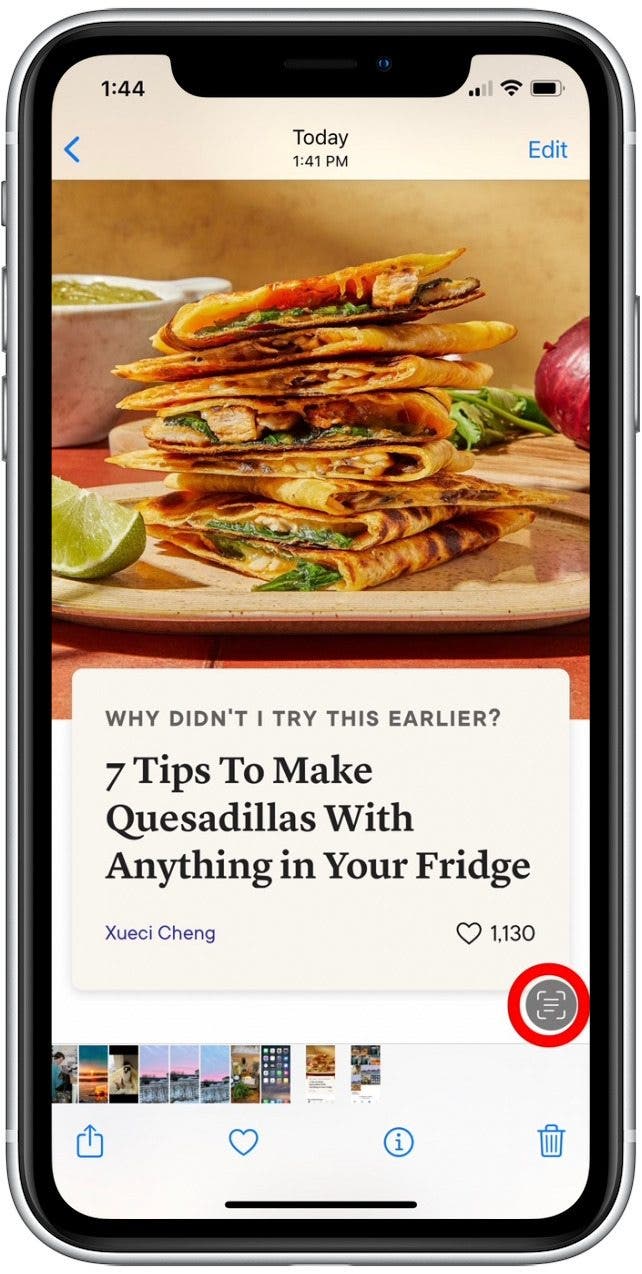
- Press and hold on some text, then drag to highlight text in the photo.
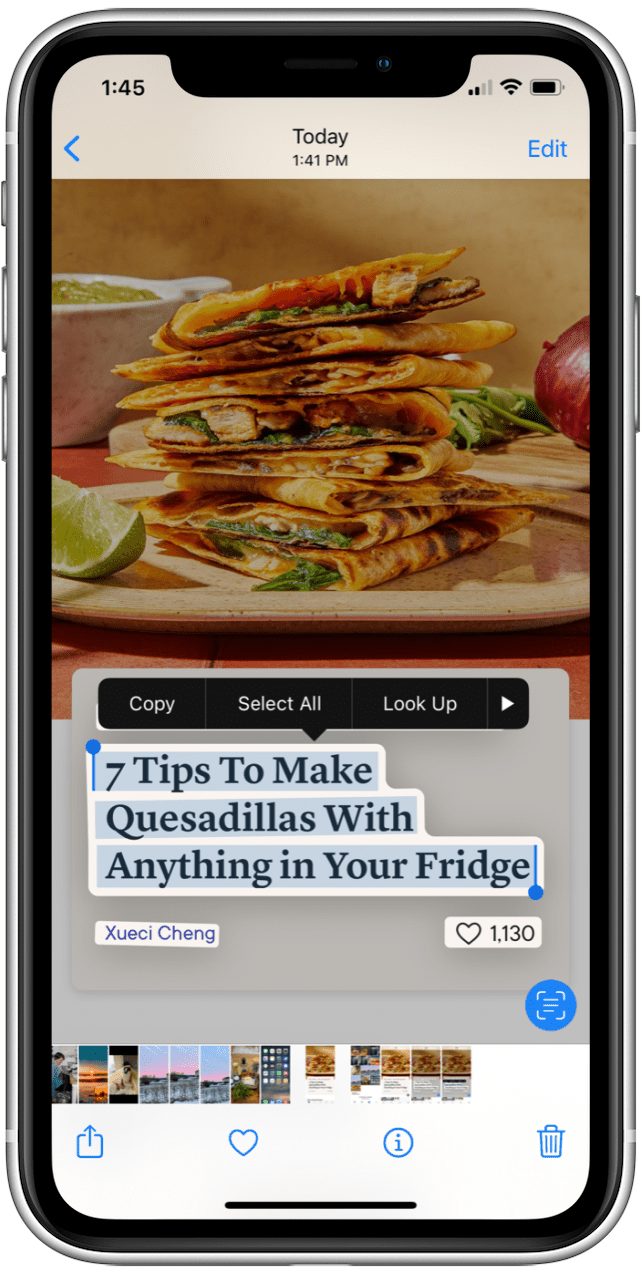
- If you want to copy all text in a photo, press and hold on some text and tap Select All.
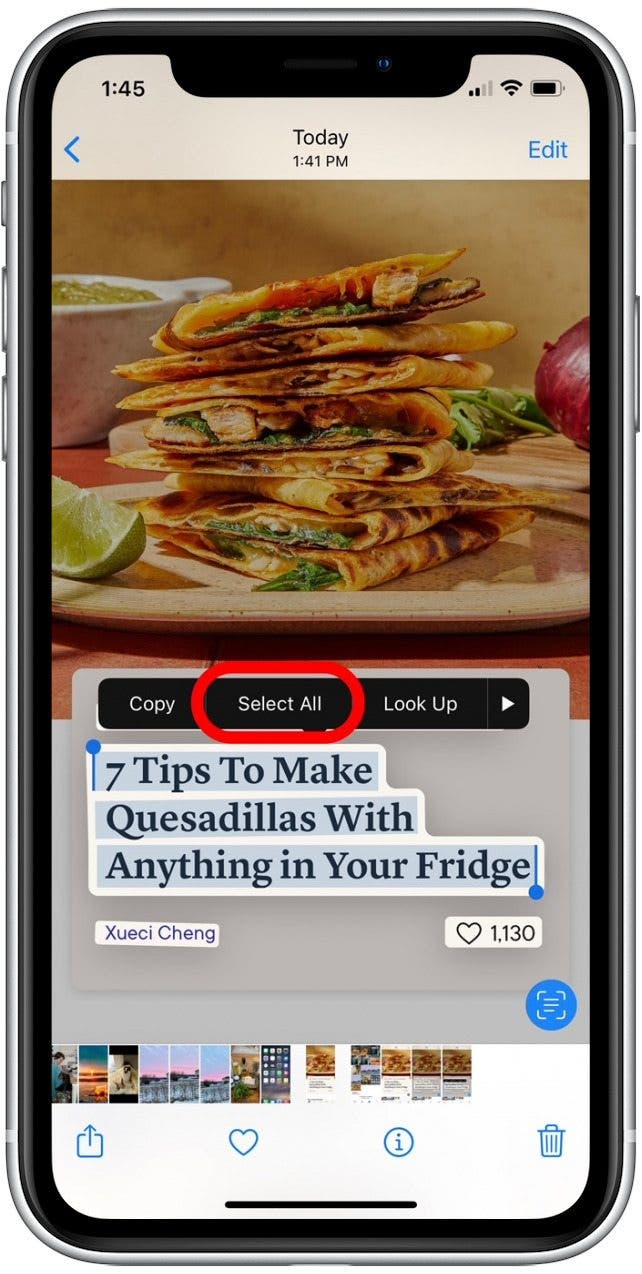
- When you have the desired text highlighted, tap Copy.
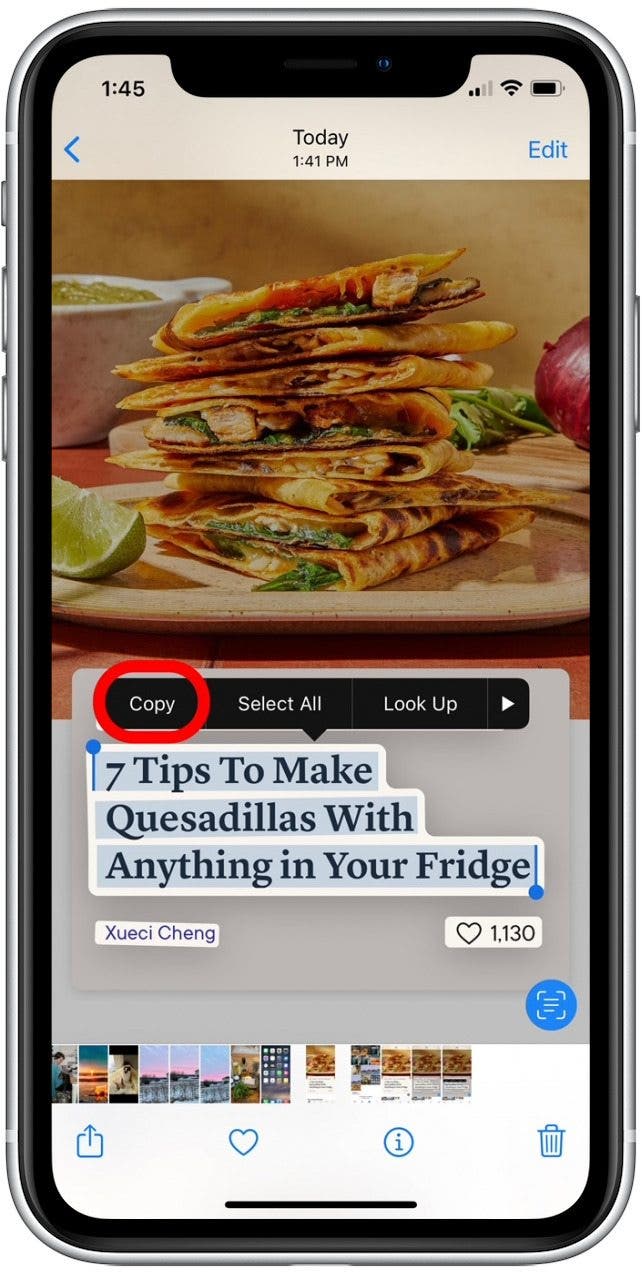
- Swipe up to close the Photos app.
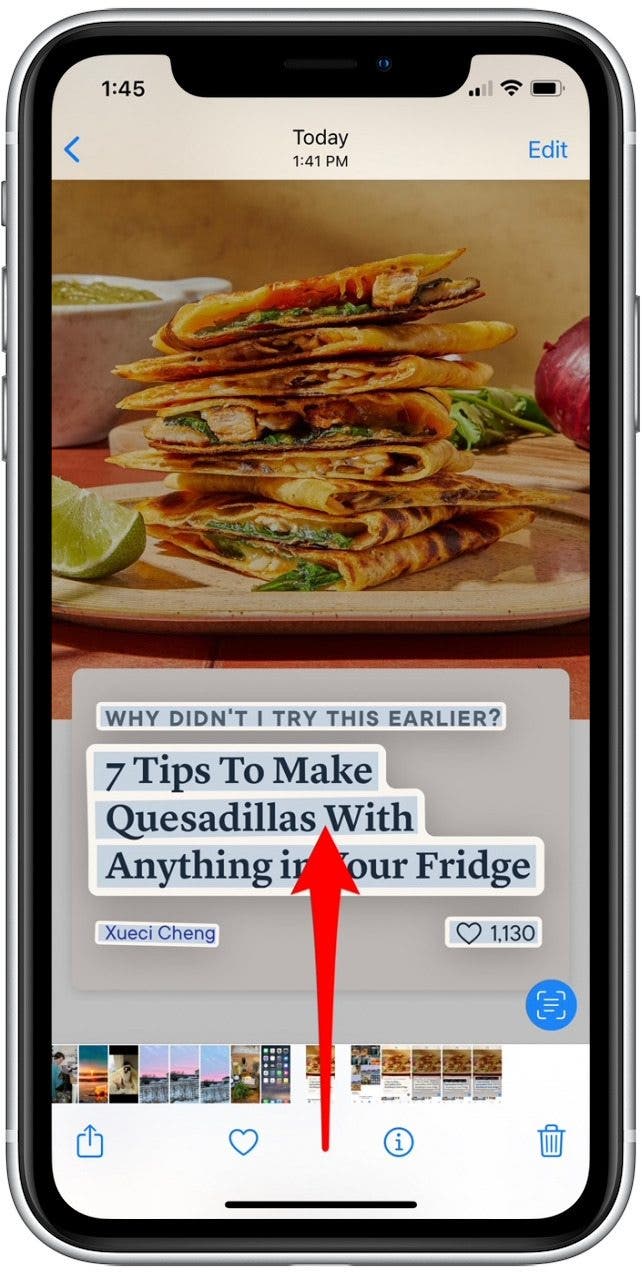
- Open the app you'd like to paste the text in. (In this case, the Notes app.)
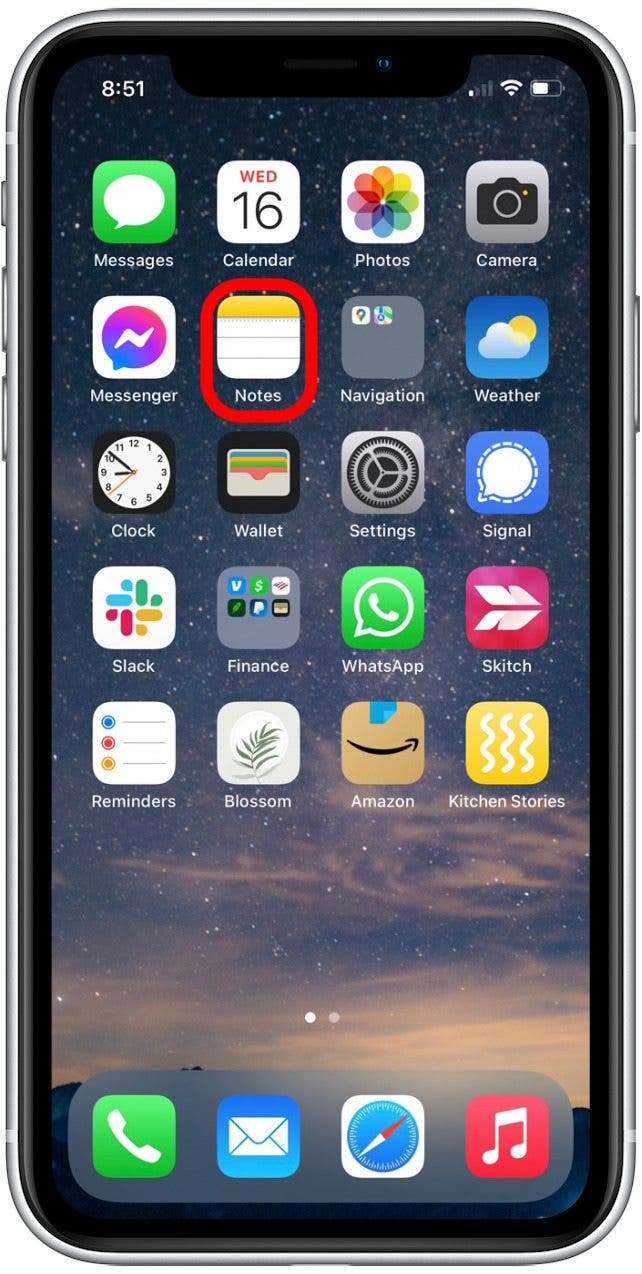
- To paste the text, press and hold and tap Paste.

- Now the copied text will appear in the note, email, or message you've pasted it into!
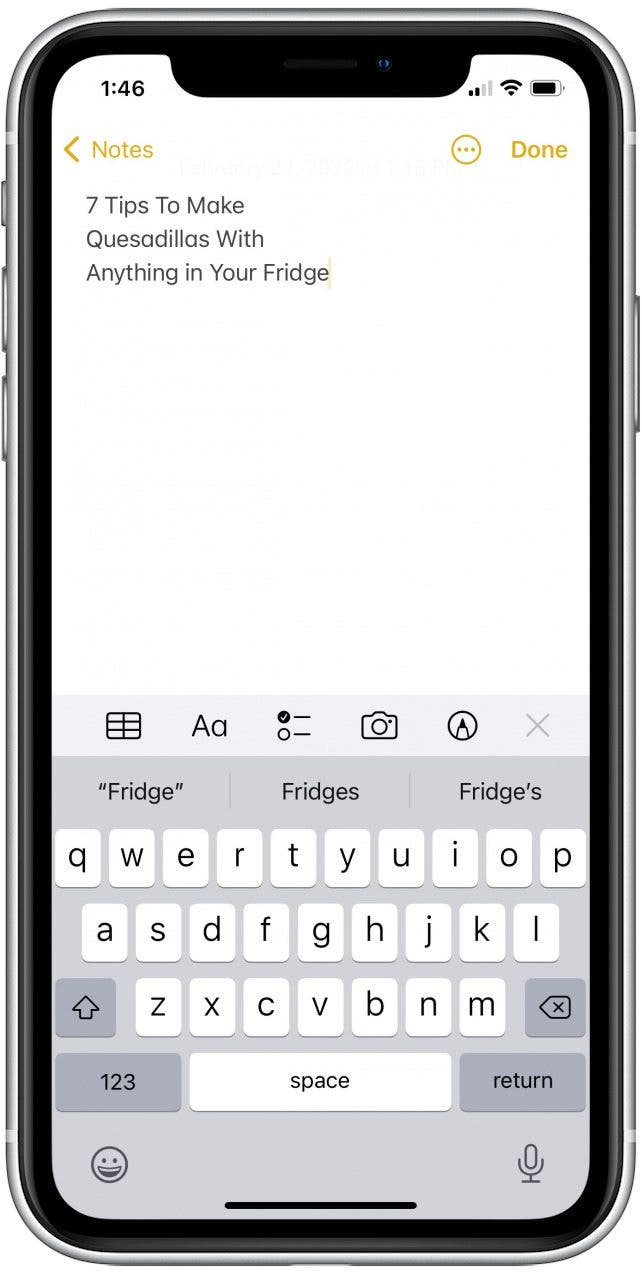
That's all there is to it! Now you can easily copy and paste text from images to save your favorite recipes, book titles, project notes, and more. The possibilities are endless!
Every day, we send useful tips with screenshots and step-by-step instructions to over 600,000 subscribers for free. You'll be surprised what your Apple devices can really do.

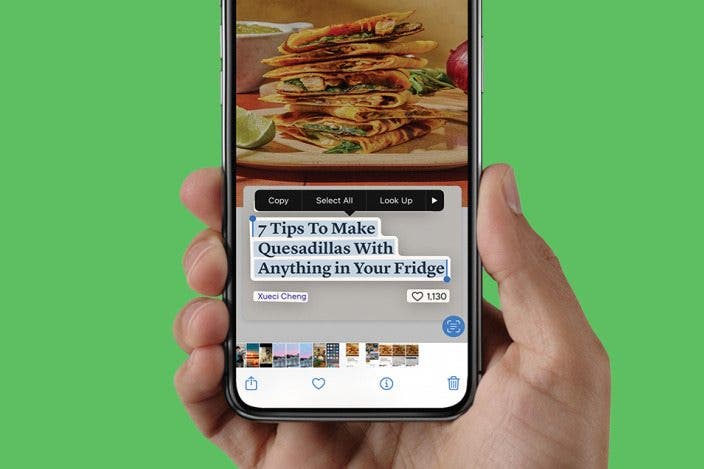

 Rachel Needell
Rachel Needell
 Olena Kagui
Olena Kagui

 Amy Spitzfaden Both
Amy Spitzfaden Both
 Rhett Intriago
Rhett Intriago


 Cullen Thomas
Cullen Thomas





 Leanne Hays
Leanne Hays
