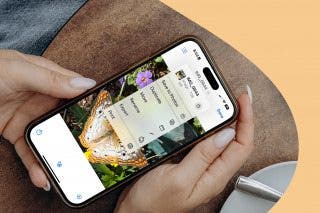How to Use AirPrint to Print from Your iPhone or iPad
No need to install special apps to print from your iPad or iPhone with AirPrint. Here's how to use it.


Apple’s AirPrint allows you to print photos or documents wirelessly from your iPhone or iPad. If you come across a photo or an article you’d really like to share with your roommate or significant other, AirPrint lets you create a hard copy of the article with just a few taps on your screen.
AirPrint requires a compatible wireless printer, but most relatively new printers these days support the Apple feature. As long as your printer already has wireless printing turned on and is on the same Wi-Fi network as your Apple device, it's super simple to send a file to print straight from your iPhone or iPad. For more tips on using AirPrint or AirPlay, be sure to sign up for our free Tip of the Day newsletter.
How to Print from iPad & iPhone with AirPrint
- While AirPrint will work regardless of what app you're printing from, this will walk you through printing a web page in Safari.
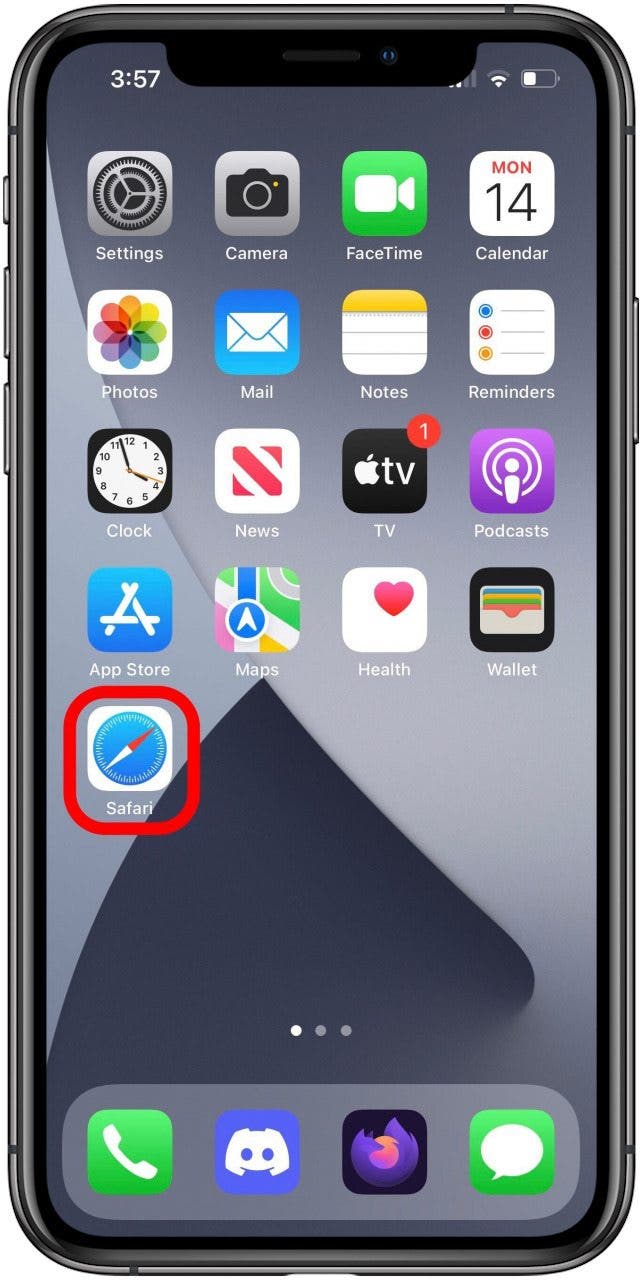
- Once on the page you'd like to print, simply tap the Share button.
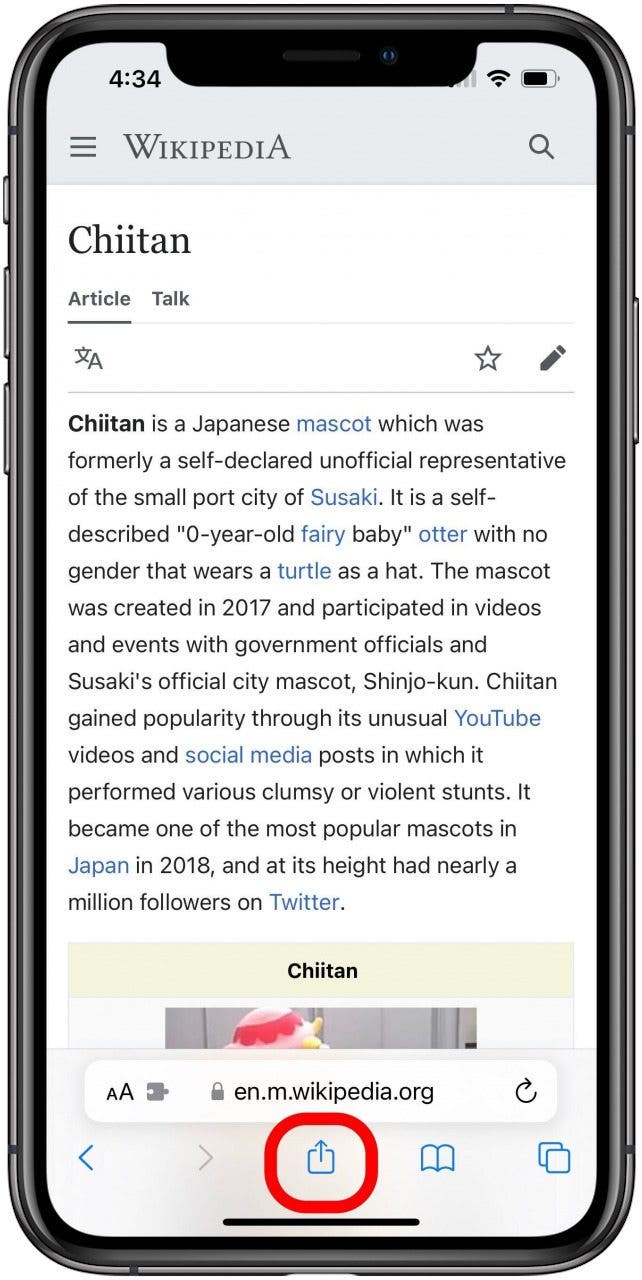
- On the Share sheet, scroll down and tap the Print option.
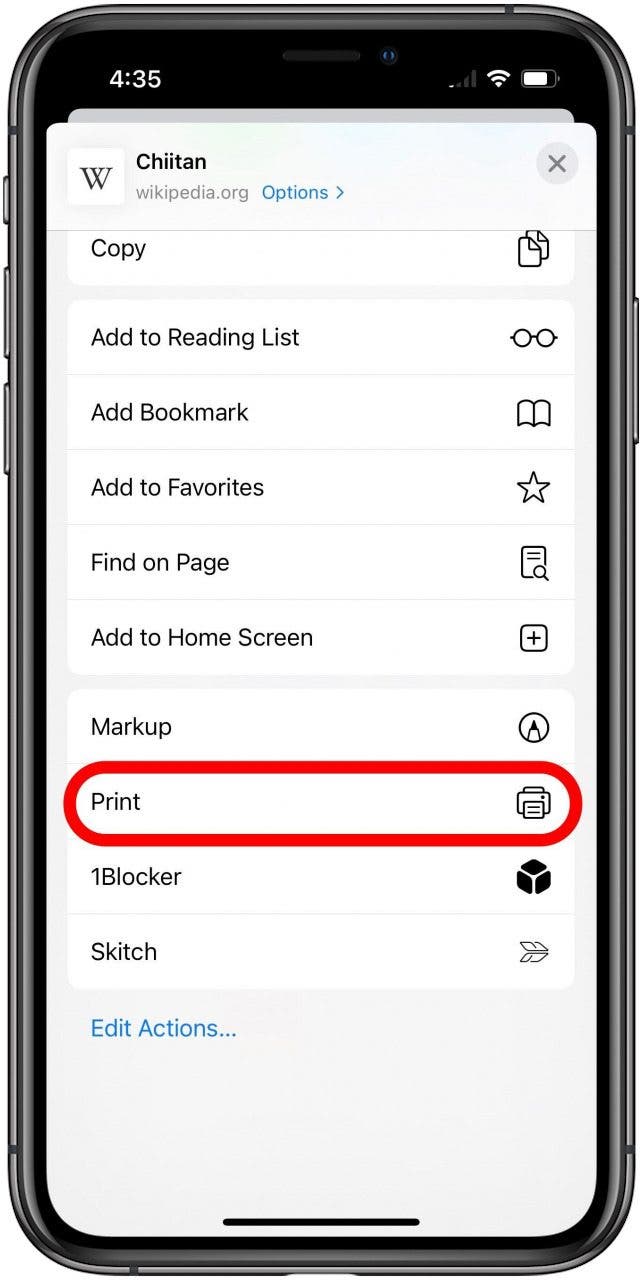
- Here, on the Print Options screen, tap Printer to open printer selection.
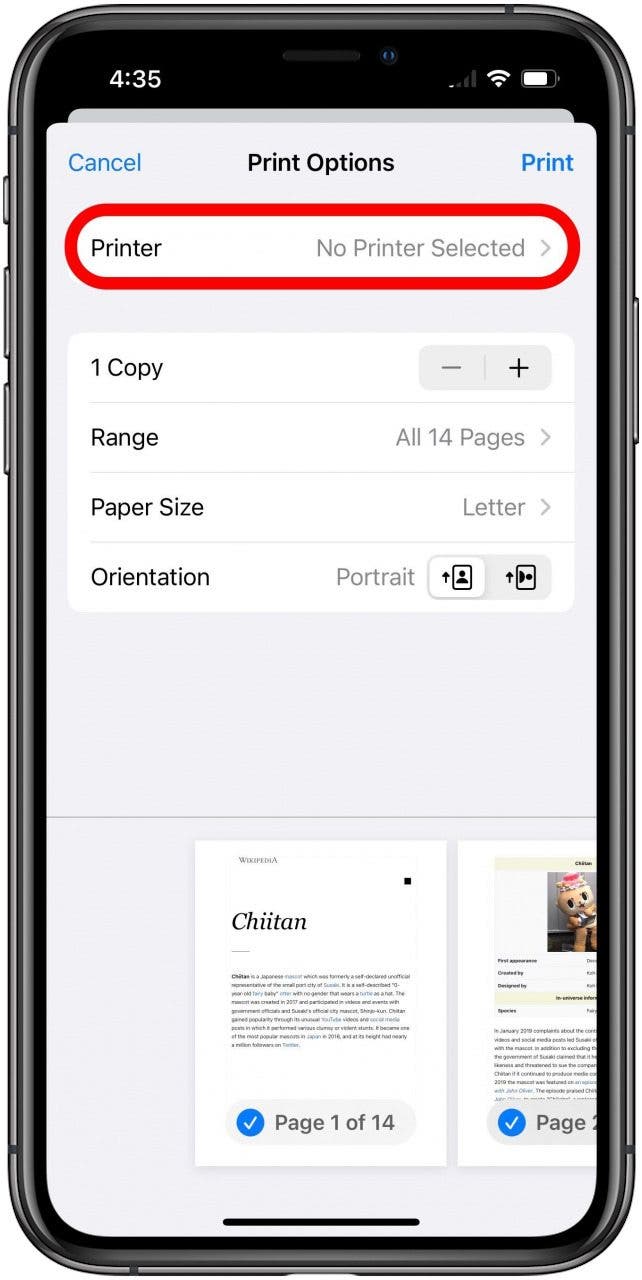
- As long as your printer is AirPrint compatible, has wireless printing turned on, and is connected to the same Wi-Fi network as your iPad or iPhone, it should appear right here in the list of available printers! Just tap it and then pick the other print options as usual.
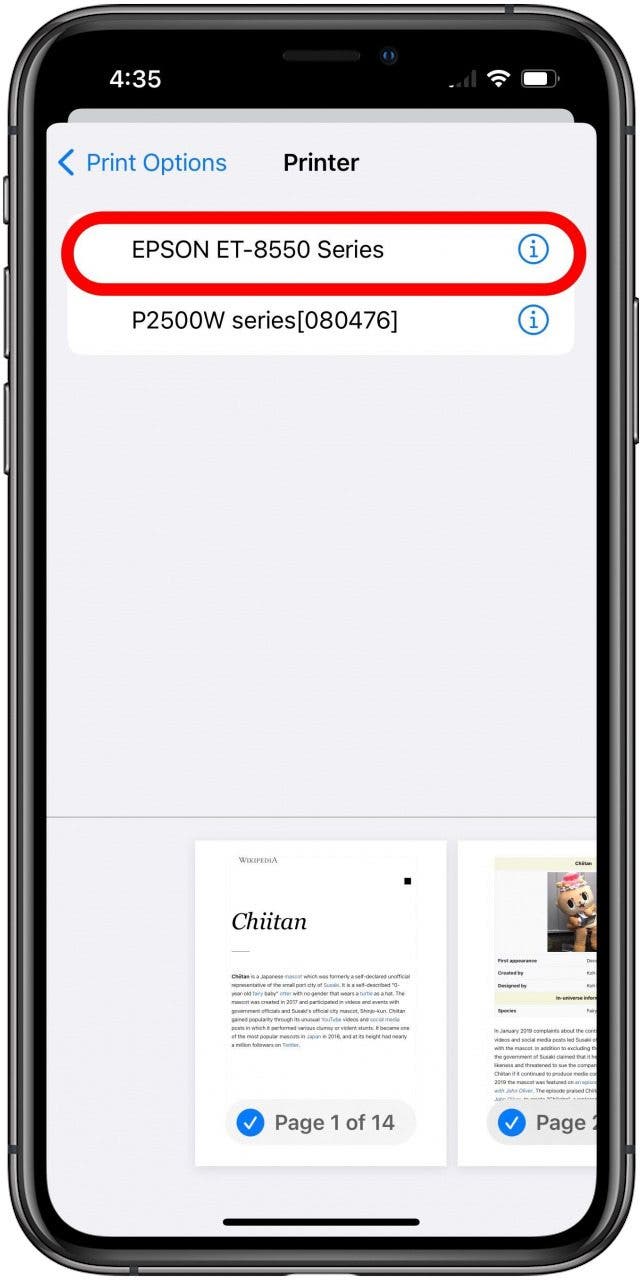
That's all there is to it. AirPrint is super simple and doesn't require configuring any special settings on your Apple device at all. With this Apple feature, printing from the iPhone or iPad is easier than ever.

Paula Bostrom
Paula is a freelance media broadcaster and journalist. She enjoys life at home with her husband, two kids, two dogs, two cats and a parrot. Her iPhone is never more than two feet away from her and she can't imagine life without it.
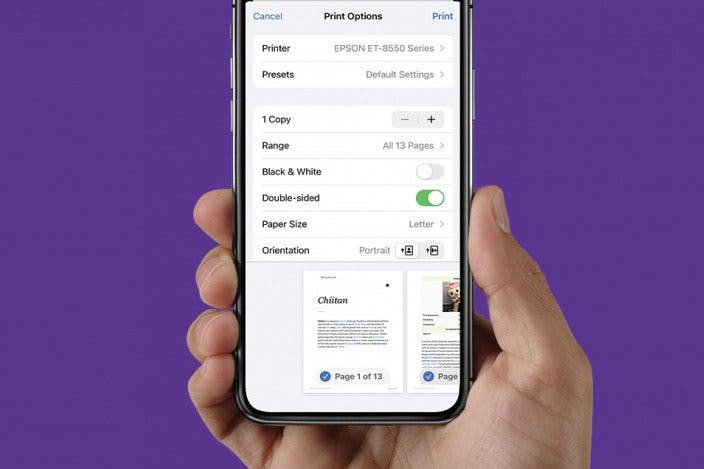

 Leanne Hays
Leanne Hays
 Rhett Intriago
Rhett Intriago
 Olena Kagui
Olena Kagui

 Rachel Needell
Rachel Needell



 Amy Spitzfaden Both
Amy Spitzfaden Both