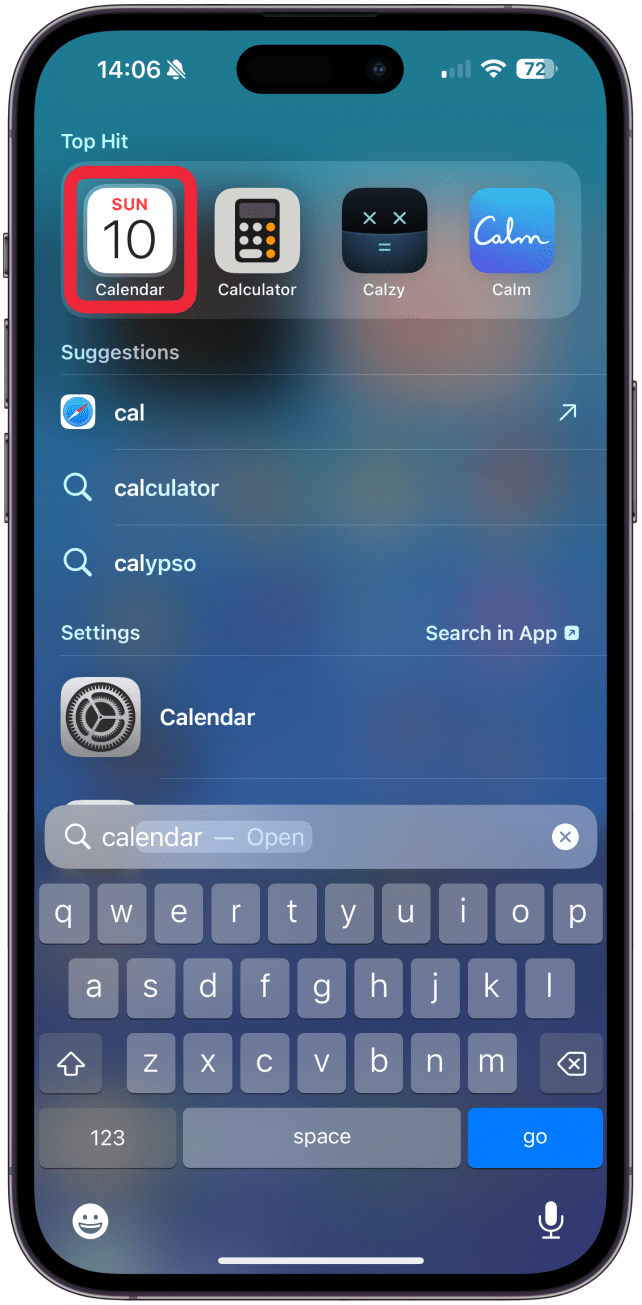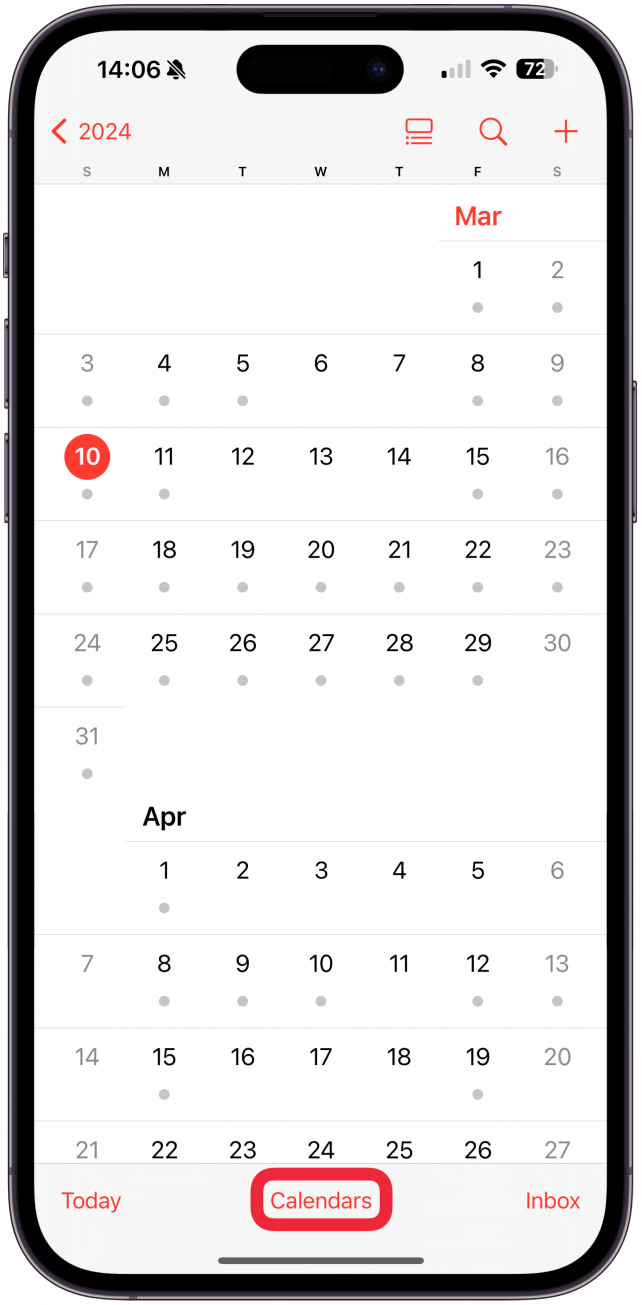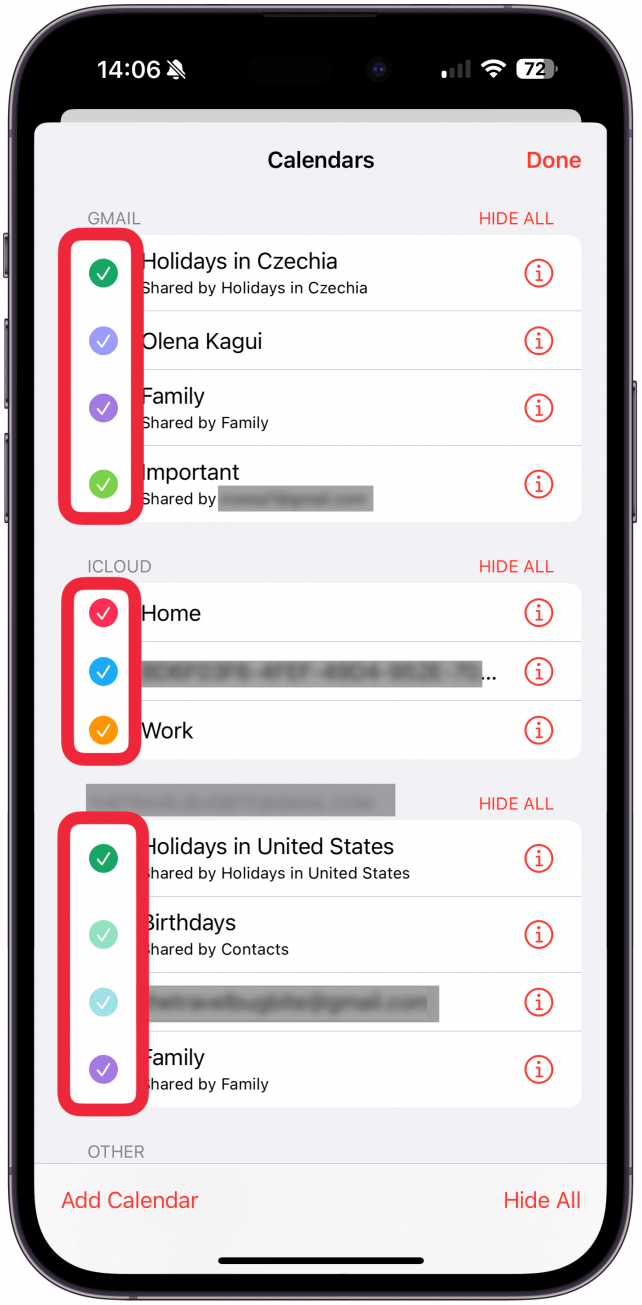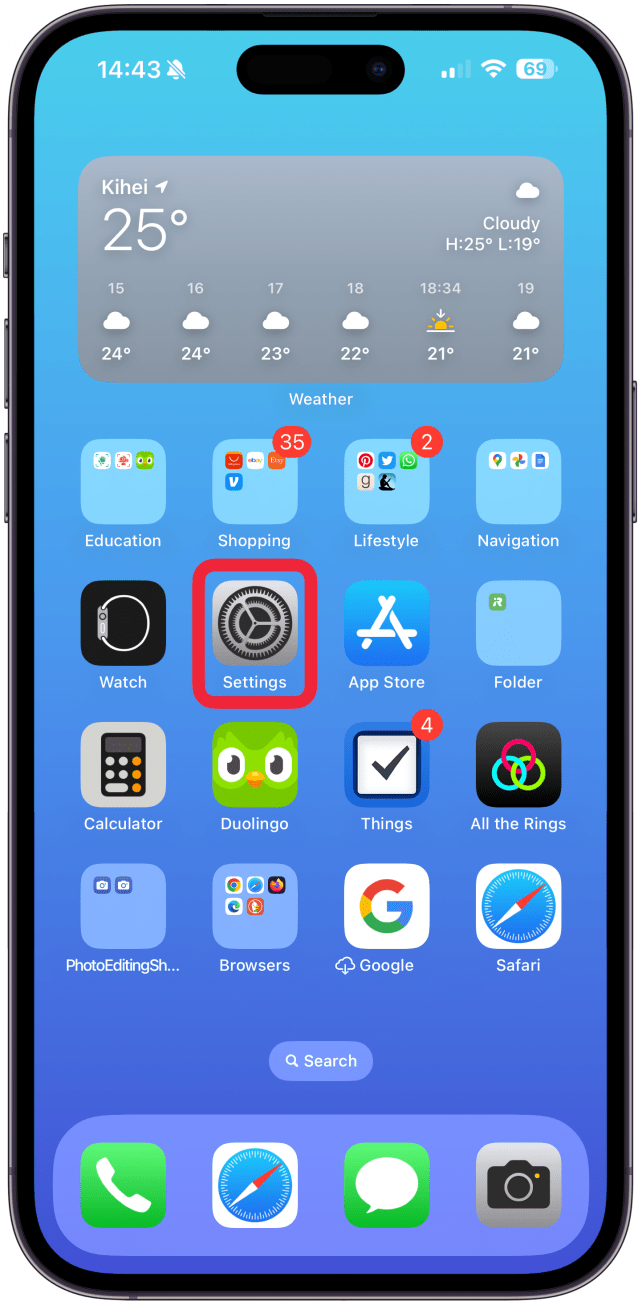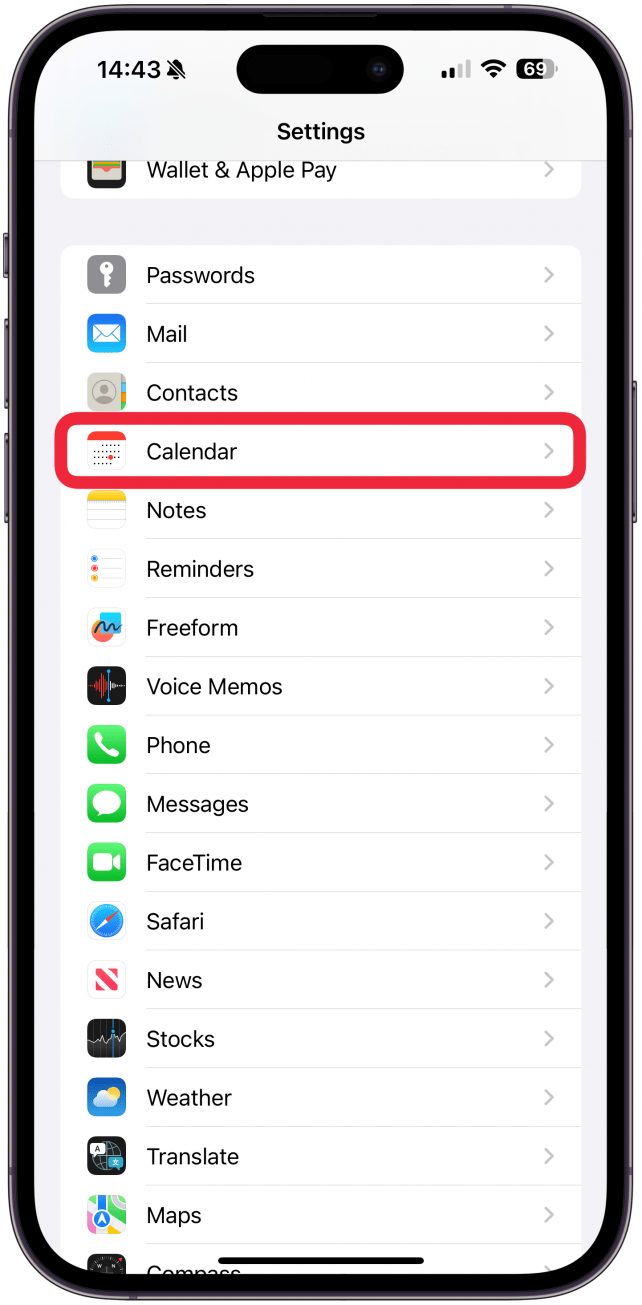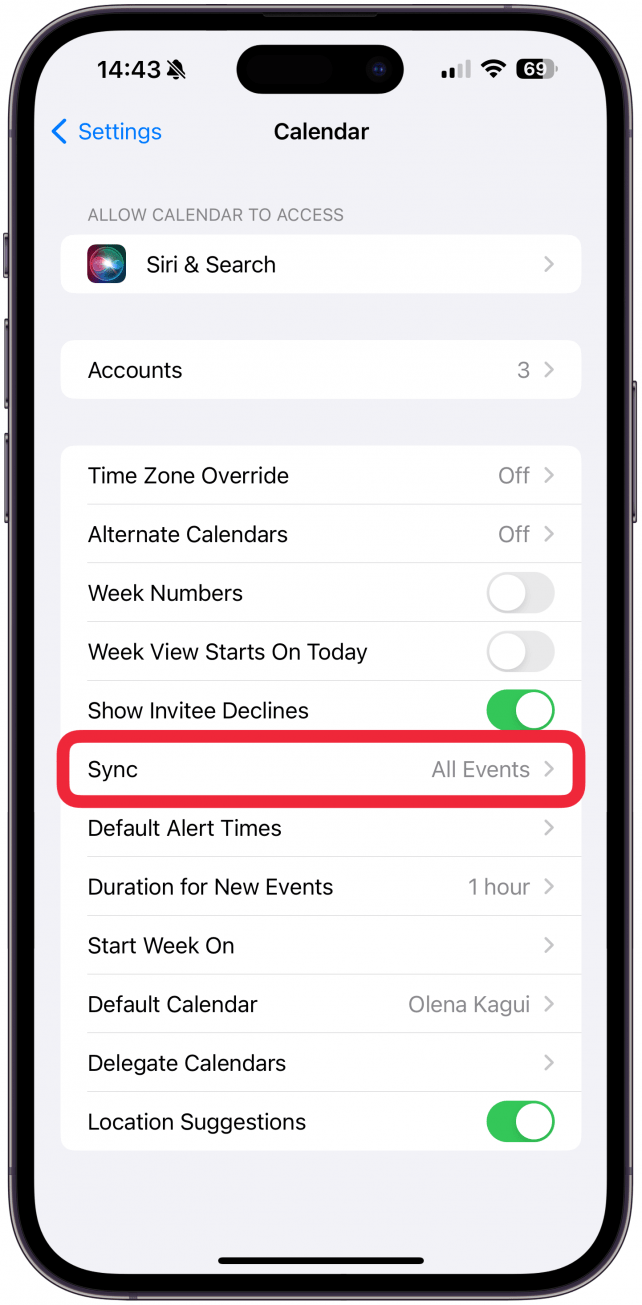What to Know
- If you experience Apple calendar search not working, make sure that All Events is selected under the Sync option in your iPhone Calendar settings.
- Next, make sure you are not out of storage on iCloud, don’t have any unchecked or hidden calendars, and are syncing correctly.
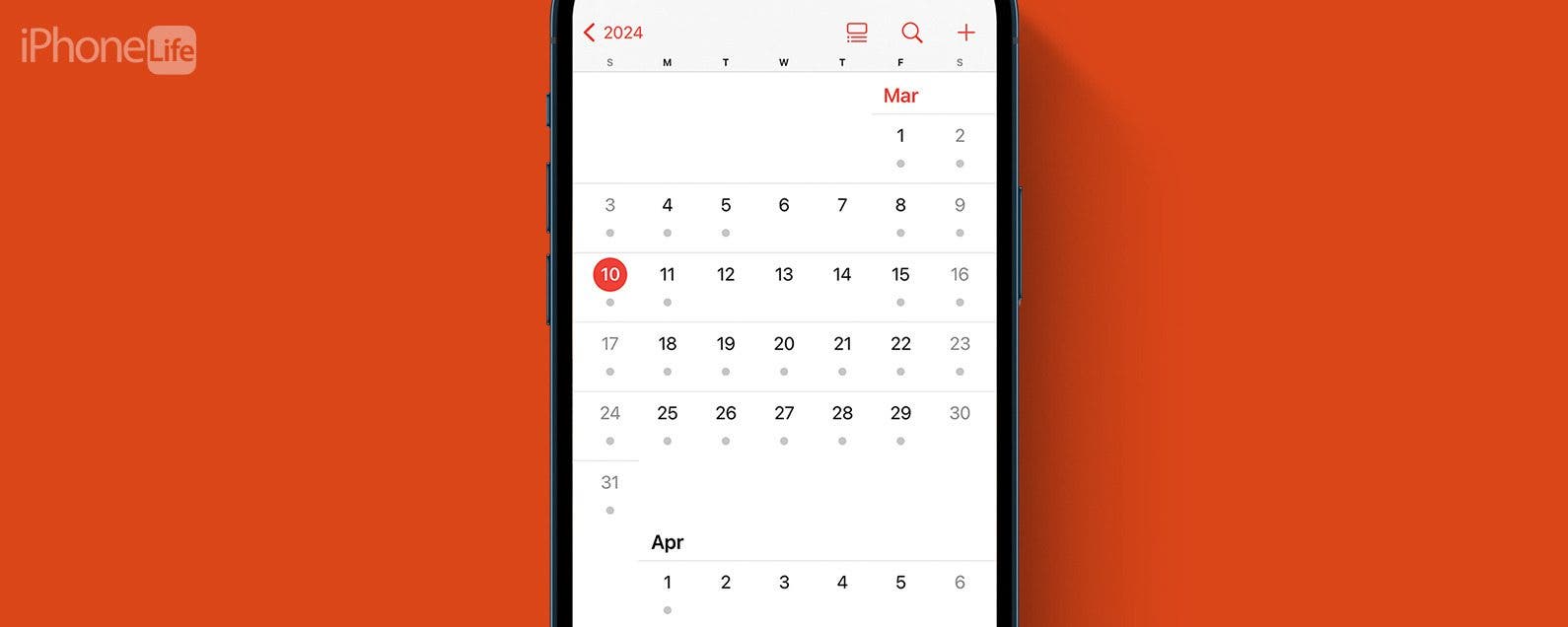
If the search is not working on your iPhone’s Calendar app, it could be caused by an incorrect setting, lack of iCloud storage, syncing problems, or a glitch. I’ll teach you how to quickly troubleshoot the causes for all possible iPhone Calendar not searching issues in minutes.
Jump To:
How to Fix iPhone Calendar Search Not Working
There are several known causes for your calendar search not working on your iPhone. However, a random glitch could also be the reason you can’t conduct Calendar app searches. I will list the steps below in order of easiest and most likely to fix the problem, to more complex and rare solutions.
1. First, make sure you are searching the Calendar app correctly and double-check your spelling.
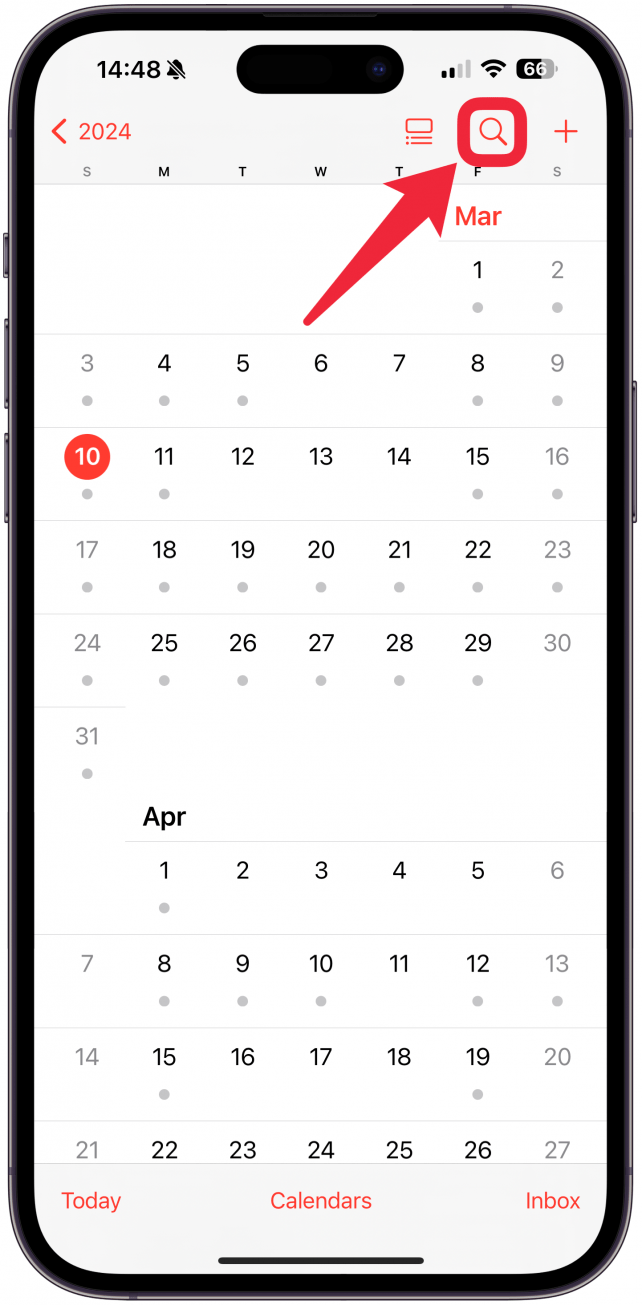
2. Force quit the Calendar app, then re-open it.
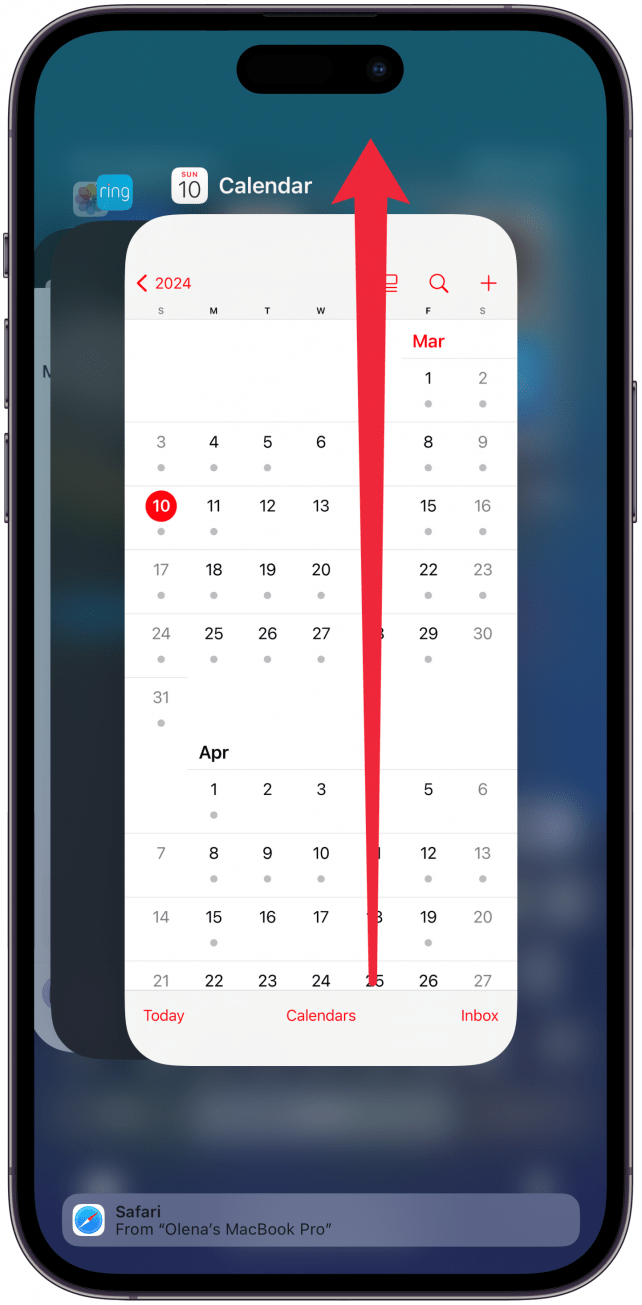
3. Make sure that all your Calendars are visible (not hidden).
You can only use the search tab to search through your selected or visible calendars. You might not even be aware that you have multiple calendars until you check:

- Open the Calendar app.
![Open the Calendar app.]()
- Tap Calendars at the bottom of your display.
![Tap Calendars at the bottom of your display.]()
- Make sure all the calendars you wish to search are checked.
![Make sure all the calendars you wish to search are checked.]()
For more iPhone Calendar app tips, check out our free Tip of the Day.
4. Check your Calendar settings to make sure that you see all calendar events rather than just recent ones.
Here’s what to do if you experience your iPhone calendar not searching past events when it can still find more recent ones:
- Open Settings.
![Open Settings.]()
- Select Calendar.
![Select Calendar.]()
- Tap Sync.
![Tap Sync.]()
- Select All Events.
![Select All Events.]()
5. Restart your iPhone.
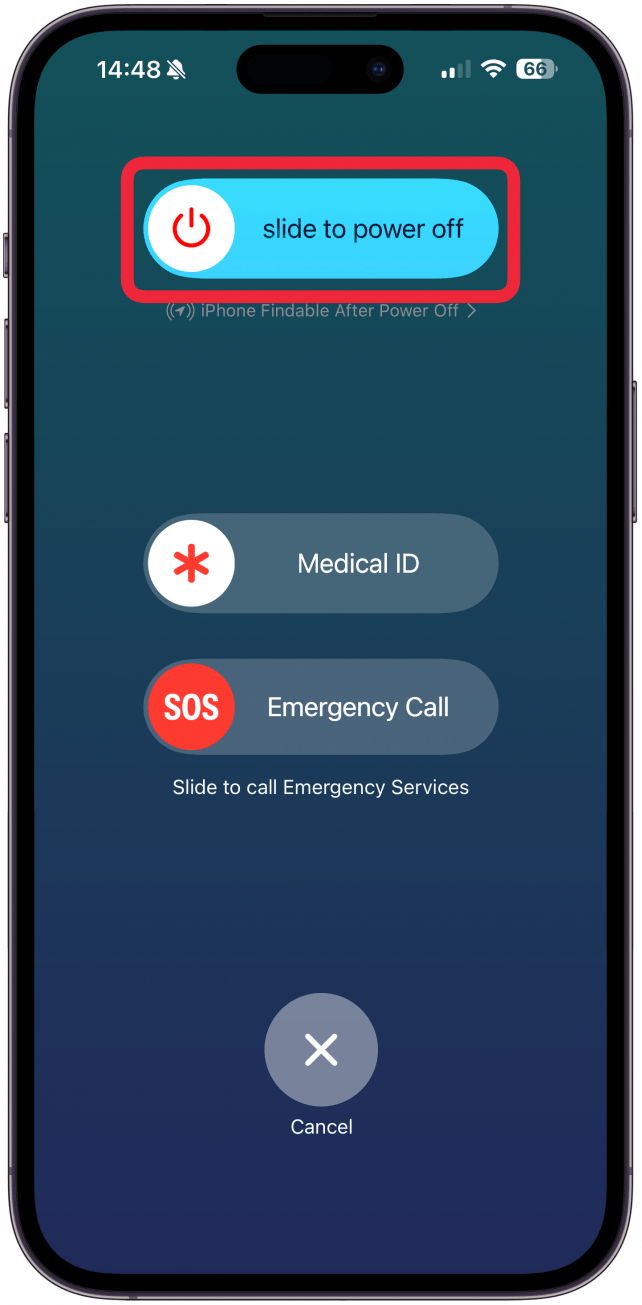
6. Make sure your iPhone is running the latest version of iOS.
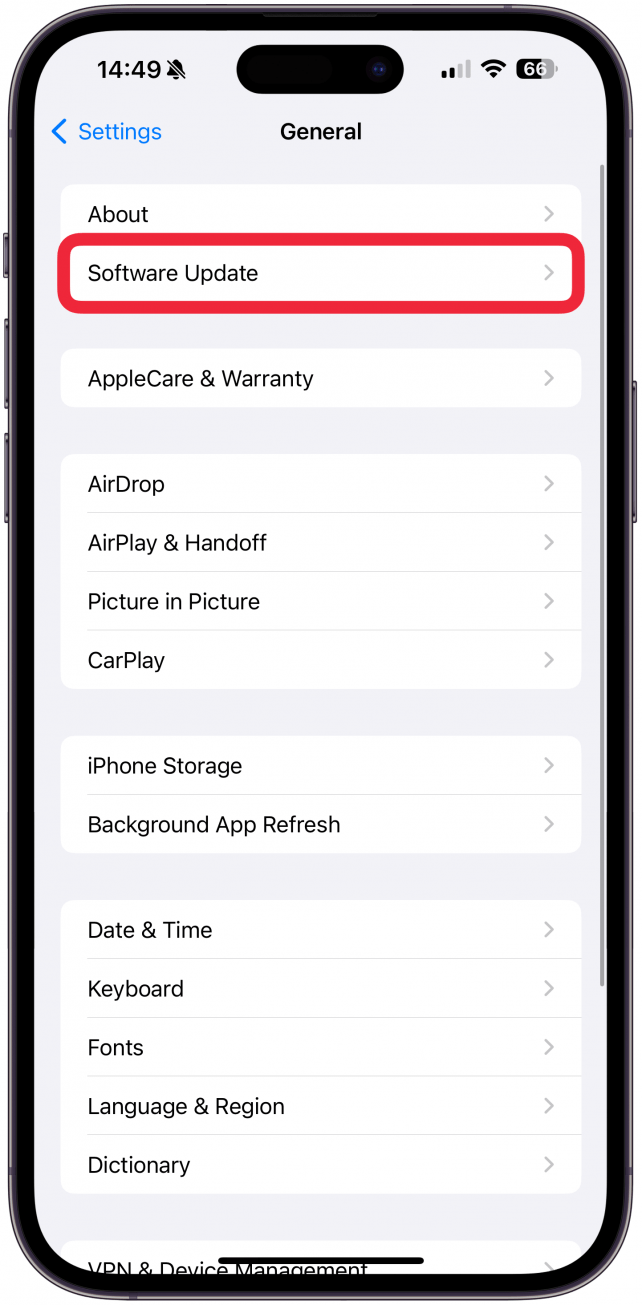
7. Check your iCloud storage. When you run out of storage, you may be unable to search the Calendar, Reminders, and Notes apps.
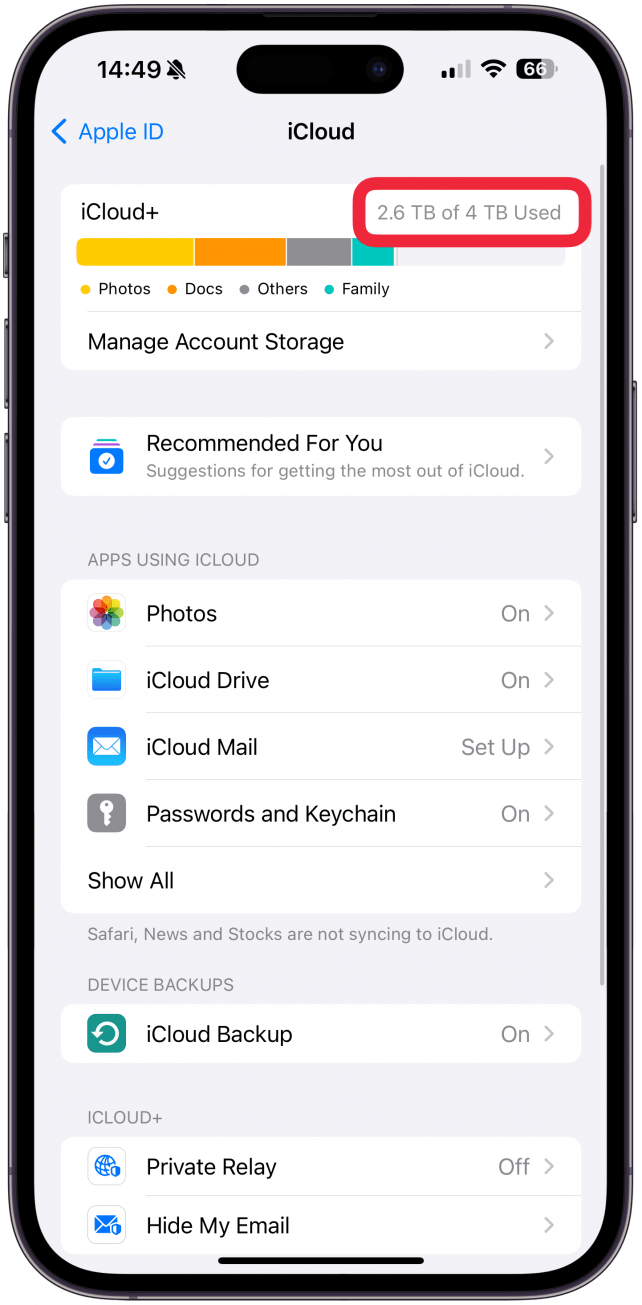
8. If you add events to your calendar from several devices, make sure your iPhone’s Calendar app is syncing correctly with the other devices.
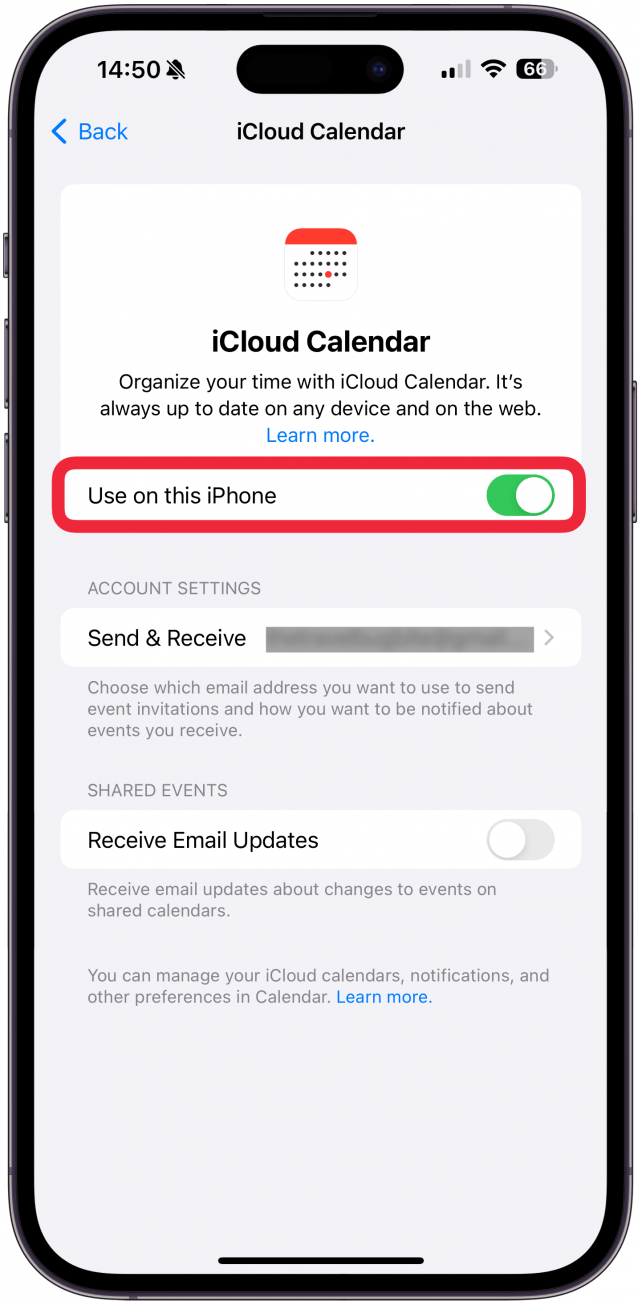
If none of these steps have helped, you may want to reach out to Apple Support to see if they have any other ideas or to schedule an in-person visit with the Genius Bar.
Now you know how to fix your iOS calendar search not working properly! Hopefully, you found the event you were looking for and have a better understanding of the Calendar app. Next, learn how to link calendars on iPhone.
FAQ
- How can I add an event to my iPhone Calendar from a text message? If you discuss an upcoming event with a contact via the Messages app, you’ll be able to add the event to your Calendar app directly from the message thread.
- Can you sync Apple Calendar with Google Calendar? Yes! You can easily sync your Apple Calendar with your Google Calendar by opening your Calendar app settings and adding the Google account that has your Google Calendar saved.
- Can you have a shared family calendar on your iPhone? Yes! You can create a shared family calendar by creating a new calendar in the Calendar app and adding the relevant contacts. They will have to accept your invitation, and then you will all be able to see and customize the calendar.