How to Open a Notification in Split View on iPad
Instead of interrupting your work to answer a text, multitask on your iPad with Split View.


It can be frustrating when you're halfway through a task and get a notification on your iPad. You want to check the alert, but you don't want to close out of your current project. Split View is the answer! We'll show you how to use this handy iPad multitasking feature.
Why You’ll Love This Tip
- Quickly check notifications without switching between apps.
- Never lose unsaved work by accidentally closing an app to check an alert.
Related: How to Get Rid of Split Screen on Your iPad & iPhone
How to Open iPad Notifications in Split View
Split View works in both horizontal (landscape) and vertical (portrait) orientations, so this tip will work regardless of your iPad screen orientation. To learn more great ways to multitask with your iPad, sign up for our Tip of the Day newsletter. Here's how to see notifications on iPad without leaving your current task.
- Open the app you wish to use on your iPad. For this example, I'll use Safari.

- When you get a notification, long press and drag the notification to either side of the screen.

- Your screen will begin to resize and a black background will appear between the windows.

- Release the notification and it will appear in Split View next to the app you were previously working in.
- Once you've checked the notification and want to close it, simply drag the divider to the edge of the screen.
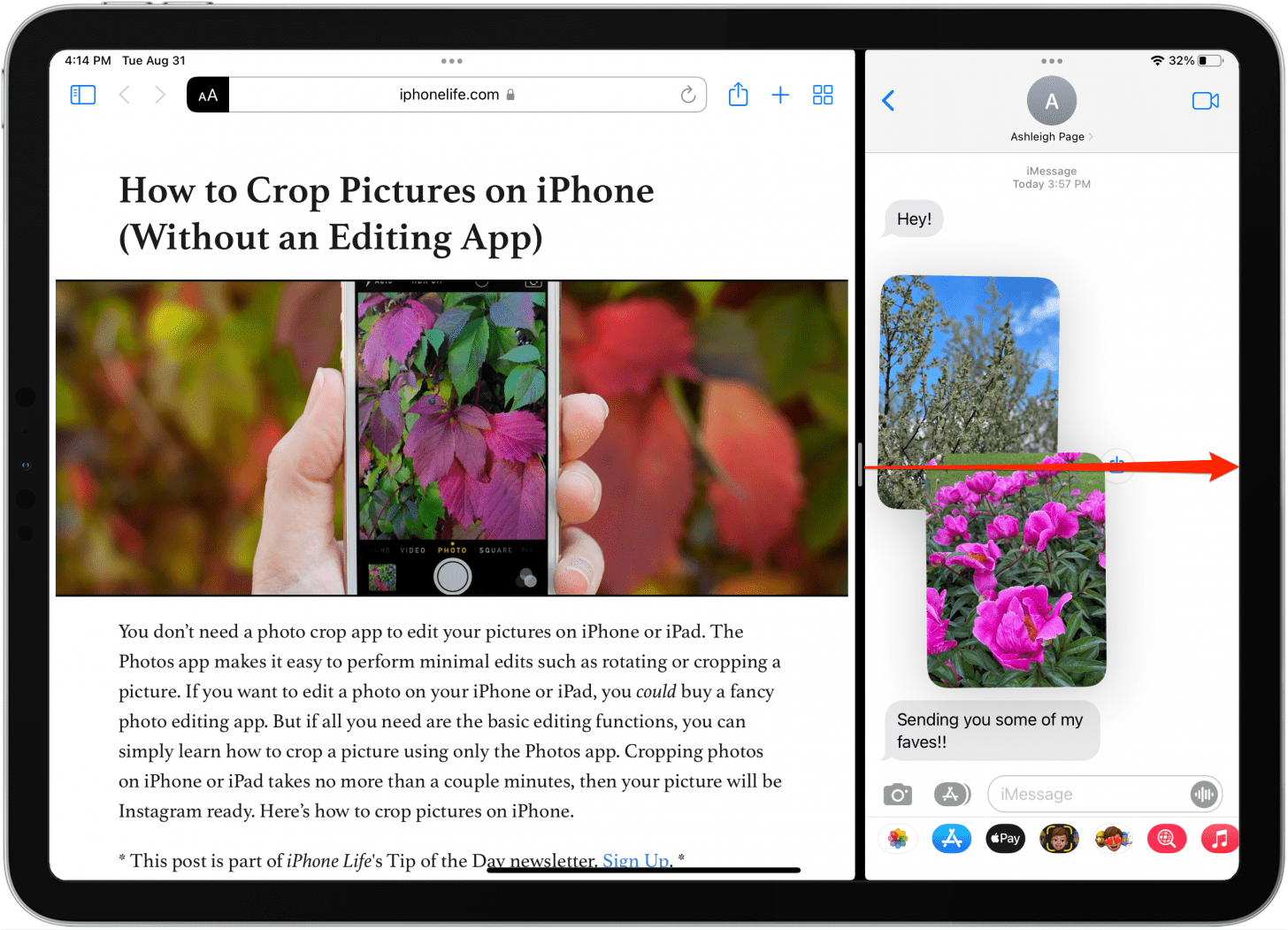
Now you can multitask, alternating between working in your previous app and responding to notification alerts as you see fit! You can also check out our complete iPad multitasking guide.
Every day, we send useful tips with screenshots and step-by-step instructions to over 600,000 subscribers for free. You'll be surprised what your Apple devices can really do.

August Garry
August Garry is an Associate Editor for iPhone Life. Formerly of Gartner and Software Advice, they have six years of experience writing about technology for everyday users, specializing in iPhones, HomePods, and Apple TV. As a former college writing instructor, they are passionate about effective, accessible communication, which is perhaps why they love helping readers master the strongest communication tools they have available: their iPhones. They have a degree in Russian Literature and Language from Reed College.
When they’re not writing for iPhone Life, they’re reading about maritime disasters, writing fiction, rock climbing, or walking their adorable dog, Moosh.
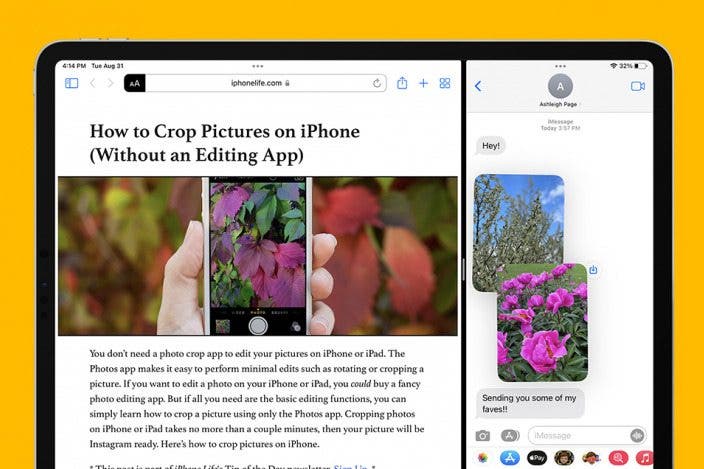
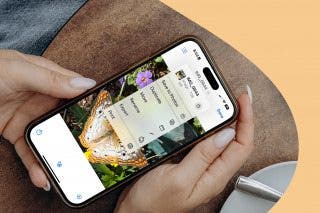
 Rachel Needell
Rachel Needell
 Leanne Hays
Leanne Hays
 Amy Spitzfaden Both
Amy Spitzfaden Both
 Susan Misuraca
Susan Misuraca
 Olena Kagui
Olena Kagui
 Rhett Intriago
Rhett Intriago








 Kenya Smith
Kenya Smith