How to Check the Notification Center on Mac
Missed an important notification? Never fear, the Mac Notification Center is here.


The Mac Notification Center is a quick-access hub for all your app notifications and Mac widgets. With a simple gesture or a few clicks of your mouse, these features are at the tip of your fingers. Keep reading to learn how to check the Notification Center.
Related: How to Type 8 Top Special Characters on a Mac Keyboard
Why You'll Love This Tip
- See all the notifications from an app at once with notification grouping.
- Open an app or webpage directly from the notification center on the notification or widget in Notification Center.
How to Check Notifications on Mac: Menu Bar
There are a few methods you can use to access the Notification Center. We go over several so you can pick the method that works best for you. First, the menu bar is one of the most straightforward ways to check the notification center. With one simple click, it's no wonder this is our top method! Next we'll show you how to set up a keyboard shortcut to check Mac notifications. For more Mac shortcuts and how-tos, sign up for our Tip of the Day newsletter. Here's how to see notifications on Mac:
- Click the date and time in the upper-right corner.
- On macOS 10.15 Catalina or earlier, click the icon in top-right corner of the menu bar.
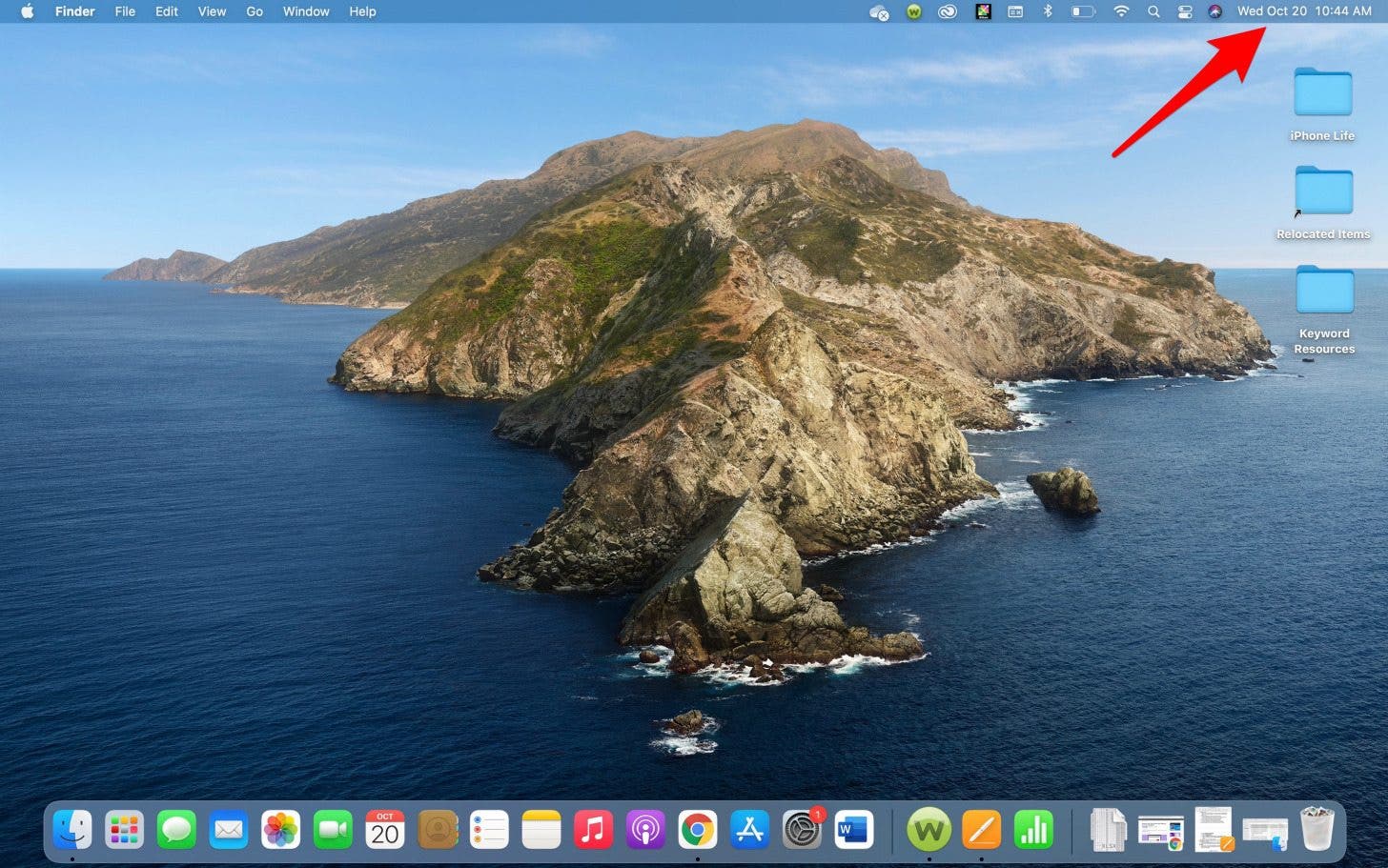
Check Mac Notification Center Using a Keyboard Shortcut
Keyboard shortcuts let you quickly access certain functions of your Mac. You can set a custom keyboard shortcut to check the Notification Center, too! Here's how.
- Click on the Apple menu in the top-left corner, then select System Preferences.

- Click Keyboard.
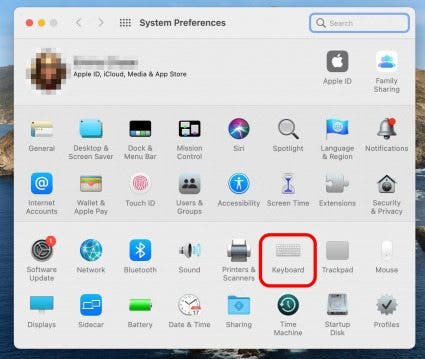
- Click the Shortcuts tab.

- Select Mission Control in the left-hand menu.
- Click the check box next to Show Notification Center.

- Create your own unique shortcut. (we used ^ N)

To close the Mac Notification Center, simply click anywhere outside of it on your screen. Now you have quick, easy access to all of your notifications, so you can keep up with news, reminders, and other at-a-glance information. Read next: how to customize your iPhone Notification Center.

Emma Chase
Emma Chase is a freelance writer for iPhone Life. She has her Bachelors degree in Communication from the University of Northern Iowa. Emma has worked in many sectors in her professional career, including the higher education, finance, and nonprofit. Emma lives in small-town Iowa with her husband and two children. When she’s not geeking out over the newest Apple product or wrangling her kids, Emma enjoys a good book, crocheting, and trying new foods.
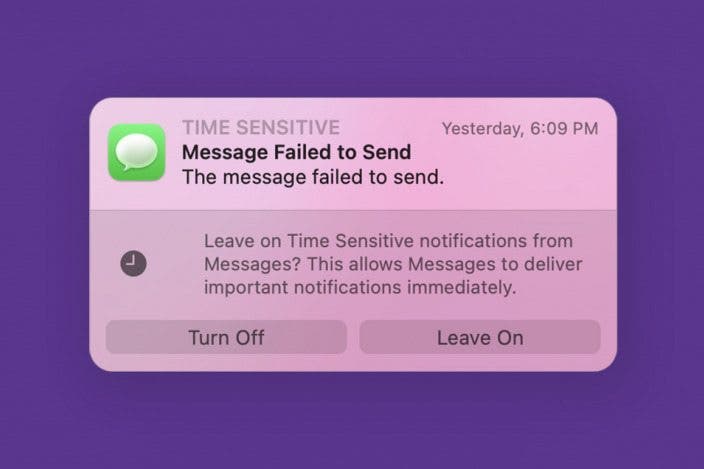

 Olena Kagui
Olena Kagui
 Rhett Intriago
Rhett Intriago


 Leanne Hays
Leanne Hays
 Rachel Needell
Rachel Needell


 Devala Rees
Devala Rees
 Susan Misuraca
Susan Misuraca
 Amy Spitzfaden Both
Amy Spitzfaden Both
 Hal Goldstein
Hal Goldstein


