How to Change the Shipping Address for Apple Pay


Your billing and shipping information for Apple Pay can be easily changed in the Settings app on your iPhone. It’s important to keep your Apple Pay shipping address up to date, especially the one associated with your credit card. Because you can shop online with Apple Pay, it's important you have your shipping address updated in your Wallet. Here's how to change your shipping address for Apple Pay.
Why You'll Love This Tip:
- Quickly update your shipping address so you can be sure to make accurate purchases with Apple Pay.
- Learn how to change your shipping address across all apps, including Apple Maps and Contacts.
Change Shipping Address for Apple Pay
System Requirements:
This tip was performed on an iPhone 12 running iOS 17.3 or later. Learn how to update to the latest iOS.
You can add multiple shipping addresses to your Apple Wallet, but you can only pick one to be your default. This will be the default address that your iPhone thinks is your home. That means if you are receiving a shipment at a location other than your house, you will want to enter the shipping address manually. You can change your existing shipping address or add a new shipping address by following the same steps. If you like learning about Apple devices, be sure to sign up for our free Tip of the Day!
- On your iPhone, open Settings.
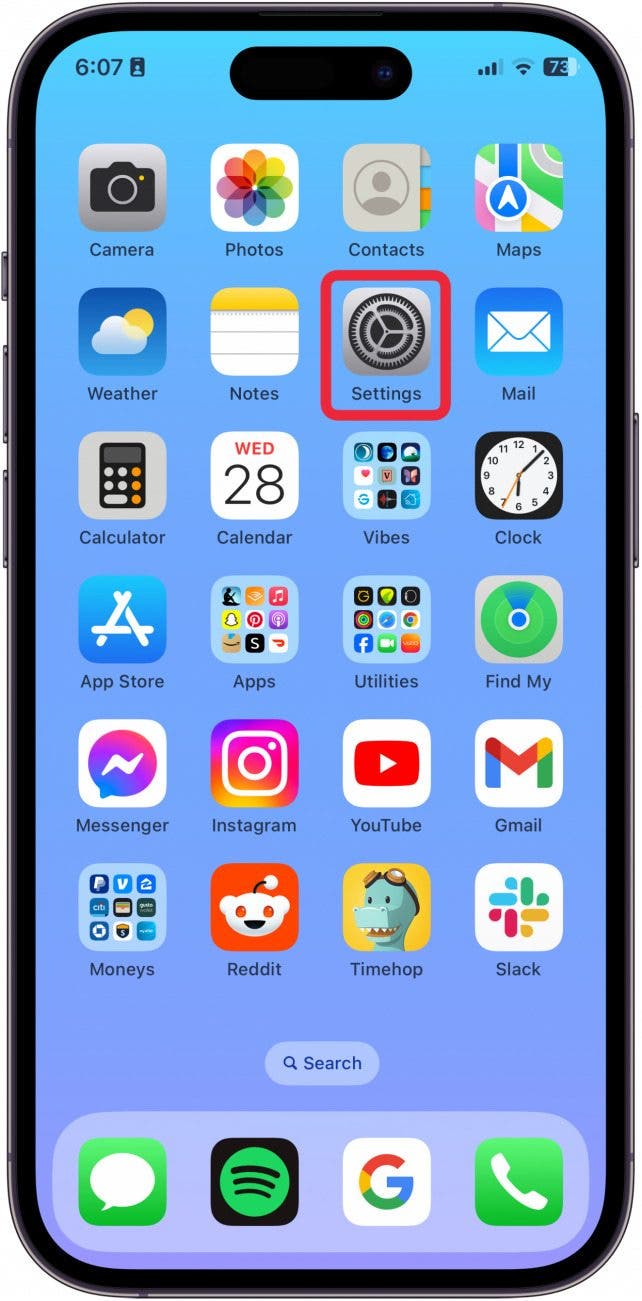
- Tap Wallet & Apple Pay.
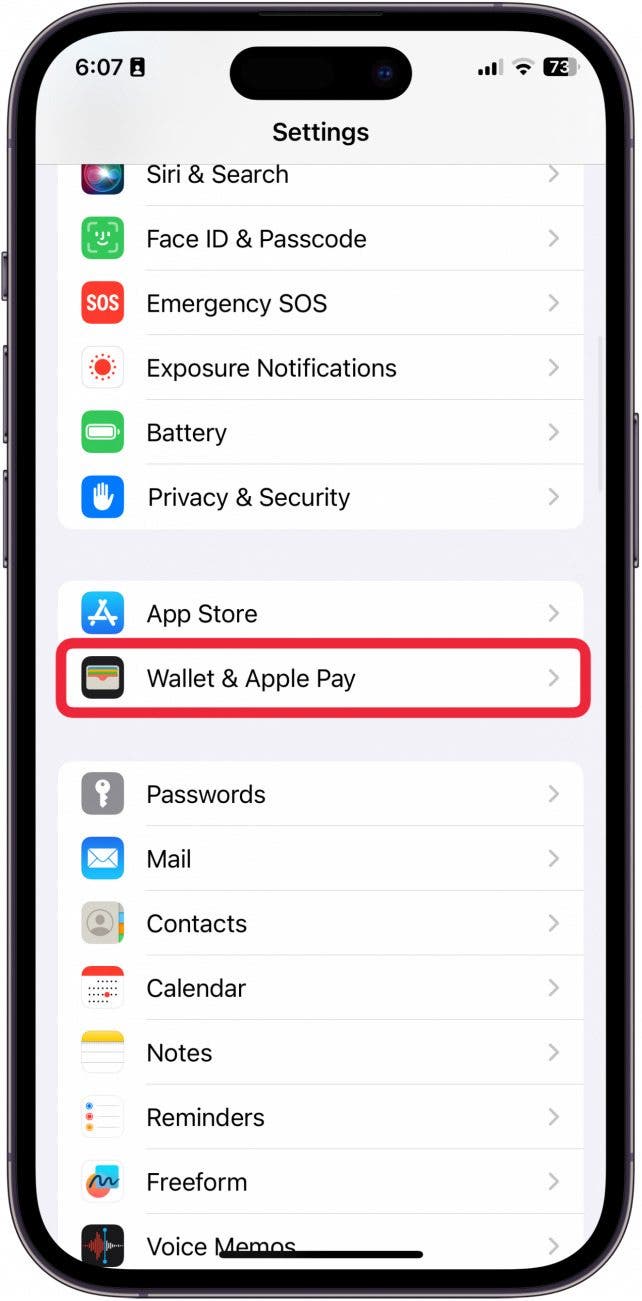
- Tap Shipping Address.
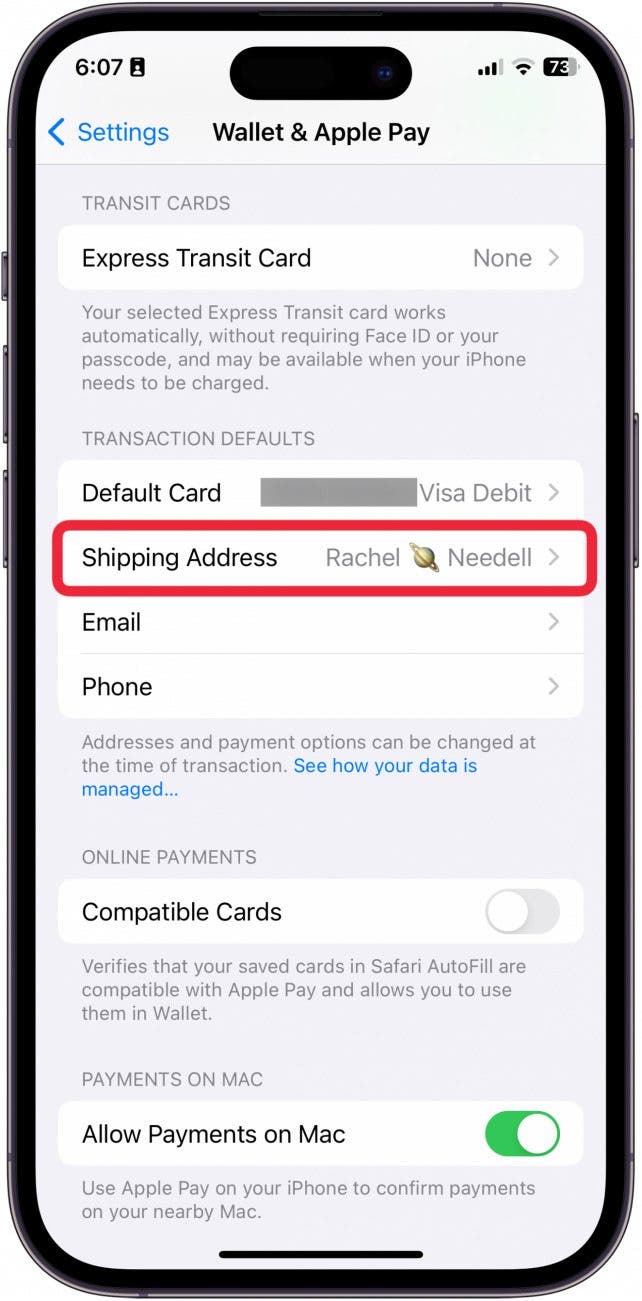
- To add a new shipping address, tap Enter New Shipping Address.
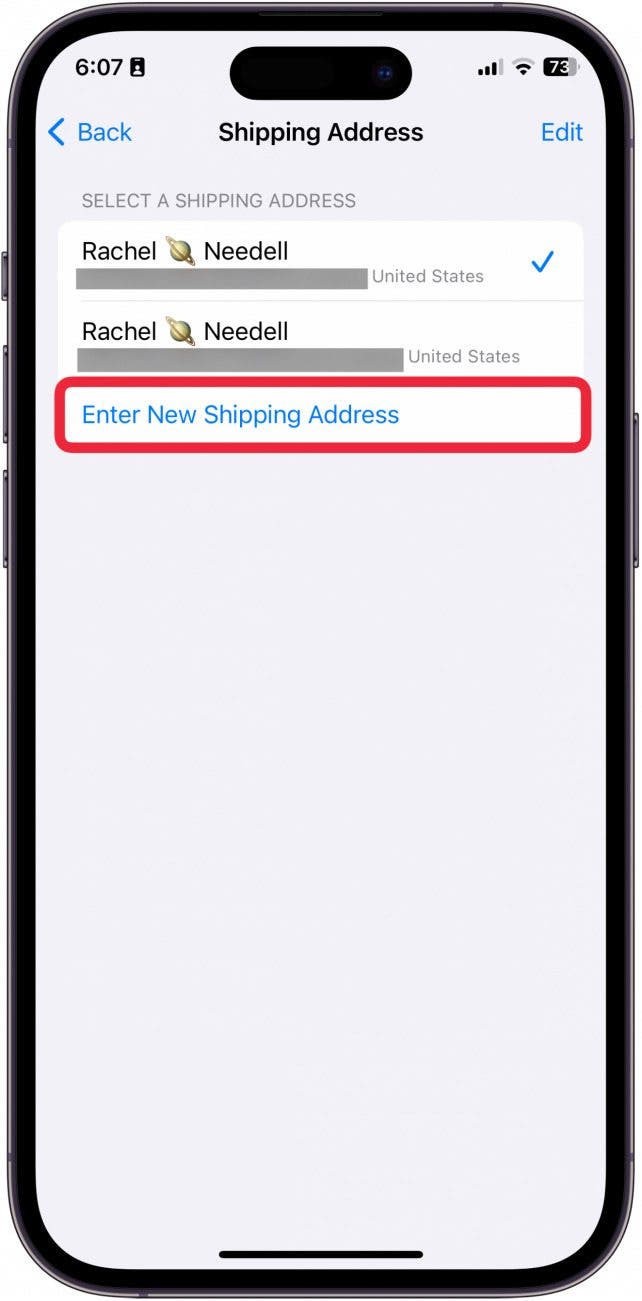
- To edit an existing address, tap Edit.
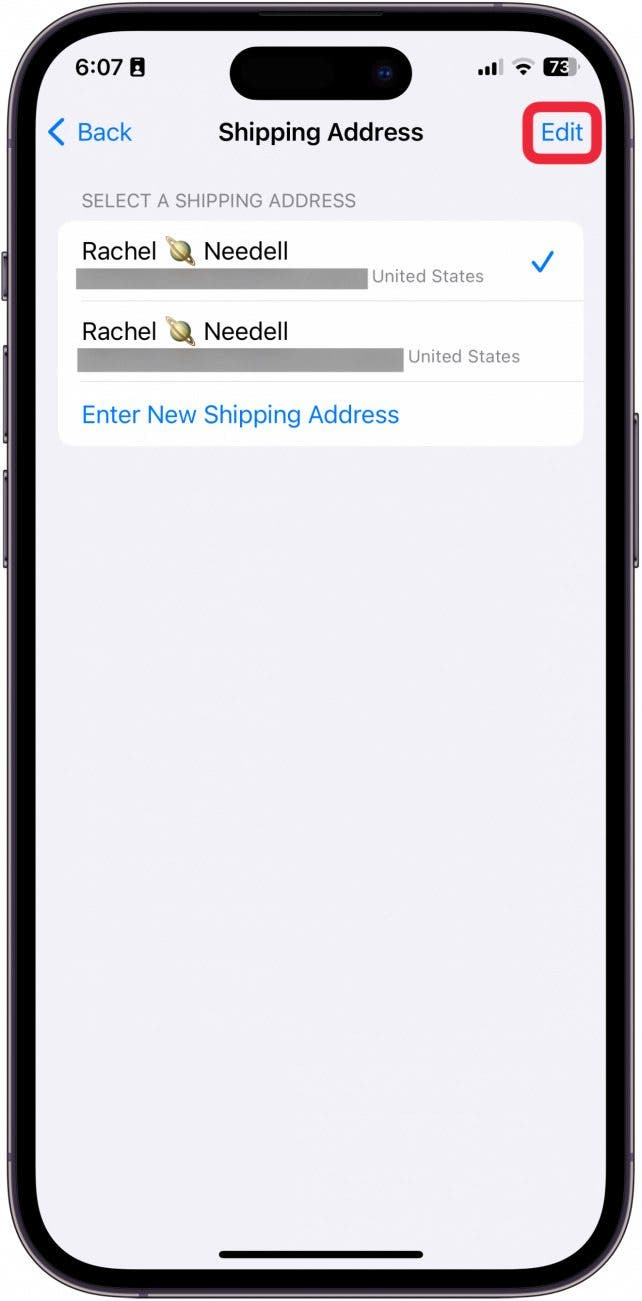
- Tap the address you want to edit.
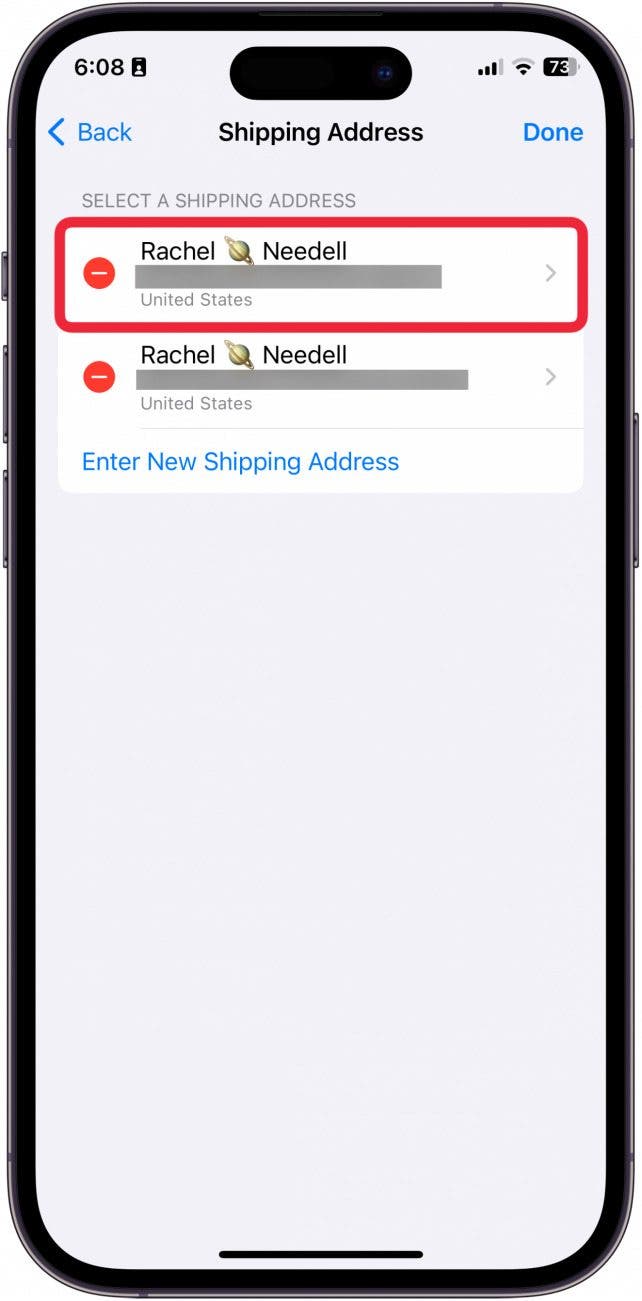
- Update the information. Tap Done when you're finished.
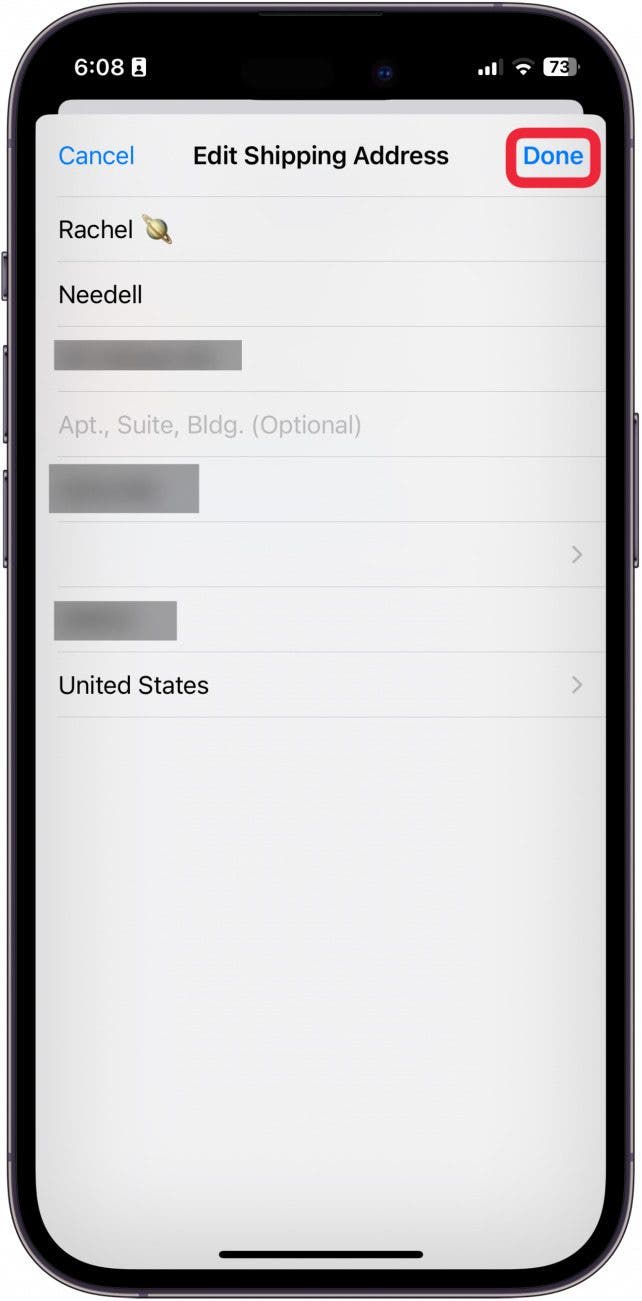
- To delete an existing address, tap the red minus button.
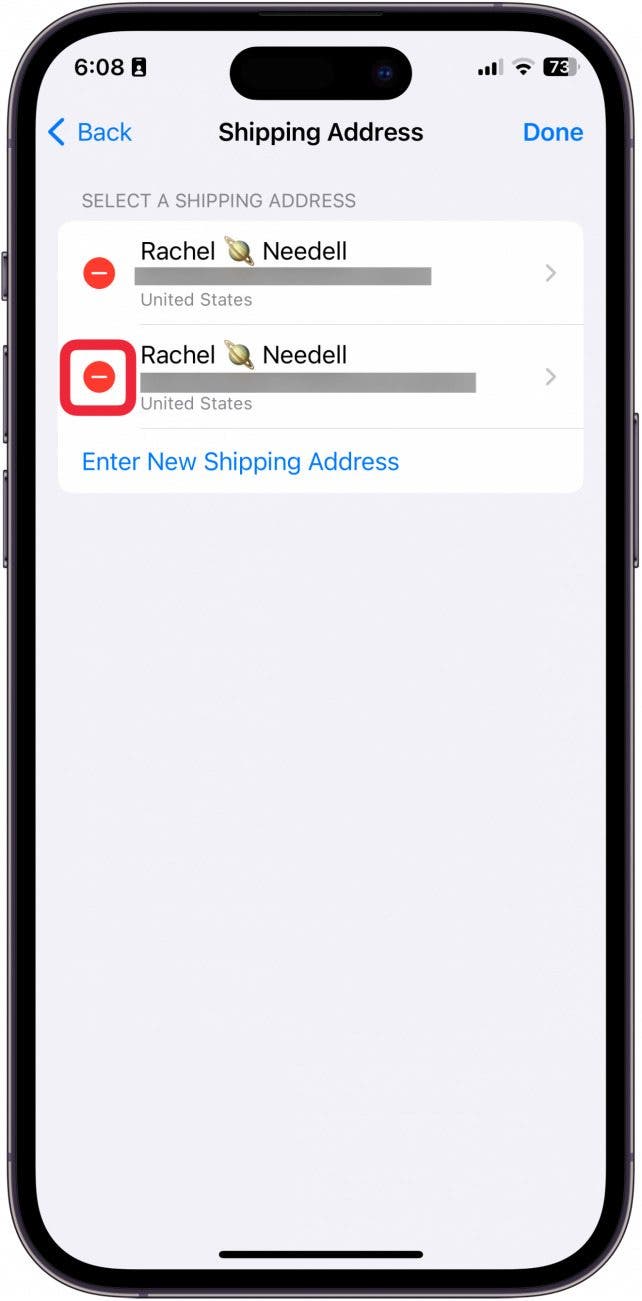
- Then, tap Done.

- To select which address you want to use as your default address for Apple Pay, tap the address. You will see a blue check mark next to the one that you have set as your address.
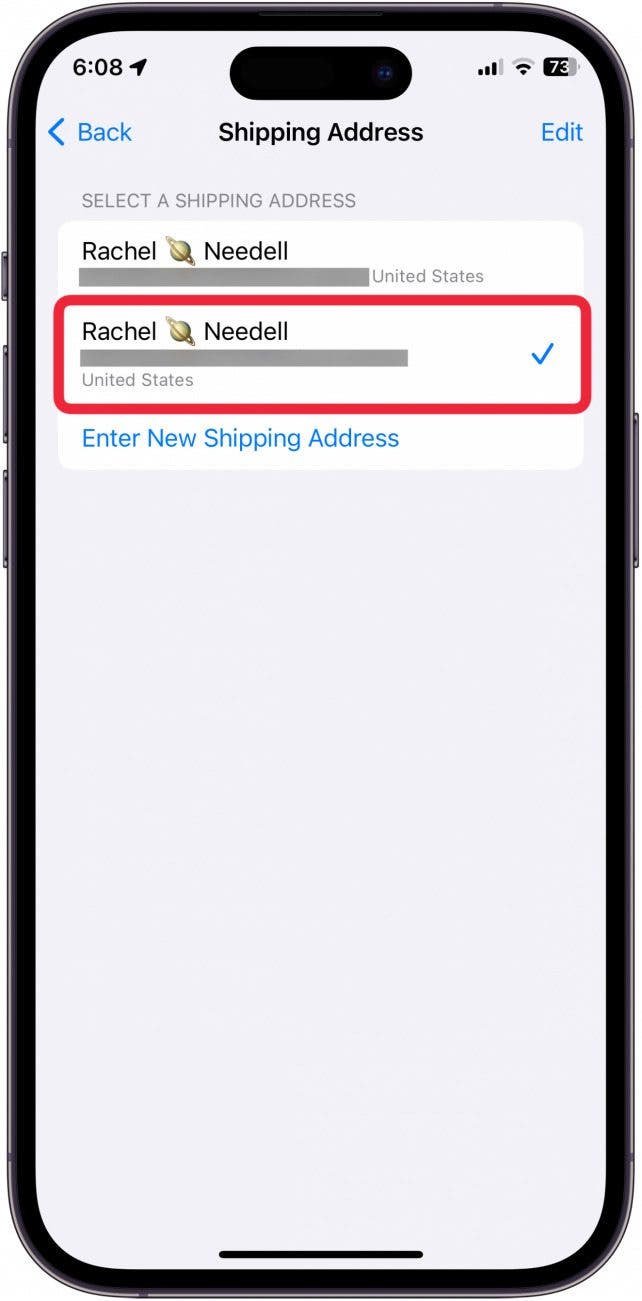
And that's how quick and easy it is to add extra addresses or edit existing addresses. Remember, just make sure the address you want to use is marked with the blue check!
Every day, we send useful tips with screenshots and step-by-step instructions to over 600,000 subscribers for free. You'll be surprised what your Apple devices can really do.

Conner Carey
Conner Carey's writing can be found at conpoet.com. She is currently writing a book, creating lots of content, and writing poetry via @conpoet on Instagram. She lives in an RV full-time with her mom, Jan and dog, Jodi as they slow-travel around the country.
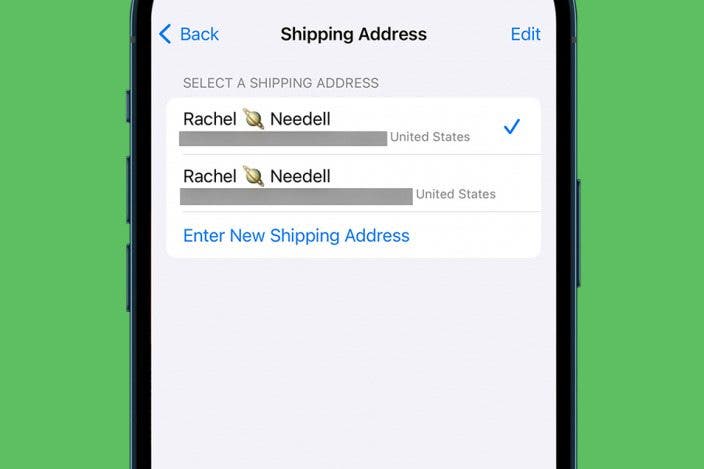

 Rachel Needell
Rachel Needell
 Leanne Hays
Leanne Hays
 Rhett Intriago
Rhett Intriago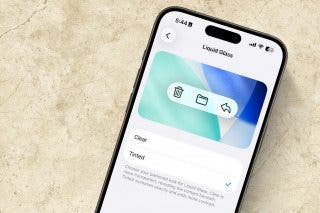

 Amy Spitzfaden Both
Amy Spitzfaden Both



 Susan Misuraca
Susan Misuraca

 Olena Kagui
Olena Kagui



