Track Heart Rate Recovery on Apple Watch & iPhone
Maintain a healthy lifestyle by learning more about heart rate recovery and how to view this data on your Apple Watch & iPhone.


Heart rate recovery refers to the period of time after a workout when your heart rate returns to its average resting rate. During exercise, your heart tends to beat much faster, and when you’re finished, it can take a minute or two for it to lower and return to a normal rate. A faster return to your normal heart rate is one indicator of physical fitness, and a decrease in recovery time over a period of time can indicate an improvement in physical fitness. Because the Apple Watch has a built-in heart rate sensor, it can track this statistic during your workouts and display the information in an easy-to-understand graph. You can access this data through the Heart Rate on your Watch or the Fitness app on your iPhone.
View Heart Rate Recovery on Apple Watch
To learn more about the health and fitness features on your iPhone and Apple Watch, sign up for our free Tip of the Day Newsletter. After each workout, your Apple Watch will continue to automatically monitor your heart rate and compile the data in a convenient graph. To view this data:
- Open the Heart Rate app. After a few seconds, you will see your current heart rate. Tap Current.

- Scroll to the bottom and tap Recovery. This option will only appear if you have done a workout today. If you want to view Heart Rate Recovery data from previous workout days, skip to the section below to view it on your iPhone.
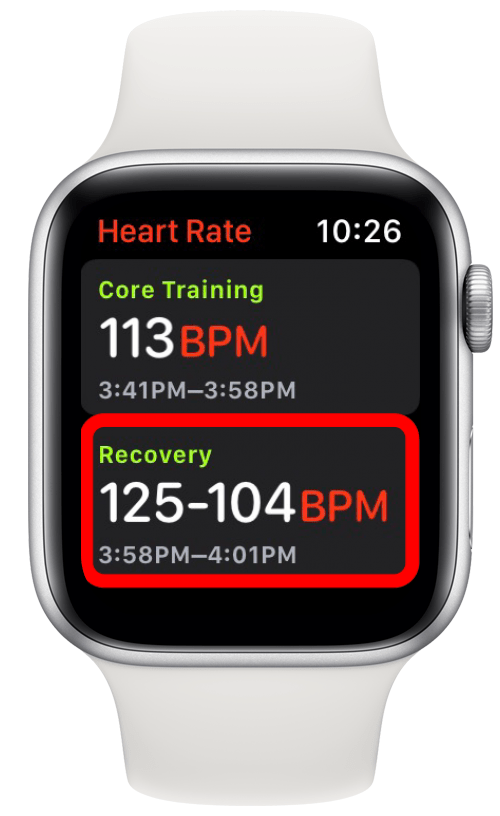
- This graph shows your heart rate recovery.
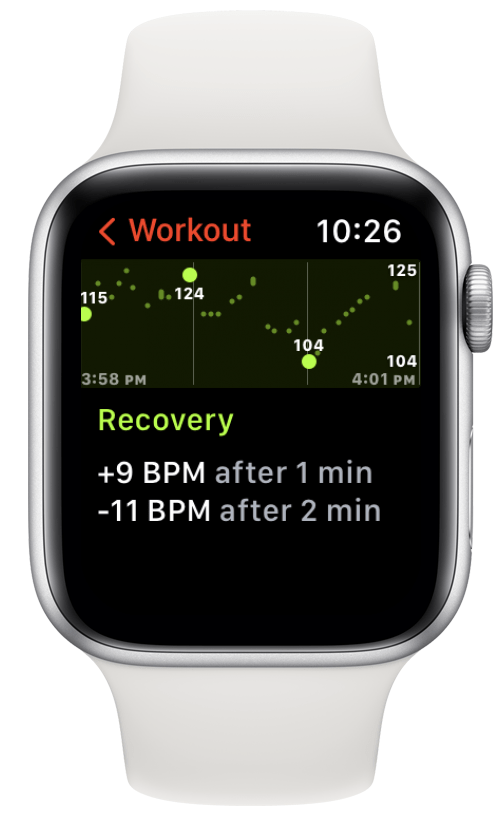
Check Apple Watch Heart Rate Recovery Chart on iPhone
Thanks to the way your Apple Watch and iPhone sync, you can also access your heart rate recovery data from the Fitness app on your phone. Here's how to view the Heart Rate Recovery chart on your iPhone:
- Open the Fitness app on your iPhone. Next to Workouts, tap Show More.
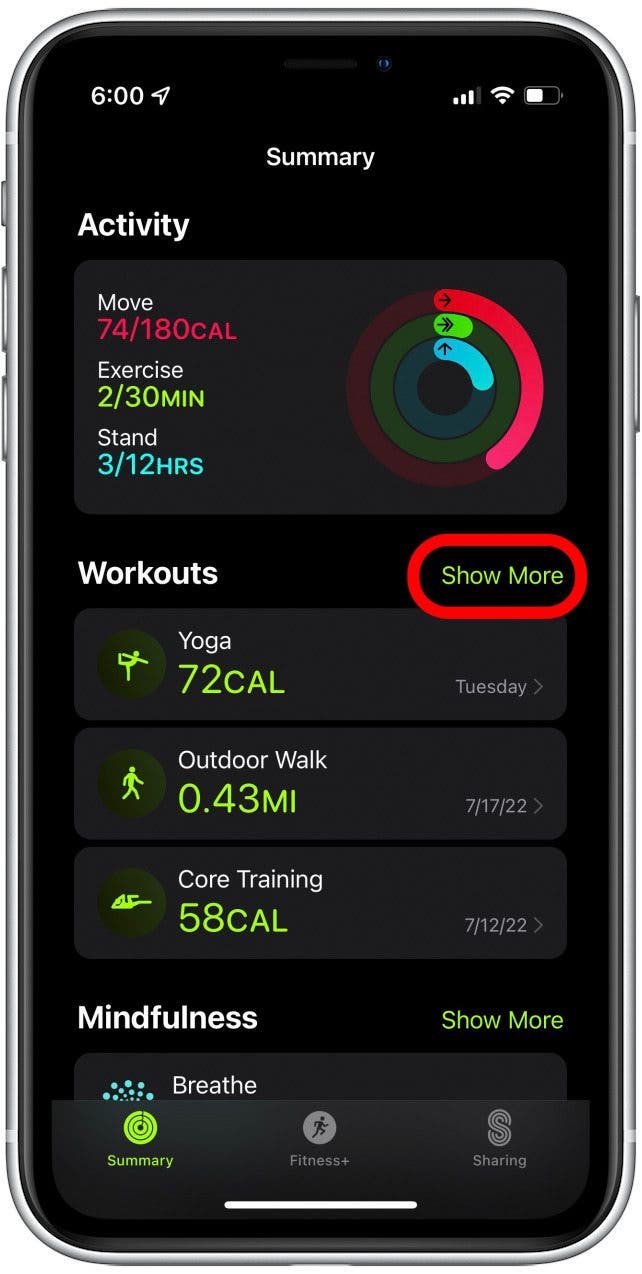
- Tap a workout.
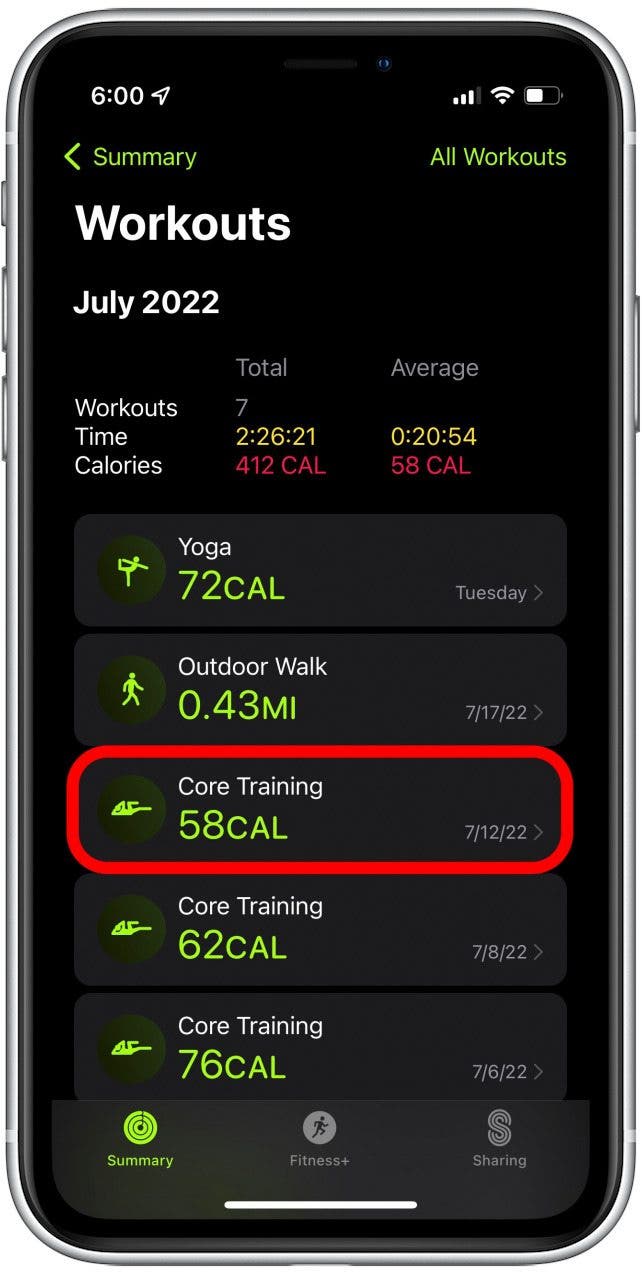
- Under Heart Rate, swipe left.
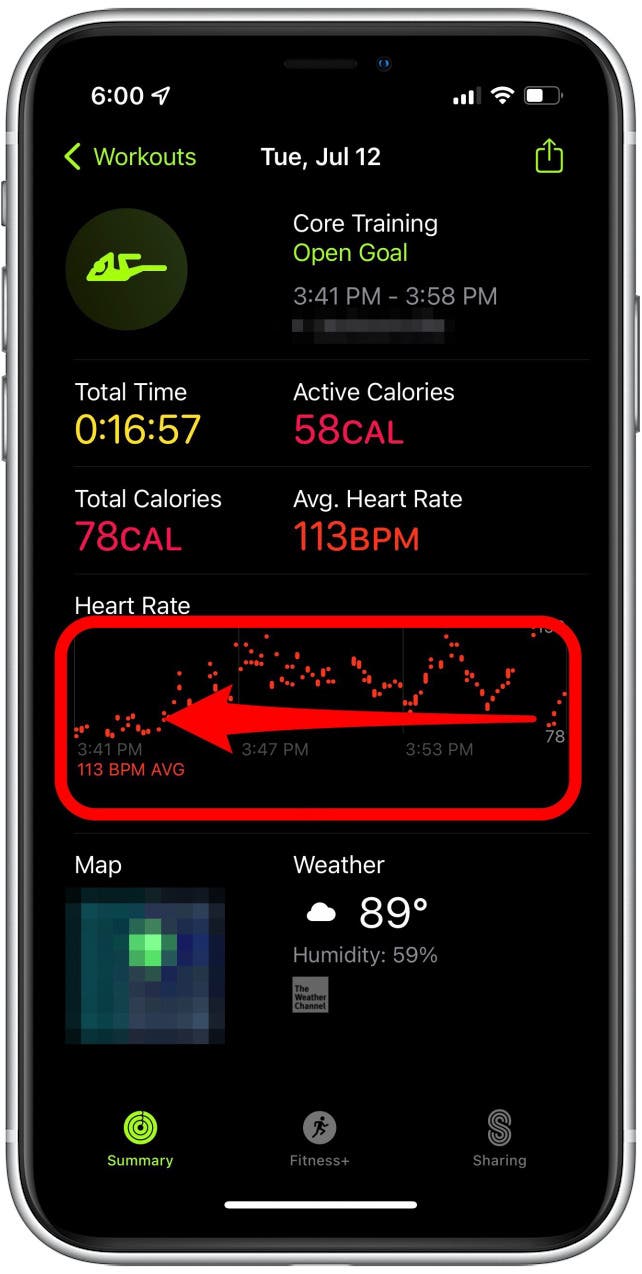
- This graph that appears shows your heart rate recovery.
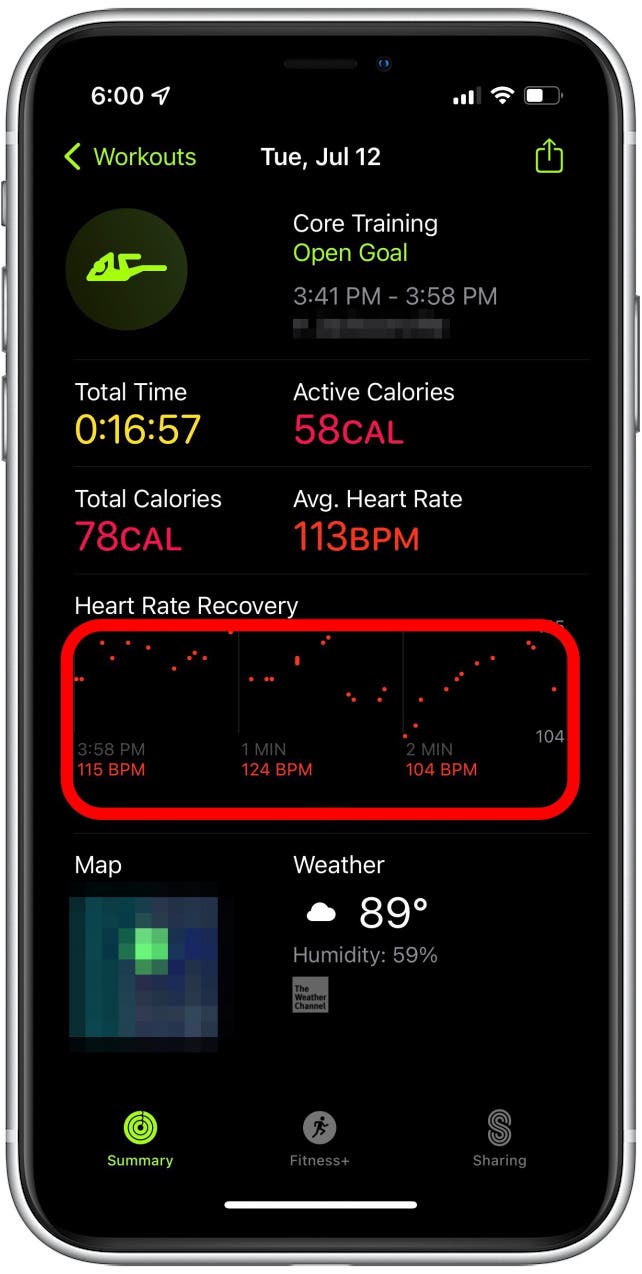
With easy access to this data at your fingertips, you can now track and monitor your heart rate recovery using your Apple Watch. This data can help you maintain your physical well-being, ensuring you continue to live the healthiest lifestyle possible. If you often use your Apple Watch fitness features, you might be interested in learning about the accuracy of Apple Watch calories, and the two settings you need to check to make your calorie tracking is as accurate as possible.

Rhett Intriago
Rhett Intriago is a Feature Writer at iPhone Life, offering his expertise in all things iPhone, Apple Watch, and AirPods. He enjoys writing on topics related to maintaining privacy in a digital world, as well as iPhone security. He’s been a tech enthusiast all his life, with experiences ranging from jailbreaking his iPhone to building his own gaming PC.
Despite his disdain for the beach, Rhett is based in Florida. In his free time, he enjoys playing the latest games, spoiling his cats, or discovering new places with his wife, Kyla.
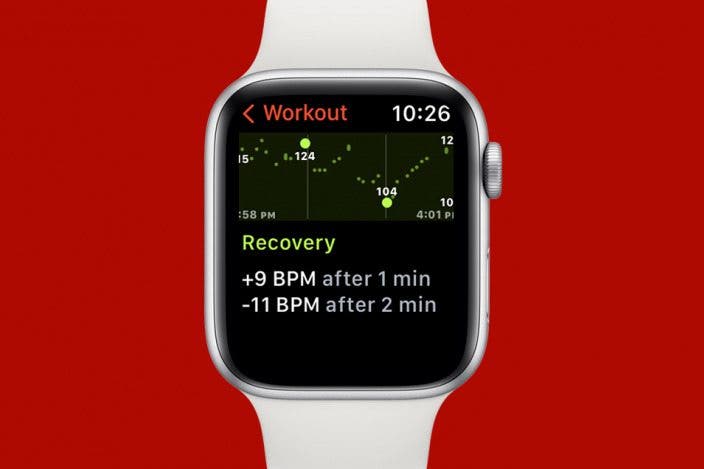

 Rhett Intriago
Rhett Intriago
 Amy Spitzfaden Both
Amy Spitzfaden Both

 Olena Kagui
Olena Kagui

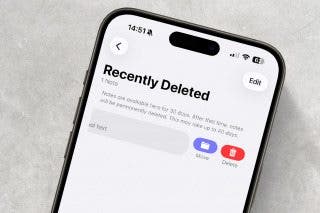

 Rachel Needell
Rachel Needell





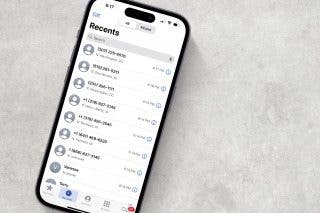
 Leanne Hays
Leanne Hays