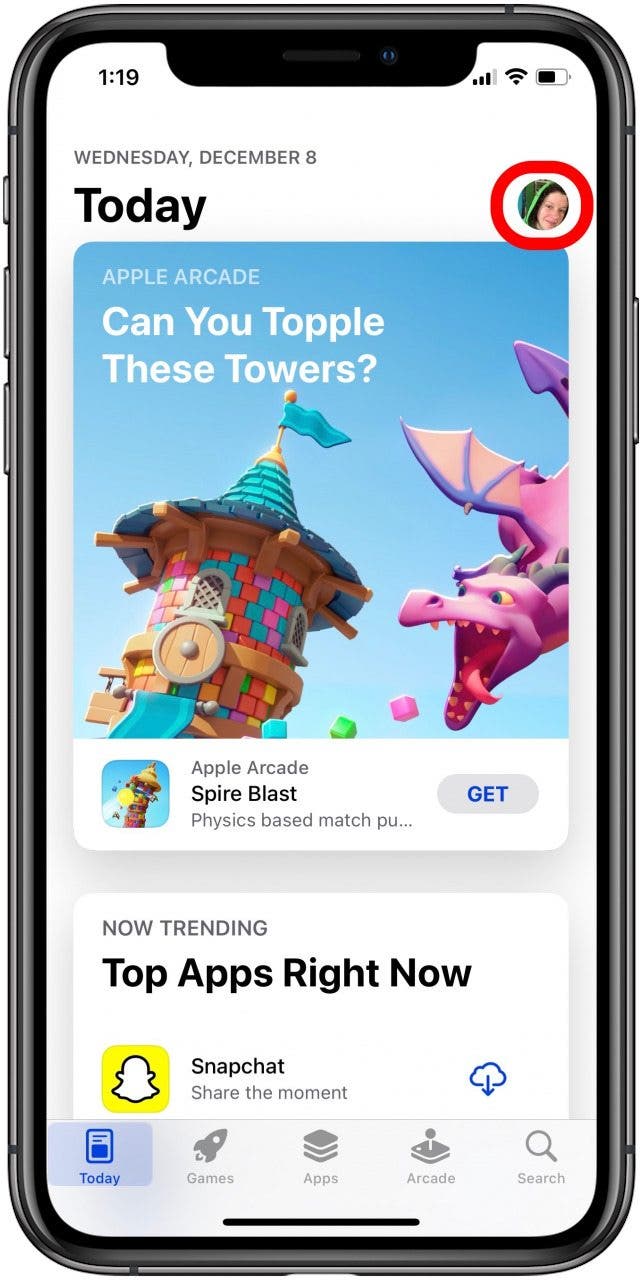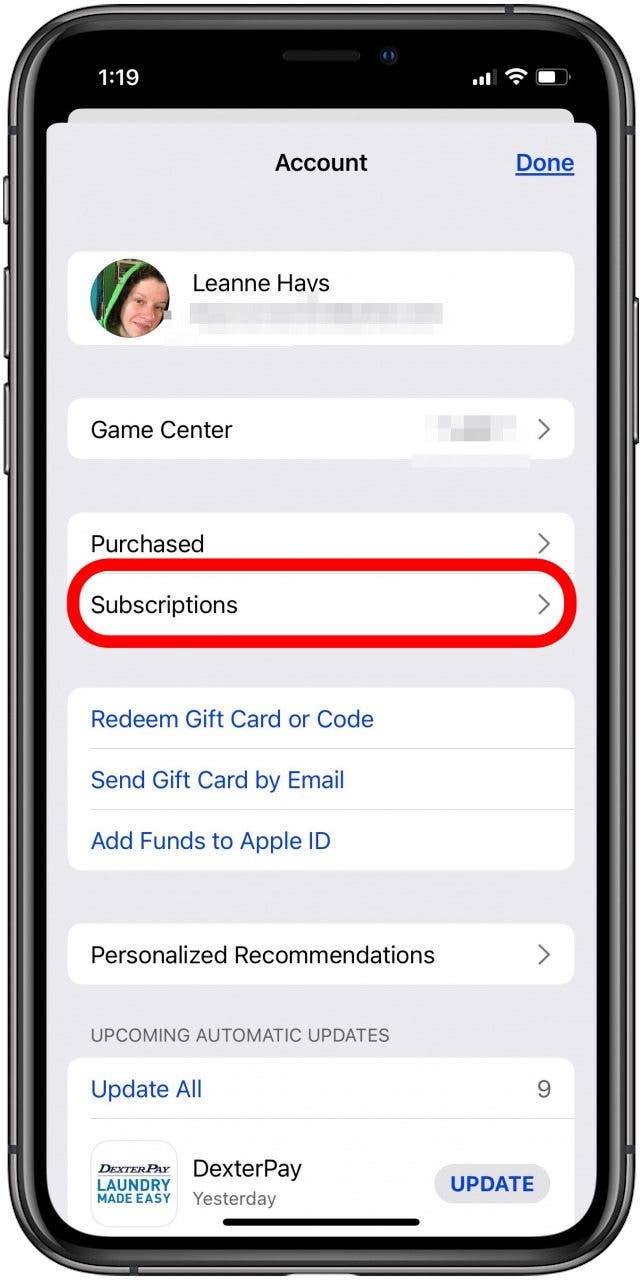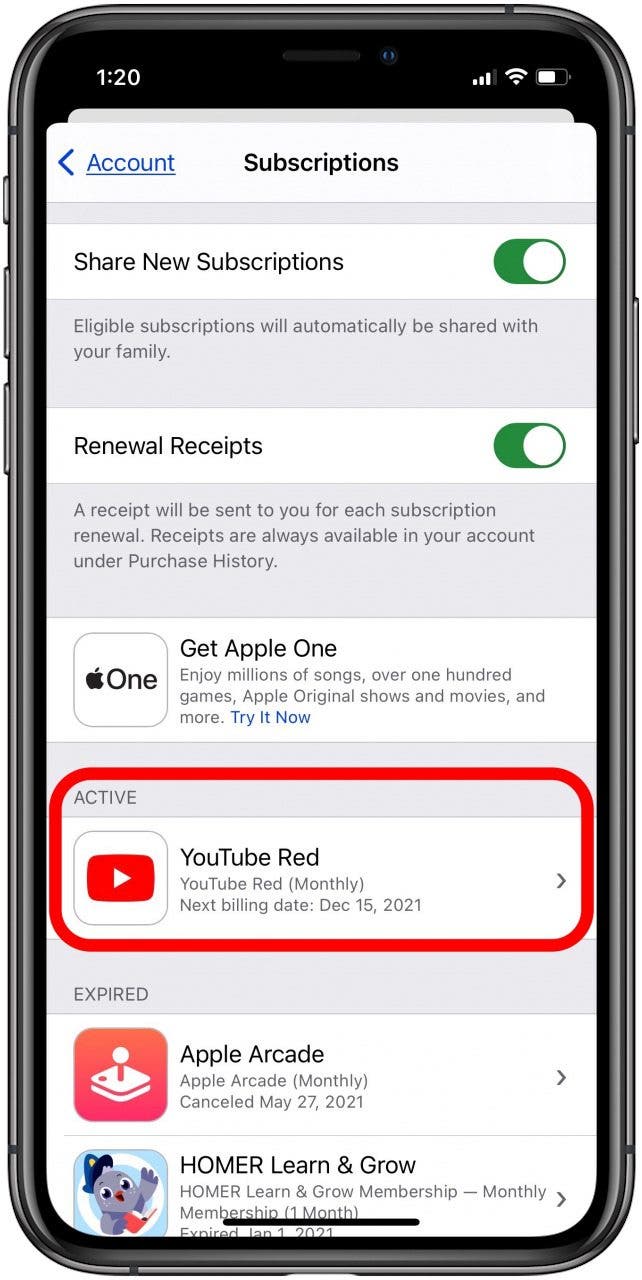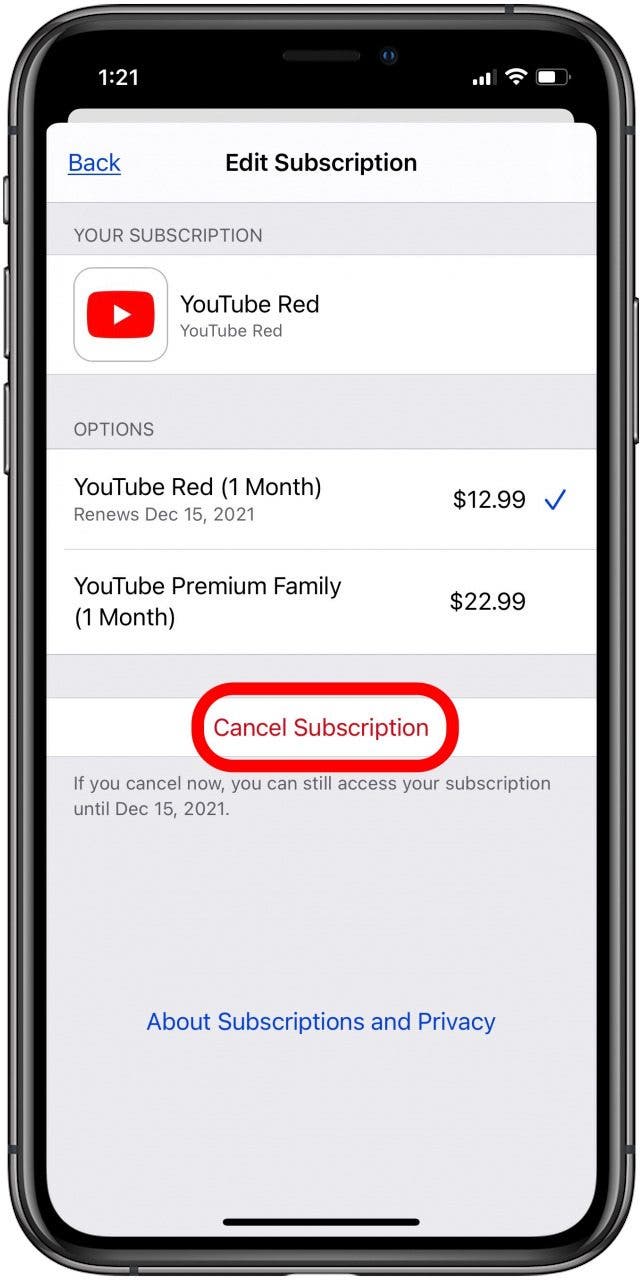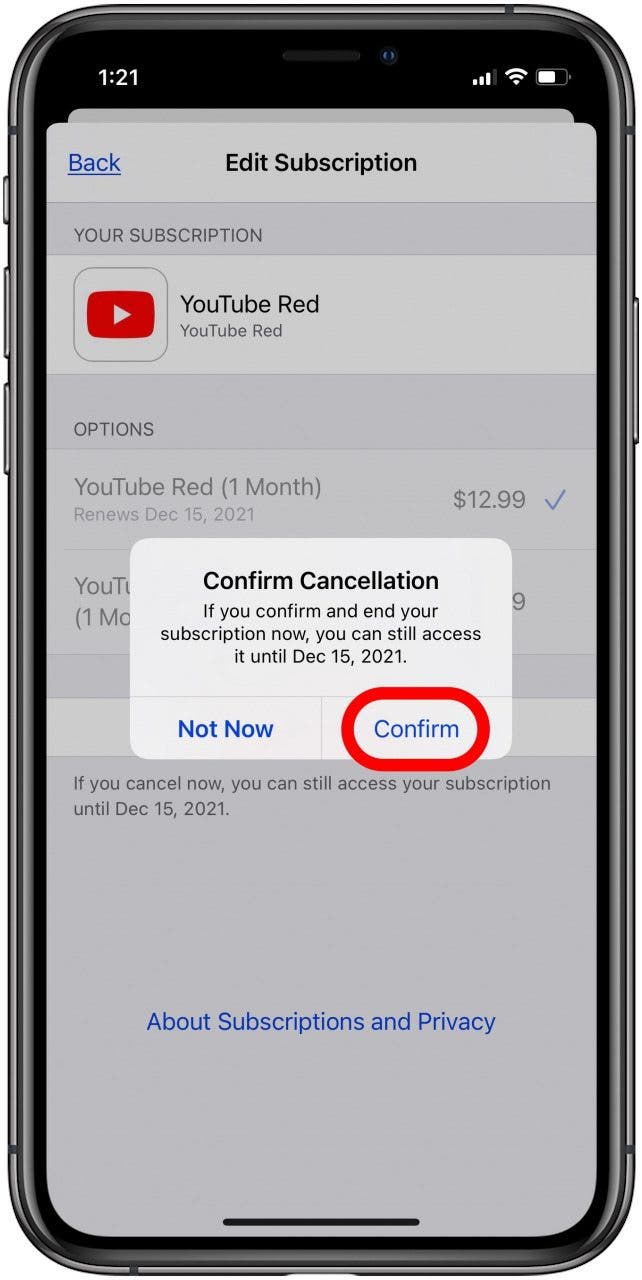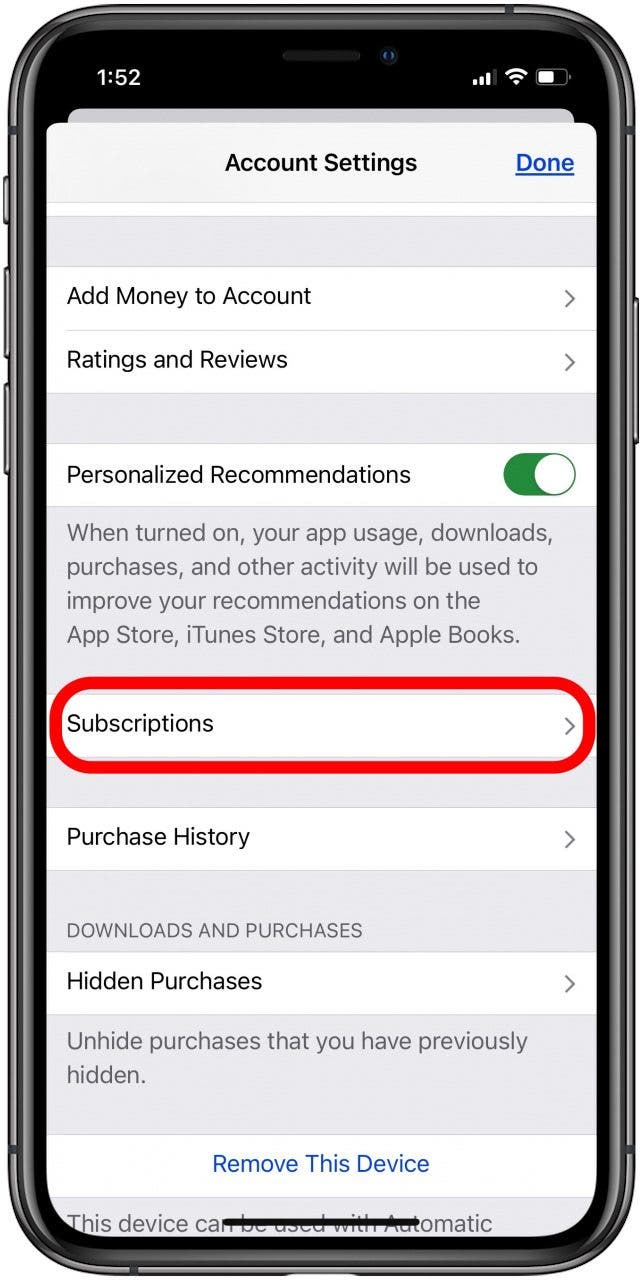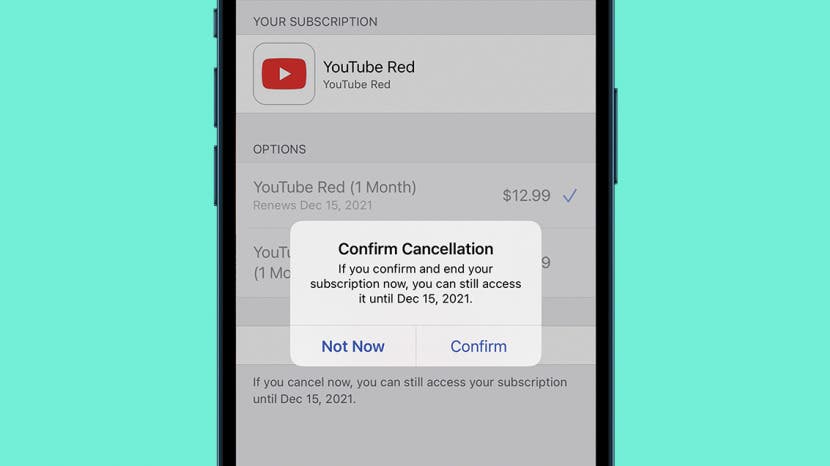
Here's how to find app subscriptions on an iPhone or iPad. We'll also cover how to check subscriptions to see how much you're paying, and how to unsubscribe from an app or cancel a subscription on an iPhone.
Related: How to Redeem iTunes Gift Cards on iPhone & Check the Balance
How to Check, Manage & Delete Subscriptions on iPhone
How do I manage monthly subscriptions on apps on my iPhone? Canceling in-app auto-renewal subscriptions almost seems like a hidden feature. If you're wondering how to cancel Apple TV, Apple Music, and Apple Arcade, or how to cancel third-party app subscriptions, you're in luck. There are two ways to manage App Store subscriptions (formerly iTunes subscriptions) on an iPhone. Here’s how to manage your App Store account and cancel app subscriptions on an iPhone. For more great App Store and subscription management tutorials, check out our free Tip of the Day.

How to Manage Subscriptions & Unsubscribe from an App in the App Store
Here's how to view app subscriptions in Apple's App Store. From here, you can manage subscriptions by upgrading or downgrading your service. You can also stop paying for apps you no longer need.
- Open the App Store app.
![open the apple app store]()
- Tap your profile icon in the upper right corner.
![tap app store profile icon]()
- Tap Subscriptions, and you'll be shown your active and expired app subscriptions.
![tap subscriptions to see app store subscriptions]()
- Tap the app you want to manage or cancel.
![tap the app you want to manage or cancel]()
- Here's where you'll see how much you're currently paying for the app. Tap an option to change or cancel your subscription.
![tap an option to change app subscription]()
- Tap Not Now to cancel your changes, or Confirm to update your subscription.
![tap not now or confirm]()
How to Find & Cancel Subscriptions on iPhone from the Settings App
Here's how to find subscriptions on an iPhone or iPad via the Settings app. From there, you can cancel app subscriptions, or change the subscription level. Here's how to check and delete app subscriptions from the Settings app.
- Open the Settings app.
![iphone settings app]()
- Tap the banner at the top of the screen.
![tap the banner at the top of the screen]()
- Tap Media & Purchases.
![tap media and purchases]()
- Tap View Account.
![tap view account]()
- Scroll down and tap Subscriptions.
![tap subscriptions]()
- Tap the app you want to manage or cancel.
![tap the app you want to manage or cancel]()
- Tap an option (they vary for each subscription).
![tap an option to change app subscription]()
- Tap Not Now to cancel your changes, or Confirm to update your subscription.
![tap not now or confirm]()
If needed, you can also learn how to cancel your Netflix subscription, how to cancel Amazon Music, and how to cancel Disney Plus online and through the app.