How to Quickly Preview an Email on iPhone


Did you know that you can look at the contents of an email without actually opening it? This is a great way to quickly browse through your emails without opening each message and waiting for it to load. Also, you can access most of the menu items you normally use to send an email even quicker. Here's how it works!
Why You'll Love This Tip:
- Quickly view the contents of an email without having to open it and wait for it to load.
- Access other menu items like Mark as Read or Mark as Junk.
Use Haptic Touch to Preview an Email in the Mail App
System Requirements
This tip was performed on an iPhone 12 running iOS 17.5 or later. Learn how to update to the latest iOS.
If you want to view an email quickly without actually opening it, you can do it with a feature called Haptic Touch. This used to be called 3D Touch, but it can now be found in the Settings app under Touch Accessibility. Learn more about how to use Haptic Touch. If you like learning how to use your iPhone, be sure to sign up for our free Tip of the Day!
- Open the Mail app.
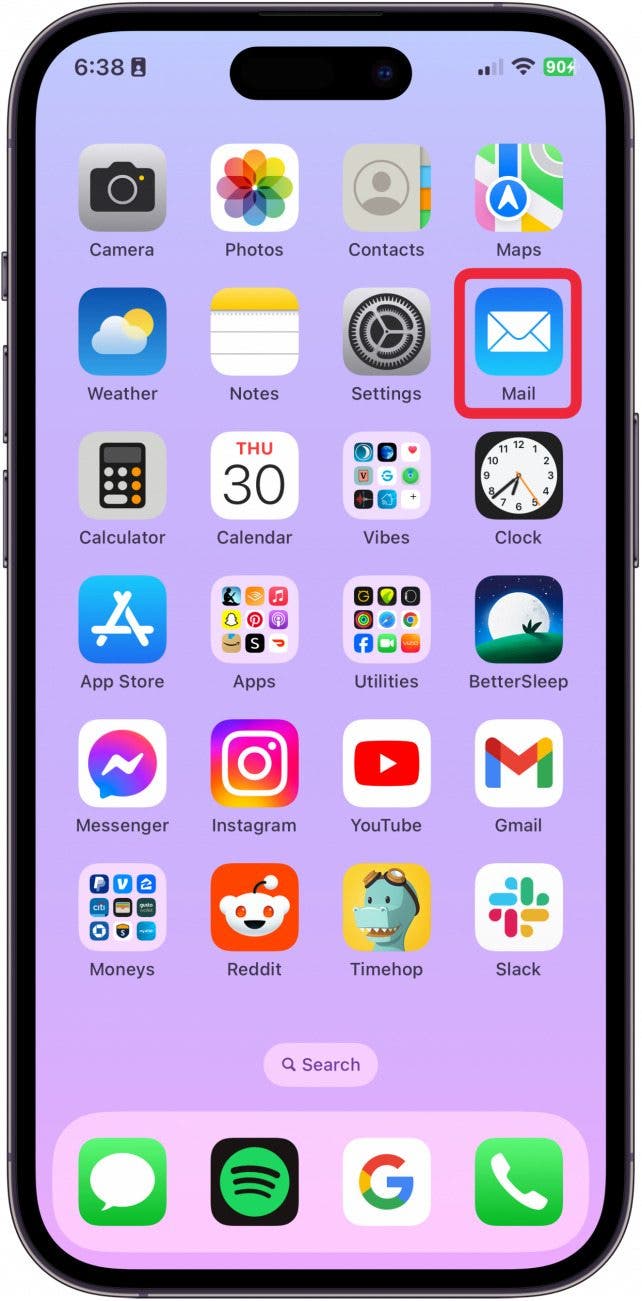
- Long-press on an email.
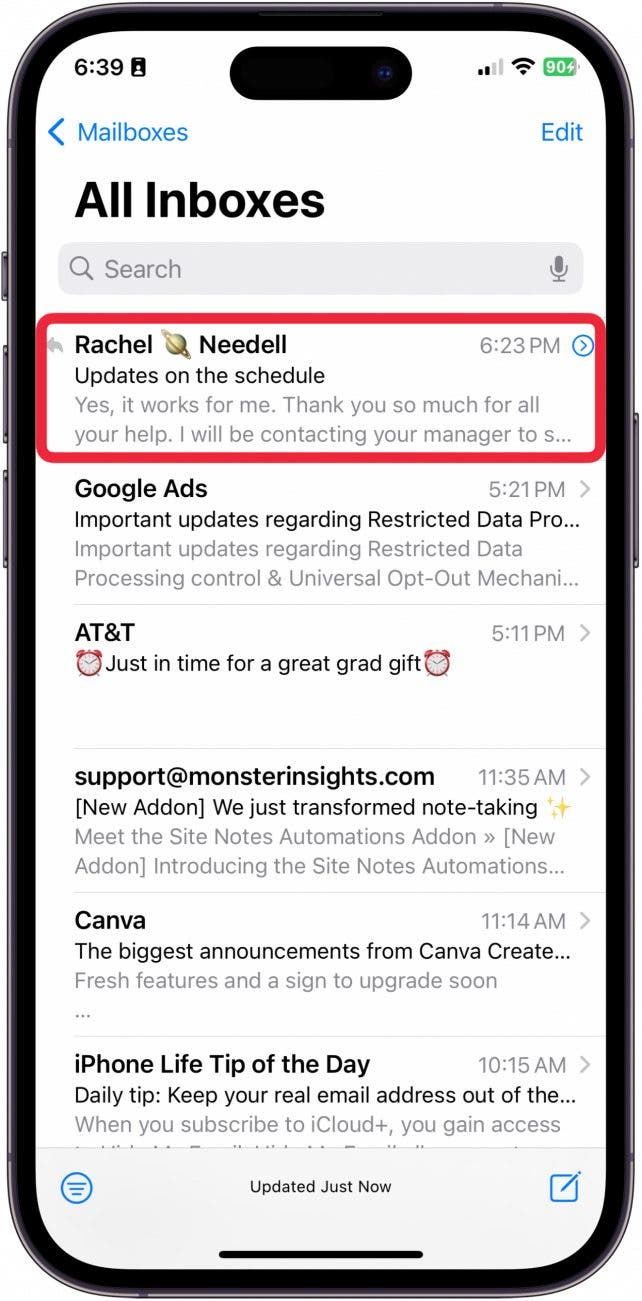
- You will see a menu that allows you to access most of the controls you'd normally see when you open the email. The first row is Reply, Reply All, and Forward.
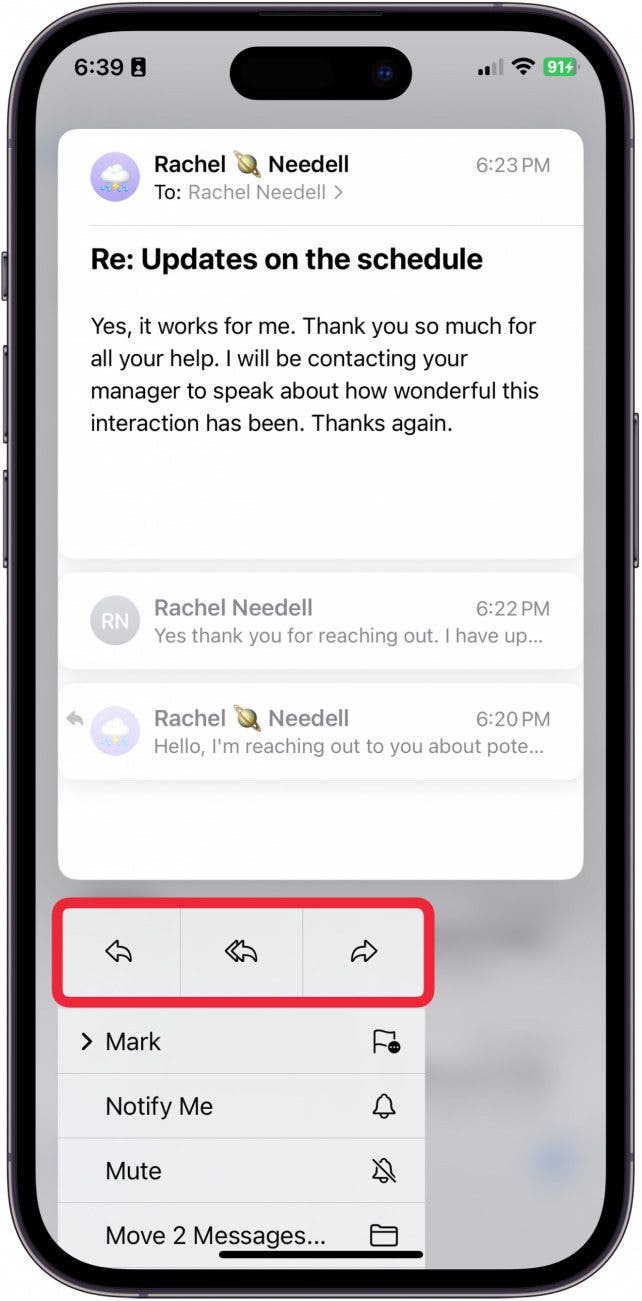
- From here, you can tap Mark.
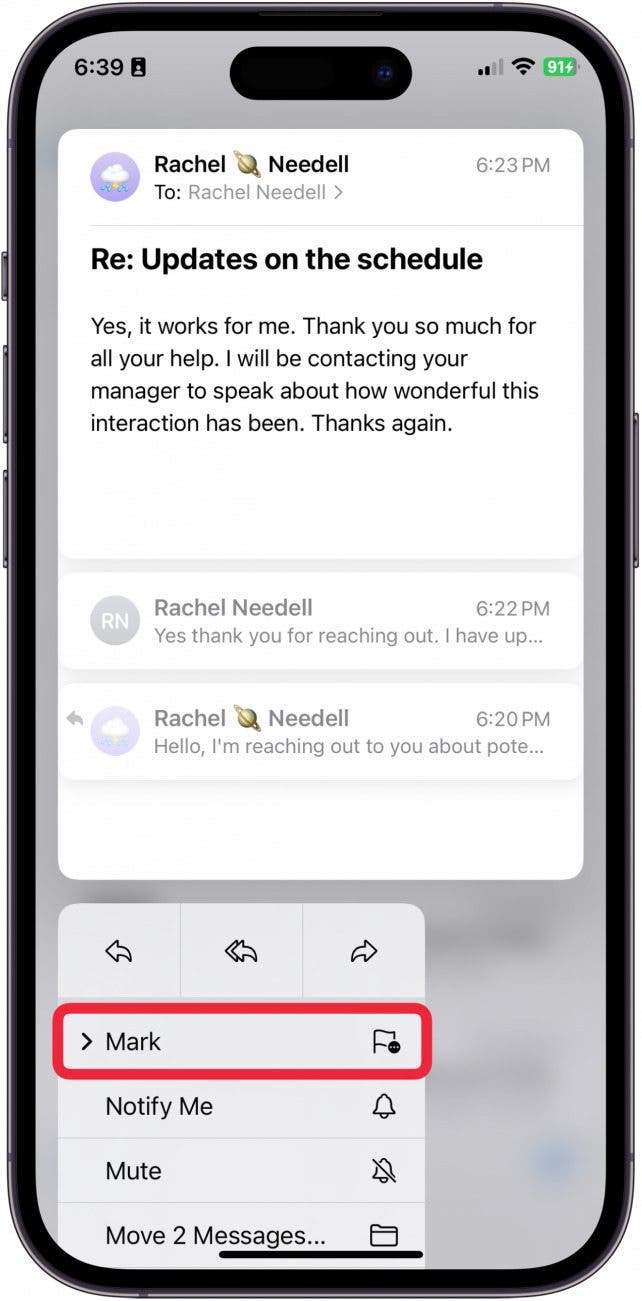
- Now, you can choose to mark the email as read or unread.
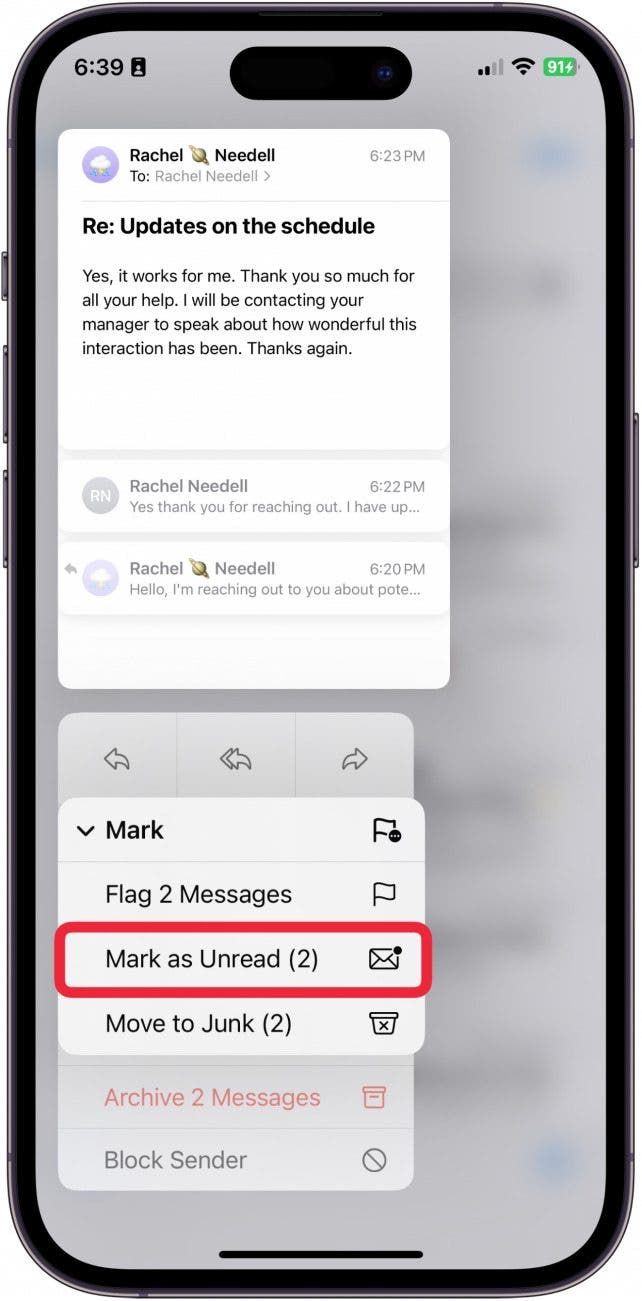
- Or you can tap Move to Junk to quickly get rid of spam.
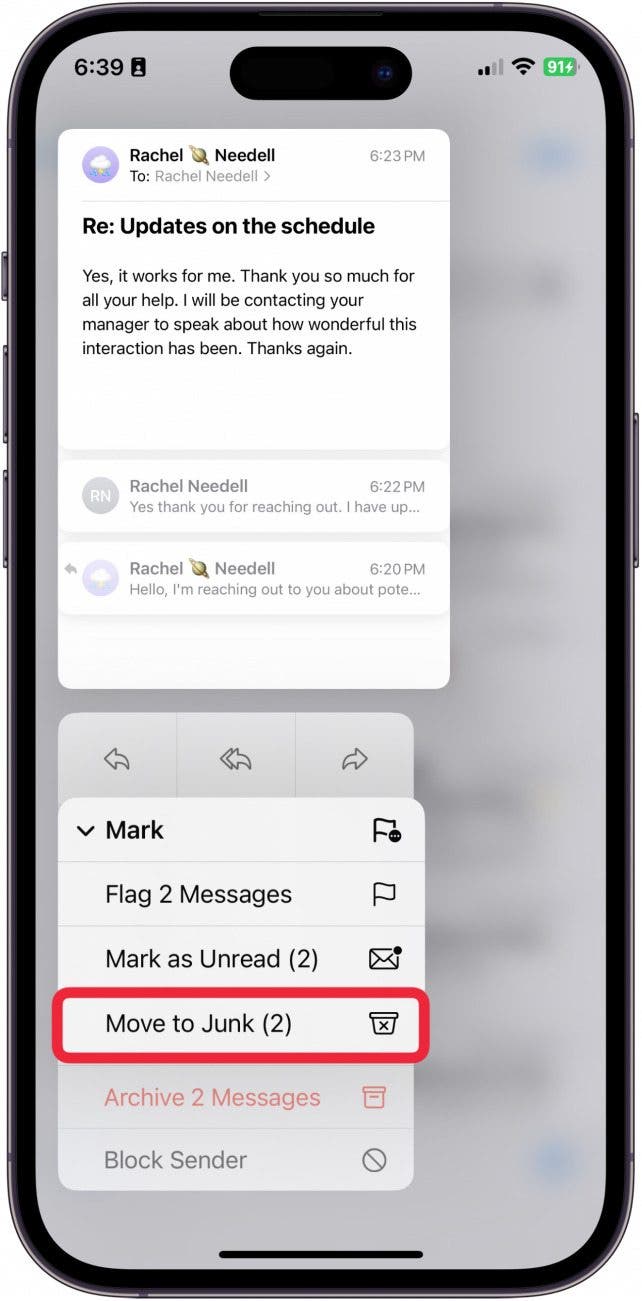
- You can also flag the email as important by tapping Flag.
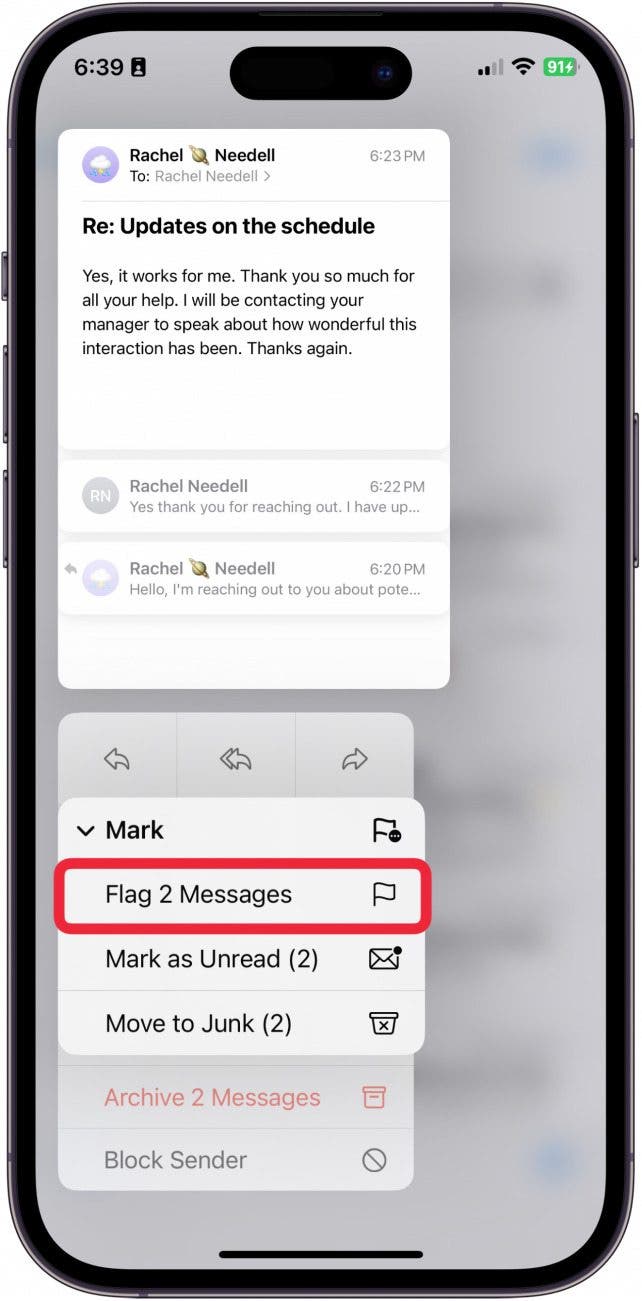
- If the email thread is important, you can tap Notify Me to receive banner and lock screen notifications regardless of your settings.
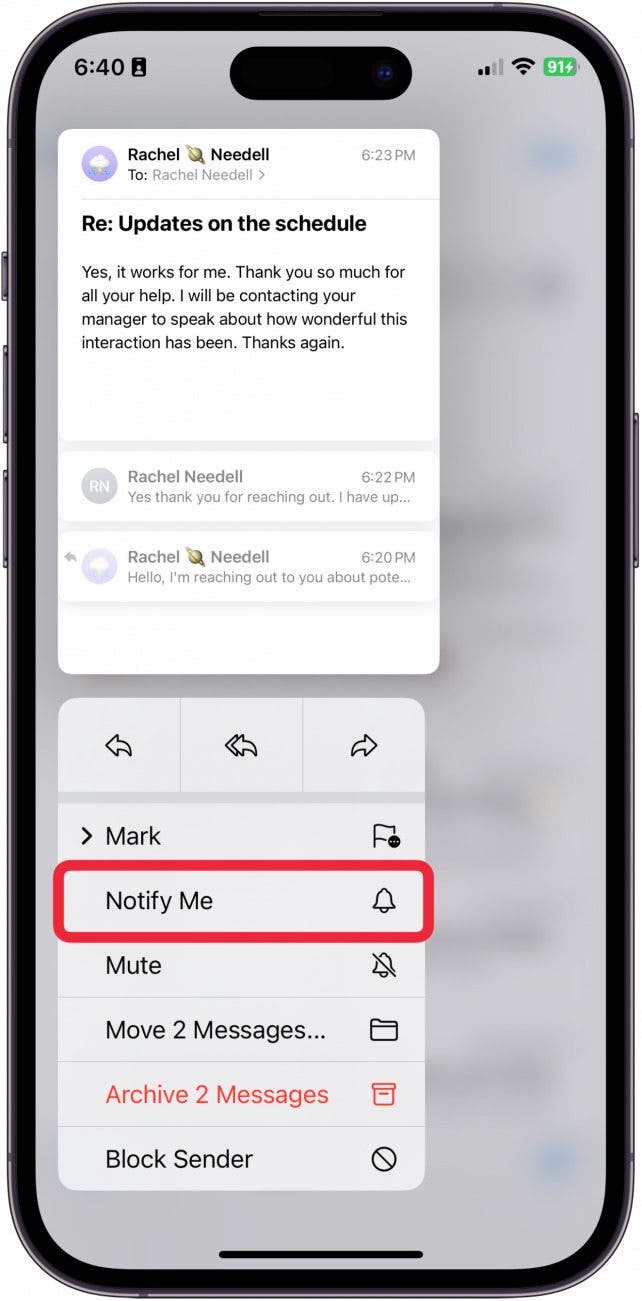
- Tap Mute to silence the notifications from this thread.
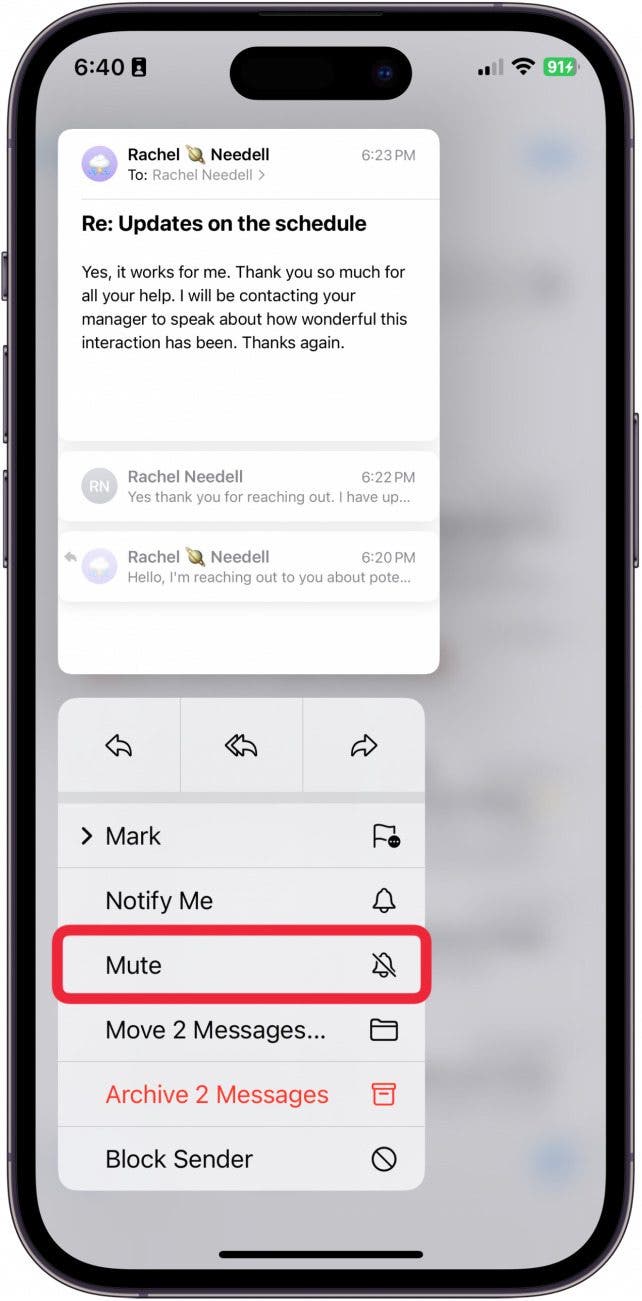
- You can move the entire email thread to a new folder by tapping Move X Messages.
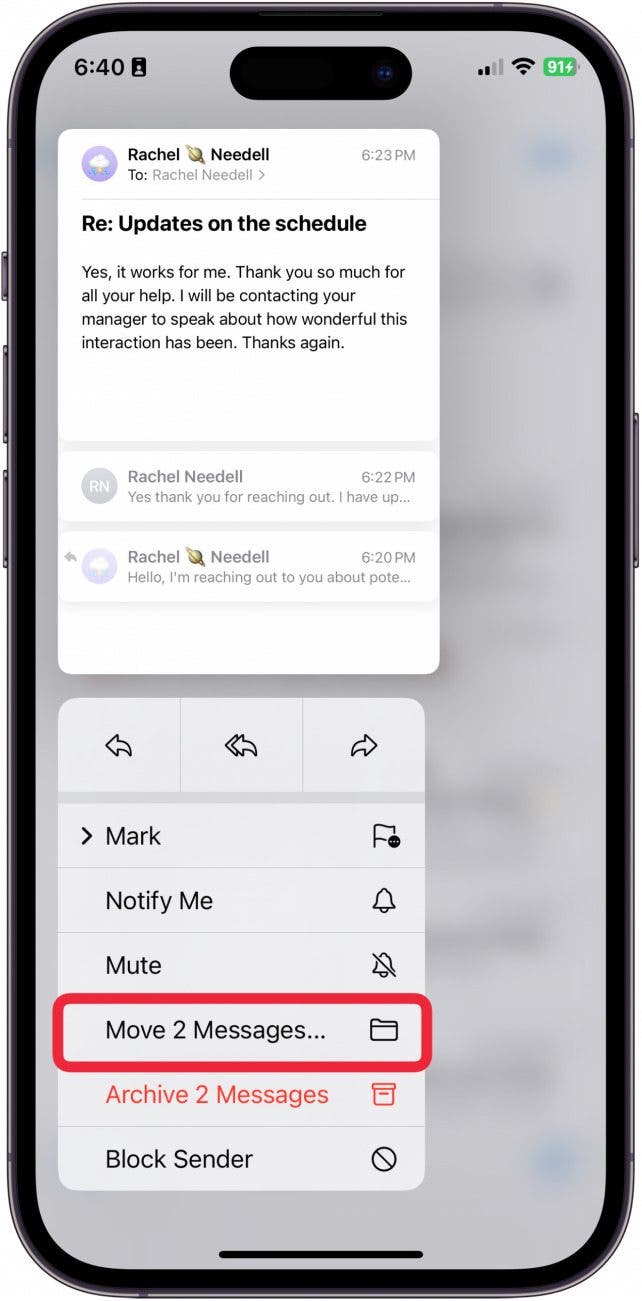
- You can also archive message threads by tapping Archive X Messages.
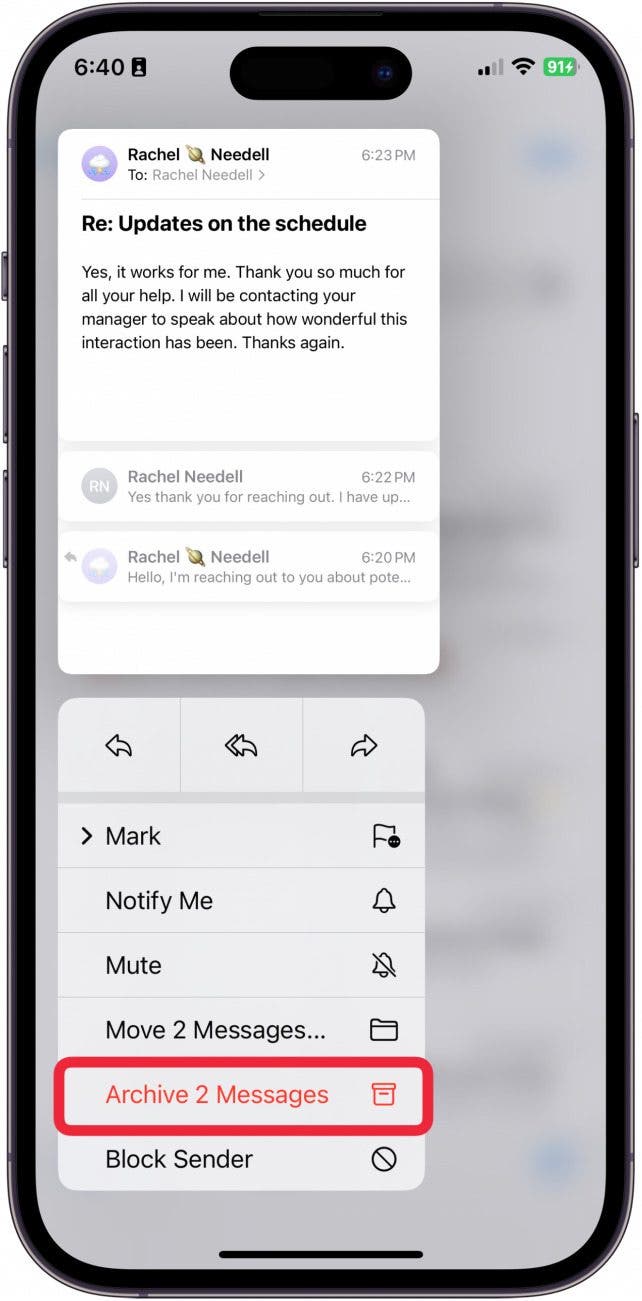
- Lastly, you can use this menu to Block Sender.
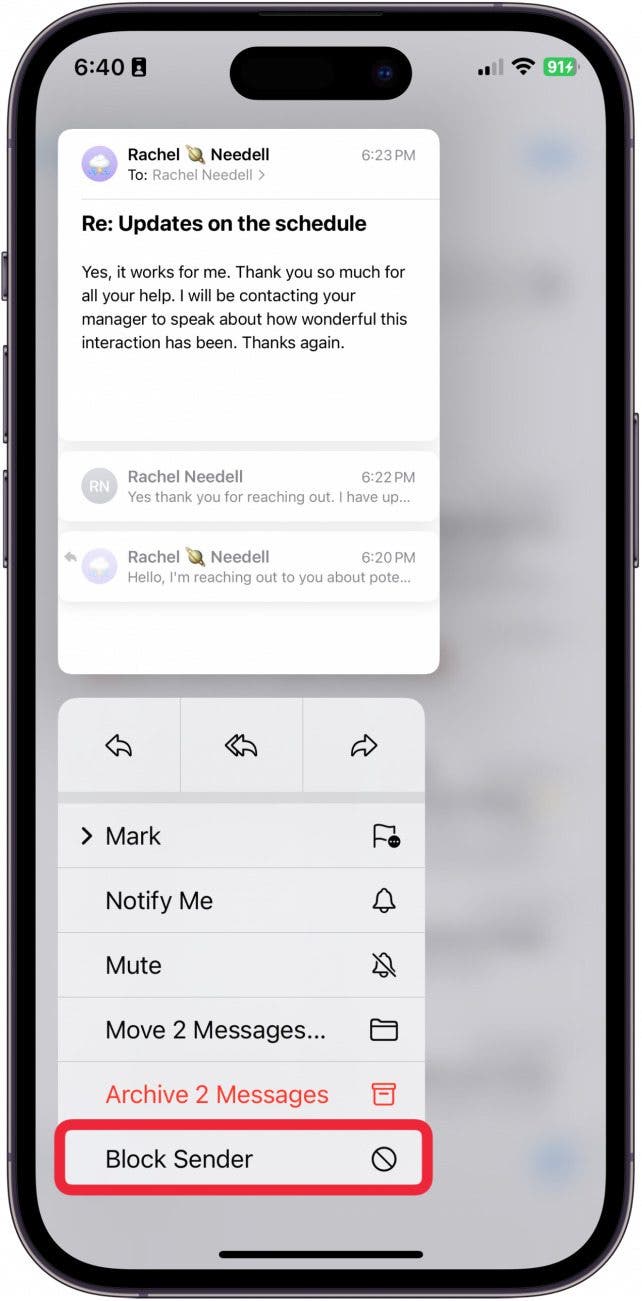
And that's how you quickly preview an email via Haptic Touch.
Every day, we send useful tips with screenshots and step-by-step instructions to over 600,000 subscribers for free. You'll be surprised what your Apple devices can really do.

Conner Carey
Conner Carey's writing can be found at conpoet.com. She is currently writing a book, creating lots of content, and writing poetry via @conpoet on Instagram. She lives in an RV full-time with her mom, Jan and dog, Jodi as they slow-travel around the country.
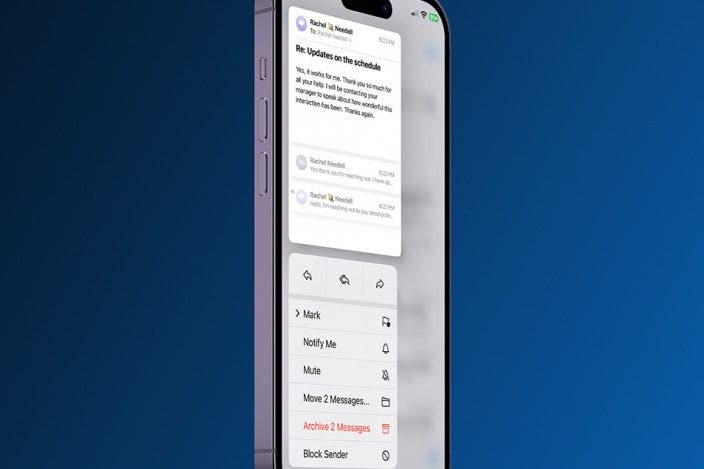

 Rhett Intriago
Rhett Intriago
 Susan Misuraca
Susan Misuraca
 Rachel Needell
Rachel Needell


 Amy Spitzfaden Both
Amy Spitzfaden Both


 Ravi Both
Ravi Both
 Olena Kagui
Olena Kagui


 Leanne Hays
Leanne Hays