Our Favorite Dark Mode Shortcut, Self Timer Tips & Astrology App That Will Analyze Your Life


In the 130th episode, David and Donna share a shortcut for enabling Dark Mode, self timer tips for capturing group photos, and the astrology app they can't get enough of this week.
Click here to listen and subscribe. If you like what you hear, be sure to leave a review. And remember to tune in every other week to hear our editors share with you the latest Apple news, best apps, iPhone tricks, and coolest accessories.
This episode was brought to you by Matias Ergo Pro Programmable Keyboard. Do you find yourself typing the same things over and over, like "please reply at your earliest convenience" or "looking forward to our next lunch?" If so, you might want to check out the Ergo Pro Programmable Keyboard by Matias. Not only can you set up macro keys to create shortcuts for commonly used phrases, but this keyboard is also designed to take the pressure off your joints.
Question of the week:
Have you tried the Pattern app? Did you find the reading accurate, or have we been duped? Email podcast@iphonelife.com with your thoughts!
Articles referred to in this episode:
Apps & gear referred to in this episode:
- The Pattern app (Free)
- Simple Human Smart Trash Can ($250)
- Pong for Apple Watch (Free)
- Reddit for Apple Watch (Free)
Transcript of episode 130:
- Hi and welcome to The iPhone Life podcast. I'm Donna Cleveland, editor-in-chief at iPhone Life.
- I'm David Averbach, CEO and publisher.
- Each episode, we bring to you the best apps, top tips and great gear in the iOS world. First, we have a message from our sponsor.
- So, today's sponsor is Matias and I'm gonna tell you about the Ergo Pro. So, a few things I love about this, let me put this down so you all can see my face. you know how on those old-school keyboards, when you would type, you could actually feel the typing as you were doing it? The little clicking noise?
- Yeah.
- That's called a mechanical keyboard, and the reason why, in a lot of ways, it's better is it gives you a tactile feedback, as you're typing. And so a lot of people-
- it's very satisfying.
- Yeah, it's very satisfying. It actually allows you to type faster. So this is a mechanical keyboard, but it's a quiet one. So, it doesn't make that annoying clicking noise, but you get that tactile feedback. So, unlike Apple's keyboards, which are... don't have tactile feedback and everyone complains about, this has that. It also, of course, 'cause it's an ergonomic keyboard, has a lot of really cool features. It let's you split the keyboard up into two parts. So that you have a more natural spacing for your hand. Has a really comfortable pad and they just came out with a new model and the new model has this really cool feature, where you can do programmable shortcuts. So let's say you have a sentence you type ten times a day, you can just hit one key and it'll just type that sentence for you.
- Ah, interesting.
- Yeah, so if you're looking for an ergonomic keyboard, this is a really high quality one. You can go to Matias.ca or we will link to it, in our show notes at iphonelife.com/podcast.
- Thanks, David. Next, I wanna tell you about our daily tip offering. We have a free newsletter that you can sign up for, that once you've signed up, you get a one minute tip in your inbox every day, that teaches you something cool you can do with your phone, that you, most likely, didn't know before. You go to iphonelife.com/dailytips to sign up. Let's talk about our favorite tip this week. I wanted to talk about how to use the self-timer in your iPhone camera. This is a tip a lot of people already know how to use, but some people don't.
- You know, I assumed most people did, but the other day, I literally had someone "Wait, can you have your phone take a picture for you?"
- Yeah, I think it's something... it's one of those features there's a lot of confusion around, like "Do you need a remote shutter to use it?"
- Yeah. And even if at one point you remember that it exists, it's a nice reminder, because it's so useful when you want to do group photos. I hate when people are like, "Oh, I just won't be in this photo."
- I know!
- And you're like, "Wait, this is a very solvable problem."
- Yes, so as David said, the self-timer's awesome for when you don't wanna take a selfie basically. Either you want a shot that's further back, but you wanna be in the photo. Or for group shots, it's really great. The only tricky thing is, so you wanna use the self-timer, but you also have to... the other thing you have to figure out is where you're placing your phone. You might need a tripod to set up what you're trying to take a picture of. Or just to place it at the right angle on a desk, or something like that. But anyway, this tip, we'll just talk about the self-timer, how you activate that and we'll let you figure out how to set up the tripod. or we can talk about that another episode.
- That is the downfall of the self-timers. Figuring out how to position the camera.
- Yeah. Actually having a pop socket like this is nice.
- Ahhh, there ya go.
- So to access the self-timer, you open the camera app. You... Let's see, there's a little upward facing arrow, at the top of your display. When you hit that, the menu shows up above your shutter button. And one of the options, one of the icons is a clock icon. That's the one you wanna tap, and then you have a three second option, and a 10 second option. So, three seconds if you wanna quickly run into your shot. 10 seconds gives you a little more time, to like leisurely figure out your shot, before the picture is actually taken. You can do this in the selfie mode, or the front-facing camera, or the back-facing camera, which is nice.
- And there's pros and cons to that. 'cause the front-facing camera's really nice, because it's a little bit... you can see the shot, as you're taking it, but the back-camera's a lot higher quality, so, in general, I recommend using that back camera, even though you're not gonna be able to see the shot, but it's tricky 'cause then you, sometimes, don't get the right shot.
- Yeah, I think for the front, if you're using the higher quality back-facing camera, that's more of a situation where you'd wanna be using a tripod. For instance, if you're having a party where you have a photo booth. You could have your camera, the shots already set up. You have the area where people stand, and you have the self-timer on, so all people have to do is tap the 10 second timer, walk into the photo, take it and leave. That's one situation where you could use this feature. So, that's pretty much it. The self-timer feature is very useful and it's... I think that with iOS 13, it's changed a little bit, how you access it.
- Yeah, it's moved.
- That little arrow didn't use to be there. That wasn't how you used to get to it.
- And it's kinda hidden now, so it's a nice refresher of where it is. Can I give you a couple bonus tips?
- Yes.
- So, number one, we talked about a tripod. Do you remember the name of Ran's favorite tripod?
- It's the Joby,
- Yeah.
- Griptight, I think.
- It's a really cool tripod, 'cause it's pretty small and portable. So, I do recommend, if you find yourself in a position, taking group photos regularly, that you get one of those tripods, especially if you're going to family events, or you know you're gonna take group photos. So it's really convenient. And I don't know about you, but because I almost always have the newest iPhone, I'm almost always the one taking the photo, 'cause I wanna make sure it's on the nicest camera, you know what I mean?
- Yeah.
- My second bonus tip, for people who have an Apple watch, you can have a shutter on your Apple watch, and you can actually see the shot. So, if you open up your camera app on your Apple watch you can see the shot, make sure everybody's in the frame, looks nice. And then, instead of having to do the self-timer, which then, you're running around and getting set up, you just tap it on your Apple watch.
- It's pretty awesome.
- But you do wanna make sure you're still doing a three second delay, otherwise the shots' always gonna be you taking a photo.
- Oh!
- While staring at your Apple watch.
- That's a good point. Yeah, I didn't think of that.
- Yeah, I think by default, it is a three second delay on that. But, it is a really nice feature that I sometimes forget about, so-
- Yeah, I've fallen out of the habit of wearing my Apple watch lately. I need to get back to it.
- I'm loving it
- 'cause, there are lots of little features that make it useful.
- Yeah, I just got the newest model and I'm really enjoying it.
- Cool. Next, we wanna tell you about our premium educational platform, that's called iPhone Life insider, and when you subscribe, you get access to video versions of the daily tips, and not only that, but also our full library of in-depth guides on topics from how to use your iPad, to all the new features of iOS 13. You also get a full archive of iPhone Life magazine, that we have more than 30 back issues, and you also get, of course, all the new issues. Ask An Editor, which allows you to ask any of your tech questions to one of our experts, and we'll help guide you to a solution. And you also get a version of this podcast, that has no ads, and has exclusive premium content as well.
- Including this one.
- Yes.
- We cut this ad out for you all and, I just wanna do a quick plug for, we just released a new guide, it's the iPhone 11 Pro camera guide and it's amazing. I feel like it might be the best guide we've ever done.
- I think it for sure is.
- So, if you have an iPhone 11 Pro, make sure you check this guide out, if you're already an insider. Otherwise, go subscribe. Become an insider. And it actually has a lot of features for anyone who has an iPhone, not just the iPhone 11 Pro, 'cause things we were just talking about. A lot of change has happened in iOS 13, where things in the camera have got moved around, or they added new features, and we cover all of that. So, even if you have an older phone, it's really worth checking out.
- Yeah, Ran is our video producer here, and she is a really amazing photographer, so she created this guide, so it's fun, not only to learn about how to access all the features, but to get some tips on how to get really beautiful shots, like she gets. Also, we have more people creating guides now. We've been expanding our team, so we have coming up, we have a few guides coming out. We're definitely ramping up our production, so, it's a really good time to become an Insider. And you get 30% off for being a podcast listener.
- Which is new. It used to be $5 off and now it's 30% off, y'all.
- Yeah, so this is awesome. Go to iphonelife.com/podcastdiscounts and you'll get 30% off. We highly recommend you go sign up now and we'll see you on the inside. Now, let's talk about our question this week. We have our premium subscribers to iPhone Life Insider who write in with questions and right now, Cullen, instead of Sarah, is answering their questions. So, I have a question from an Insider, that I'll read to you now. "I really like keeping my iPhone in dark mode, "except for when I'm searching and reading on the web. "Some sites don't work and others don't read well. "Is there any way "to have my phone always in dark mode for everything else, "but set Safari to normal? "Sincerely, Browsing In The Dark." Dear Browsing, you can't customize which apps are in dark mode, but you can make it easy to quickly turn dark mode off and on, by adding dark mode to your control center. So, to add dark mode to control center, you go to settings, Control Center and then you tap Customize Controls. And if you scroll down, you'll see dark mode as one of the options, and tap the green plus icon next to that. And you can choose which order you want it show up in your control center as well. From there, now when you go to Control Center, you can just tap the little icon for dark mode, which, let me remember what it looks like. It's like, it's hard to describe. It's a circle with one side that's light and one side that's dark basically. You tap that and so you can switch back and forth between light mode and dark mode. White mode is, of course, just what Apple used to always use.
- I definitely recommend having that in general. I mean, this was a really good use case and it's a good complaint because it is really annoying if you're using dark mode, then all of a sudden, Safari's blasting you with the white light from a website that isn't supporting it. But, I find there's a bunch of times where I'm wanting to switch back and forth for random reasons. And so adding it is nice. And also, for some reason, if you're lazy and you don't, wanna add it, you can still get there from the control center, if you long press on the brightness, it's by default there, as well. So, there's two ways to access if from control center. One is to add a shortcut and the other is to long press on brightness.
- And the other thing I wanted to mention is that that while Apple doesn't let you control dark mode per app, what we're talking about with that is Apple's built-in apps. So, you either have dark mode on or off for everything in that way, but third party apps, usually in their settings, allow you to turn dark mode on and off, if it's an app that supports this feature. So, that's something to keep in mind. So, if you're using another browser besides Safari, you might have that option there.
- Or Facebook, or Messenger.
- Yeah.
- Actually, does Facebook have a dark mode? I don't think they do.
- I don't think so.
- Instagram does.
- Yeah, Instagram does and
- Messenger does
- I'm trying to remember some of the other apps that do.
- But Messenger, least last I checked, they might have changed it, it was only controlled through that setting. In other words, what Instagram does, which I love, is it goes to my default control, in other words, during the day, Instagram will be light and at night it'll be dark. But messenger's like all or nothing. You either just have to have it be dark all the time, or light all the time. Or go Ctrl-Ed separately. Which really annoys me.
- I feel like because this is still a somewhat new feature, third party app developers haven't really quite mastered it or figured it out yet. Like a lot of apps don't even have it yet, and it varies whether, like David said, whether you control it through just your regular dark mode controls, like we just talked about, or from that app setting. So you have to do a little digging around to see.
- I really appreciate apps that have it though.
- Yeah.
- That goes a long way.
- One thing I'll say is I haven't had the same problem that this user has, of feeling like apps don't work, websites don't work well with dark mode in Safari. Have you?
- You know, I feel like, for the most part, I've just had websites not render in dark mode, even if I'm in dark mode. So it's like, if I go to Google, it's not dark for me.
- Yeah, yeah, that's true.
- So, it still works well. I can use it like I normally would, but it is like annoyingly bright when I'm used to the dark mode palette.
- Right, so there's more of a contrast.
- Yeah.
- We have a comment from a listener from our last podcast, I thought I would read out now. It's Maryanne, she wrote in saying, "Hi, I always love your podcasts." and she's referring to, we just added closed captioning to our podcast. Said, "David's last name was misspelled on your transcript. "I wanted to let you know that." We're just figuring out closed captioning. So, we figured out how to correct those misspellings, so this episode, you shouldn't have that problem.
- Oh, thank God.
- And I did wanna just take a moment to talk about closed captioning. If you're listening to this podcast, or watching it through our Insider site, or on our website. You can click in the bottom-right corner of the video screen to turn on or off closed captioning. And it's CC symbol there is how you turn it on and off.
- And we're starting to do that too in our guides. We're really excited, 'cause we have gotten a lot of feedback from some of our older listeners, or just anybody's hard of hearing and they've wanted this for a long time, so we're really excited to add it for you all.
- Yes, definitely. Okay, so back to Maryanne. She says, "My favorite podcast is "The Drive" by Peter Attia." I'm not sure if I'm saying that right. "You all would love how amazing it is. "He's brilliant, cutting-edge doctor, who's interested in longevity and interviews a wide range of guests. "My app recommendation is Zero. "It's a fasting app, good for time restricted eating. "Explore and enjoy. "Maryanne."
- Oh, man. I'm gonna check out the podcast, I am not good with intermittent fasting. That does not work for me very well.
- It definitely is a big trend, right now. I've been curious to try to skip breakfast, which I actually, by accident, did this morning, so if you hear my stomach growling, that's why. I don't think it's for me, but probably a lot of our listeners would be interested in that. So, that's... and since no one here has that kind of willpower, it's nice to have our listeners telling us about them.
- Yeah, there you go. Let us know. I actually, I regularly skip breakfast, so I guess-
- Really?
- Yeah, I'm not a... I never have been. My entire life, I've never been a breakfast person.
- Well then, you're fully
- I guess, is that what I'm doing?
- and constantly intermittent fasting.
- Okay, I take back every mean thing I said about intermittent fasting, but-
- Yeah, 'cause you're allowed to drink coffee, and that still counts.
- I'm definitely drinking my coffee. I'll hold it up for the camera.
- Okay, let's talk about apps and gear for this week. Do you have any recommendations?
- Yes, let's do it. I do, let me check. Oh, I have a fun one. I have taken my smart home to the next level. Are you ready for this?
- Yeah!
- I have a smart trash can now. What?
- Okay.
- How does that work?
- It has a sensor, so when I get close to it, it opens up. Or-
- Oh, that's so cool.
- I can say "Open can," and it'll open.
- Okay, that's amazing. I actually... I have an electronic trash can and I feel like you totally one-upped me. You kick the front of it and it opens and it's so nice. So now you-
- I watched you do that, last time I was at your house, and when you weren't looking, tried to figure out how to do it myself, and I couldn't get there. And I'm just like-
- You're just there kicking my
- waving my foot around. I couldn't figure out what to do. And then I was like, "Maybe I imagined it."
- No, it totally is a thing. And it's really nice, 'cause a lot of times in the kitchen, you have your hands full or you have food and you don't wanna get food on your trash can.
- Well, and also, I have a dog who loves to stick her face in my trash and so now she can't, because it's closed. It has a lid.
- Well, when she walks by will it open? 'cause is it a motion activated.
- You have to get really close to open. Every once in a while, she'll accidentally open it, but it scares her so much, that she runs away.
- That she doesn't try to eat anything.
- And she doesn't try to eat anything.
- That's funny.
- But, it's actually, I discovered it in a roundabout way. 'cause, I wasn't discovering it as a tech journalist. I discovered it because I love this company. It's called Simple Human. Have you ever heard of them?
- Yeah, actually. That sounds familiar.
- They specialize in trash cans. Which, I-
- 'Kay, I really want one now.
- really love a company that just takes one thing, and specializes. Actually, it's funny that we're talking about it, 'cause Matias is one of my favorite tech companies for that reason. They just go all in on the keyboard and they keep refining it. So they're like that. They use high quality materials. They have high quality trash cans. And my favorite thing, and it's such a silly little thing, but they have trash bags, that are designed to exactly fit your trash can.
- So nice.
- 'cause, it drives me insane, when I'm always trying to figure out the right size, and you have this weird, bunch-y large trash can in a small trash can, or something. So, I have a bunch of their trash cans. They're annoyingly expensive, just to warn everybody, who now looks these up.
- How much? What's the damage here, David?
- I mean, you can get cheaper ones. I have really small one in my bathroom, for like $20-$30 bucks, but this one, I think, is... ranges between $200 and $250.
- Oh, wow.
- So, it's expensive, but it's a dual, so I have it in my kitchen and it has both the trash part,
- Oh, and recycling?
- and the recycling in one unit, which I really like. And then there's there other really nice feature, where there's a little slot for the trash bags, behind, that fits in. So when you empty the bag, you can just pull another trash bag out.
- Oh my, that sounds so...
- Yeah.
- I hate putting trash bags in there. This definitely would be really nice.
- They really thought it through.
- Wow.
- So, I'm enjoying that. And that is my latest accessory for my house.
- Okay, cool.
- What've you got?
- I have a couple apps I wanted to talk about. Two of them are actually Apple watch app recommendations from my nephew. He's 17 and just got an Apple watch and I was talking to him about one of the reasons I like my Apple watch, is that it doesn't suck me in, the way my phone does. That you can just address your notifications and be on your way. And he's like, "Well, actually on your Apple watch, "there are apps that do make you wanna stare at it forever." But, he was happy about it. and his apps were... Pong is a game and he showed me, I got to see it on his phone, on his Apple watch. And Pong is an app that is actually quite playable on an Apple watch.
- Okay, but is it like the old school Pong.
- Yeah, it's old school Pong.
- That's so cool.
- Yeah, which I have appreciation for old... I like really simple games, if I'm gonna play any at all. And so, I thought that was a good thing. And then, Reddit, he said has actually a really good interface, and you can just get deep into Reddit threads on your Apple watch. If you want to.
- Wow.
- Which I should tell Raph about.
- You should.
- Raph is our CTO and he is always telling us weird Reddit stories that he finds.
- Yeah, you're either a Reddit person, or you're not.
- Yeah.
- But, here's my critique.
- Okay.
- I almost always have my phone with me, when I'm on my Apple watch, so I don't know I wouldn't just take out my phone, and read Reddit on my phone.
- Well, I guess, if you have the cellular version maybe,
- Yeah, or like...
- Like Tyler, my husband has the cellular Apple watch, and he's been, a lot lately, just taking that with him. And leaving his phone behind.
- Okay, yeah, then it makes sense.
- Yeah, but with my nephew, I don't know, I think it's... He got it for Christmas, so he's probably enjoying the novelty of it, a little bit. It'll be interesting to check back to see if that still would be his preferred way to read Reddit, or if he wouldn't just choose his phone. 'cause, you're right, it really is hard on the eyes, after a while, to just be looking at the Apple watch. For extended periods of time.
- And Instagram has an Apple watch app, and it's pretty well designed, and I have it on my watch, but I would never use it, 'cause it's so small.
- Yeah, that seems silly. I mean, for viewing photos, you'd want a bigger display.
- Yeah.
- So, other app I wanted to tell you about, that I'm slightly sheepish about admitting to using, but is kind of fun. It's called The Pattern. And it's funny, because Channing Tatum, who, of course, I love, tweeted about this a while back, where he was saying, how he'd gone to therapy and then downloaded this app and basically the app told him all of the same things as he'd been talking about in therapy, and how spooky it was. How accurate it was. So it's an astrology app. And it gives you a reading, and tells you things about your personality and life patterns. I had sworn to myself that I don't believe in astrology, and so, I was downloading it just for fun, because of Channing Tatum, basically. But, I did find it to be fun and interesting. It did feel a lot of stuff it said resonated with me, and you can also connect with friends on it, and it'll analyze your friendship with them. So, it's kind of a fun social thing to do. So, I'm doing that with my friends right now.
- I have also used it. although, when you told me the origin story, you didn't mention Channing Tatum. Somehow, that part slipped your mind. And I had the same reaction, where I really did not want to like it, but also found it to be weirdly accurate. And also, I don't know that I want to believe in astrology, but if I do believe in astrology, I wanna believe it's this mystical, spiritual thing, that could not possible derived from an AI on an app, you know what I mean? And so, it really bothers me on a lot of levels. But I also enjoyed it.
- Yeah, I think it made me realize that I'm just more open-ended, in terms of... If I get some value out of this, and it feels like it resonates, then why not? But, I feel like, definitely, take it with a grain of salt, and probably use it more with a sense of just entertainment, being the purpose of it, but I think it's worth a download, and giving a try. And you have to enter in your birthdate and location. Not just your birthday, and time of day you were born too.
- It definitely is much more, I prefer that to the horoscope, where one in 12 people has the same horoscope as you, you know? It's more accurate than that. Maybe.
- Maybe. All right, we need to come up with a question of the week. We didn't think of one ahead of time. Do you have it... one?
- Yeah, let's just lean into this.
- What's your pattern?
- Yeah, do you all... Have you used this app? Are you astrology people? Did we lose you all?
- Yeah, are we suckers, basically?
- Are we suckers. Let us know. We won't take it personally. We clearly already feel like suckers.
- Email podcast@iphonelife.com. Or question of the week. Do you like Channing Tatum too? Okay, moving right along. That is actually all we have for this week
- Yeah. That's all we got guys.
- Thank you so much for tuning in. This is a short episode. And stick around if you're an Insider, 'cause we have some exclusive content, just for you.
- Thanks everyone.
- Hi Insiders, thanks for sticking around. We have a complaints and learning section for you. And I wanted to talk about CarPlay today. I'm new to CarPlay. I bought, after Christmas I went and bought, traded in my Chevy Volt for a VW Tiguan, which is a mini SUV and I'm loving it so far. And my favorite thing about it is that it comes with CarPlay.
- CarPlay, it's the best.
- It really is.
- I feel like, somehow it hasn't caught on in the public awareness as being a really amazing Apple product. It is so much better than any other in-dash system I've ever used.
- And most cars, like 2016, are newer that are CarPlay well, most, any car that has car play, has to be a 2016 or newer and it will likely have it. So, I bought a 2016 one. You actually have a third-party-installed CarPlay dashboard.
- Yeah, so it's a by a company called Pioneer, and they do after-market units, so if you have an older car. My car is a 1999 Camry, so it's a really ridiculous car to put CarPlay in, but I really love it. And so, you can always add it to your car, if you have an older car.
- Yeah, which I think is a really good option. And was installing it a big deal?
- No, I had to take it to a shop that did it, but it wasn't that far away, and it wasn't complicated.
- How much did it cost? Was it in the $700 range?
- They have models, it's been awhile. They have models. They start about $400 and they go up to about 700. And then plus installation. So, it gets a little pricey. Especially, I find, I love it anytime, but especially if I'm in a big city. It's really nice to be able to navigate, if you have a long drive, whenever you're using GPS, but you're also wanting to control your music and then if you wanna be able to text while driving, you can do that safely. And so it add of availability in terms of what you can do, or functionality, I mean. In terms of what you can do.
- Yeah, and so after buying the new VW Tiguan, we went on a road trip. My husband and I went on a road trip to Florida and back. And having CarPlay, for a long road trip, just made a huge difference. A lot of times with navigation, with Apple Maps navigation on my phone, I would have that weirdly in the console in the car, and it just didn't work very well, and was pretty dangerous, probably, cause I'd never found a car mount that worked that well for me. So, anyways, CarPlay's awesome. I love it. I love the dashboard view. That's something that Apple added in one of it's operating system updates recently.
- Yeah, I was just gonna say, that's new, and it's amazing.
- So, it let's you see three apps at once, it'll show you your navigation, you can see the route your on, the speed limit, things like that. You'll see a little preview box for whatever audio you're playing. What's the third thing I'm trying to think of? It'll show you a few different apps.
- You know, usually, for some reason, show me my calendar. That's the one I don't care about. I don't know, I guess if I had more regularly scheduled meetings, it would be useful, but -
- Yeah, so my complaint is that it only shows you Apple built-in apps, though, from my experience. It will show you, if you're playing a book from Audible, it'll just be a generic audio player button Yeah, the "Now Playing" button
- that shows up there. Yeah, and so it will let you pause and play, and skip forward 30 seconds or whatever. But the thing that I really wished, is that I could use Waze, or Google Maps in the dashboard view, because while you can use those apps in CarPlay, which is really great, and Apple actually added that somewhat recently. So, thank you Apple for that. But it would be really nice to be able see in Dashboard view. 'cause, I started a route in Waze, and then I would go to my dashboard view, and I couldn't see where I was going. And that was a little bit not great. The other things I wanted to point out is that so you have your phone plugged into your system, when you're using CarPlay, and if you take a screenshot on your phone, and it will also take a screenshot of CarPlay. So, I thought that was kinda cool.
- Yeah, I've accidentally done that.
- Yeah, so I didn't know... I'm struggling to think of times, you would really want to take a screenshot of CarPlay. But there might be times. I don't know. So, you can take a screenshot the way you would usually take a screenshot on your phone. It'll also take one of your CarPlay display, if your phone's plugged in. I had another point I wanted to bring up about it. Where'd it go? CarPlay...
- I will say on the newer models, where you're finding that, on the newer models you don't have to plug your phone in. And I really want that, I know it's not a big deal to have to dock your phone, but it's really nice when you don't have to. If I'm going on a short trip, if I'm just driving a few minutes, I'm always, "Is it worth going through all the trouble of setting it up? Whereas, if it just automatically connected over Bluetooth, It'd be a lot nicer. And I'd like that
- That would be nicer. So, the last thing I was gonna say, was that you can't stop along your route, in Apple maps,
- Yes!
- From CarPlay
- I hate that.
- And this is a really big pain. You can do it in Google maps, so you could do that instead, but it would be a really nice thing, on a road trip, or really any time you're going any considerable distance. You're going to wanna stop somewhere, usually at a gas station, or a restaurant, and you don't wanna find a restaurant that's behind you on our route, you wanna find one that's along your route. So, Apple really needs to fix that.
- Well, and I find too, so, in Google, how it works, is you can have your final destination and there's an add stop functionality, where you can put in a gas station and it'll find a gas station along the route. The other use I have for that though, a lot of times is, if I'm trying to go several different places, figuring out the order of where I go first can be complicated, if that makes sense. I remember I was in downtown Chicago, and I had three stops I needed to make, and figuring out which way made the most sense to do it. It's really not doable in Apple maps.
- Yeah, I found that it's... Does it work for you well in Google maps?
- Yeah.
- Okay. In general, I found in Apple maps and Google maps, if I searched also just for like... I would see things along my route that are not showing up in the maps app, basically. I don't think searching for things along your route works that well in either of them.
- It never works that well.
- By the way, Apple maps does have this feature in it's app, when you're not connected to CarPlay.
- Oh, okay.
- It just doesn't work well.
- It doesn't have... Well, it half has it. So, it doesn't have the add stop, which is really convenient. When I recently went to Chicago, I had to drive through another city first, so it ended up taking me a different route than I normally would've taken. And I had used Google maps to do that, in order to navigate the correct way. So, it doesn't have that, but what it does have... it let's you search for restaurants or gas stations along the way. But I agree, even though it has that, it's not that good.
- No, it's not. It's basically useless, I would say. So, lot of complaints this week.
- I'm gonna add a few. We'll just make this a CarPlay theme. So, first, the positive. Apple, I don't know if you've noticed this, very recently must have done an update to the Apple maps, where they now have stoplights and stop signs.
- Oh!
- Have you seen this?
- No, I mean maybe? But, I just didn't really notice that that was a different thing.
- It's really, weirdly convenient to see it. 'cause I can't tell you how many times, when I'm getting ready to turn, I'm "Am I turning right before the stoplight, or right at the stoplight, or right after.
- Oh, yeah. Yeah.
- 'cause a lot of times, in that intersection there's several turns you need in a row, and you're trying to figure out what to do. I found it weirdly helpful to have that. Also, just to know if there's a stop sign coming, or a stop light coming up. I really appreciated that.
- Oh, I have to look out for that.
- So my complaint though is there's no easy way, when you're on a road trip, to see what the weather's going to be along your route.
- I know! Okay, that's something that I was also... I talked about with Tyler on our road trip.
- It's really annoying, 'cause it's like I really would like to be... you can check the weather where you're at, but to check what the weathers going to be while you're driving is really hard to do. There's no easy way to do it. And even if you go through all the trouble of being "What's the weather gonna be at, "Where I'm going two hours from now?" there's no good, this is maybe a Midwest problem. Or at least it's not... If you're in a sunny location, you haven't dealt with this. But, I don't wanna know, "Is it going to be snowing in three hours?" I wanna know, "Will snow have accumulated on the road, "where I'm going in three hours?"
- Yeah.
- Does that make sense?
- I found a website that did let me do this, by the way.
- Really? It wouldn't tell me how much snow was currently on the ground somewhere, but it would show the temperature along my route. And so, I think that'd be a really good app though
- Yeah, both of those things. I wanna know driving conditions along the route as well. That's what I want. I want weather and driving conditions along a route.
- Yeah, that'd be brilliant.
- That's my complaint.
- But yeah, just a final plug for CarPlay. Yes, Apple maps continues to be problematic, and Apple needs to work on it, And continue to improve it. As it has been. But it's just amazing how Apple's user interface is so much better than other car system I've ever used. My Chevy Volt I actually really liked, but the interface was terrible and Tyler has a jeep and the interface is terrible. And it's just not easy to get around, it's not intuitive, it's not a pleasure to use, and CarPlay really is. So I recommend, whether you're in market for a new car, prioritize getting a CarPlay compatible car, or look into getting a system installed.
- I actually feel sheepish because I'm looking for a new car right now, and I've already been, "I cannot get a car that doesn't have CarPlay anymore. That's my bottom line. It's like my number one requirement. And you know that cliche of when people look for cars, they care about cup holders, and everyone laughs about it.
- Yeah.
- That's me for CarPlay. I cannot drive a... I know that it's not the most important thing, but it kinda is.
- It makes a huge difference.
- It really does.
- Yeah, all right, so we'll leave you with that, and see you next time.
- Thanks Insiders.
- Thanks.

Donna Schill
Donna Schill is the Editor in Chief at iPhone Life, where she oversees all multimedia content production for iPhone Life Insider, the premium educational platform for Apple enthusiasts and lifelong learners. After earning her master's degree from the University of Iowa School of Journalism & Mass Communication, Donna joined iPhone Life in 2012, where she has produced dozens of magazine issues, co-hosted hundreds of podcast episodes, and taught over 20 live online courses. When not glued to her iPhone 15 Pro Max, Donna can be found traveling, writing and podcasting (theneedle.co), or hiking the Iowa prairie where she lives with her partner and their German shepherd, Fox.
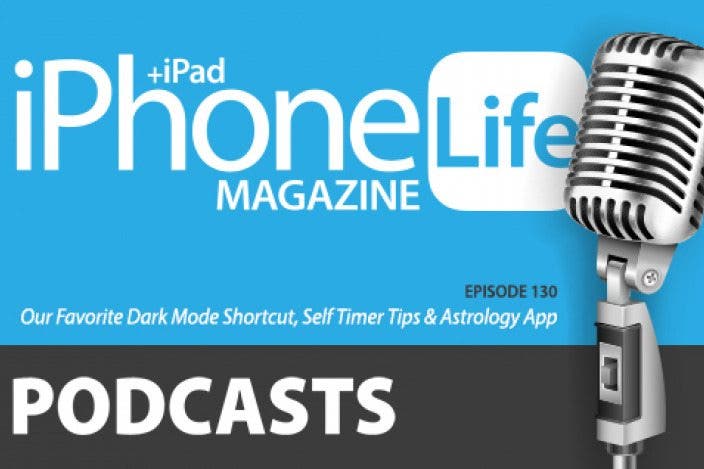

 Rhett Intriago
Rhett Intriago
 Olena Kagui
Olena Kagui

 Leanne Hays
Leanne Hays

 Rachel Needell
Rachel Needell





 Amy Spitzfaden Both
Amy Spitzfaden Both


