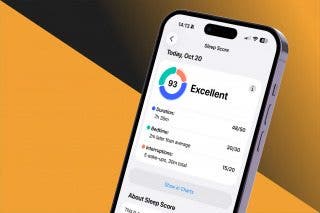How to Uninstall & Remove iPadOS Beta from Your Tablet
If you're tired of being a guinea pig for Apple's beta operating system for iPad, here's how to delete iPadOS 16 beta.


Tired of beta bugs and glitches making it harder for you to use your iPad? If you want to downgrade from iPadOS 16 beta, it's possible to uninstall the beta software and leave the beta program. In this guide, we'll go over how to delete your iPadOS 16 beta profile and how to restore your iPad to the shipping version of iPadOS.
How to Unenroll from the iPadOS 16 Beta Program
To unenroll from the iPadOS Beta program, you'll need to start by deleting the iPadOS beta profile in your iPad's Settings. However, while deleting your iPadOS beta profile will unenroll you from Apple's Beta Program, it will not restore your iPad to the operating system you were previously running. You'll need to wait until the next update to iPadOS 16 is ready to download, then you can install that and say goodbye to beta testing.
If you don't want to wait until Apple releases a new iPadOS update to stop using iPadOS 16 beta, you'll need to restore your device. This will cause you to lose any data you've added to your iPad between joining the Beta Program and now. So unless you very recently joined the Beta Program or there are other special circumstances, we recommend deleting the beta profile and waiting for the next update. If you decide to go ahead with restoring your iPad, do not skip deleting your beta profile. You must complete the steps listed in this article in the order given if you want to both unenroll from the Beta Program and revert to the last available shipping version of iPadOS. If you skipped any steps, you'll need to begin the process again, all the way from the beginning—yes, that means enrolling in the iPadOS Beta Program all over again before you can delete your beta profile and restore your device.
How to Delete the Beta Profile
- Open the Settings app on your iPad.
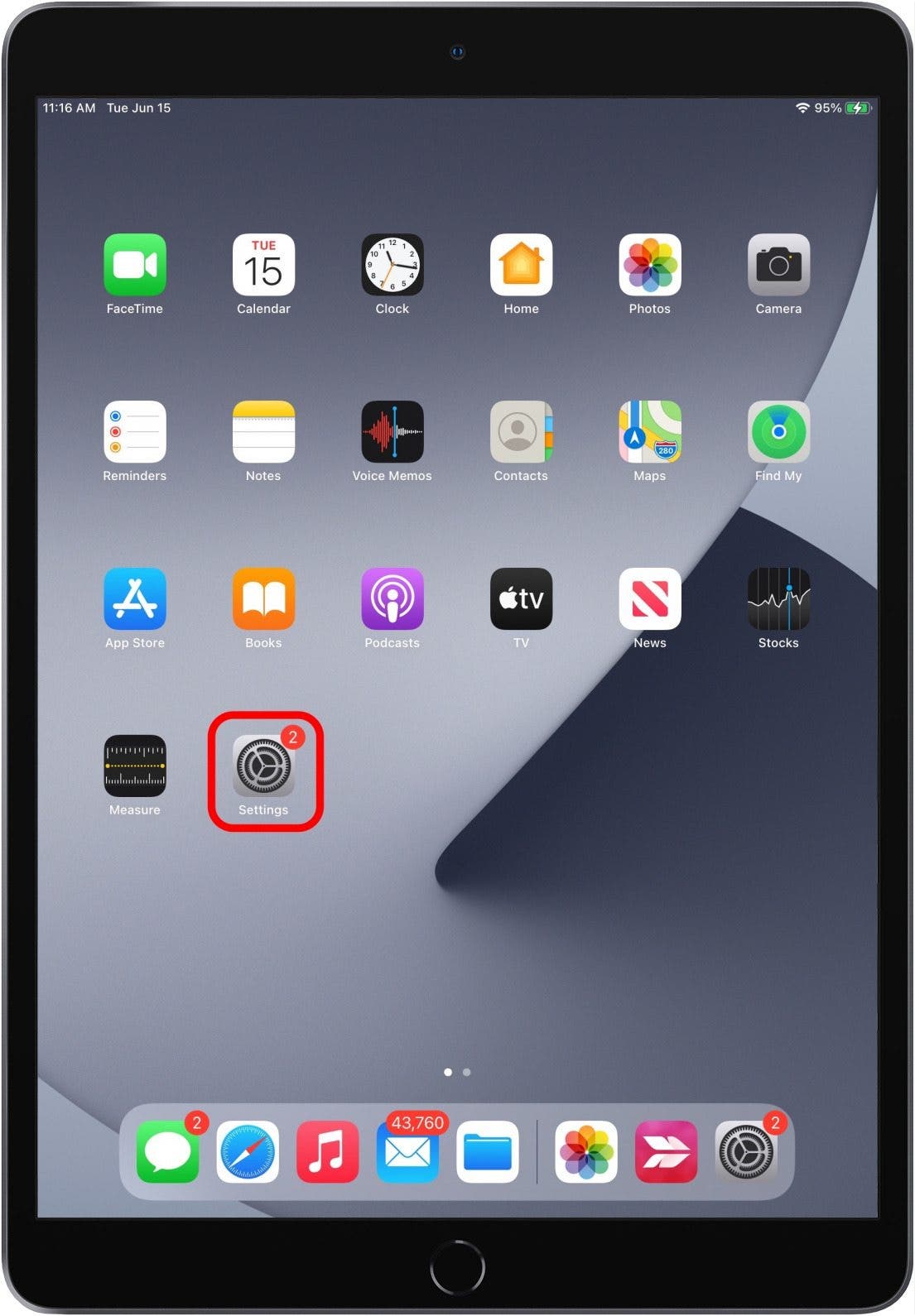
- Tap General.
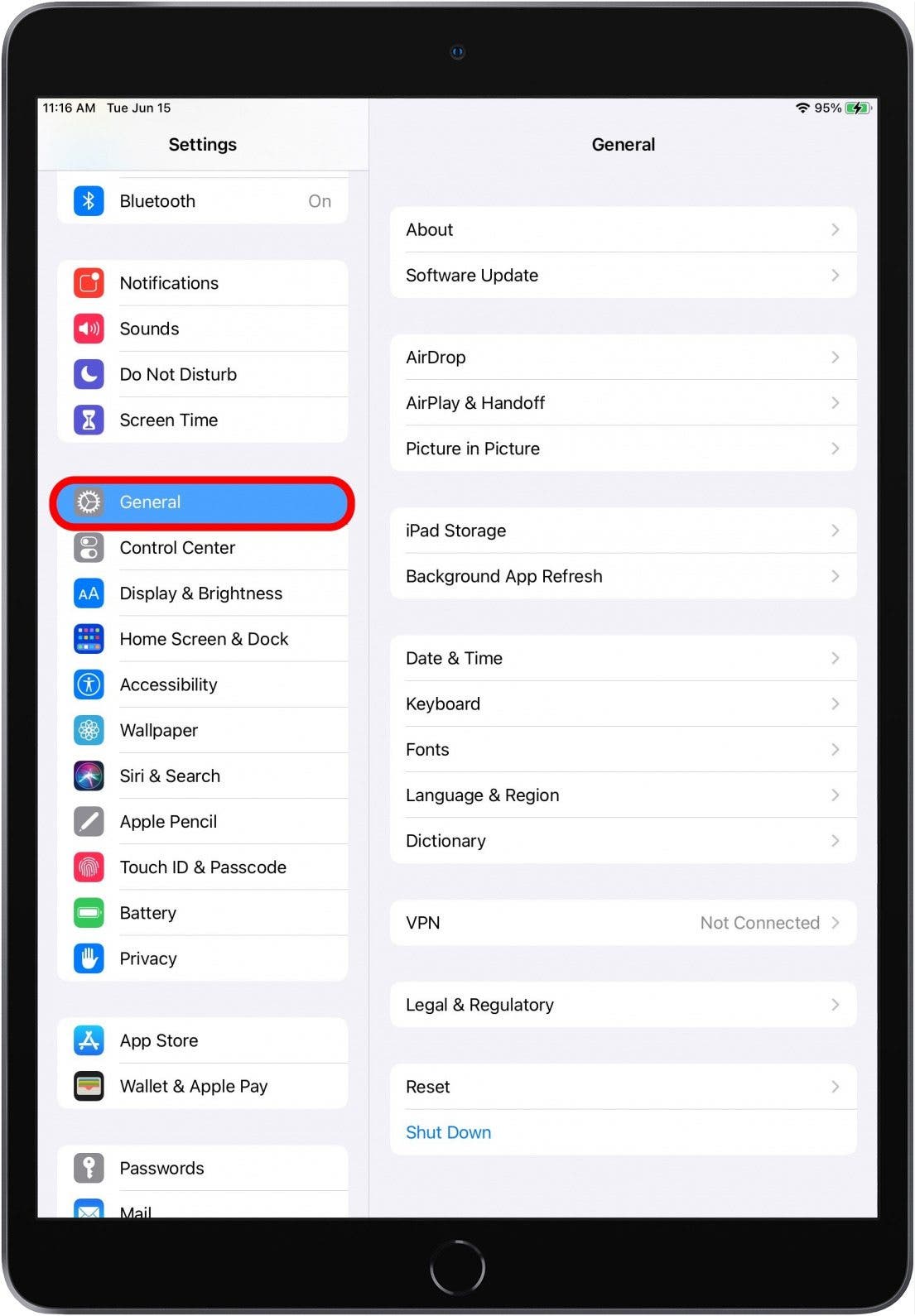
- Tap VPN & Device Management.

- Tap the iOS Beta Software Profile.

- Tap Remove Profile, then restart your device.
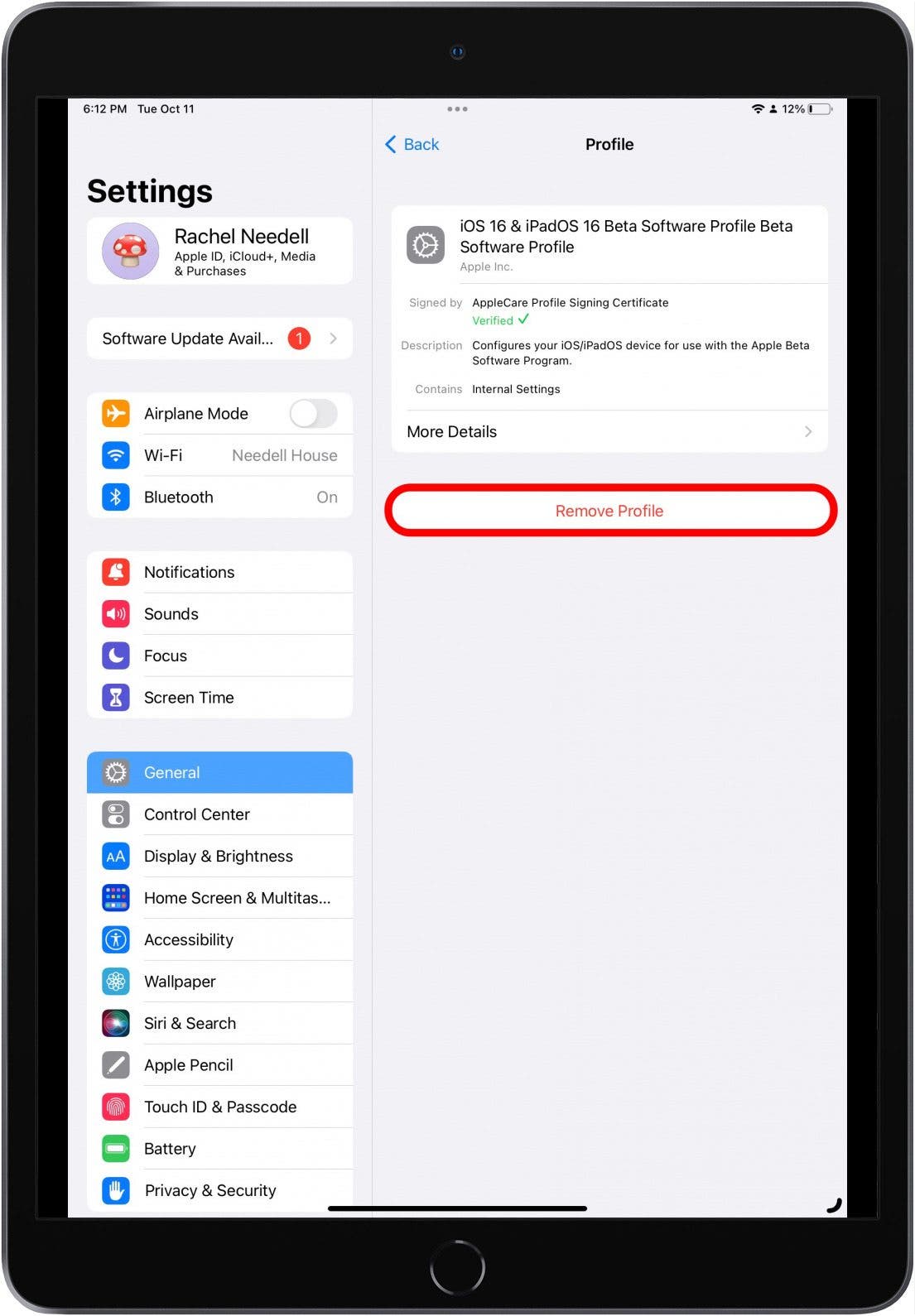
Now, when the next non-beta version of iPadOS becomes available, you can install it, and the beta will be removed from your device. If you don't want to wait for the next update of the public version of iPadOS 16 to be released, you can restore your device. This is where the backup you made before downloading and installing the beta software comes in.
How to Restore Your iPad & Revert to the Current Public Version of iPadOS
If you want your tablet back to how it was before you downloaded and installed iPadOS beta, you'll need to restore your device from the backup you made prior to your beta fling. To do this:
- Make sure your computer has the latest version of iTunes or MacOS.
- Connect your iPad to your computer.
- Put your device in Recovery Mode. For an iPad with Face ID: quickly press and release the Volume Up, then Volume Down button, then press and hold the Top button until your tablet enters Recovery Mode. For iPads with Home buttons: simultaneously press and hold the Sleep/Wake button and Home button; continue holding until the Recovery Mode screen appears.
- Click Restore when the option appears on your computer screen.
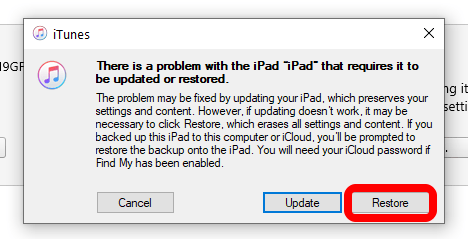
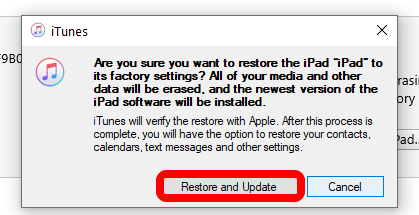
- Wait for the Restore process to finish, and enter your Apple ID and password when required.
- Set up your tablet with the archived backup you made before you downloaded and installed the beta software.
Now your iPad should be back up and running iPadOS 15 again!

August Garry
August Garry is an Associate Editor for iPhone Life. Formerly of Gartner and Software Advice, they have six years of experience writing about technology for everyday users, specializing in iPhones, HomePods, and Apple TV. As a former college writing instructor, they are passionate about effective, accessible communication, which is perhaps why they love helping readers master the strongest communication tools they have available: their iPhones. They have a degree in Russian Literature and Language from Reed College.
When they’re not writing for iPhone Life, they’re reading about maritime disasters, writing fiction, rock climbing, or walking their adorable dog, Moosh.
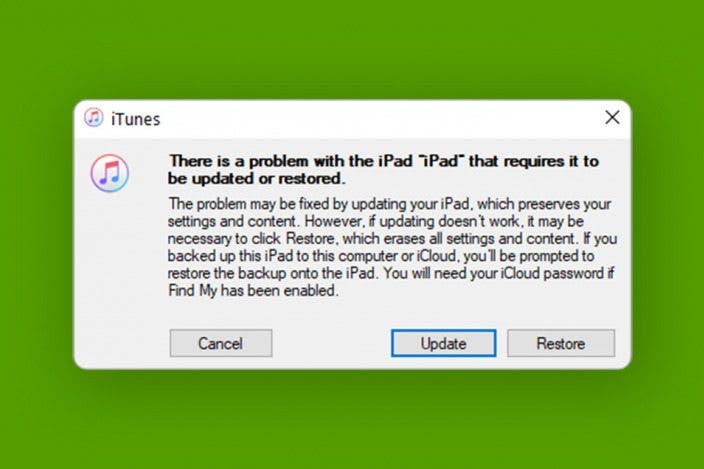

 Rhett Intriago
Rhett Intriago

 Leanne Hays
Leanne Hays
 Olena Kagui
Olena Kagui
 Rachel Needell
Rachel Needell


 Susan Misuraca
Susan Misuraca