How to Track a Shipment with Live Text on iPhone
Tracking a shipment is now easier than ever!


With 10-plus years of experience with Apple devices, Rachel specializes in all things iPad and is a Notes app expert. Find her writing in the Daily Tip newsletter and iPhone Life magazine.
Learn More

With 10-plus years of experience with Apple devices, Rachel specializes in all things iPad and is a Notes app expert. Find her writing in the Daily Tip newsletter and iPhone Life magazine.
Learn MoreWhile bringing us hidden yet game-changing features is what Apple does best, I'm super excited to share with you a tip I already can't stop using: tracking shipments with Live Text. Let me show you why!
Related: Now Siri Can Enable Auto Answer iPhone in iOS 16
Why You'll Love This Tip
- Get the option to track your shipment immediately by highlighting the tracking number on a photo with Live Text.
- Use Live Text in the Camera app to highlight a tracking number and automatically be provided with the option to track it
How to Use Live Text to Track a Shipment
Live Text, a software feature introduced by Apple back in 2021 with iOS 15, is essentially word-reading software. It can read handwriting, documents, and more in the photos you take. You can use Live Text while using the Camera app or after the photo has been taken. If you like tips about how to use your Apple devices, be sure to sign up for our free Tip of the Day! Here's how to use Live Text to track a shipment through a photo.
- If someone has sent you an image or a photo with a tracking number in it, start by pulling up the photo in the Photos app.
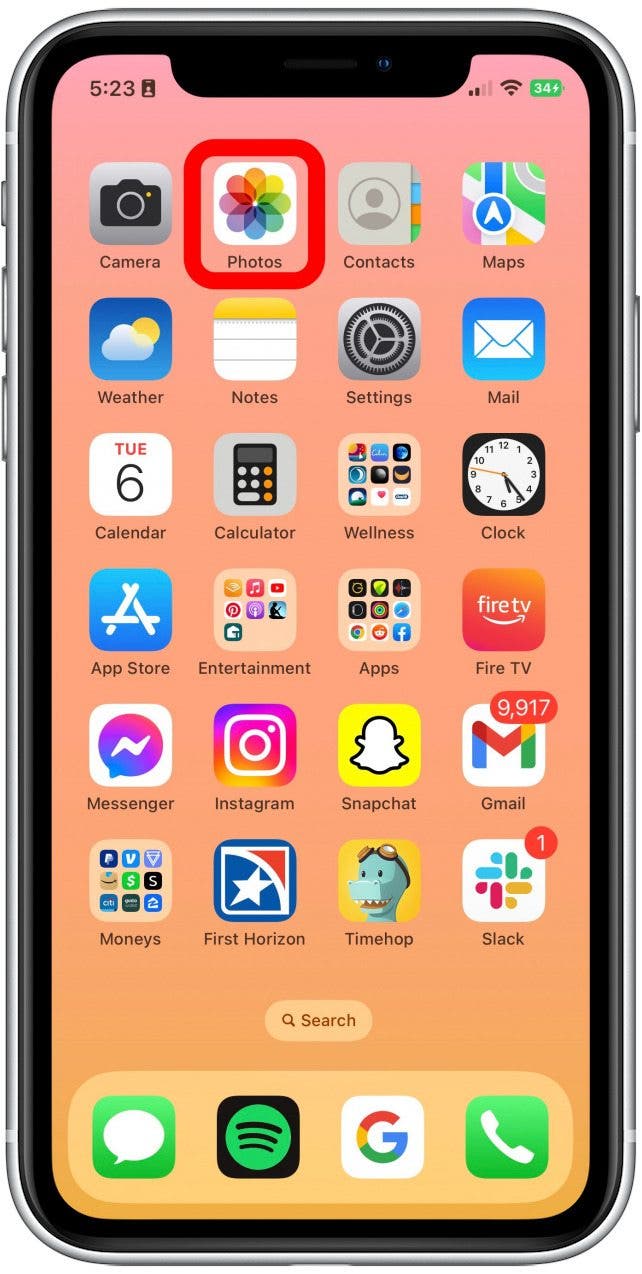
- After you've pulled up the image with the tracking number, tap the Live Text button in the bottom right corner.
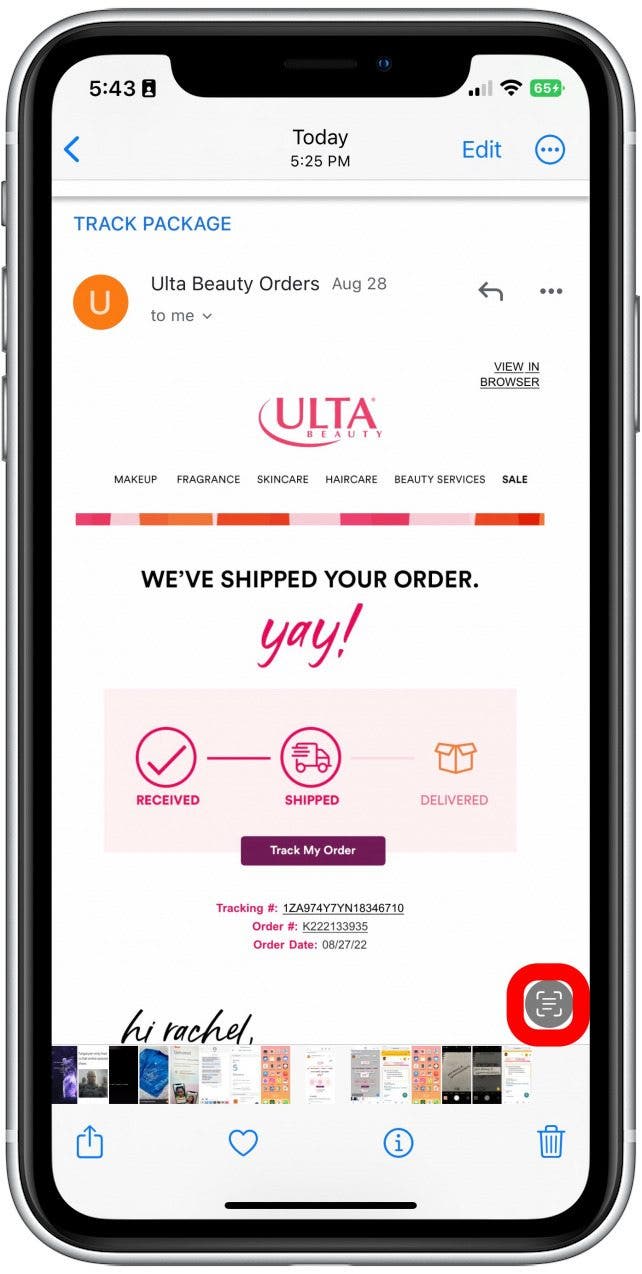
- Often, the Track Shipment button will appear automatically. If it does not appear, tap the part of the image where the tracking number is located.
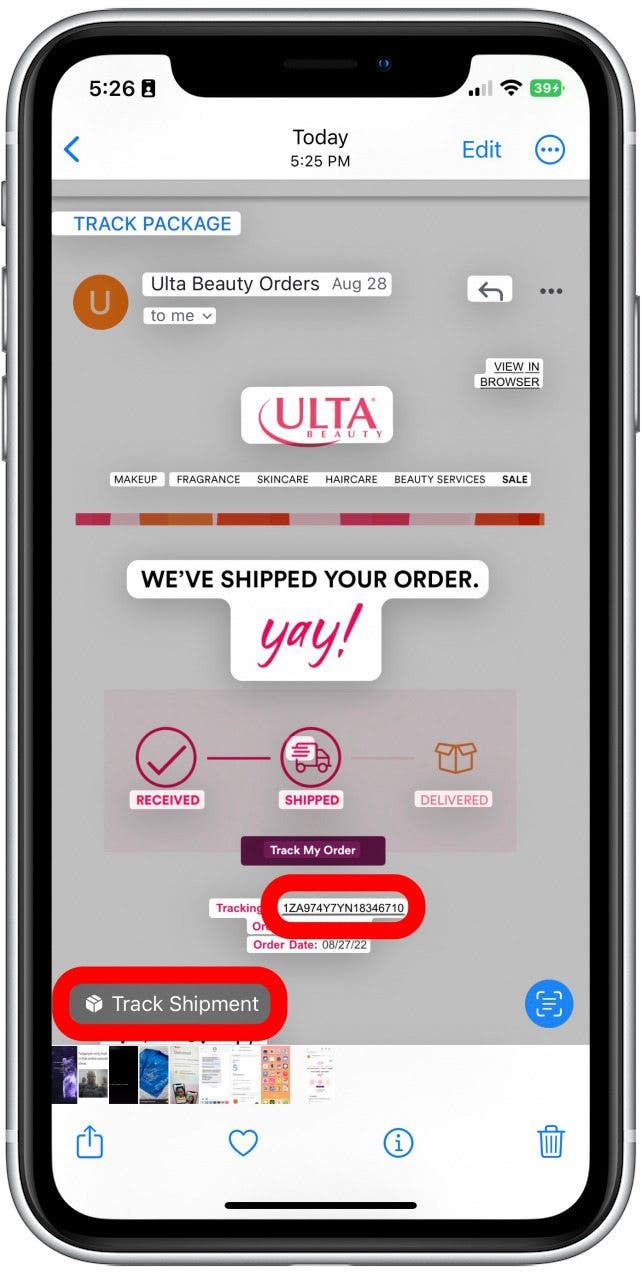
- Tap Track Shipment.
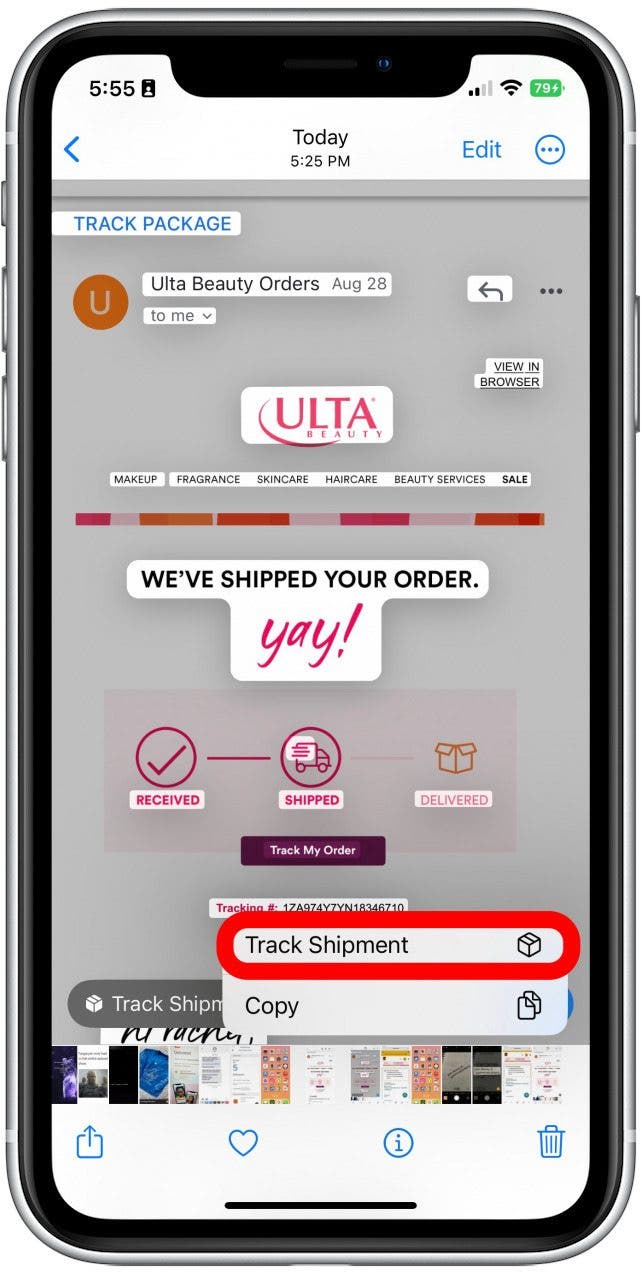
- Your default browser will automatically open to the appropriate parcel carrier with your corresponding shipment information.
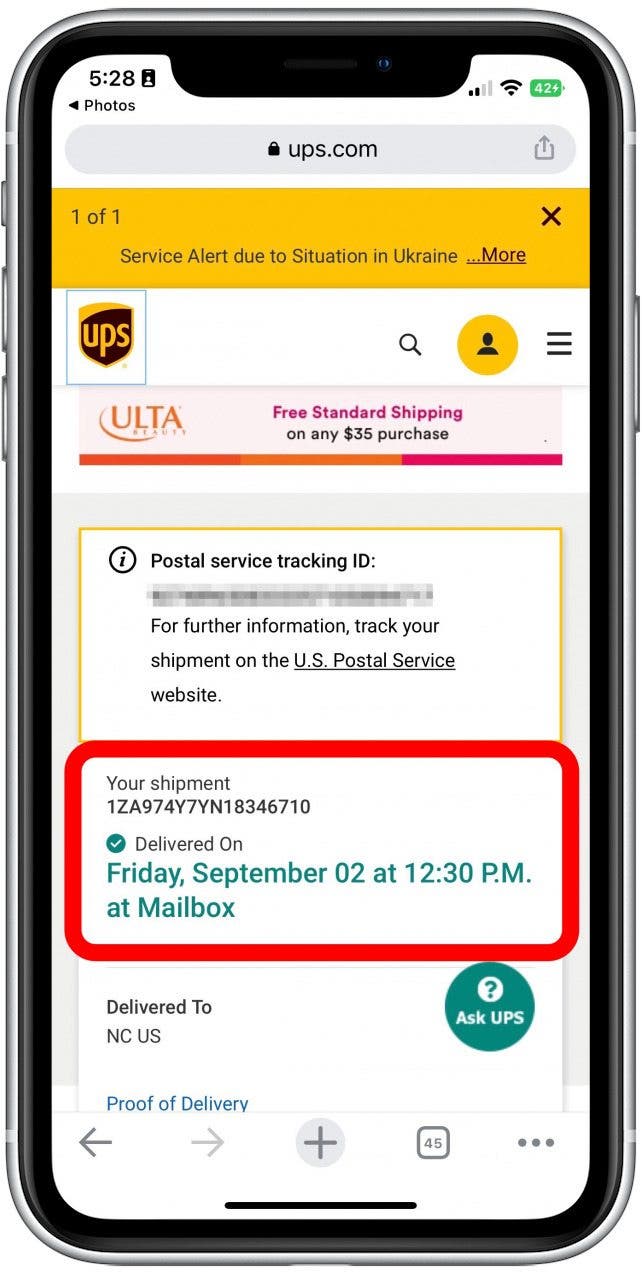
And that's how you track a shipment from a photo with Live Text! Now, to track a shipment with the Camera app:
- Open the Camera app.
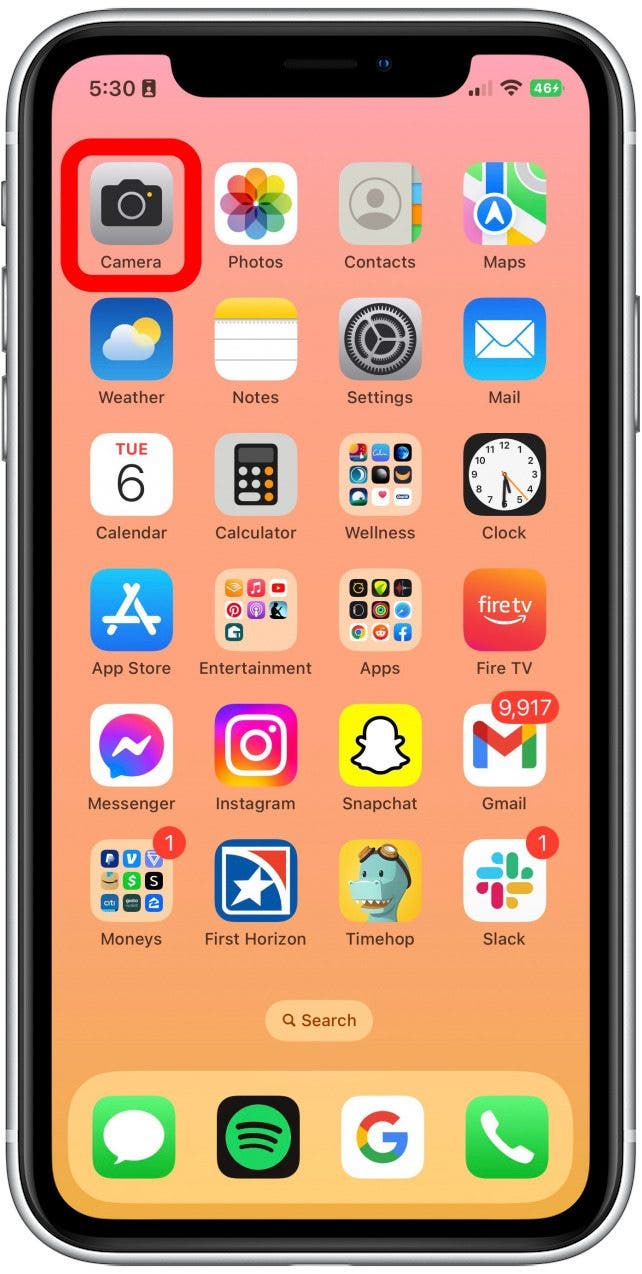
- Point your viewfinder at an image of the tracking number for your package and tap the Live Text button.
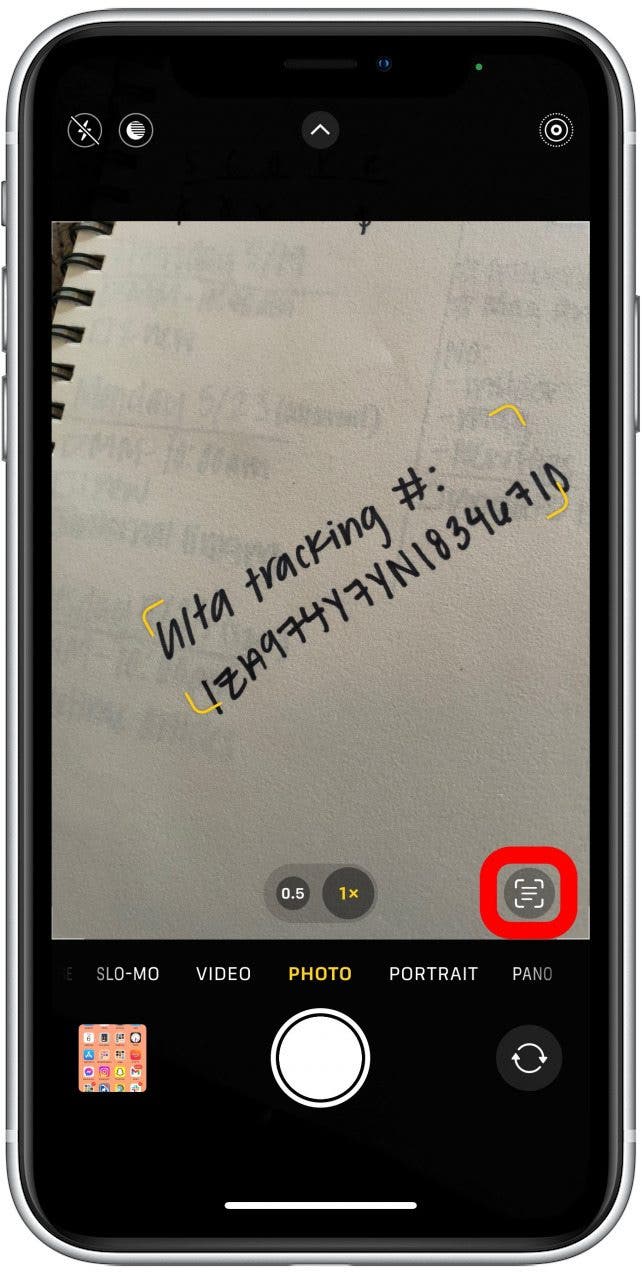
- If the image and writing are clear, the Track Shipment button will automatically appear.
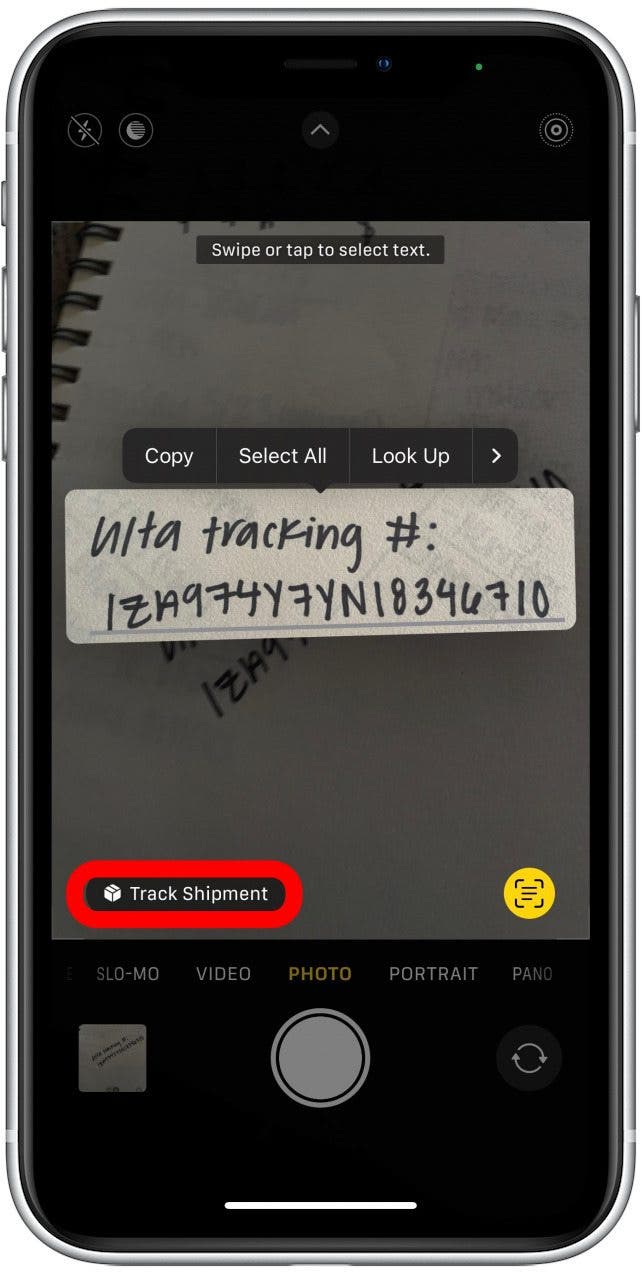
- Your default browser will automatically open to the appropriate parcel carrier with your corresponding shipment information.
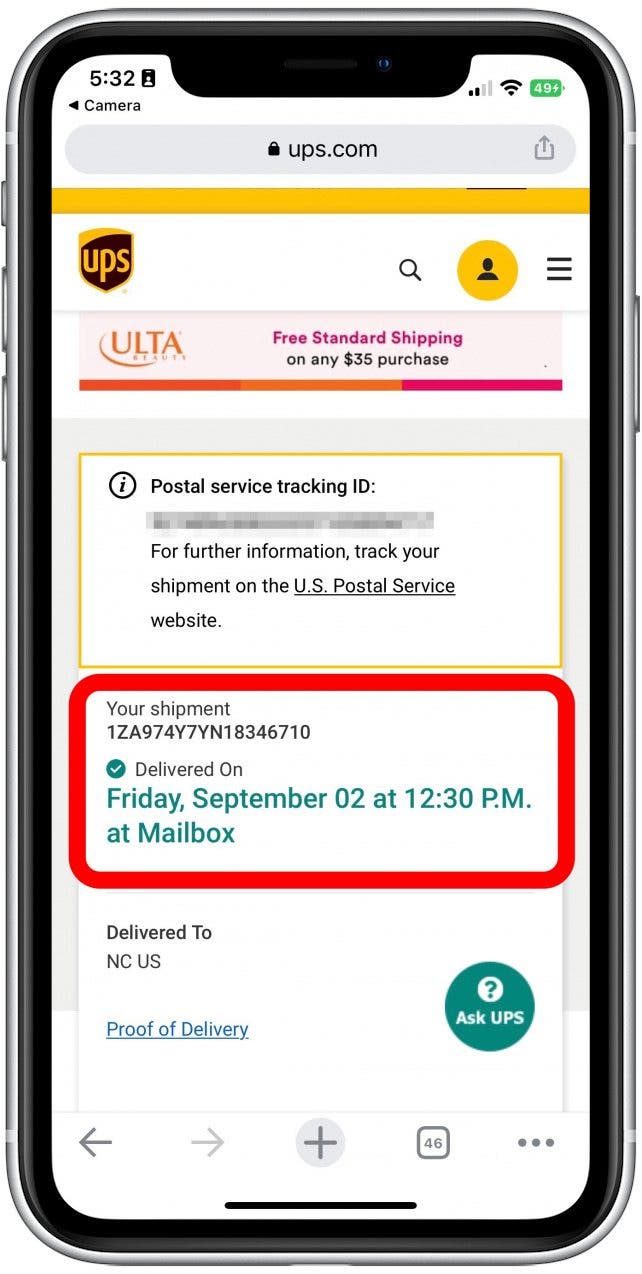
This is a tip I am already using frequently. Hopefully, this doesn't fan the flames of my already out-of-control online shopping addiction! I really love how easy it is to track all the things I order so quickly.
Every day, we send useful tips with screenshots and step-by-step instructions to over 600,000 subscribers for free. You'll be surprised what your Apple devices can really do.


 Leanne Hays
Leanne Hays
 Cullen Thomas
Cullen Thomas

 Olena Kagui
Olena Kagui

 Rhett Intriago
Rhett Intriago
 August Garry
August Garry
 Ashleigh Page
Ashleigh Page
 Brian Peters
Brian Peters

 Rachel Needell
Rachel Needell
 Amy Spitzfaden Both
Amy Spitzfaden Both


