TvOS 15: How Do I Install Apple TV Beta?
TvOS 15 has been announced and is coming this fall. But you can try out the new features with the beta software this summer!


You don't have to wait for the fall release of tvOS 15 to enjoy the ability to use your HomePod mini as a default speaker, spatial audio support, SharePlay, and new Siri controls. You can install the public beta of tvOS 15 today! I will walk you through the steps and explain the risks involved in enrolling in the Apple Beta Software Program.
Related: 12 Must-Have Apple TV Apps: Best Picks for Your Home Theater Experience
TvOS 15: Who Can Participate in the Apple Beta Software Program?
You can download and run tvOS 15 if you have the Apple TV HD (4th generation) or later. To find out which Apple TV model you have, read this. To learn more about Apple TV, sign up for our free Tip of the Day newsletter.
Is the tvOS 15 Beta Download Safe?
Apple lets people download and test the beta software before the official release. This means that you will get to explore the new features showcased during the recent WWDC keynote event. Since it isn’t officially released yet, the beta program comes with bugs and other issues that will be resolved before tvOS 15 is publicly released this fall.
Pros:
The reason most people get the beta is to enjoy new features early. This year, we can't wait for the spatial audio support, better Siri controls, and the ability to use HomePod Mini as a default speaker! When you install the beta, you will also see a Feedback app that you can use to report any issues directly to Apple.
Cons:
The public beta is released to help Apple work out software bugs and other issues. It will not run perfectly and may interfere with features that you use regularly. Apple TV betas are particularly tricky because they do not let you downgrade to the previously released OS versions once the beta is installed unless you have the Apple TV HD (4th generation.) This is because it is the only Apple TV with a USB-C port that can be used to transfer files necessary for the downgrade.
Before You Install the Apple TV Public Beta
Unless you have the Apple TV HD (4th generation,) you will not be able to downgrade from beta. This means that you may experience bugs and technical issues until the shipping version of tvOS 15 is released in the fall.
How to Sign Up for Public Beta Testing & Install tvOS 15
Developers were able to get tvOS 15 weeks ago by enrolling as an Apple Developer ($99/year.) The public beta for tvOS 15 is now available to anyone! It is free to download for anyone registered for the Apple Beta Software Program.
- If you haven’t already registered for the Apple Beta Software Program, you’ll need to do it first. Tap sign up. If you already registered in the past, tap sign in.
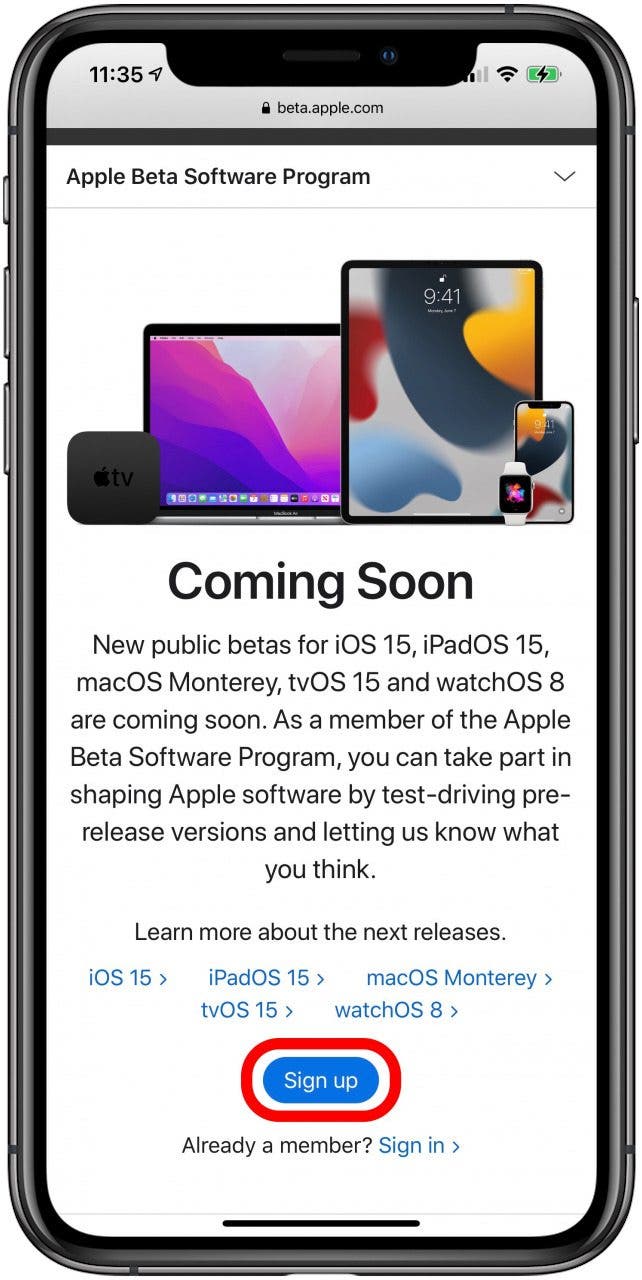
- Enter your Apple ID and password. You may need to perform a Two-Factor Authentication.
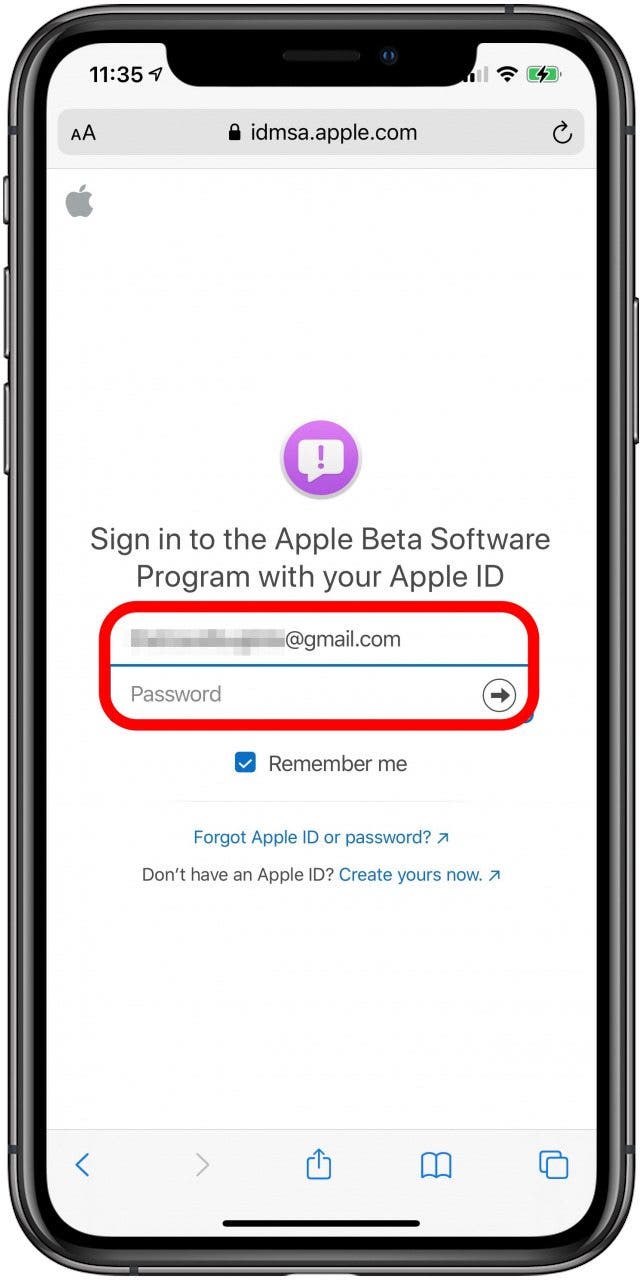
- Make sure to read the Agreement so that you are aware of any potential issues that might occur. Tap Accept.
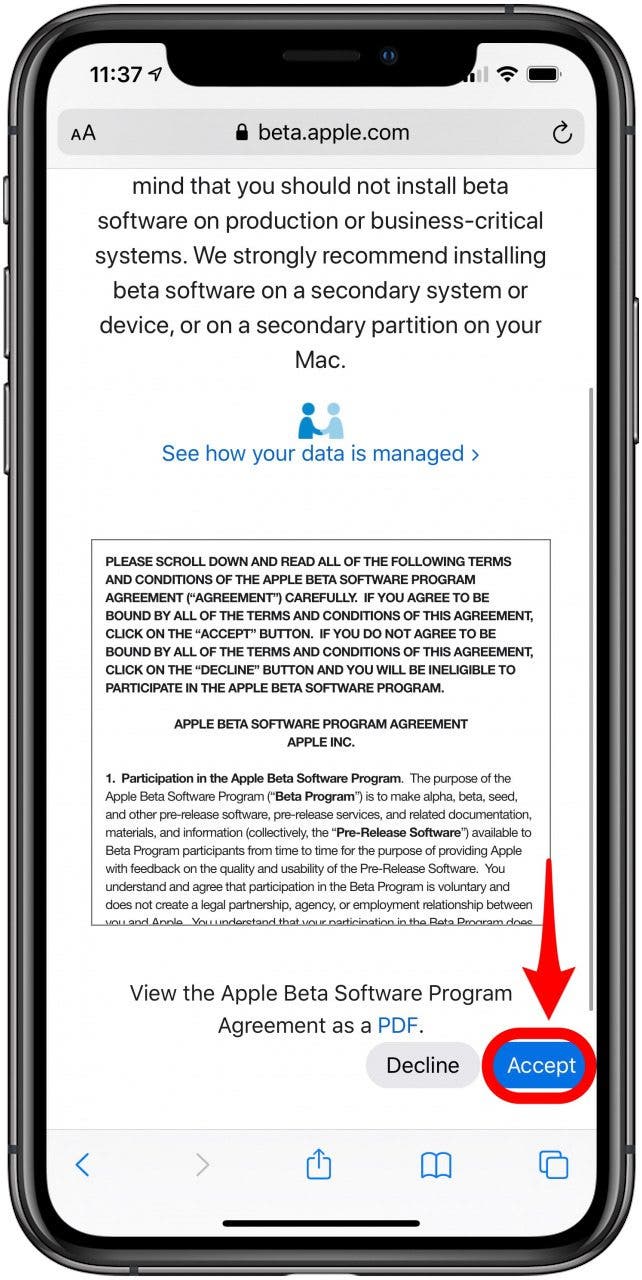
- Open the Settings app on your Apple TV.
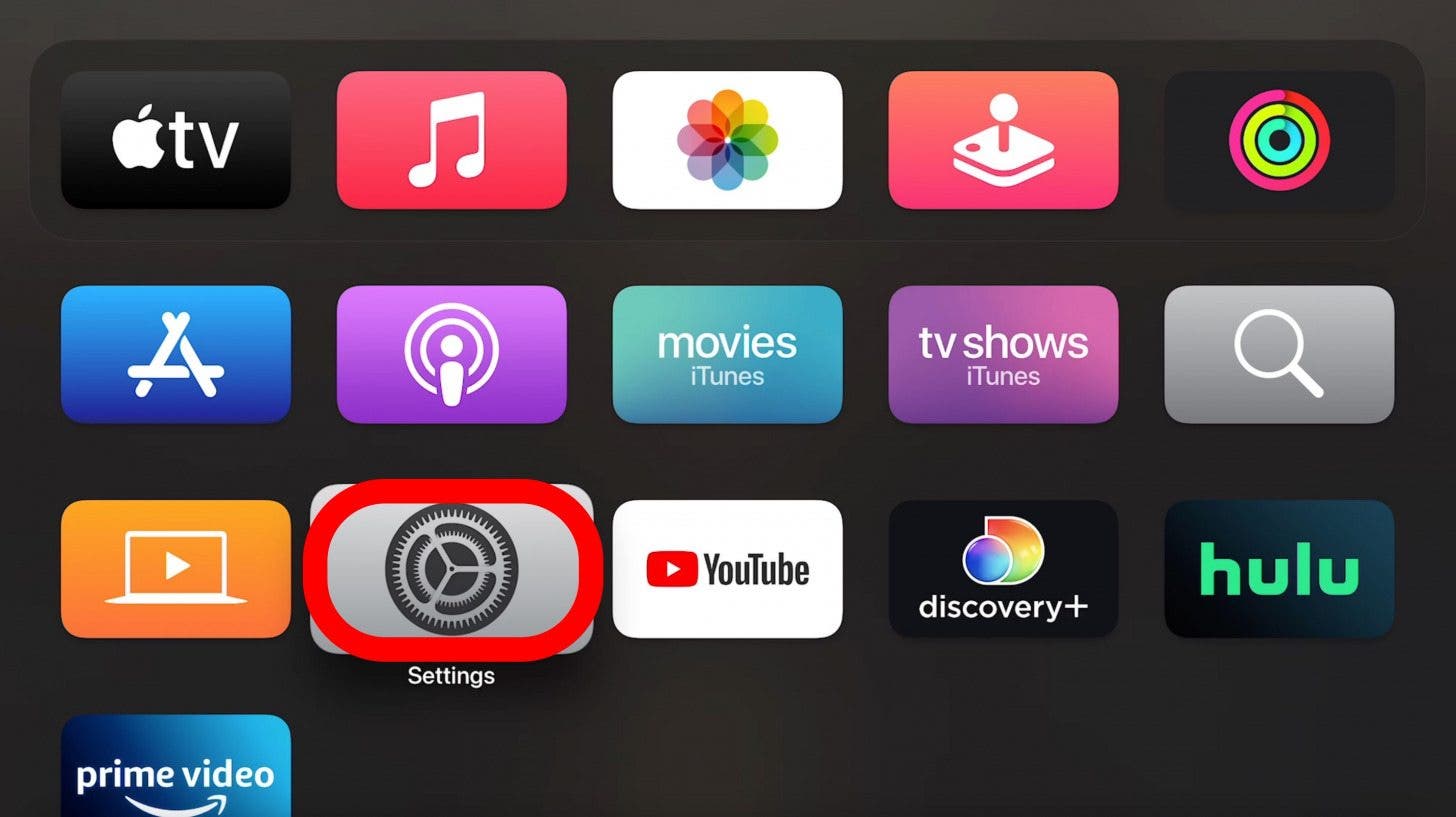
- Click Users and Accounts.
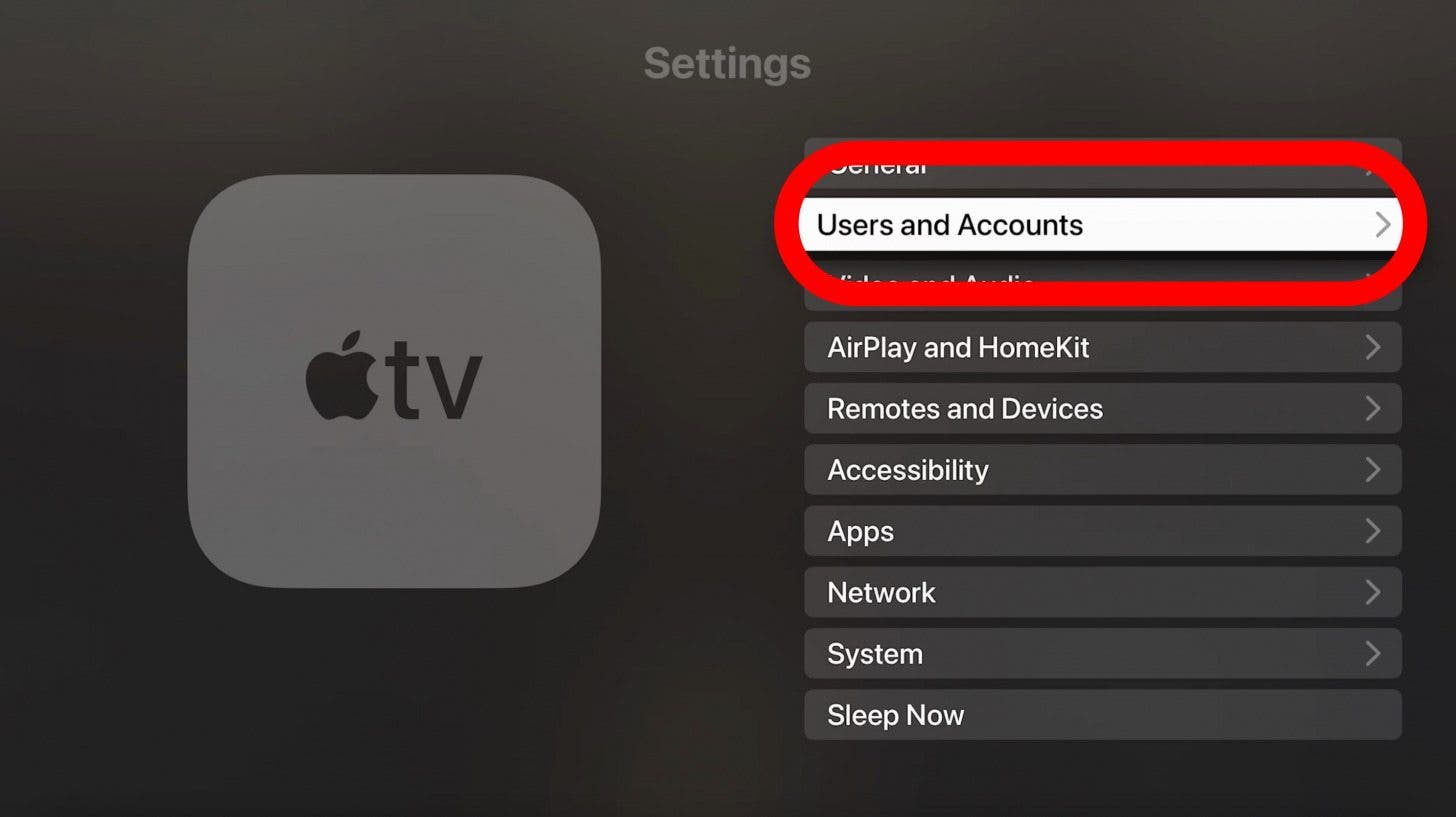
- Select on your user name.
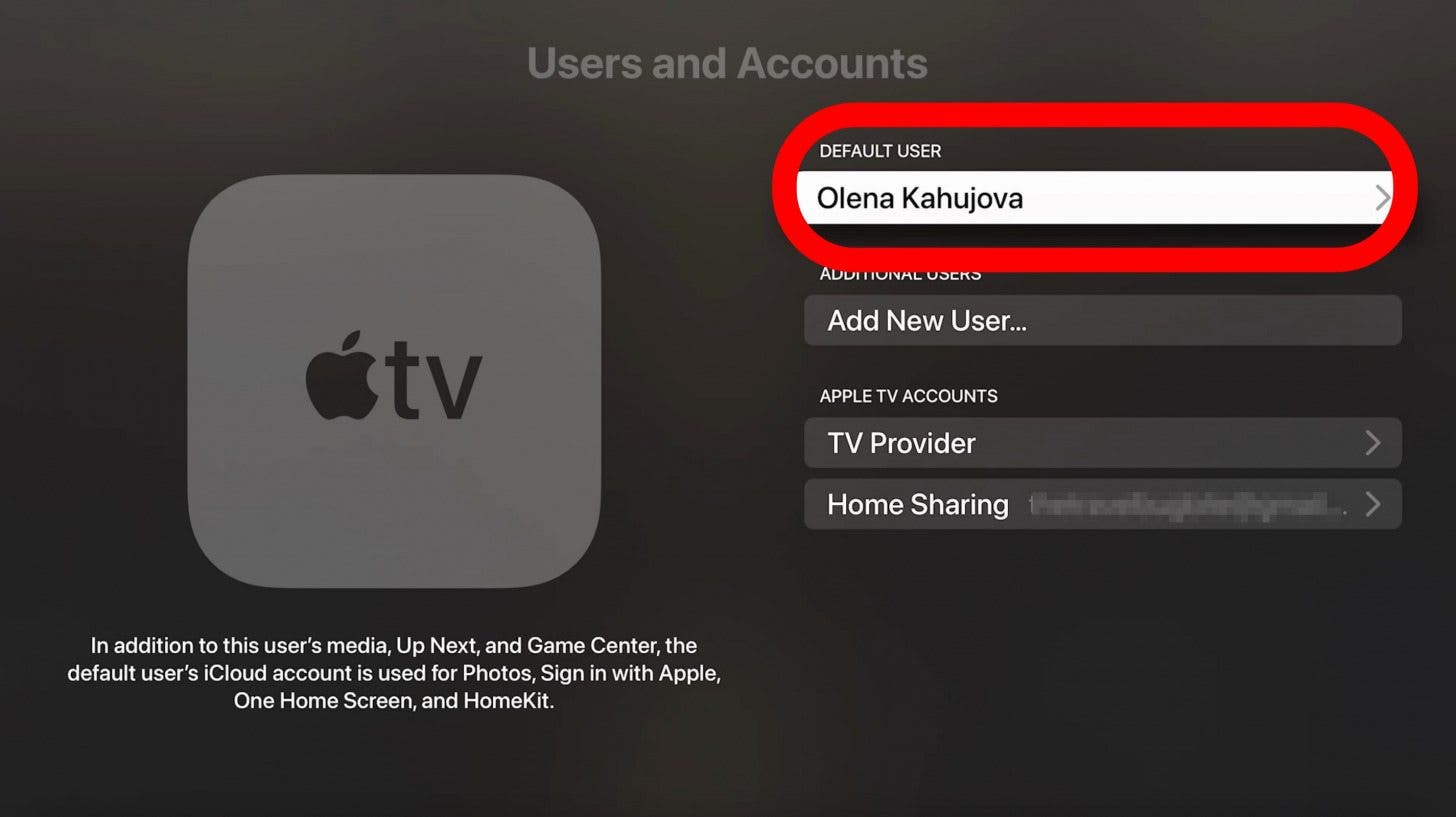
- Sign in to Store, iCloud, or Game Center with the same Apple ID you used to register for the beta program.
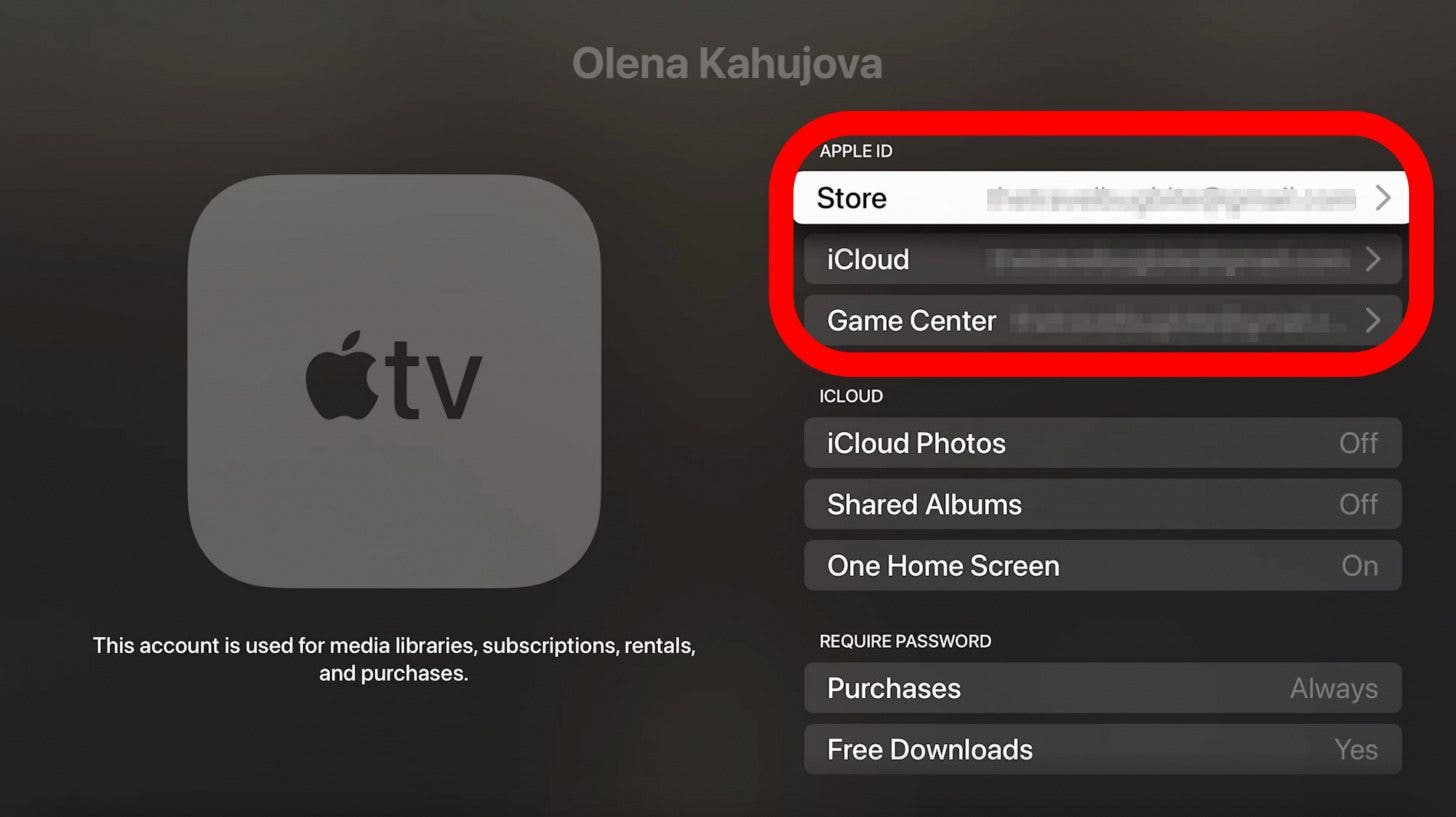
- Return to Settings.
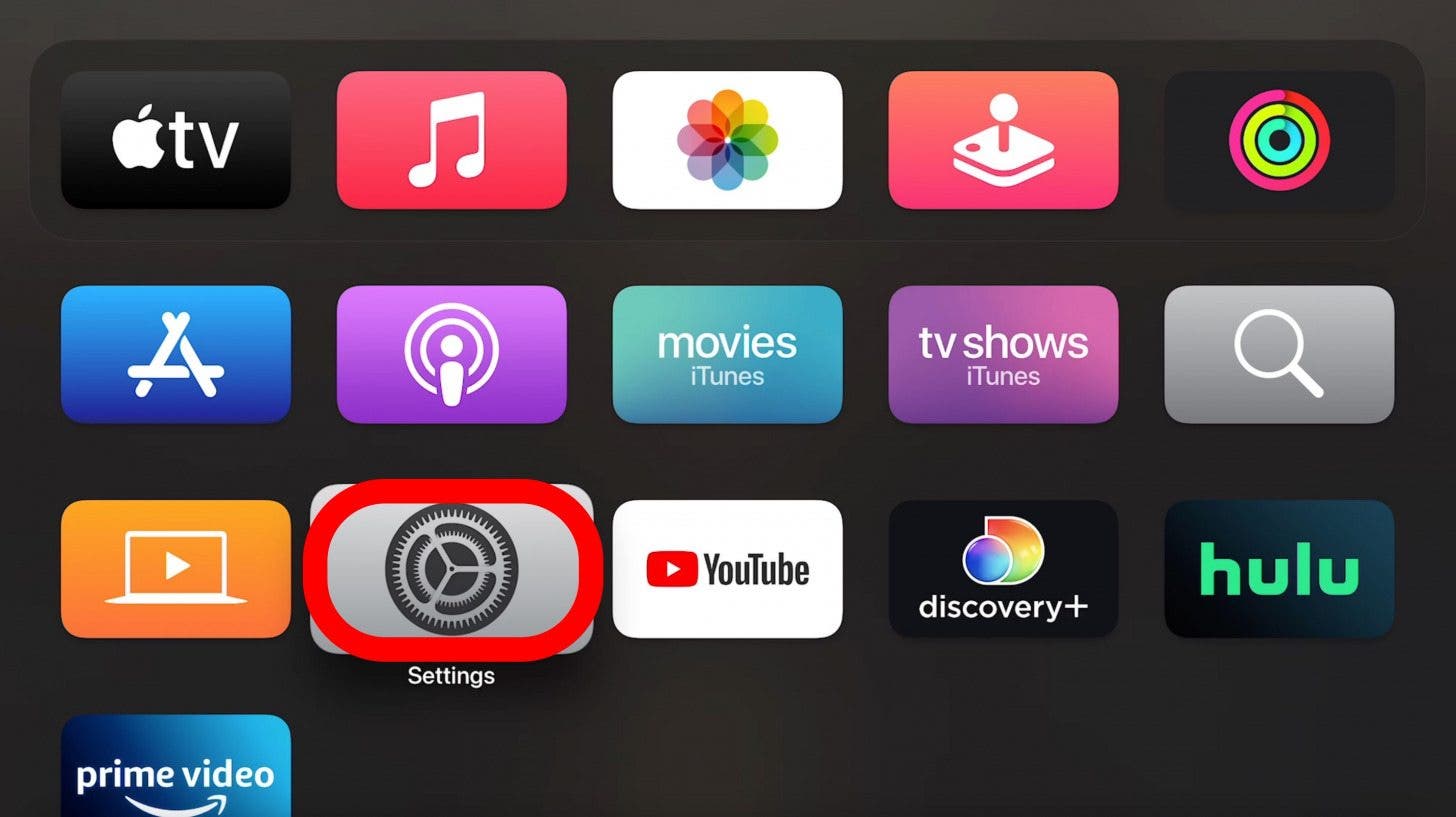
- Click System.
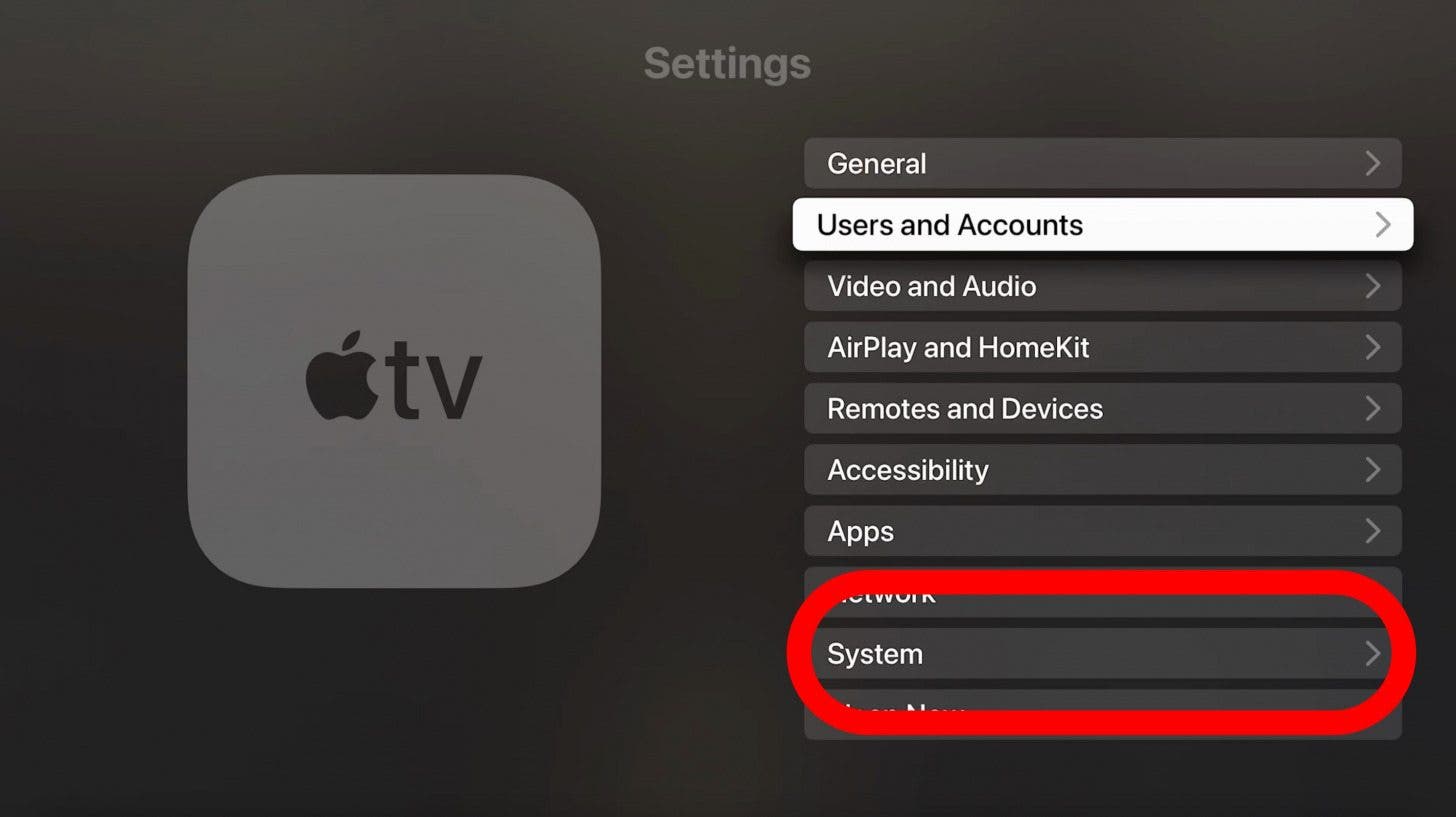
- Select Software Update.
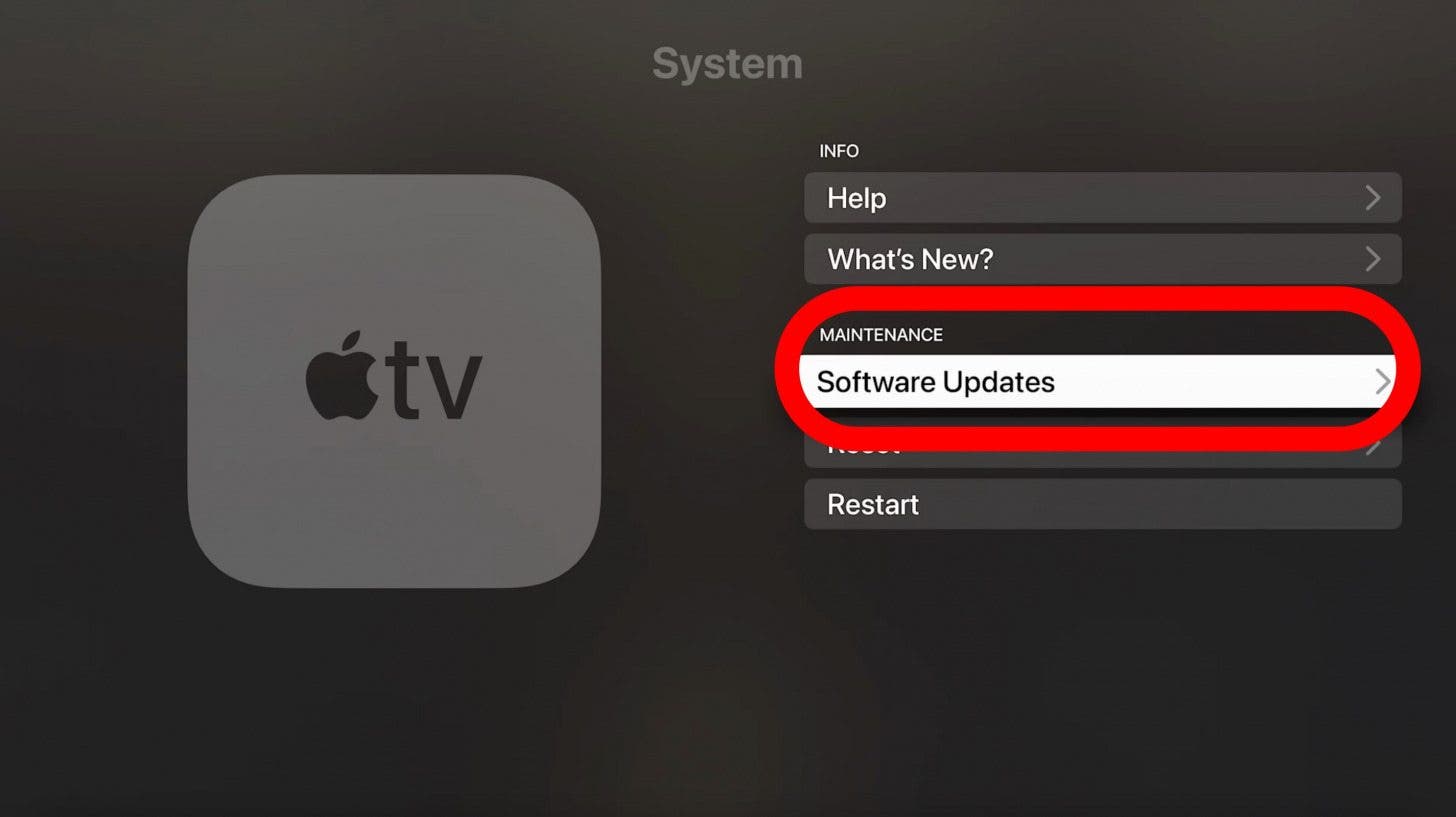
- Click on Get Beta Updates.

- Confirm to turn on Get Beta Updates.
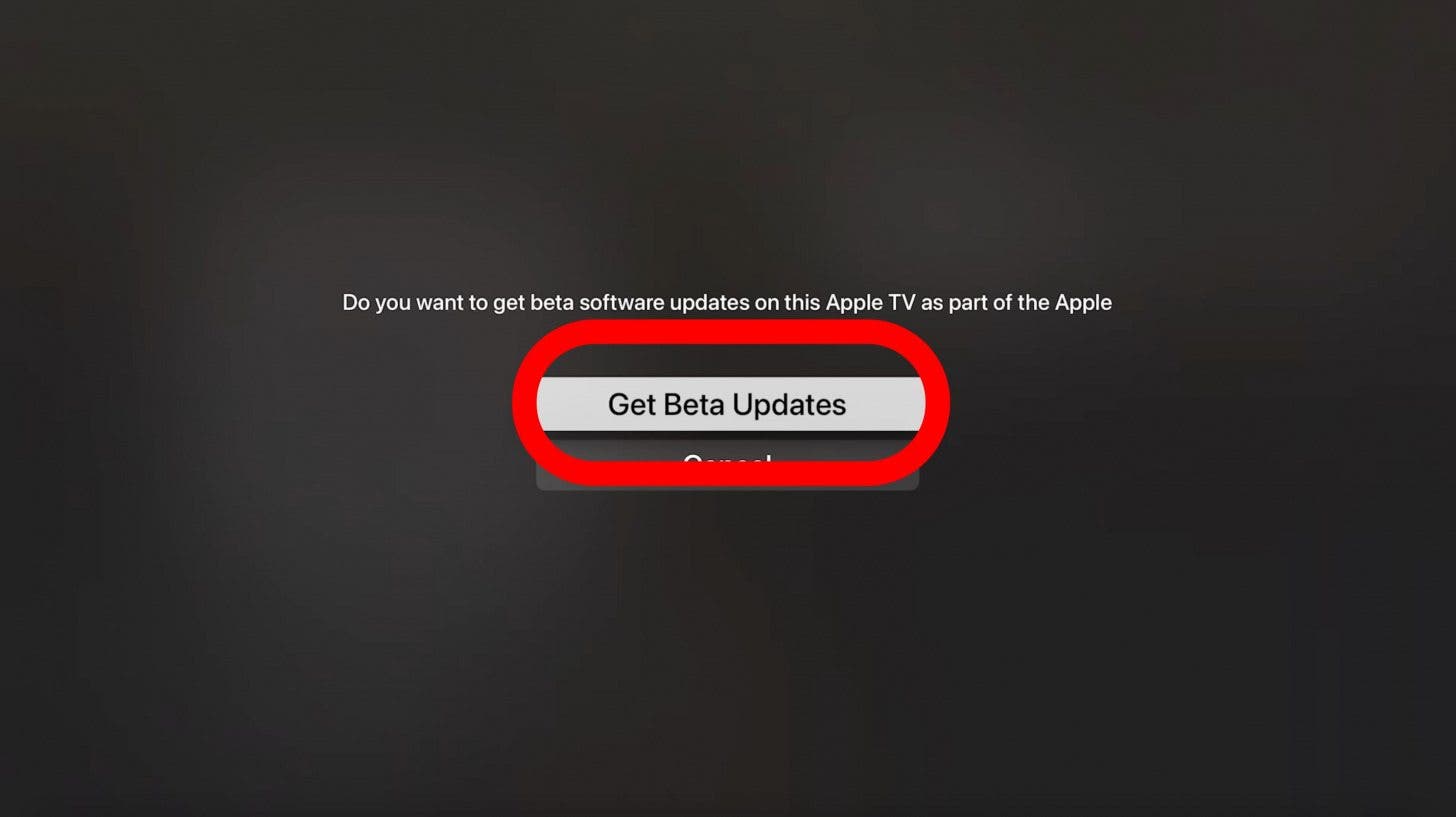
- Read the terms and conditions under Legal. Then select Agree.
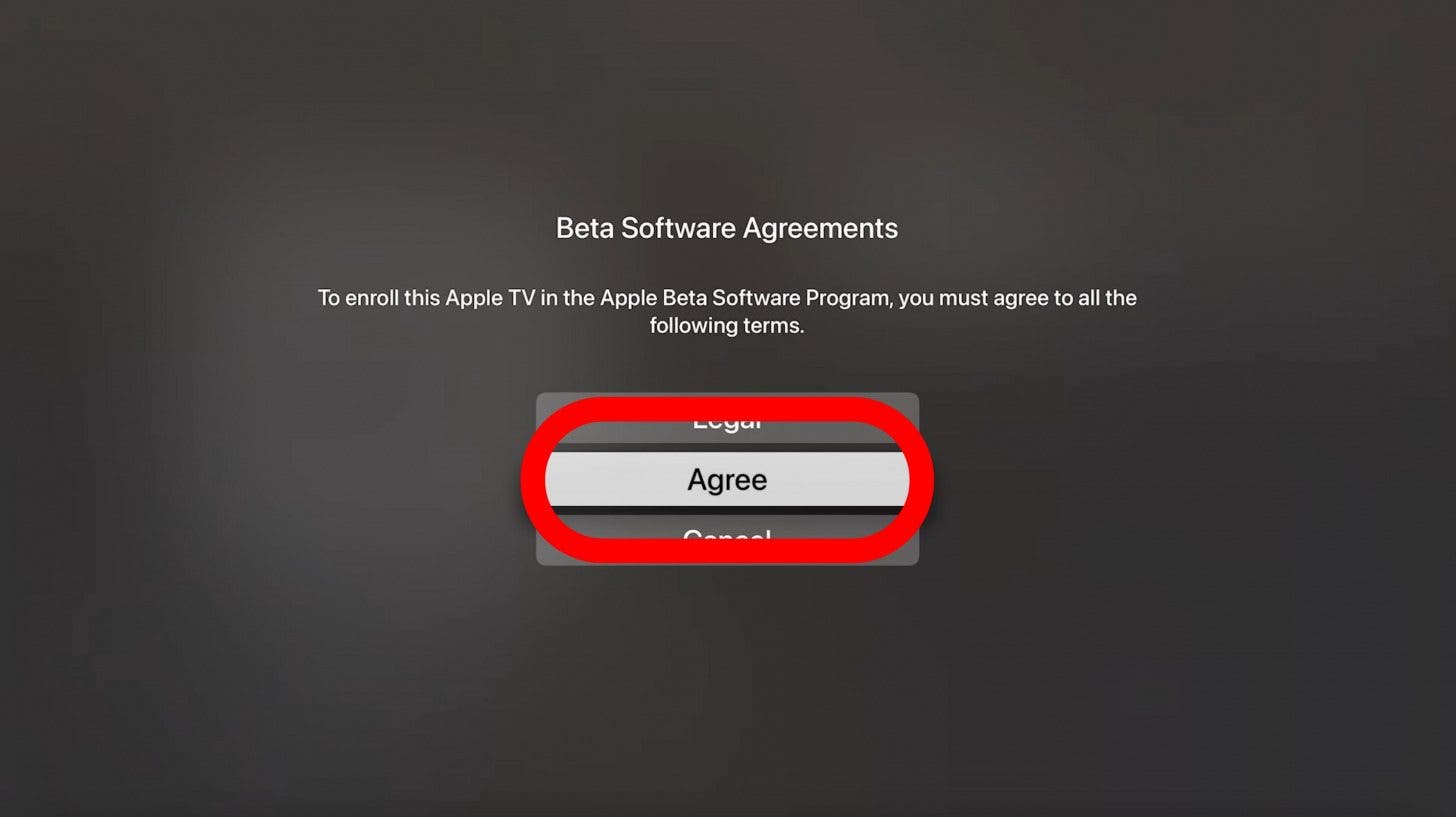
- If the beta or another update is available, click Download and Install.
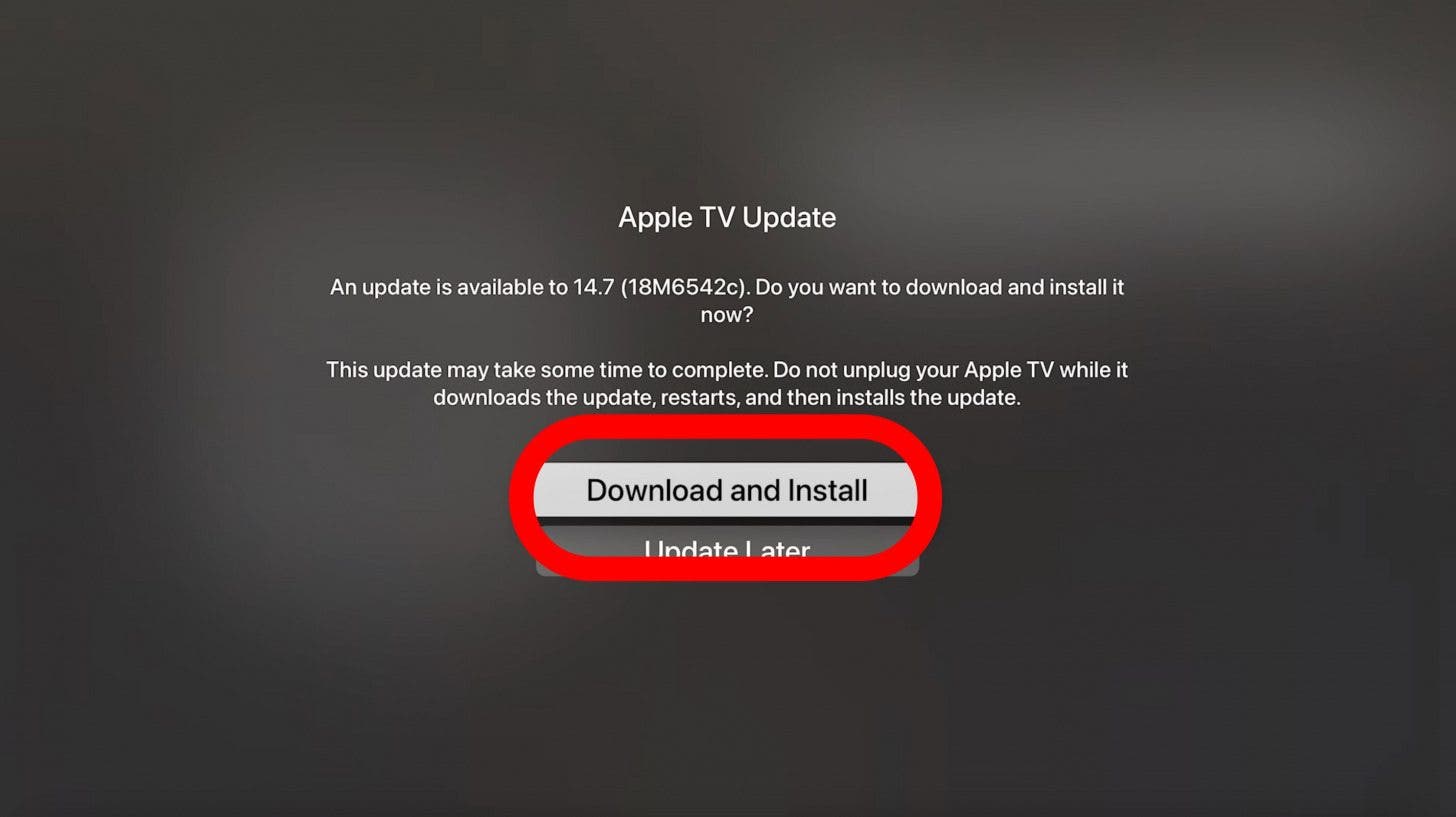
- You may have to agree to the Terms and Conditions, just follow the on screen directions.
- After your Apple TV updates, you'll be able to launch Feedback Assistant from your Home screen to submit feedback.
Now you know how to download the beta version of tvOS 15! It will be available soon and will allow you to explore the new features that won't officially be released until this fall. Keep in mind that installing the beta of tvOS 15 might cause bugs and issues that you don't typically experience. Unless you have Apple TV HD (4th generation), you will have to wait for the official release to get rid of the beta version.

Olena Kagui
Olena Kagui is a Feature Writer at iPhone Life. In the last 10 years, she has been published in dozens of publications internationally and won an excellence award. Since joining iPhone Life in 2020, she has written how-to articles as well as complex guides about Apple products, software, and apps. Olena grew up using Macs and exploring all the latest tech. Her Maui home is the epitome of an Apple ecosystem, full of compatible smart gear to boot. Olena’s favorite device is the Apple Watch Ultra because it can survive all her adventures and travels, and even her furbabies.
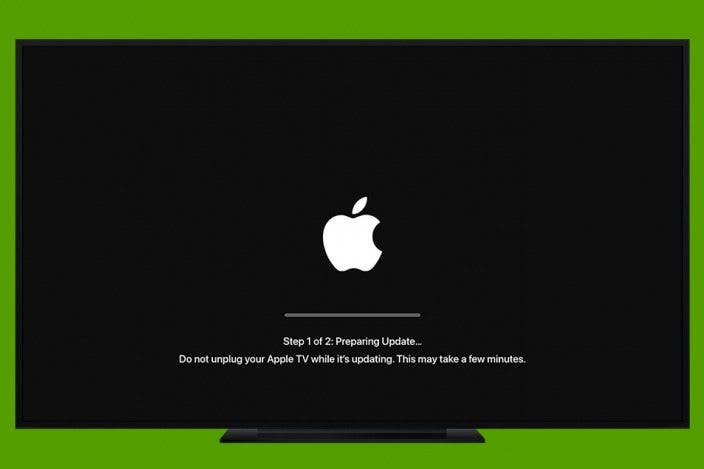

 Olena Kagui
Olena Kagui

 Devala Rees
Devala Rees
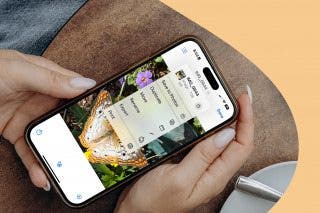
 Rachel Needell
Rachel Needell
 Rhett Intriago
Rhett Intriago

 Susan Misuraca
Susan Misuraca



 Leanne Hays
Leanne Hays



 Cullen Thomas
Cullen Thomas