How to Share a Mobile Hotspot with Family without Requiring a Passcode
Share your iPhone's internet access with family members without the sign-in hassle.


Many of us share our data with our family members via a Wi-Fi hotspot on a regular basis—perhaps a spouse needs to get some work done or your kids are trying to do homework. Whatever the reason, sharing password access can be arduous, and it's unnecessary if you have Family Sharing. This easy method lets you bypass passwords and allow the people you trust to connect effortlessly to your hotspot. Not every service provider offers hotspots; so before you set this up, check to make sure this is available with your plan. Let's take a look at how to turn off the password requirement for family members when sharing data through a WiFi hotspot.
Share Your Hotspot Password-free Using Family Sharing
- Go to Settings.
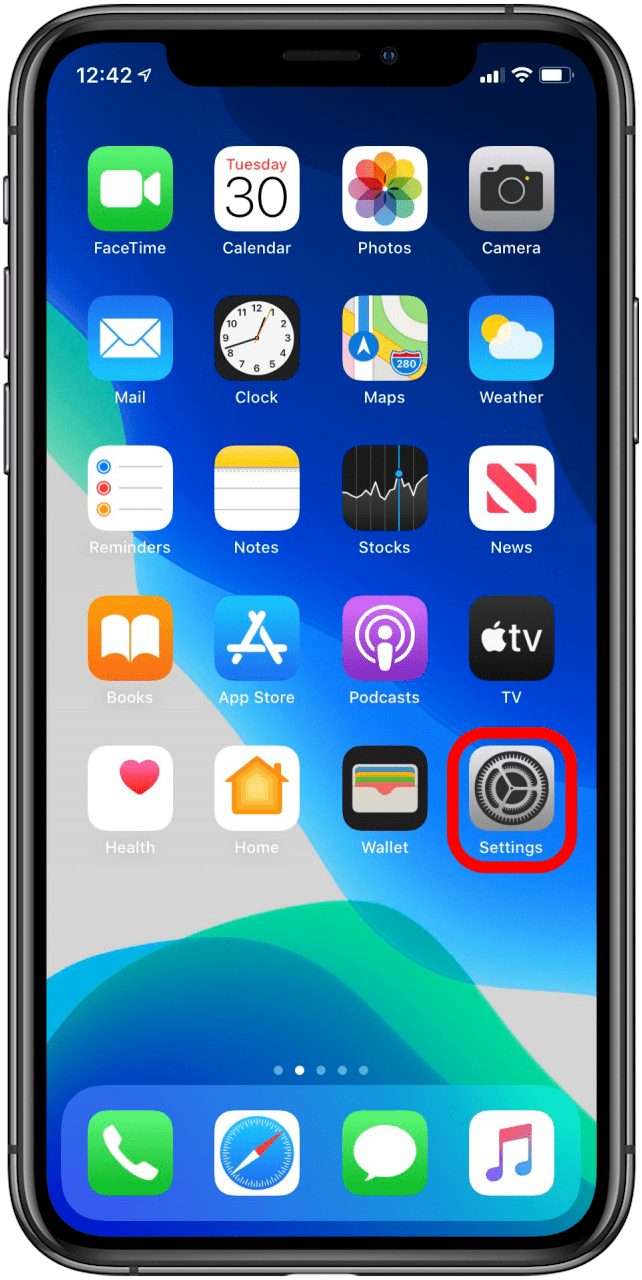
- Tap Personal Hotspot. If that is not an option, tap on Cellular first, and then you will see the personal hotspot option.
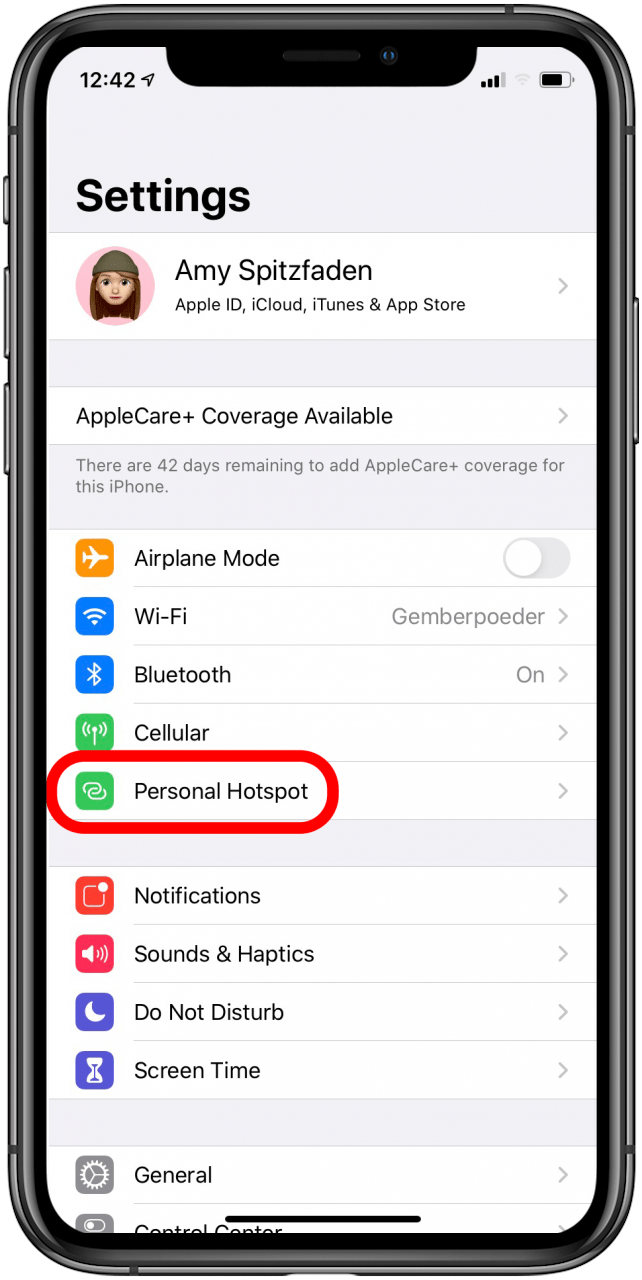
- Tap the toggle next to Allow Others to Join and make sure it's green. This will turn your hotspot on.

- Tap Family Sharing.
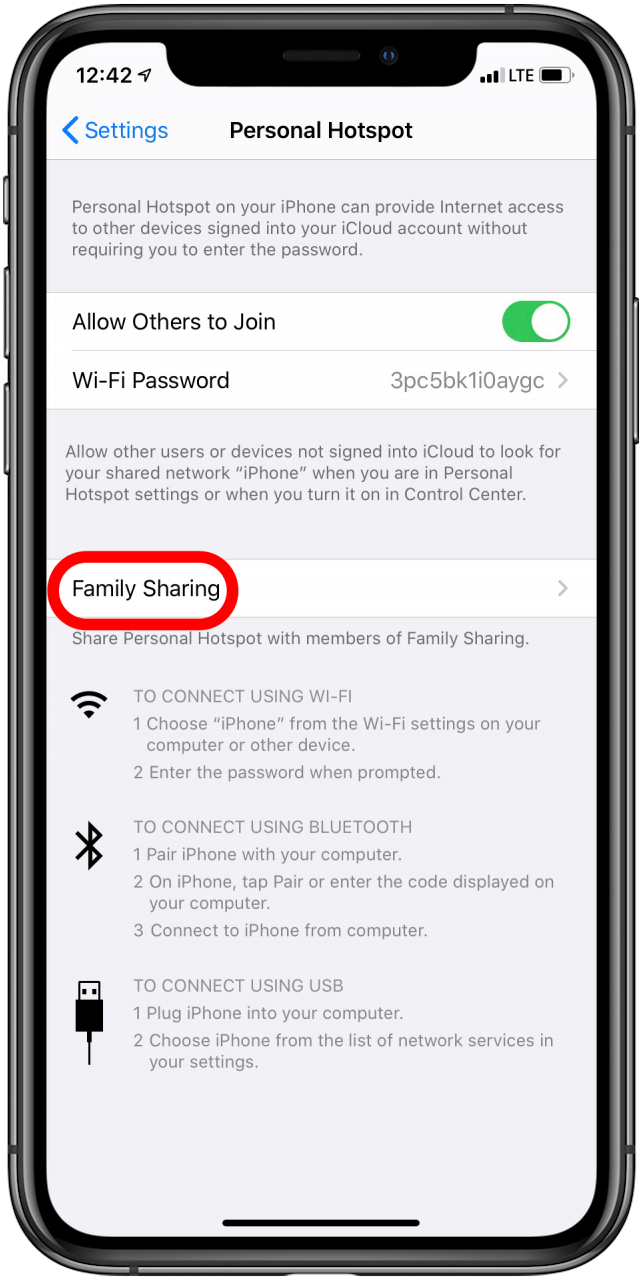
- Tap the name of the person you want to share with.
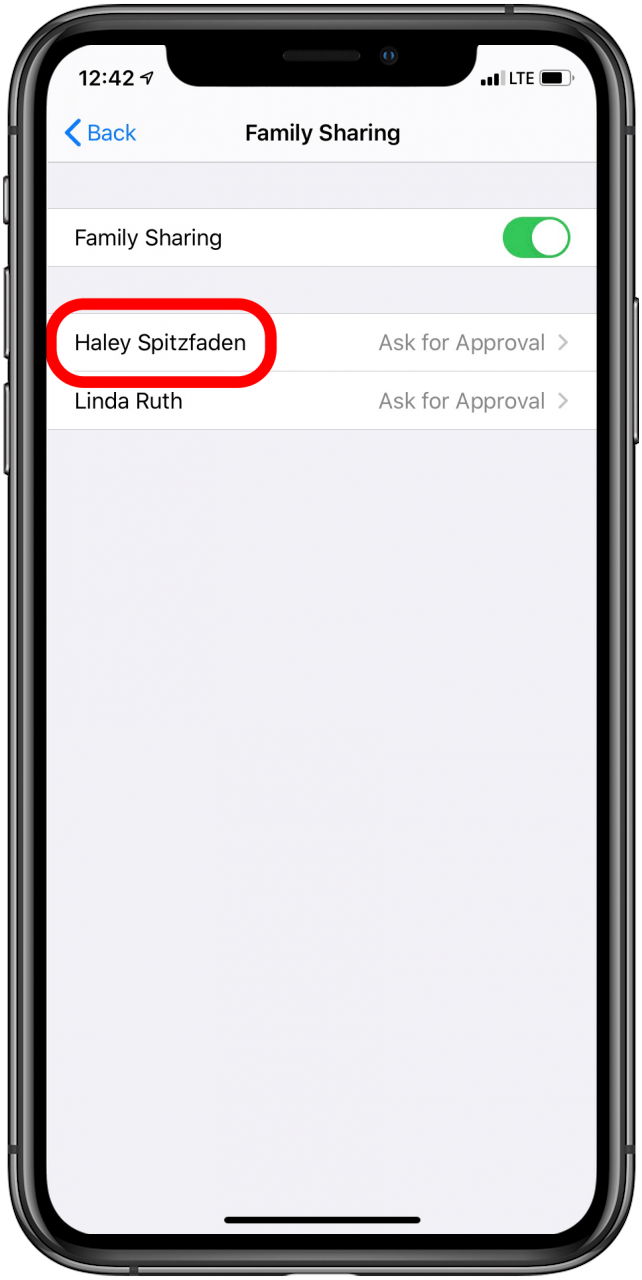
- Select either Ask for Approval or Automatic, depending on your preference. Ask for Approval will keep it so that person must request access each time they try to connect, and Automatic will allow them to automatically connect when they are in range.
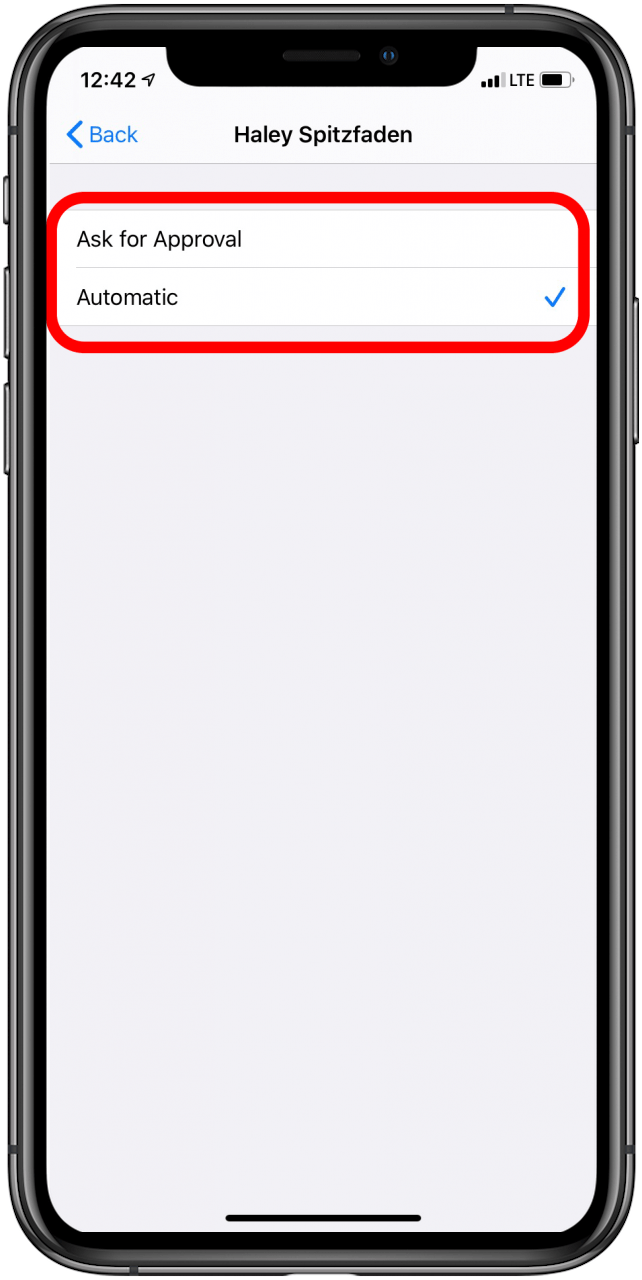
Now when your family member wants to connect to your hotspot, they can simply go to their Wi-Fi settings and tap the name of the network. If Family Sharing is on, they'll connect right away, or as soon as you give approval, no password necessary. If you're looking for another easy way to share a Wi-Fi password, you can also create a scannable Wi-Fi password. For more great iPhone tutorials, sign up for our free tip of the day, and if your hotspot isn't working, check out our article on how to fix an iPhone hotspot.
Every day, we send useful tips with screenshots and step-by-step instructions to over 600,000 subscribers for free. You'll be surprised what your Apple devices can really do.

Amy Spitzfaden Both
Amy Spitzfaden-Both is the Managing Editor for iPhone Life magazine and an award-winning novelist, with over 10 years of experience in the publishing industry. She specializes in Apple news and rumors, health and fitness tech, and parenting in the digital age. She graduated from MIU with a BA in Literature and Writing.
Amy lives in New Hampshire with her husband and daughter. When she’s not writing or glued to her iPhone, she enjoys hiking, traveling, and creating her own tea blends.
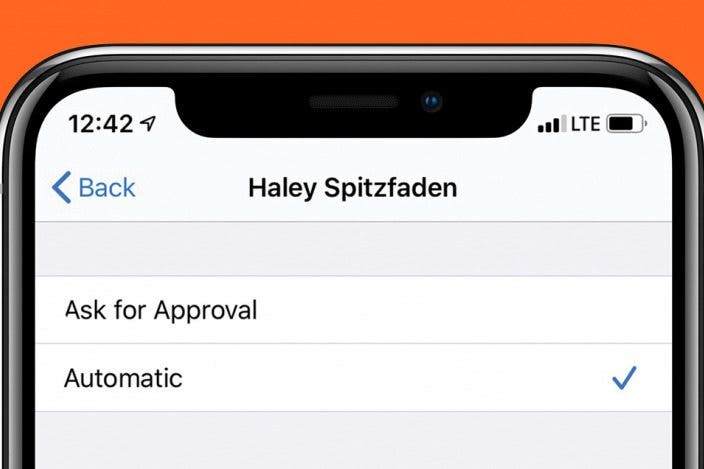

 Rachel Needell
Rachel Needell
 Olena Kagui
Olena Kagui
 Amy Spitzfaden Both
Amy Spitzfaden Both
 Cullen Thomas
Cullen Thomas
 Rhett Intriago
Rhett Intriago


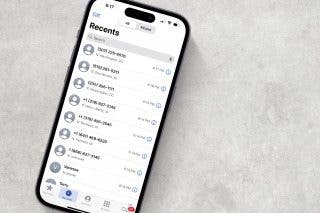
 Leanne Hays
Leanne Hays
 David Averbach
David Averbach





 Kenya Smith
Kenya Smith