How to Use AirTags Precision Finding
Use Precision Finding on your iPhone 11 or 12 to locate a lost AirTag as accurately as possible.


With Precision Finding, you can find a lost AirTag and the item it's attached to with directions that are accurate up to a tenth of an inch! It's important to note that Precision Finding only works on iPhone 11 and iPhone 12 models, as the models in these lines include the necessary U1 ultra-wideband chip that makes the feature possible. Here's how to use Precision Finding for AirTags.
Related: How to Find Your iPhone Even If It’s Dead or Offline
Why Does Precision Finding Matter?
- Find an item attached to an AirTag (or a lost AirTag itself!) with directions that are precise to a tenth of a foot.
- Haptic feedback and on-screen prompts make finding your lost AirTag-connected item fast and easy.
How to Use Precision Finding for AirTags
AirTags Precision Finding will allow you to locate hard-to-find items as long as they're within range (about the same range as Bluetooth). If you're not that close to your lost item, you may want to try either the Play Sound feature or getting directions and then using Precision Finding when you get closer to the lost item and AirTag. For more great AirTags and Find My tips, check out our free Tip of the Day newsletter!
Here's how to use Precision Finding:
- Open the Find My app on your iPhone.
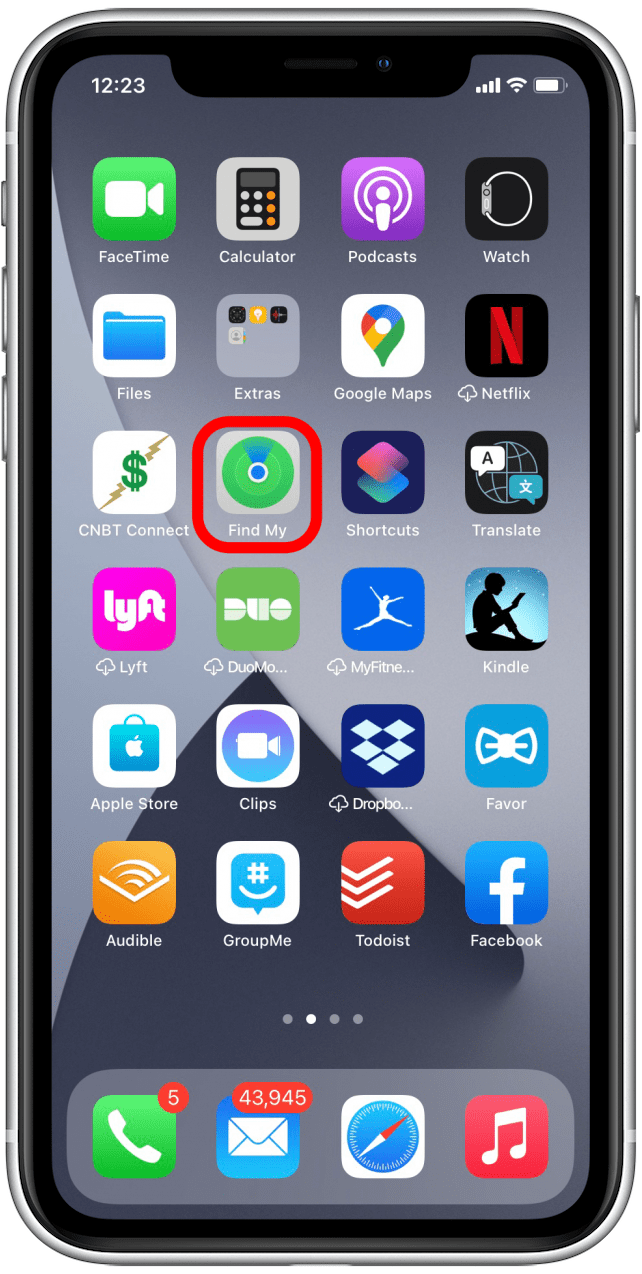
- Tap the Items tab.
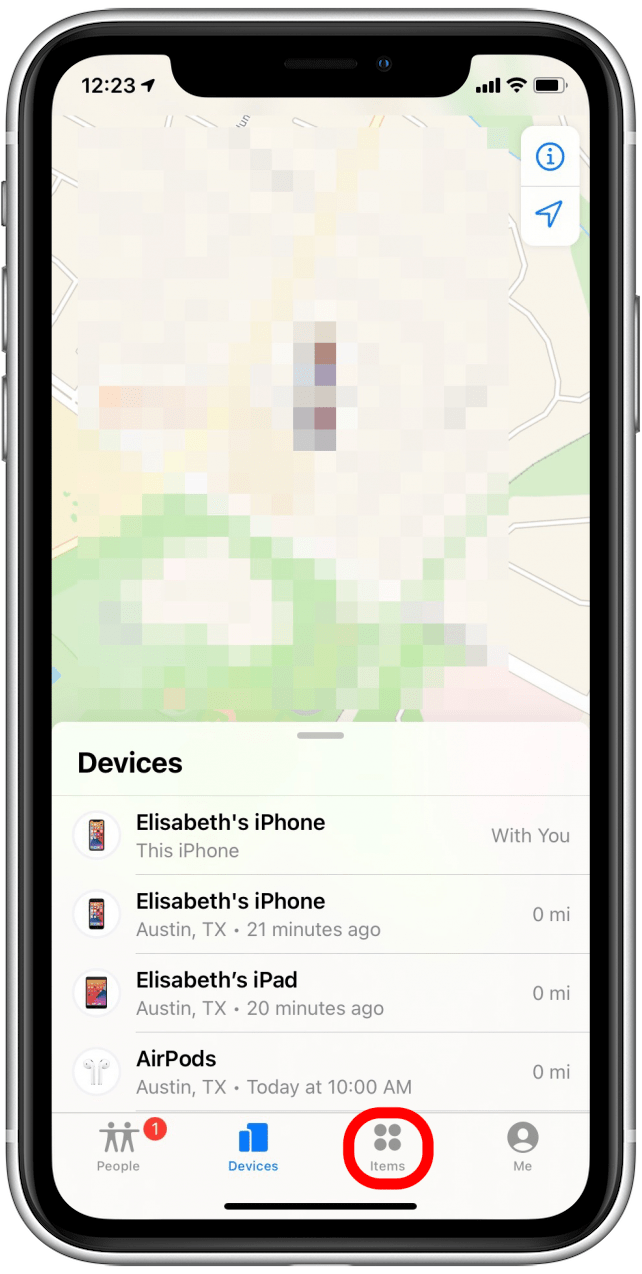
- Find your AirTag in the list and select it.
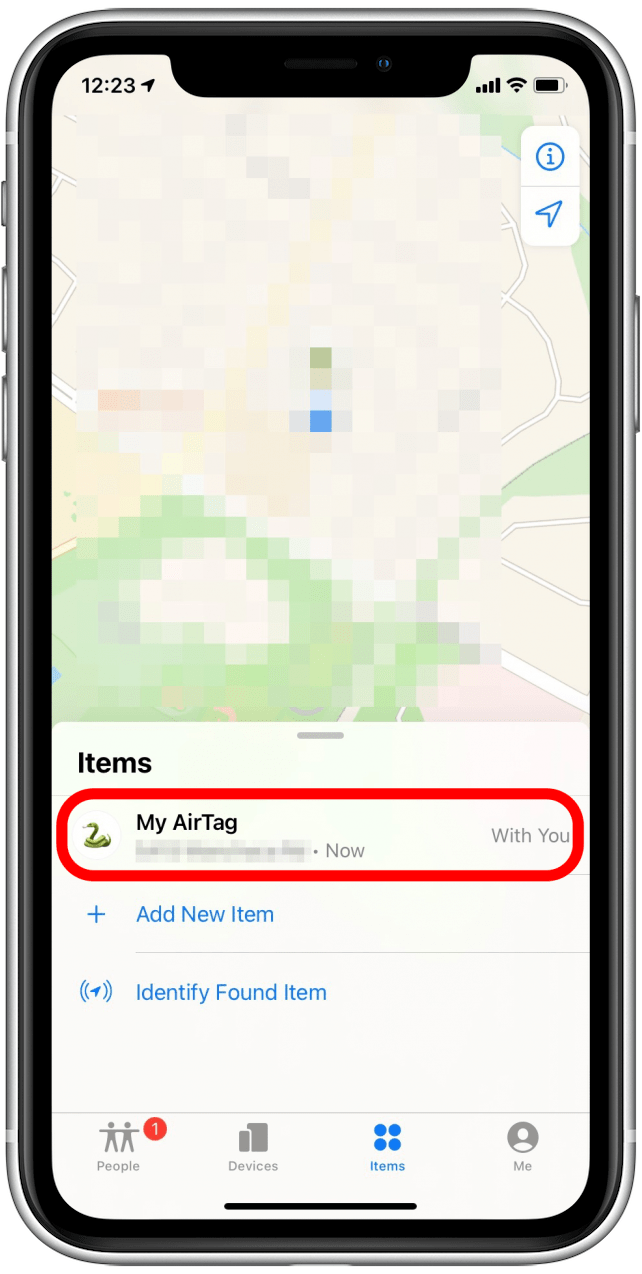
- If your AirTag is nearby and you are using any iPhone 11 or iPhone 12 model, you can use Precision Finding to locate it.
- Tap Find.
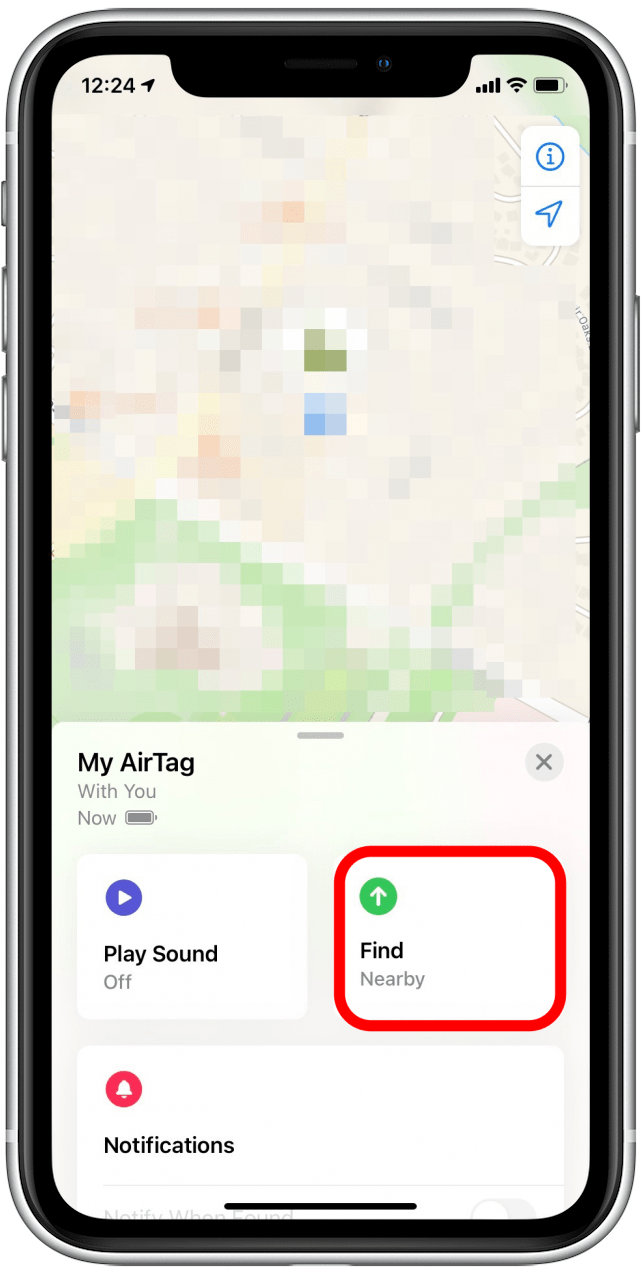
- Follow the on-screen instructions to find your AirTag.
- You may need to move around a little until your iPhone is able to connect with the lost AirTag.

- Once your iPhone connects to the AirTag, it will show you arrows and prompts directing you to its location.
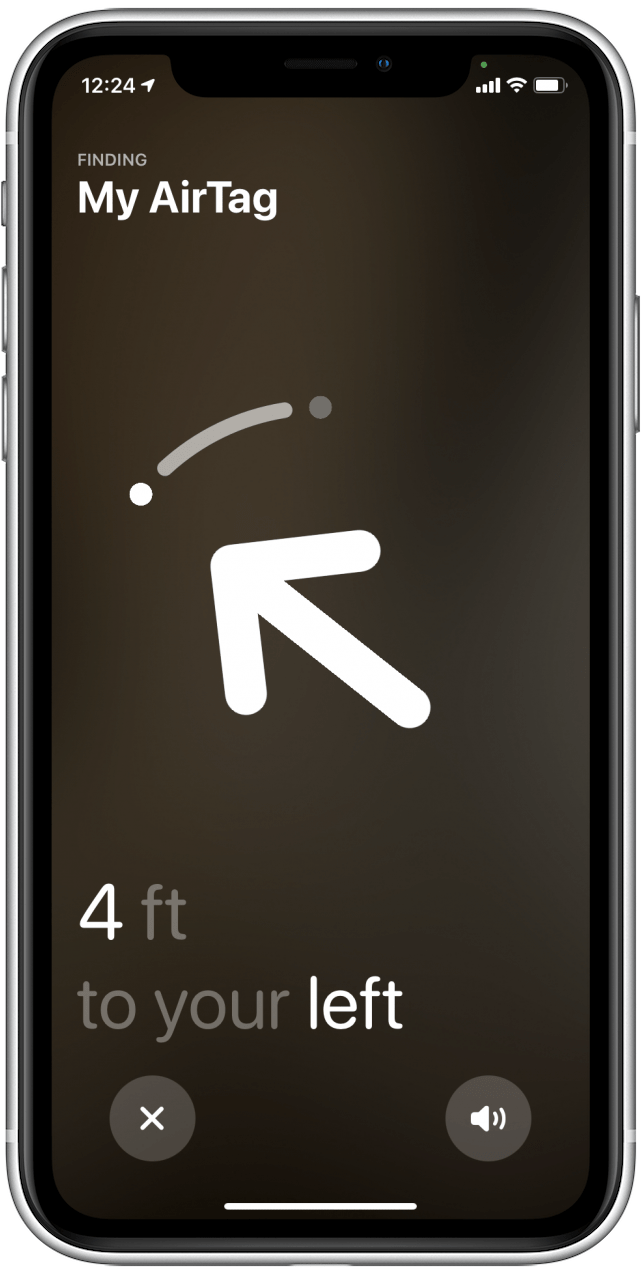
- You'll see the distance and directions get more and more refined as you get closer to the AirTag.
- Once you've found your AirTag and the lost item it's attached to, you can tap X to exit Precision Finding.
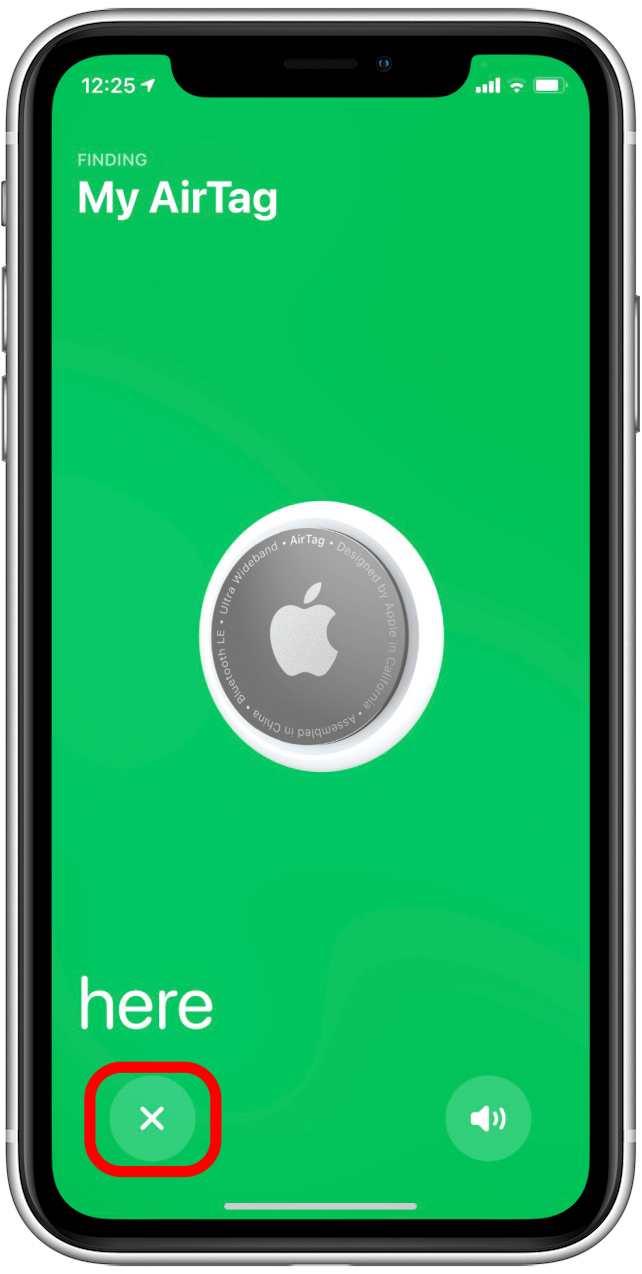
This cool new feature can be finicky at times in terms of your placement relative to the AirTag, but it certainly makes finding lost small items much easier! I recently used mine to find my wallet under a pile of laundry, and it saved me a lot of trouble.
Every day, we send useful tips with screenshots and step-by-step instructions to over 600,000 subscribers for free. You'll be surprised what your Apple devices can really do.

August Garry
August Garry is an Associate Editor for iPhone Life. Formerly of Gartner and Software Advice, they have six years of experience writing about technology for everyday users, specializing in iPhones, HomePods, and Apple TV. As a former college writing instructor, they are passionate about effective, accessible communication, which is perhaps why they love helping readers master the strongest communication tools they have available: their iPhones. They have a degree in Russian Literature and Language from Reed College.
When they’re not writing for iPhone Life, they’re reading about maritime disasters, writing fiction, rock climbing, or walking their adorable dog, Moosh.


 Leanne Hays
Leanne Hays
 Olena Kagui
Olena Kagui
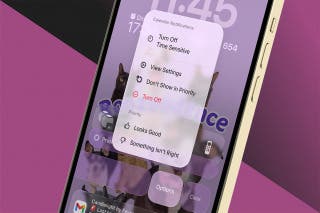

 Cullen Thomas
Cullen Thomas
 Amy Spitzfaden Both
Amy Spitzfaden Both
 Rhett Intriago
Rhett Intriago


 Linda Ruth
Linda Ruth
 Rachel Needell
Rachel Needell
 Ashleigh Page
Ashleigh Page



 August Garry
August Garry