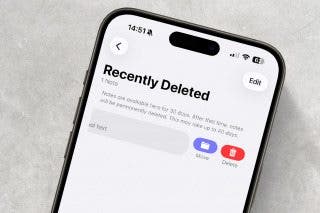How to Print from Apple Watch
PrintCentral Pro makes it possible to print emails, photos, and more directly from your Apple Watch!


Did you know that you can print different types of files directly from your Apple Watch? Using third-party apps gives you the ability to print, even if your printer isn’t AirPrint compatible! We recommend the PrintCentral Pro app for this purpose, but you can also try out other third-party apps to see which one you prefer. Here's how to print from Apple Watch with PrintCentral Pro.
Related: How to Print Lists in the Reminders App
Why PrintCentral Pro for Apple Watch Printing?
PrintCentral Pro ($7.99) is an app we recommend for this purpose because it's so functional and fairly simple to use. You can print a number of different documents and images from your Apple Watch (and other Apple devices) using PrintCentral Pro, and you can even print to printers that are not AirPrint compatible! Additionally, this app makes it possible to print from an Apple Watch even when the paired iPhone is not nearby.
This doesn't necessarily mean that PrintCentral Pro is the only app that will allow you to print from your Apple Watch, though! If PrintCentral Pro isn't your cup of tea or you'd rather take a look at other options before deciding, try searching Apple's App Store for iPhone printing apps that are compatible with Apple Watch. Because this is a newer functionality, options are a bit limited, but more will likely be available in the near future.
How to Print from Apple Watch with PrintCentral Pro
We chose to demonstrate the process for how to print from Apple Watch using emails as an example, as you'll see in the steps below. To learn more about your Apple Watch, sign up for our free Tip of the Day newsletter! Here's how to print on Apple Watch with PrintCentral Pro:
- Download PrintCentral Pro from the App Store.
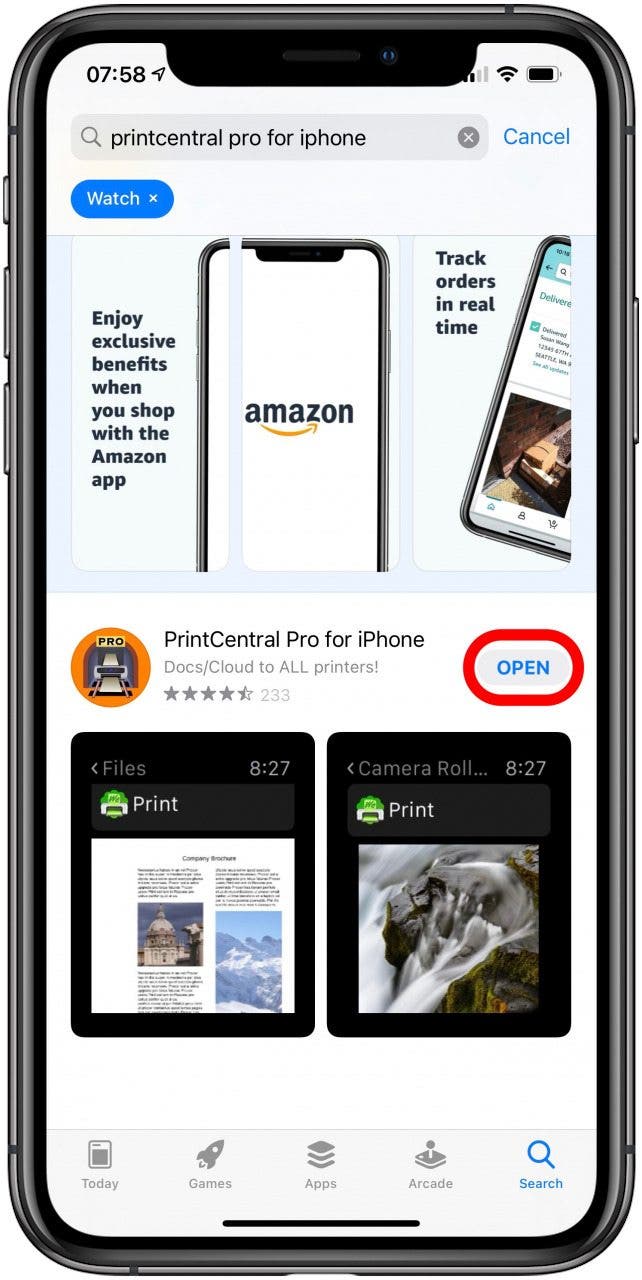
- Open the app on your iPhone.
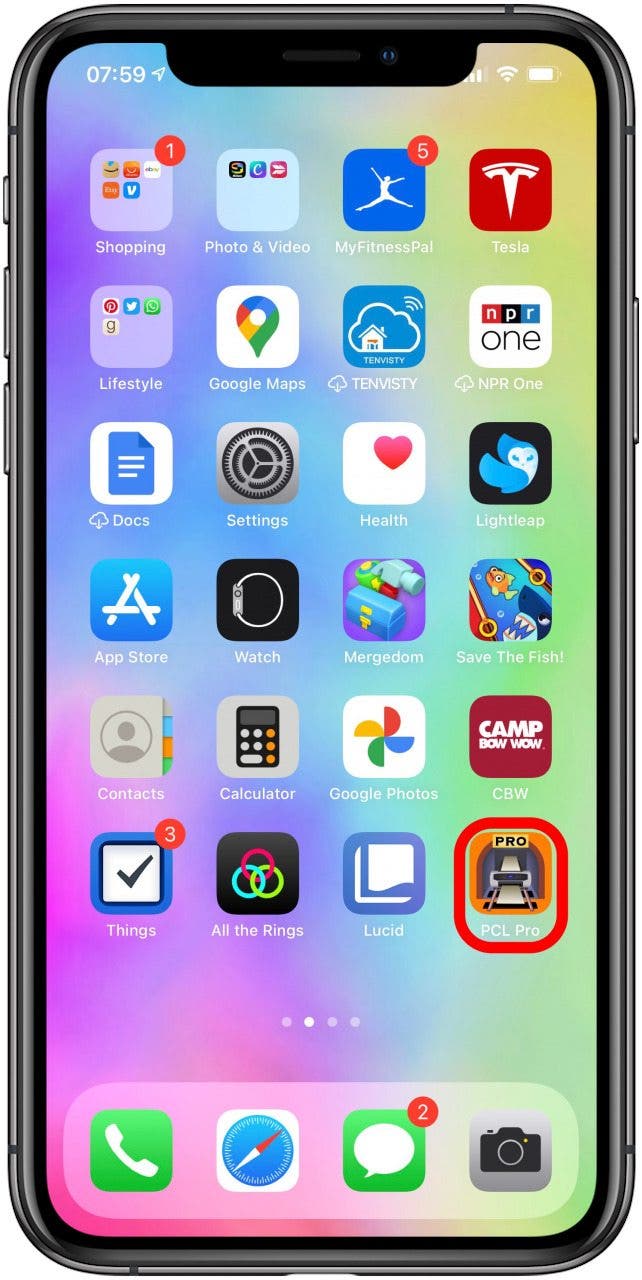
- Set up your email by tapping the three horizontal lines in the top-left corner.
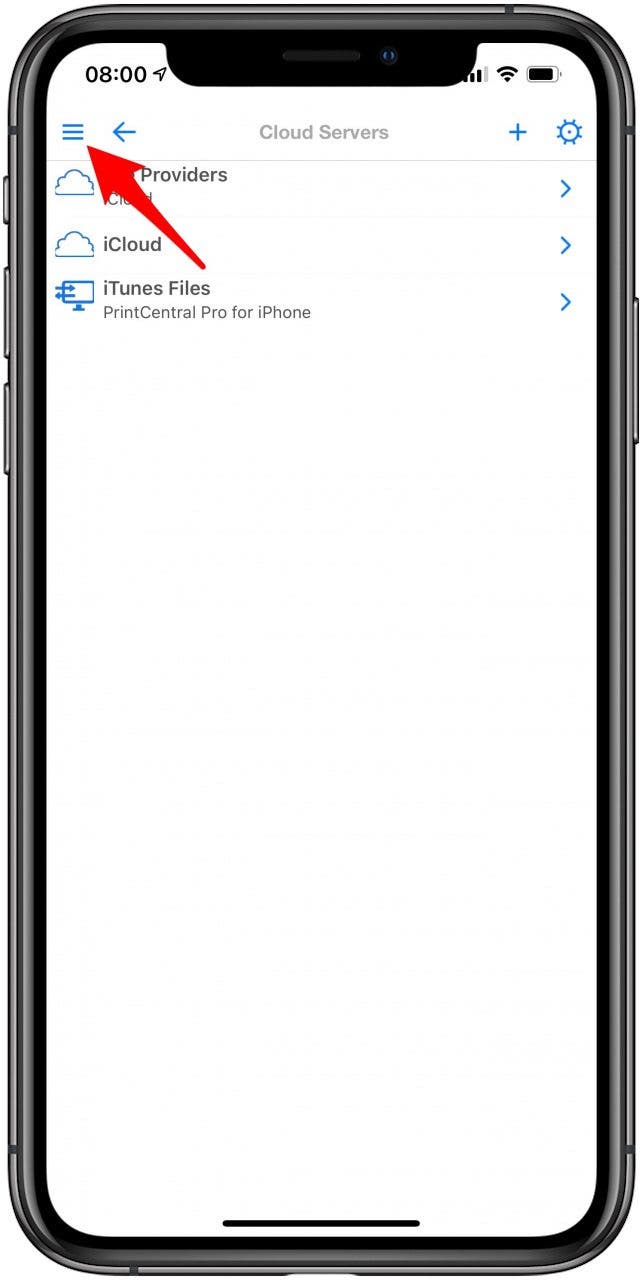
- Select Email.
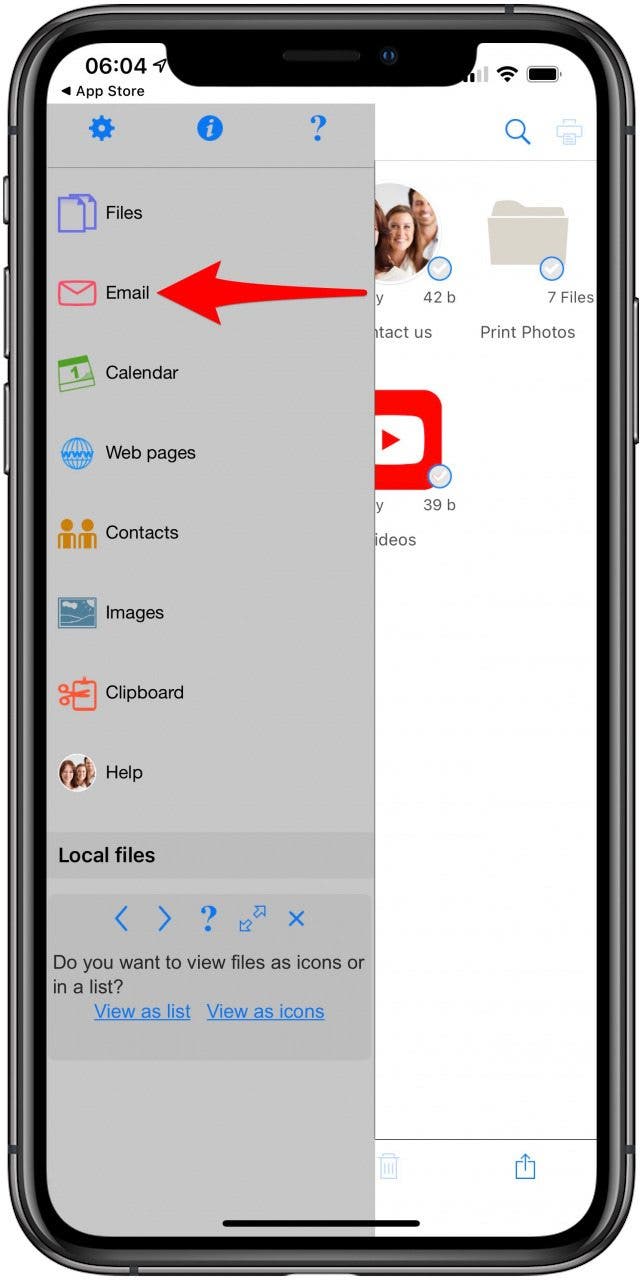
- Tap the plus icon.

- Enter your email, password, and name, then tap Continue.
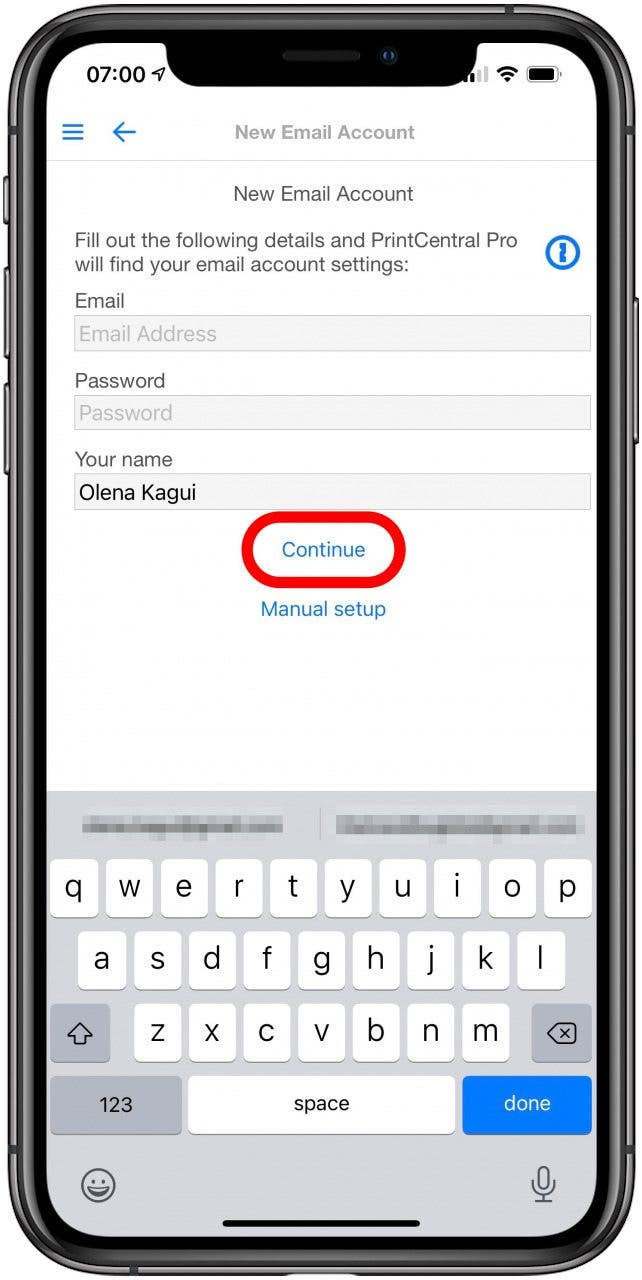
- You might be taken to a website to confirm your email. Confirm your email is correct and tap Next.
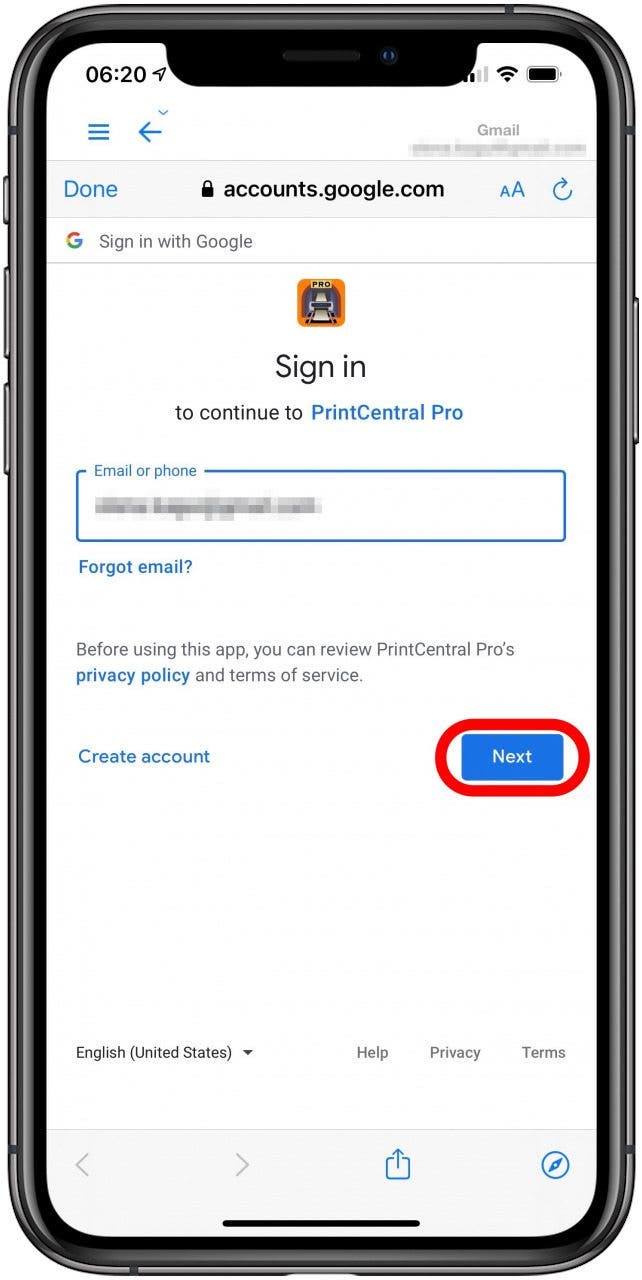
- Enter your password and tap Next.
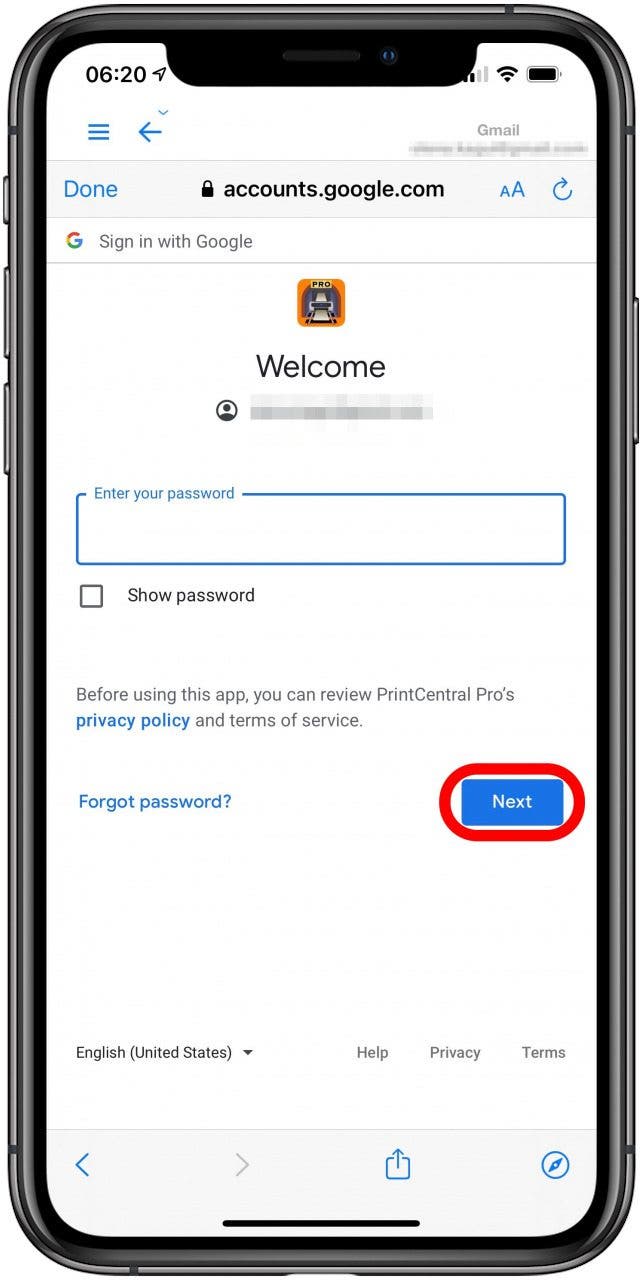
- You might be prompted to complete 2-Step Verification. Follow the on-screen instructions.
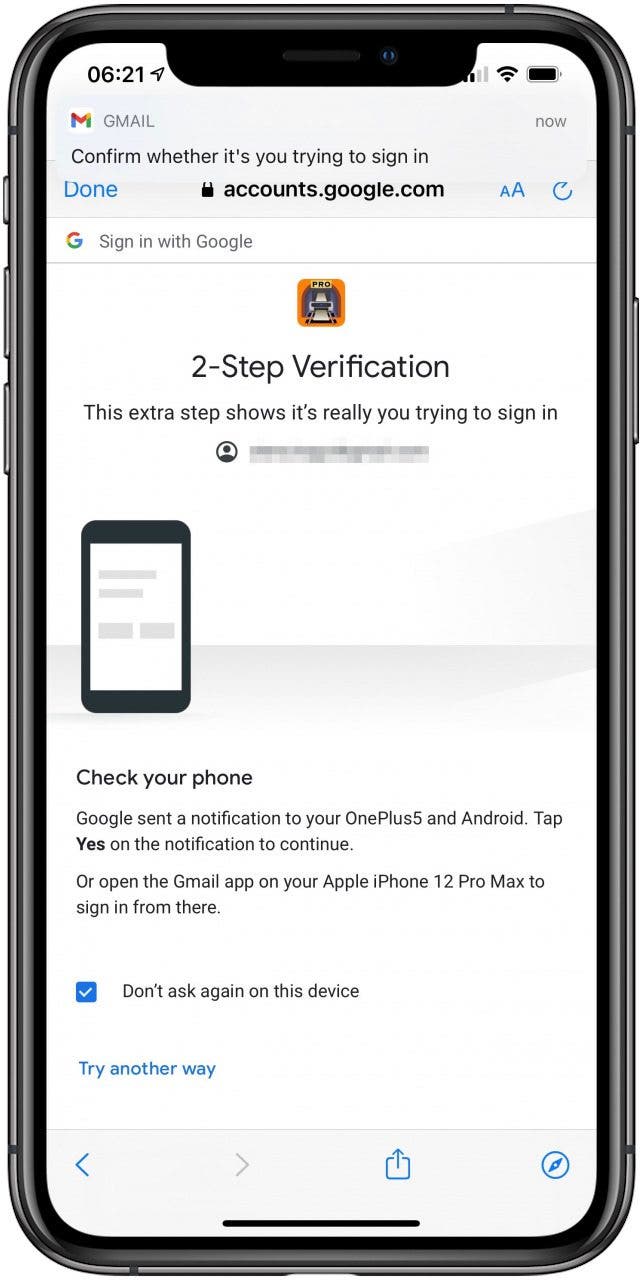
- Tap Allow to enable access your email account for PrintCentral Pro.
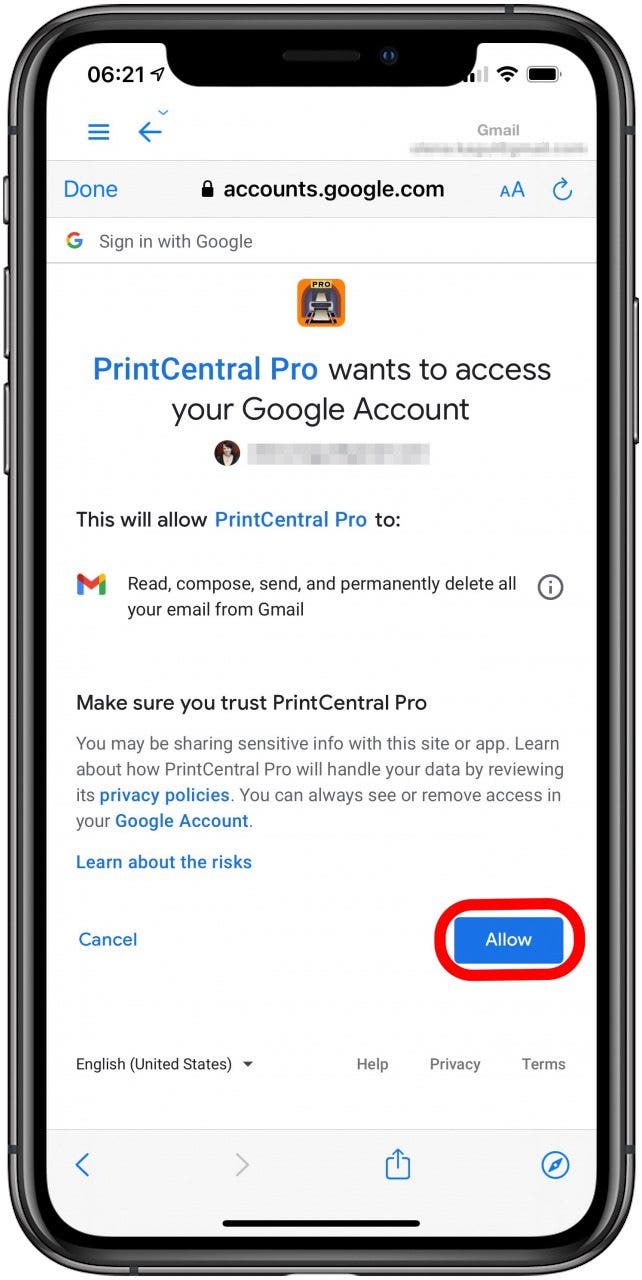
- Now you'll need to save emails to a place where you can access them to print from an Apple Watch.
- Tap the place you want to save emails from, such as Inbox.
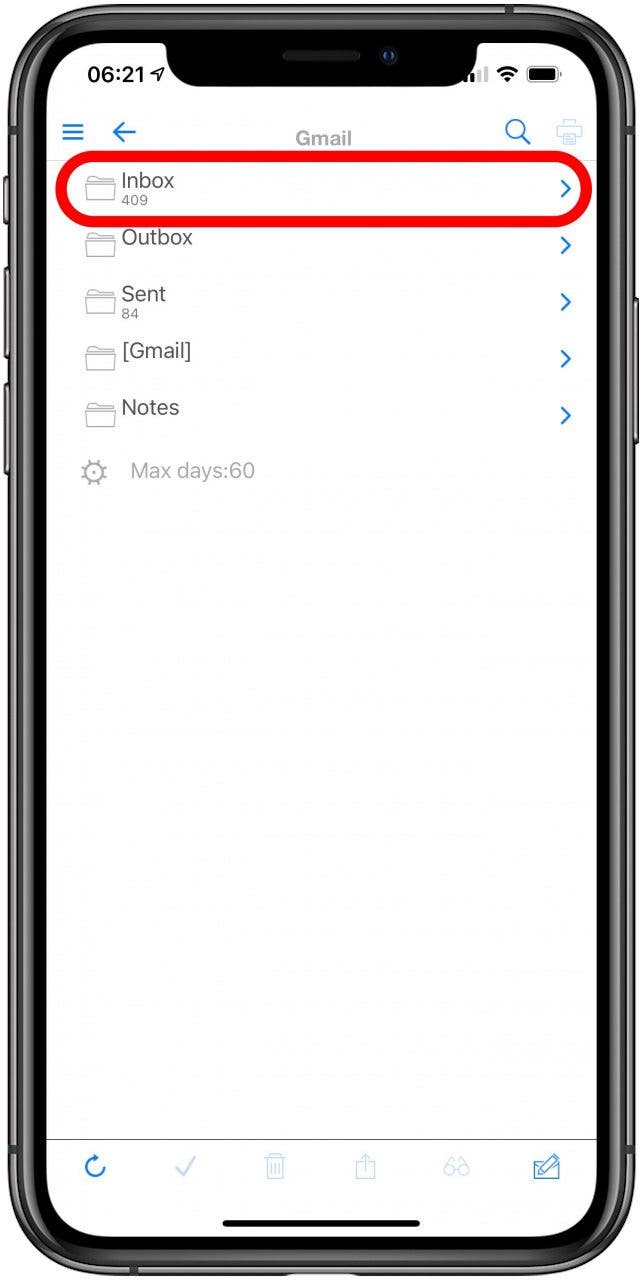
- Select the emails you want to save to your Apple Watch. These could be hotel reservations, boarding passes, concert tickets, or other confirmations you might need to print.
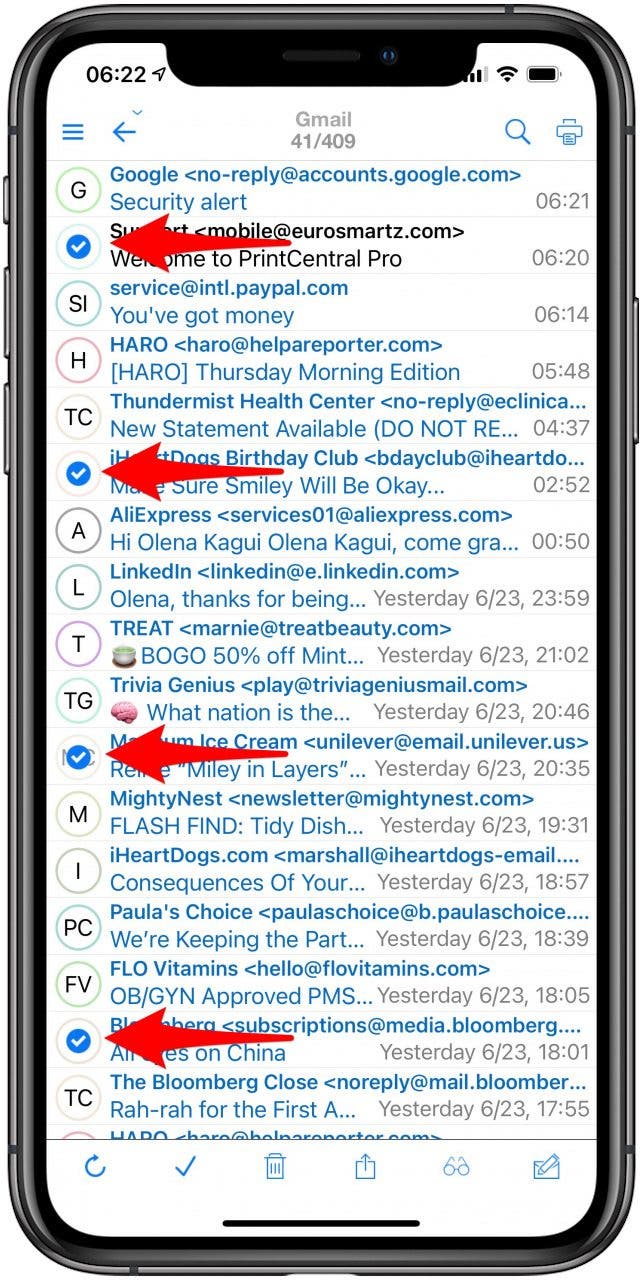
- Tap the share icon.
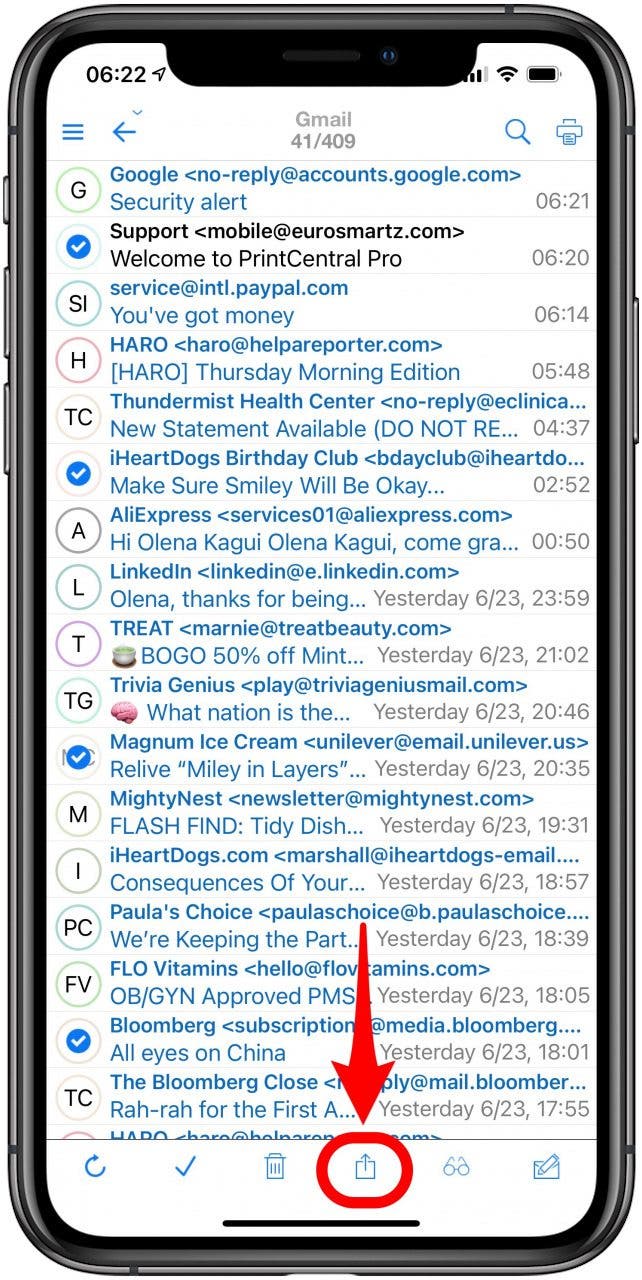
- Tap Save as email file.
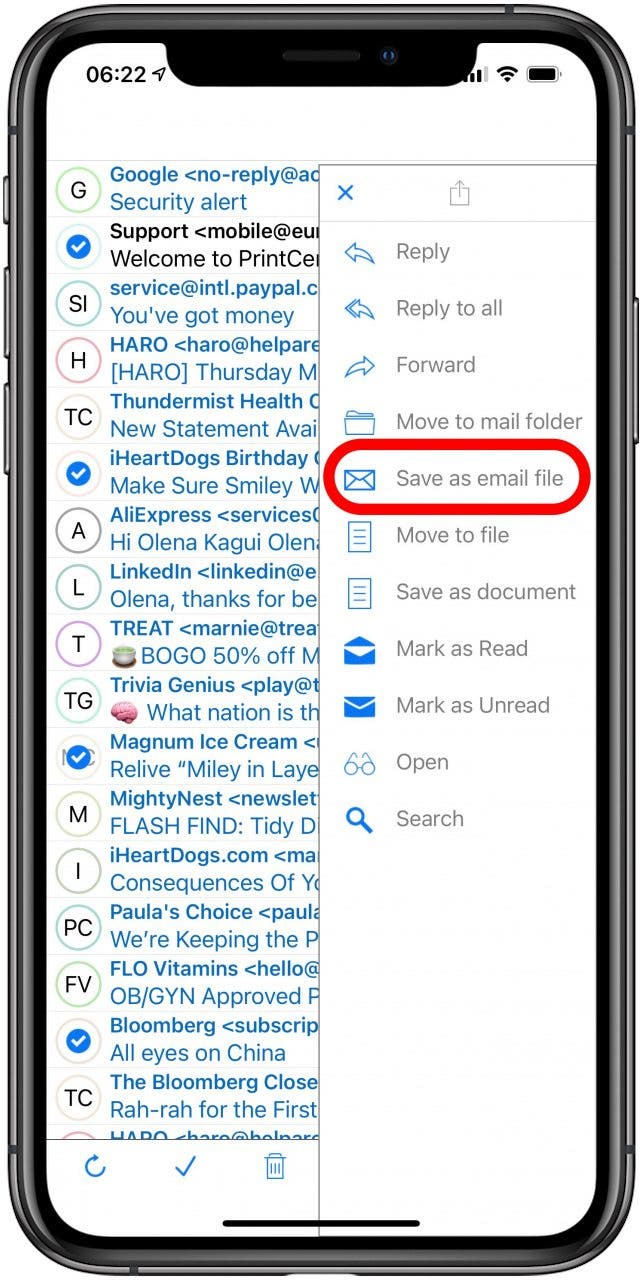
- Tap Local files.
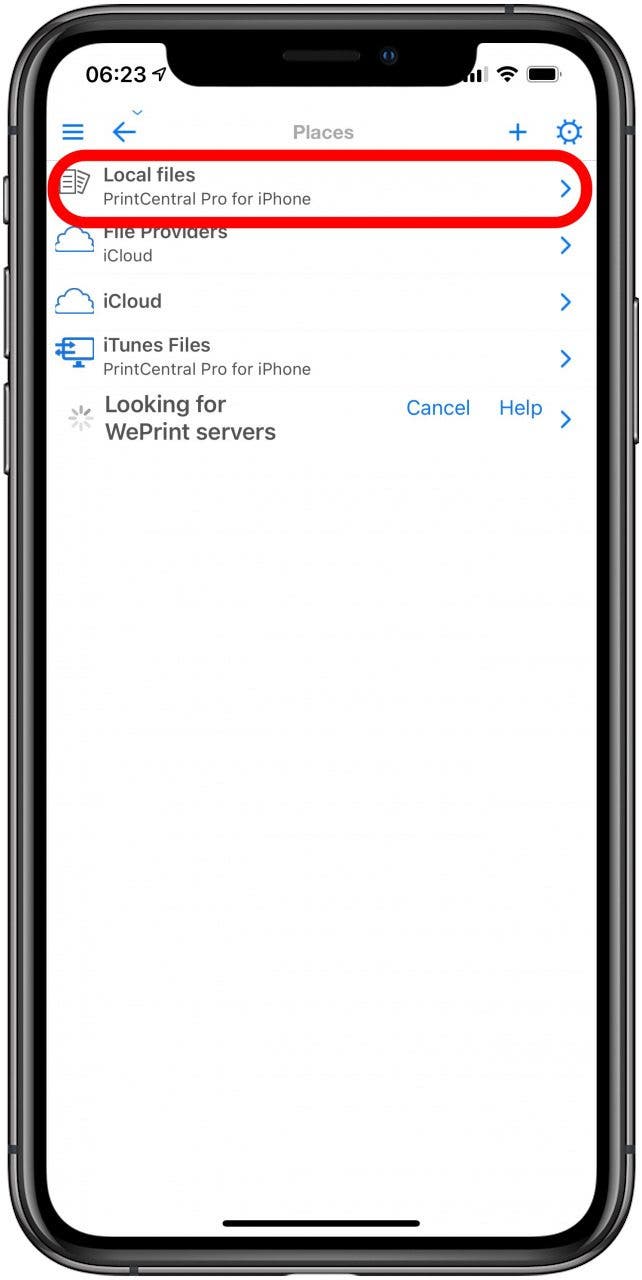
- Tap Saved Emails.
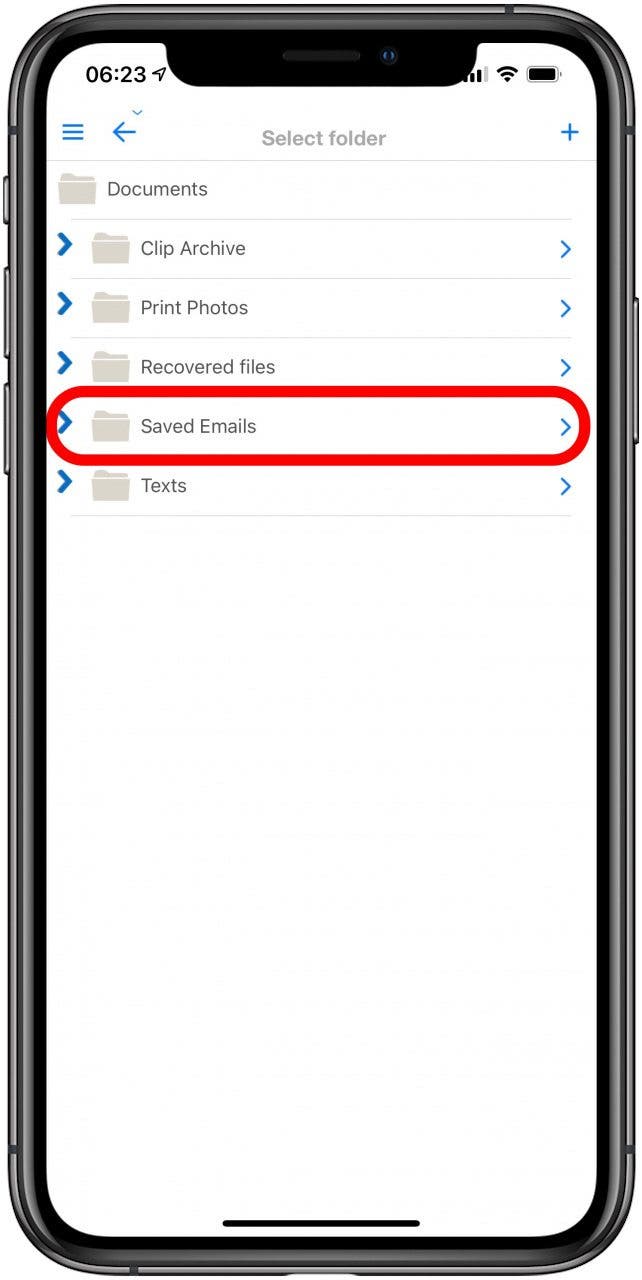
- On your Apple Watch, open the PrintCentral Pro app.
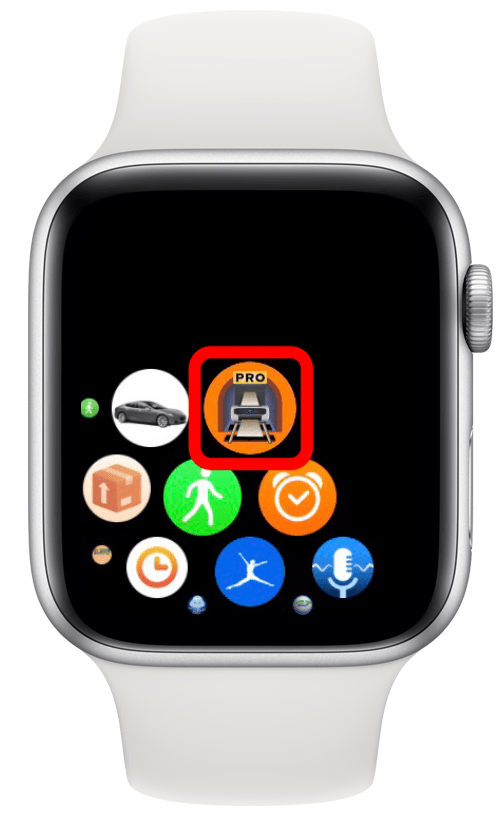
- Tap Files.
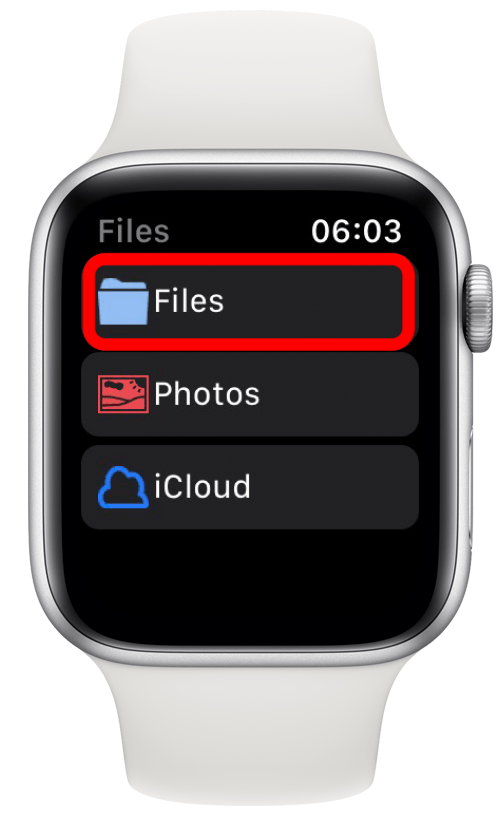
- Tap Saved Emails.
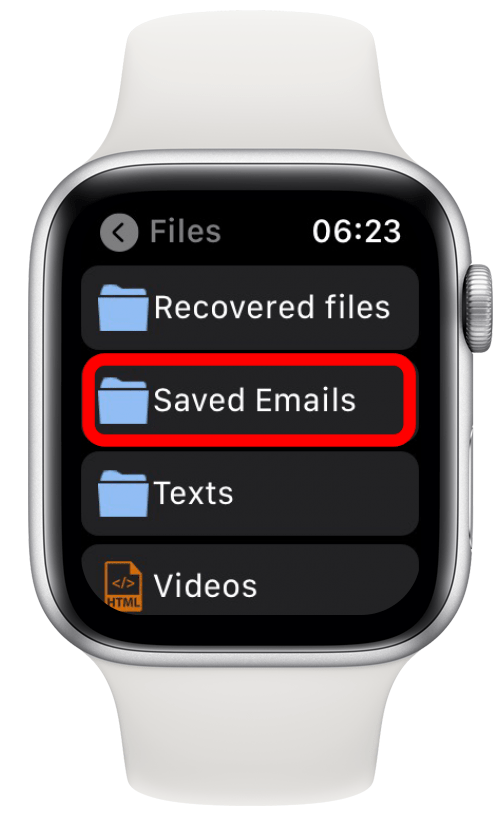
- Select the email you want to print.
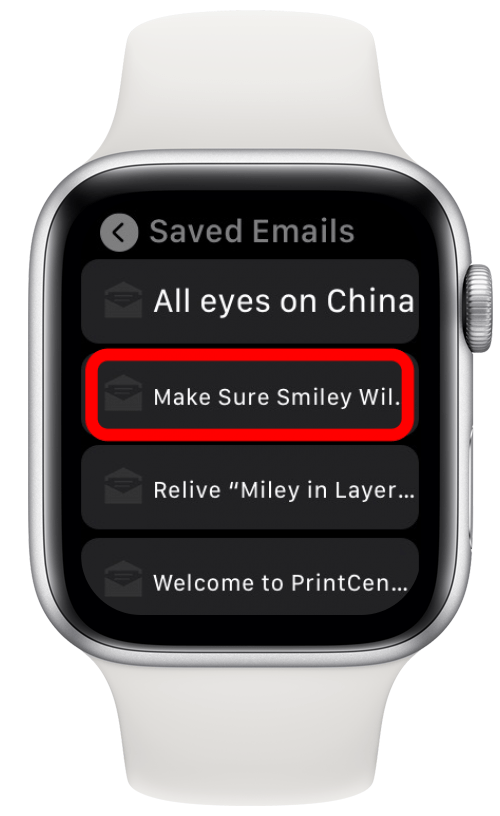
- Tap Print.
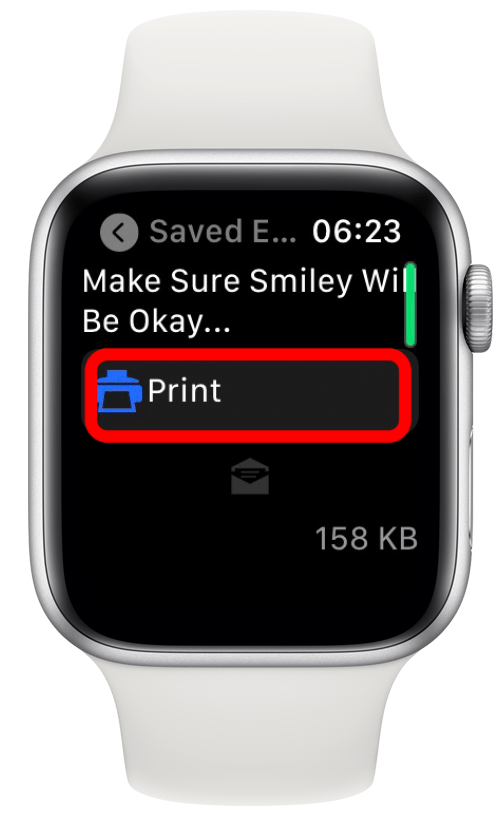
- Tap Print or tap on the printer to select a different one and then tap Print.
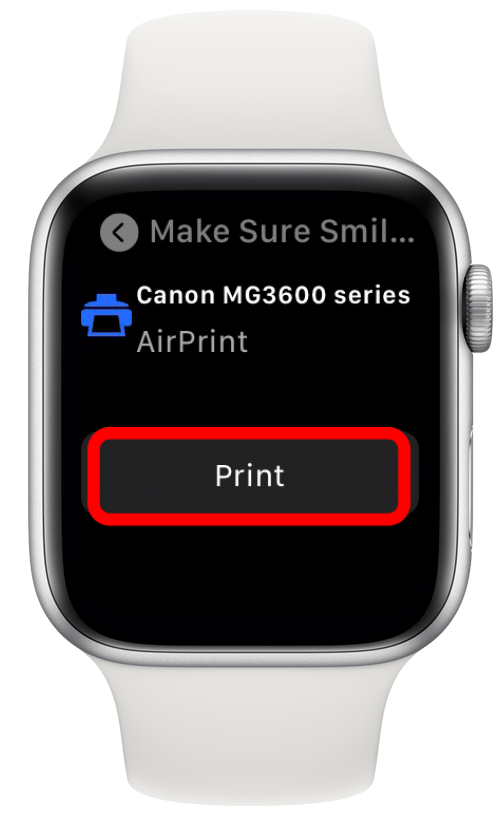
Pro Tip: You can create folders in the PrintCentral Pro app on your iPhone and import various files, PDFs, notes, or photos. You can also set up iCloud to automatically sync certain files and folders to your Apple Watch for quicker printing.
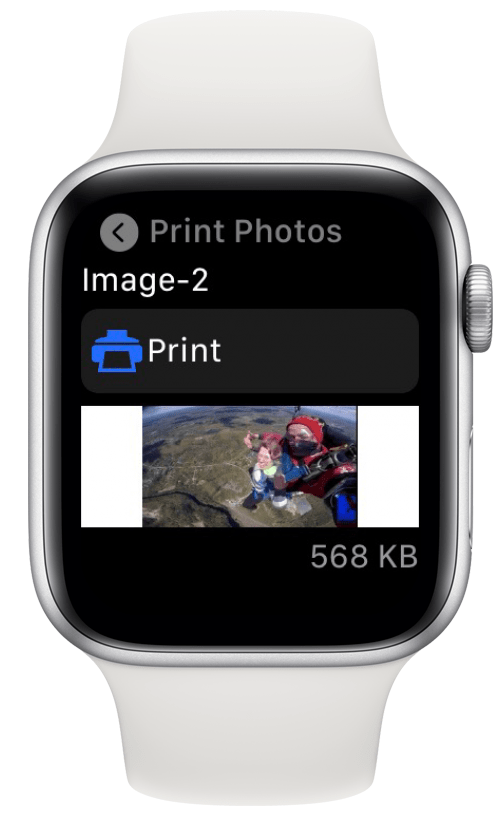
Now you know how to print from an Apple Watch! Do you have another app that you like to use from Apple Watch printing? We'd love to hear about it! Tell us in the comments.
Every day, we send useful tips with screenshots and step-by-step instructions to over 600,000 subscribers for free. You'll be surprised what your Apple devices can really do.

Olena Kagui
Olena Kagui is a Feature Writer at iPhone Life. In the last 10 years, she has been published in dozens of publications internationally and won an excellence award. Since joining iPhone Life in 2020, she has written how-to articles as well as complex guides about Apple products, software, and apps. Olena grew up using Macs and exploring all the latest tech. Her Maui home is the epitome of an Apple ecosystem, full of compatible smart gear to boot. Olena’s favorite device is the Apple Watch Ultra because it can survive all her adventures and travels, and even her furbabies.
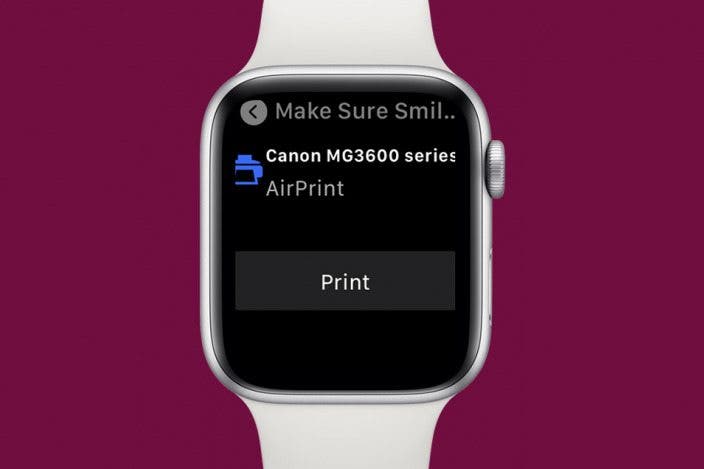

 Rachel Needell
Rachel Needell
 Rhett Intriago
Rhett Intriago
 Devala Rees
Devala Rees
 Olena Kagui
Olena Kagui
 Leanne Hays
Leanne Hays




 Amy Spitzfaden Both
Amy Spitzfaden Both