How to Adjust the Size of Your Home Screen Widgets in iOS 14


Having widgets on your iPhone Home screen is a fun and helpful way to keep info and pictures at your fingertips. Being able to choose the size of the widgets can help you maximize its benefit, either saving space for your other apps and widgets or featuring it so it's big and easy to read. Here's how to choose the size of your widgets in iOS 14.
How to Adjust the Size of the Widgets on the iPhone Home Screen in iOS 14
- Long press on your Home screen until the icons start to wiggle.
- Tap the Add (+) button in the top left corner.
- Select the widget you'd like to adjust the size of.
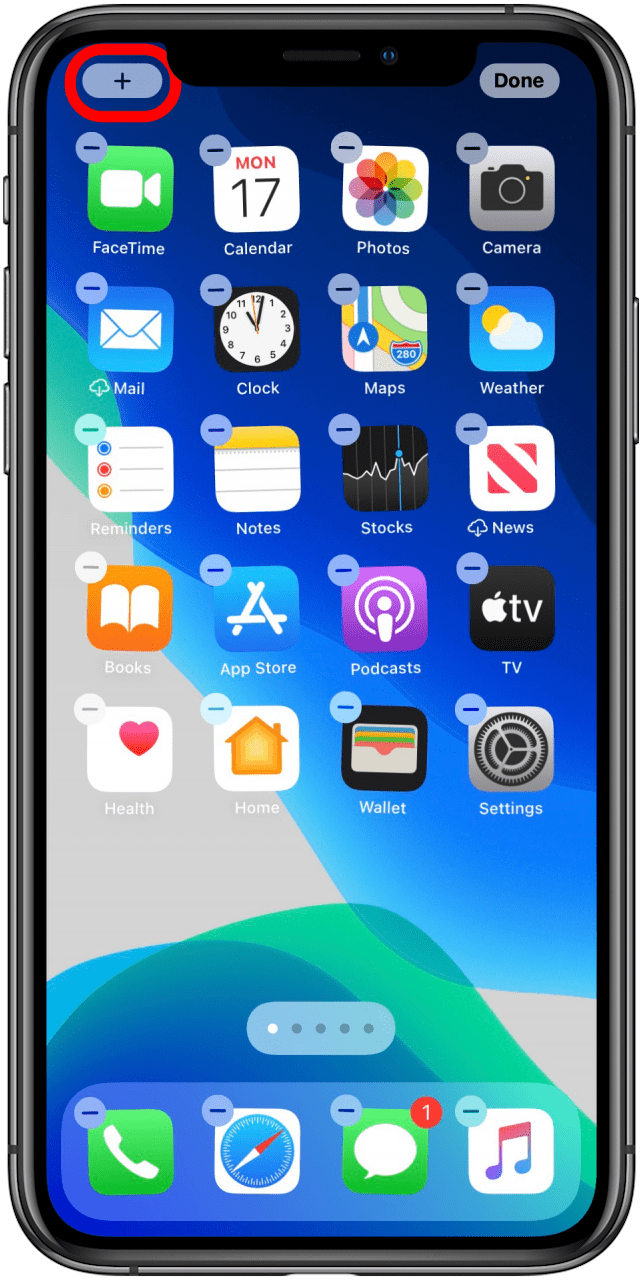
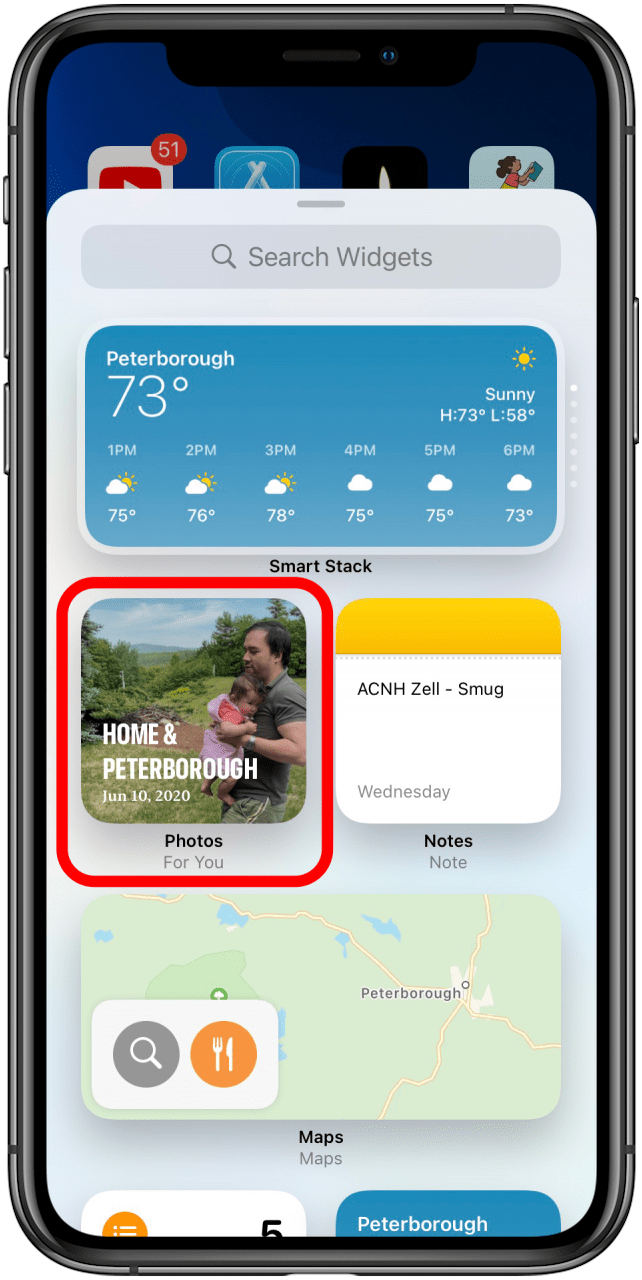
- Swipe through the size options until you find the one you want.
- Tap Add Widget.
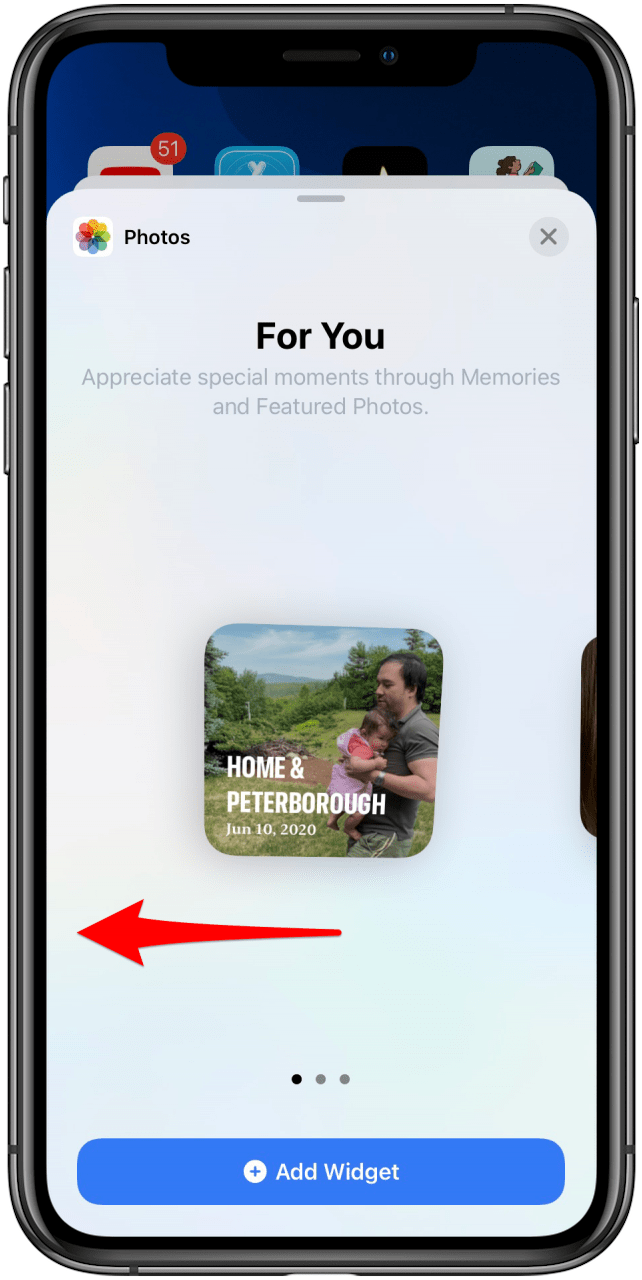
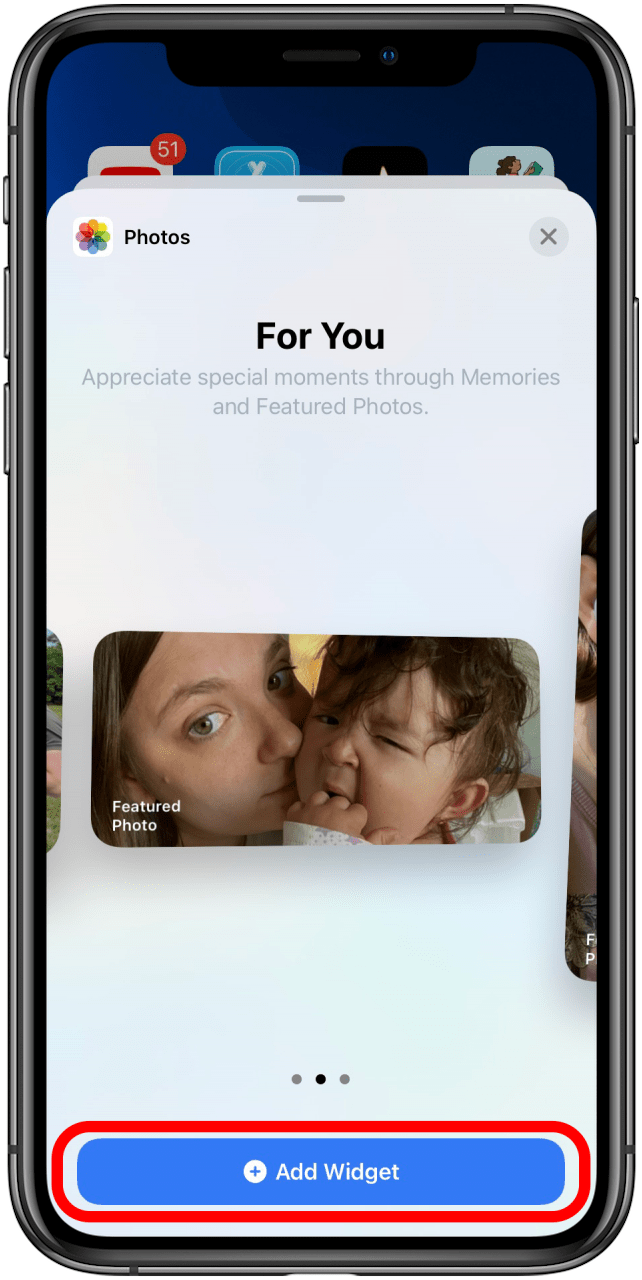
This is another great way to customize your iPhone Home screen and make it just what you want. For more great tutorials on Apple products, check out our Tip of the Day. Next, learn about the 10 coolest widgets you can add to your Lock Screen once you download iOS 16!
Every day, we send useful tips with screenshots and step-by-step instructions to over 600,000 subscribers for free. You'll be surprised what your Apple devices can really do.

Amy Spitzfaden Both
Amy Spitzfaden-Both is the Managing Editor for iPhone Life magazine and an award-winning novelist, with over 10 years of experience in the publishing industry. She specializes in Apple news and rumors, health and fitness tech, and parenting in the digital age. She graduated from MIU with a BA in Literature and Writing.
Amy lives in New Hampshire with her husband and daughter. When she’s not writing or glued to her iPhone, she enjoys hiking, traveling, and creating her own tea blends.
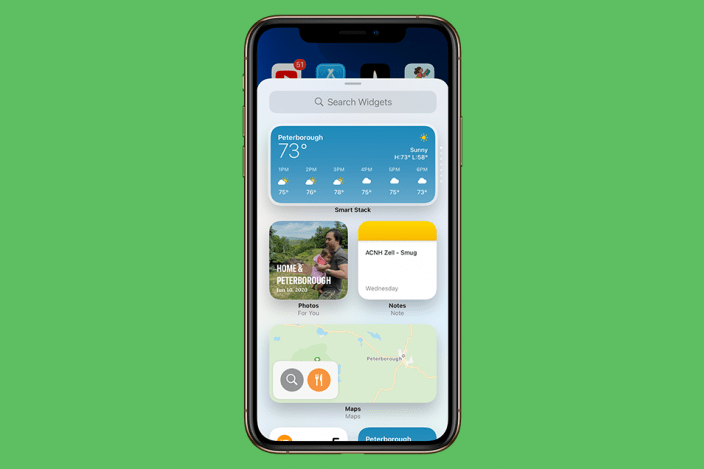

 Olena Kagui
Olena Kagui
 Rachel Needell
Rachel Needell




 Leanne Hays
Leanne Hays



 Cullen Thomas
Cullen Thomas
 Rhett Intriago
Rhett Intriago

 Ashleigh Page
Ashleigh Page